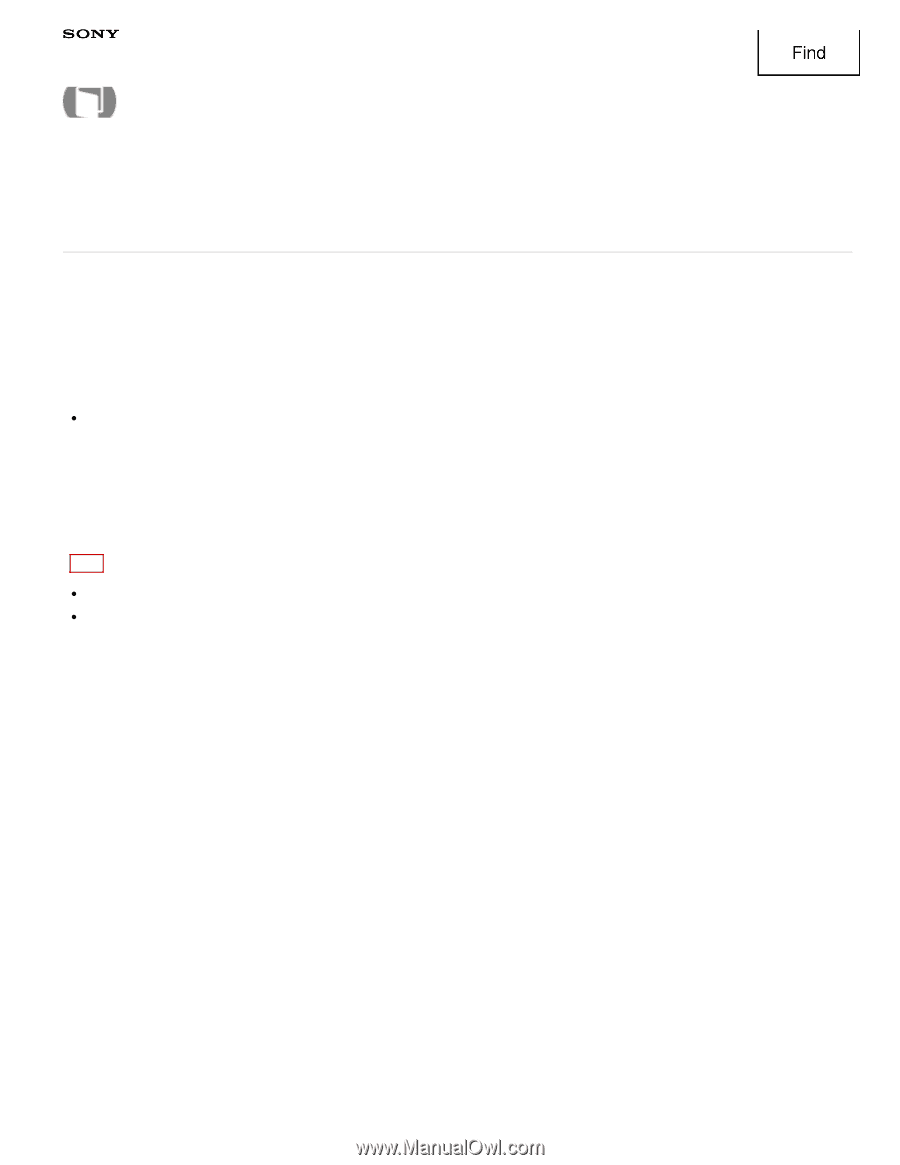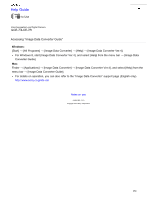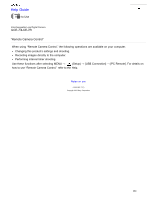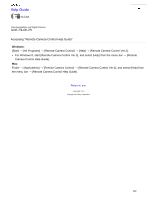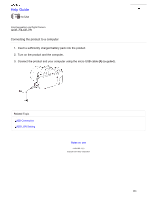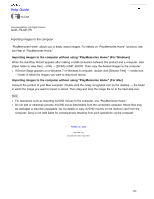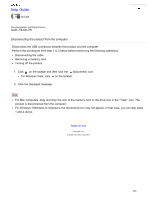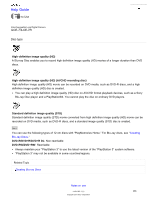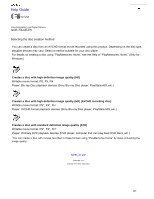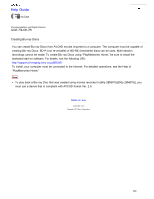Sony ILCE-7 α User Guide (Printable PDF) - Page 364
Importing images to the computer without using PlayMemories Home For Windows, Importing images
 |
View all Sony ILCE-7 manuals
Add to My Manuals
Save this manual to your list of manuals |
Page 364 highlights
Help Guide Find How to Use Interchangeable Lens Digital Camera ILCE-7/ILCE-7R Importing images to the computer "PlayMemories Home" allows you to easily import images. For details on "PlayMemories Home" functions, see the Help of "PlayMemories Home." Importing images to the computer without using "PlayMemories Home" (For Windows) When the AutoPlay Wizard appears after making a USB connection between this product and a computer, click [Open folder to view files] → [OK] → [DCIM] or [MP_ROOT]. Then copy the desired images to the computer. If Device Stage appears on a Windows 7 or Windows 8 computer, double-click [Browse Files] → media icon → folder in which the images you want to import are stored. Importing images to the computer without using "PlayMemories Home" (For Mac) Connect the product to your Mac computer. Double-click the newly recognized icon on the desktop → the folder in which the image you want to import is stored. Then drag and drop the image file on to the hard disk icon. Note For operations such as importing AVCHD movies to the computer, use "PlayMemories Home." Do not edit or otherwise process AVCHD movie files/folders from the connected computer. Movie files may be damaged or become unplayable. Do not delete or copy AVCHD movies on the memory card from the computer. Sony is not held liable for consequences resulting from such operations via the computer. Notes on use 4 - 484 - 060 - 11(1) Copyright 2013 Sony Corporation 364