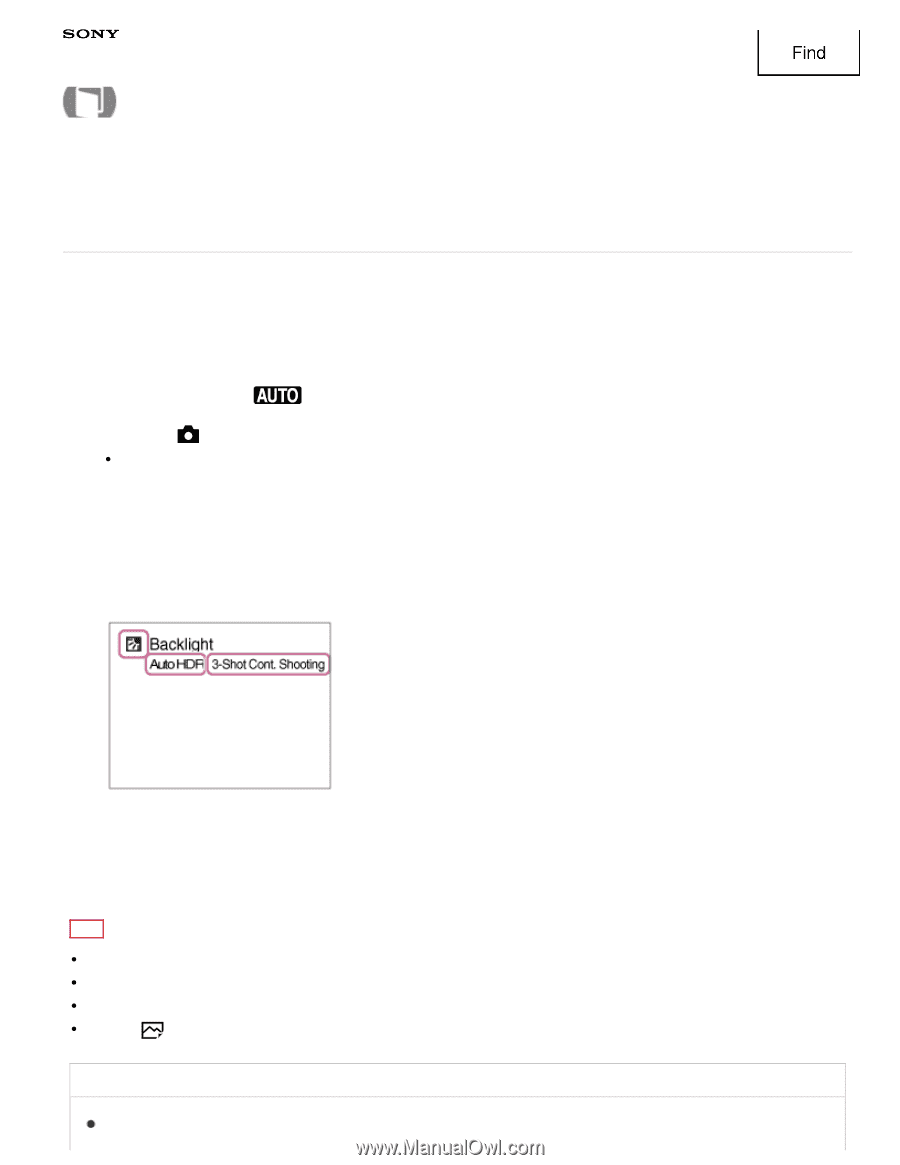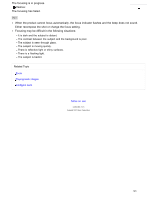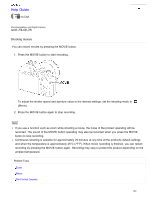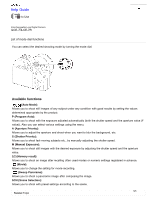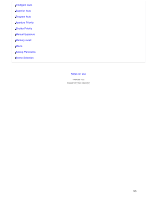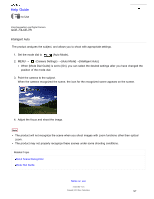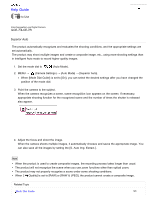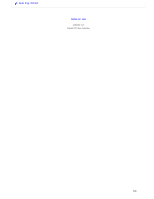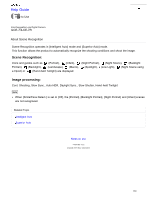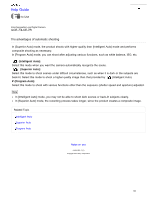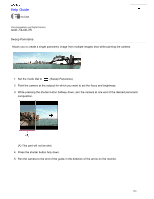Sony ILCE-7R α User Guide (Printable PDF) - Page 128
ILCE-7/ILCE-7R, Superior Auto
 |
View all Sony ILCE-7R manuals
Add to My Manuals
Save this manual to your list of manuals |
Page 128 highlights
Help Guide Find How to Use Interchangeable Lens Digital Camera ILCE-7/ILCE-7R Superior Auto The product automatically recognizes and evaluates the shooting conditions, and the appropriate settings are set automatically. The product may shoot multiple images and create a composite image, etc., using more shooting settings than in Intelligent Auto mode to record higher quality images. 1. Set the mode dial to (Auto Mode). 2. MENU → (Camera Settings) → [Auto Mode] → [Superior Auto]. When [Mode Dial Guide] is set to [On], you can select the desired settings after you have changed the position of the mode dial. 3. Point the camera to the subject. When the camera recognizes a scene, scene recognition icon appears on the screen. If necessary, appropriate shooting function for the recognized scene and the number of times the shutter is released also appear. 4. Adjust the focus and shoot the image. When the camera shoots multiple images, it automatically chooses and saves the appropriate image. You can also save all the images by setting the [S. Auto Img. Extract.]. Note When the product is used to create composite images, the recording process takes longer than usual. The product will not recognize the scene when you use zoom functions other than optical zoom. The product may not properly recognize a scene under some shooting conditions. When [ Quality] is set to [RAW] or [RAW & JPEG], the product cannot create a composite image. Related Topic Mode Dial Guide 128