Sony KD-34XBR2 Primary User Manual
Sony KD-34XBR2 - 34" Hdtv Fd Trinitron Wega Manual
 |
View all Sony KD-34XBR2 manuals
Add to My Manuals
Save this manual to your list of manuals |
Sony KD-34XBR2 manual content summary:
- Sony KD-34XBR2 | Primary User Manual - Page 1
with the instructions, may cause harmful interference with radio communications. However, there is no guarantee that interference will not occur in a particular installation. If this equipment does cause harmful interference to radio or television reception, which can be determined by turning the - Sony KD-34XBR2 | Primary User Manual - Page 2
Record The model and serial numbers are provided on the front of this instruction manual and at the rear of the TV. Refer to them whenever you call upon your Sony dealer regarding this product. Trademark Information TruSurround is a trademark of SRS Labs, Inc. SRS and the SRS symbol are registered - Sony KD-34XBR2 | Primary User Manual - Page 3
recommended by Sony for the specific model of TV. No part of the TV set should overhang any edge of the TV cart or stand; any overhanging edge is a safety hazard. An appliance and cart combination should be moved with care. Quick stops, excessive force, and uneven surfaces may cause the appliance - Sony KD-34XBR2 | Primary User Manual - Page 4
-in wire Power service grounding electrode system (NEC Art 250 Part H) Lightning For added protection for this television receiver during a instructions. Adjust only those controls that are specified in the operating instructions. Improper adjustment of other controls may result in damage and will - Sony KD-34XBR2 | Primary User Manual - Page 5
Contents Introducing the Digital TV (DTV) Overview 1 Presenting the FD Trinitron Wega 1 Features 2 Package Contents 3 Using the Remote Control 3 Frequently Asked Questions 7 Connecting and Setting Up the DTV Overview 9 DTV Controls and Connectors 10 Basic Connections 12 Connecting a VCR - Sony KD-34XBR2 | Primary User Manual - Page 6
- Sony KD-34XBR2 | Primary User Manual - Page 7
the Digital TV (DTV) Overview This chapter gives an overview of the DTV features, defines the package contents, describes the remote control, and provides answers to frequently asked questions. Topic Presenting the FD Trinitron Wega Features Package Contents Using the Remote Control Frequently - Sony KD-34XBR2 | Primary User Manual - Page 8
side by side, with the ability to zoom in one picture. You can watch pictures from two different sources (1080i, 720p, 480p, and 480i) simultaneously. ❑ Program Guide: Lets you select digital channels and subchannels and review program information from an on-screen list. ❑ Scrolling Index: Lets - Sony KD-34XBR2 | Primary User Manual - Page 9
while watching TV. Inserting Batteries Insert two size AA (R6) batteries (supplied) by matching the + and - on the batteries to the diagram inside the battery compartment. ✍ Remove the batteries to avoid damage from possible battery leakage whenever you anticipate that the remote control will not - Sony KD-34XBR2 | Primary User Manual - Page 10
see page 34. Press once to display the channel number, channel label (if set), time, and other information. Press again to turn Display off. Press to freeze the window picture. Press again to restore the picture. For details, see page 41. Press while a menu is displayed (pages 45 to 60) to reset the - Sony KD-34XBR2 | Primary User Manual - Page 11
, and Mono. Also available in the Audio menu. For details, see page 49. qj POWER buttons Press to turn on and off the DTV and other audio/video (GREEN) equipment you have programmed into the remote control. For instructions, see "Programming the Remote Control" on page 62. qk FUNCTION Press - Sony KD-34XBR2 | Primary User Manual - Page 12
setup menu. 5 qa 6 CODE SET Used for programming the remote control to operate non-Sony video equipment. For details, see "Programming the Remote Control" on page 62. 7 POWER Press to turn on and off other audio/video equipment you have programmed into the remote control. For instructions - Sony KD-34XBR2 | Primary User Manual - Page 13
television viewer, digital TV represents one of the most significant advances in television since color television replaced black and white. Here are just a few of the benefits: ❑ Dramatically superior picture will need to install a VHF/UHF antenna in order to receive digital programming. Your Sony - Sony KD-34XBR2 | Primary User Manual - Page 14
available today? Yes. This TV is designed to receive conventional analog broadcasts, cable TV, as well as all formats transition from today's analog broadcasting system to digital television will take time to complete. In the fall of using an on-screen program guide. See page 32 for details. 8 - Sony KD-34XBR2 | Primary User Manual - Page 15
Connecting and Setting Up the DTV Overview This chapter includes illustrated instructions for setting up your DTV. Topic Basic Connections Connecting a VCR and Cable Connecting a VCR and Cable Box Connecting Two VCRs for Tape Editing Connecting a Satellite - Sony KD-34XBR2 | Primary User Manual - Page 16
camera. It includes several buttons that you'll also find on the remote control. 1 2 3 4 5 6 78 9 q; qa qs Control 1 S VIDEO 2 INPUT 2 VIDEO 2 INPUT VIDEO/L(MONO)-AUDIO-R 3 MENU 4 i.LINK 5 B bVv 6 SELECT 7 TV/VIDEO 8 -VOLUME+ 9 -CHANNEL+ 0 TIMER qa STANDBY/ i.LINK STANDBY qs POWER Description - Sony KD-34XBR2 | Primary User Manual - Page 17
(DOLBY DIGITAL/PCM) 0 i.LINK S200 qa Service Only Description Connects to your VHF/UHF antenna. VIDEOequipped video component. Provides better picture quality than the VHF/UHF setting in the Setup menu (see page 58). send (OUT) remote control signals to other Sony infrared-controlled audio - Sony KD-34XBR2 | Primary User Manual - Page 18
Connecting and Setting Up the DTV Basic Connections This section describes how to connect a VHF/UHF antenna, CATV cable, and CATV cable box. Connecting a VHF/UHF Antenna The connection you choose depends on the type of VHF/UHF antenna you have in your home. Newer homes are usually equipped with 75 - Sony KD-34XBR2 | Primary User Manual - Page 19
Connecting a CATV Cable or a CATV Cable Box CATV Cable 75-ohm coaxial cable CATV Cable Box Cable Connecting and Setting Up the DTV CABLE Rear of DTV CABLE Rear of DTV IN OUT Cable Box 13 - Sony KD-34XBR2 | Primary User Manual - Page 20
VCR and Cable Use this hookup if you have cable TV that does not require a cable box. 1 Connect the cable TV cable to the VCR's IN jack. 2 Using a for improved picture quality (compared to a combination audio/video cable). Because an S VIDEO cable carries only the video signal, you will also need - Sony KD-34XBR2 | Primary User Manual - Page 21
DTV remote control to change channels using your DTV when the signal is not scrambled. (Your DTV's tuner provides a better signal than the cable box.) ❑ Use the Twin View and Scrolling Index features. ❑ Record both regular cable TV and scrambled channels. To connect a cable box and a VCR, you will - Sony KD-34XBR2 | Primary User Manual - Page 22
-R (red) AUDIO-L (white) VIDEO (yellow) ✍ IMPORTANT - To use the Twin View or Scrolling Index feature or to watch premium (scrambled) channels the VCR MUST BE TURNED ON; otherwise, you will be unable to view them. 16 - Sony KD-34XBR2 | Primary User Manual - Page 23
3 If necessary, change the video input on your VCR. (For details, see your VCR's instruction guide.) To do tape editing ❑ Set the DTV to the video input intended for playback by pressing the TV/VIDEO button on the remote control. ✍ If the VCRs you are connecting have S VIDEO jacks, you can use - Sony KD-34XBR2 | Primary User Manual - Page 24
you are connecting has an S VIDEO jack, you can use an S VIDEO cable for improved picture quality (compared to a combination audio/video cable). Because S VIDEO cables carry only the video signal, you will also need audio cables for sound. Coaxial cable DTV AUDIO-R (red) AUDIO-L (white) VIDEO - Sony KD-34XBR2 | Primary User Manual - Page 25
input on your VCR. (For details, see your VCR's instruction guide.) CATV cable Satellite antenna cable Coaxial DTV cable Satellite receiver AUDIO for improved picture quality (compared to combination audio/video cables). Because S VIDEO cables carry only the video signal, you will also need - Sony KD-34XBR2 | Primary User Manual - Page 26
Connecting and Setting Up the DTV Connecting an Audio Receiver For better sound quality, you may want to connect your DTV to your stereo system's audio receiver. To connect to an audio receiver ❑ Use audio cables to connect the DTV's Audio OUT jacks to the audio receiver's audio LINE IN jacks. DTV - Sony KD-34XBR2 | Primary User Manual - Page 27
Connecting and Setting Up the DTV Connecting a DVD Player with Component Video Connectors This is the preferred hookup to use if your DVD player has component video out jacks. 1 Using three separate component video cables, connect the DVD player's Y, PB and PR jacks to the Y, PB and PR jacks on the - Sony KD-34XBR2 | Primary User Manual - Page 28
(as shown on page 21). ✍ An S VIDEO connection will give a good-quality video signal, but if your DVD player has component video, that connection (described on page 21) will give an even better signal. 1 Using audio cables, connect the DVD player's - Sony KD-34XBR2 | Primary User Manual - Page 29
its audio output to theDTV's AUDIO L jack. ✍ If the camcorder you are connecting has an S VIDEO jack, you can use an S VIDEO cable for improved picture quality (compared to a combination audio/video cable). Because S VIDEO cables carry only the video signal, you - Sony KD-34XBR2 | Primary User Manual - Page 30
Connecting and Setting Up the DTV Connecting a Device with an Optical IN Connector You can use the DTV's DIGITAL AUDIO OPTICAL OUTPUT jack to connect an audio device that is Dolby Digital and PCM compatible, such as an audio amplifier. ❑ Using an optical cable, connect the device's OPTICAL IN - Sony KD-34XBR2 | Primary User Manual - Page 31
digital television. ✍ At the time this DTV went to market, the Sony digital support an i.LINK digital connection to your DTV. If you have difficulty with the connection between your Sony digital cable set-top box (DHG-M55CV) and your DTV, contact Customer Information Service Center at 1-800-222-SONY - Sony KD-34XBR2 | Primary User Manual - Page 32
✍ Before connecting this unit to i.LINK-compatible equipment, see the instruction manual of the i.LINK device to be connected. 1 Using an jacks. DTV AUDIO-R (red) AUDIO-L (white) VIDEO (yellow) i.LINK cable Sony digital cable set-top box A/V cable ✍ i.LINK devices can be "hotplugged" (connected - Sony KD-34XBR2 | Primary User Manual - Page 33
Connecting and Setting Up the DTV Notes on Connecting i.LINK Devices ❑ To connect two or more i.LINK-capable devices, use i.LINK cables to connect them as shown below. A B i.LINK C i.LINK D i.LINK E i.LINK ❑ You can connect up to 63 i.LINK devices. However, the maximum number of cables in - Sony KD-34XBR2 | Primary User Manual - Page 34
(as described on page 26), first turn on the DTV, and then turn on the i.LINK device(s). The following LINK Setup option from Hide to Show in the Setup menu (see page 59). 2 If you selected Add in be displayed. In this case, the device's video input will be displayed as N/A. 3 Move the joystick V and - Sony KD-34XBR2 | Primary User Manual - Page 35
S Feature CONTROL S allows you to control your system and other Sony equipment with one remote control. In addition to allowing you to control multiple devices with one remote control, the CONTROL S feature allows you to always point your remote control at your DTV, instead of having to point it at - Sony KD-34XBR2 | Primary User Manual - Page 36
the DTV Automatically z The initial setup screens appear only after turning on the DTV the first time, or after selecting Factory Reset in the Setup menu (pag e58). If you need to set the clock at a later time, press the TIMER button on the remote control (see page 43). You can also run Auto - Sony KD-34XBR2 | Primary User Manual - Page 37
Overview This chapter describes how to use features of your DTV. Topic Using the Program Guide Using the Scrolling Index Using Favorite Channels Using Wide Screen Mode Using Twin View Using the Freeze Function Using the i.LINK Control Panel Using the Timer Page 32 33 34 37 38 41 42 43 31 - Sony KD-34XBR2 | Primary User Manual - Page 38
Using the Program Guide The Program Guide lets you select digital channels and subchannels and review program information from an z As an alternative to using the Guide you can select subchannels directly using the 0-9 buttons and the button on the remote control. For example, to select channel - Sony KD-34XBR2 | Primary User Manual - Page 39
the joystick V or v. 3 To change the speed of the scrolling, move and hold the joystick V or v. 4 To change a frozen video picture to a live video, move the joystick V or v to highlight the picture, then press . 5 To move the live video (from step 4) from the right to the main (left) window of the - Sony KD-34XBR2 | Primary User Manual - Page 40
, when you surf to Favorite Channel 51, the DTV tunes to channel 51 or the first available digital subchannel it finds (channel 51.1, 51.2, etc). 34 - Sony KD-34XBR2 | Primary User Manual - Page 41
Using the DTV Features Surfing the Favorite Channels List z The letter "C" indicates that the Favorite Channel is a cable channel. 1 Press SURF. The Surf Favorites screen appears, with the currently selected program in the main (left) window. Main Window Preview Window 2 5 C8 10 Favorite - Sony KD-34XBR2 | Primary User Manual - Page 42
The letter "C" indicates that the Favorite Channel is a cable channel. 1 Press MENU. 2 Move the joystick to highlight the Channel Setup icon and press . 3 Favorite Channel from the list ❑ After step 4, press the RESET button on the remote control. To exit the Edit Favorites list ❑ Press EXIT. 36 - Sony KD-34XBR2 | Primary User Manual - Page 43
also access the Wide Mode settings in the Screen Mode menu. For details, see page 50. ❑ Press WIDE MODE repeatedly to toggle through the following Wide Mode settings. Wide Zoom enlarges the 4:3 picture, while the upper and lower parts of the picture are condensed to fit the 16:9 screen. z When you - Sony KD-34XBR2 | Primary User Manual - Page 44
Using the DTV Features Using Twin View Twin View lets you see two pictures from two sources - from an antenna, VCR, DVD, etc., - on the screen at the same time. (You hear the sound from only one of the - Sony KD-34XBR2 | Primary User Manual - Page 45
or TV/VIDEO on the remote control). ❑ Change the picture size by moving the joystick V or v. To activate the right picture ❑ Move the joystick b. To activate the left picture ❑ by side in Twin View, the 4:3 source will appear larger. ❑ Twin View is not available while viewing i.LINK devices. 39 - Sony KD-34XBR2 | Primary User Manual - Page 46
The zoom feature lets you vary the relative size of the left and right pictures. 1 Activate the picture whose size you want to change. 2 Move the joystick V to enlarge the picture. 3 Move the joystick v to make the picture smaller. When you adjust the twin screen sizes, the DTV memorizes the change - Sony KD-34XBR2 | Primary User Manual - Page 47
Freeze Function The FREEZE button allows you to temporarily capture a program's picture. You can use this feature to write down information such as DTV switches to Twin View mode and displays the "frozen" picture on the right, while the current program continues on the left. Current program in - Sony KD-34XBR2 | Primary User Manual - Page 48
support an i.LINK digital connection to your DTV. If you have difficulty with the connection between your Sony digital cable set-top box (DHG-M55CV) and your DTV, contact Customer Information Service Center at 1-800-222-SONY the i.LINK Setup menu (page 59). model name. If there are duplicate models - Sony KD-34XBR2 | Primary User Manual - Page 49
to program the DTV to turn on and off and tune to a specific channel at two scheduled viewing times. The first time you turned on the DTV, a page 44). Setting the Timer z You can also access the Timer through the Setup menu. For details, see page 58. 1 Press TIMER. The Set Clock/Timers screen - Sony KD-34XBR2 | Primary User Manual - Page 50
to On. The DTV is now set to turn on, tune to the channel you've set, and then turn off at the times you set for that Timer Timer 1 or Timer 2). Setting the Clock z You can also access the Timer through the Setup menu. For details, see page 58. If you didn't set the clock during the DTV's initial - Sony KD-34XBR2 | Primary User Manual - Page 51
the options. 4 See the specific menu page for instructions on moving through the menu. The Menu gives you access to the following features: Menu Icon Description Page The Video menu allows you to make adjustments to 46 your picture settings, lets you customize the Picture Mode based on the type - Sony KD-34XBR2 | Primary User Manual - Page 52
adjustments. 6 Press to select/set. 7 Press EXIT to exit the menu screen. To restore the factory default settings for Picture, Brightness, Color, Hue, and Sharpness, Color Temp and VM ❑ Press RESET on the remote control when in the Video menu. The factory default settings are restored only for the - Sony KD-34XBR2 | Primary User Manual - Page 53
DRC Mode to another, use the DRC button on the remote control. Using the DTV Menus Option Hue Sharpness Color Temperature automatically detecting film content and applying a reverse 3/2 pulldown process. Moving pictures will appear clearer and more natural-looking. Allows you to select from the - Sony KD-34XBR2 | Primary User Manual - Page 54
exit the menu screen. To restore the factory default settings for Treble, Bass, and Balance ❑ Press RESET on the remote control when in the Audio menu. Selecting balance. On Select to stabilize the volume. Off Select to turn off Steady Sound. TruSurround Select for surround sound (for stereo - Sony KD-34XBR2 | Primary User Manual - Page 55
the volume output from your audio system can still be controlled by the DTV's remote control. Fixed The DTV's speakers are turned off and the volume output of the DTV is fixed. Use your audio receiver's remote control to adjust the volume through your audio system. Allows you to select from the - Sony KD-34XBR2 | Primary User Manual - Page 56
for 4:3 sources. Normal Select to enlarge the 4:3 size picture, while the upper and lower parts of the picture are condensed to fit the wide screen. Select to return the 4:3 picture to normal mode. Full Select to enlarge the 4:3 picture horizontally only, to fill the wide screen. Zoom Select - Sony KD-34XBR2 | Primary User Manual - Page 57
Using the DTV Menus Option Vertical Center Vertical Size Description Allows you to move the position of the picture up and down in the window. (Available only in Wide Zoom and Zoom modes.) Move the joystick V or v to choose a position and press . Allows you - Sony KD-34XBR2 | Primary User Manual - Page 58
menu includes the following options: Option Description Favorite Channels Edit Select to edit the Favorite Channels list. For details, see "Editing the Favorite Channels List" on page 36. Channel Fix Off Useful when you VIDEO 1 have a cable box or satellite receiver connected 2-6 Turns - Sony KD-34XBR2 | Primary User Manual - Page 59
channel list that appears when using the CH+/- buttons on the remote control. The DTV maintains separate channel lists for digital and . Then press to select. 4 Move the joystick B to return to the Channel Setup menu, or press EXIT to exit the menus. Allows you to assign logos to channel numbers. - Sony KD-34XBR2 | Primary User Manual - Page 60
levels. These ratings are assigned by a federal rating board. Not all programs are rated. Using the Parental Lock blocks programs with a specific rating, but it does not block an entire channel. To select the Parental Control menu 1 Press MENU. 2 Move the joystick V or v to highlight the Parental - Sony KD-34XBR2 | Primary User Manual - Page 61
, or Young Adult to help simplify the rating selection. To set more restrictive ratings, select Custom. The Parent menu includes the following options. Option Description Parental Lock Off Turn ratings on/off and select a Child rating system Parental lock is off. No programs are blocked from - Sony KD-34XBR2 | Primary User Manual - Page 62
capability, the agebased ratings should be blocked. z The content ratings will increase depending on the level of the age-based rating. For example , news, public service announcements, religious programs and weather. For the United States, the Custom Rating Menu includes the following options - Sony KD-34XBR2 | Primary User Manual - Page 63
. (For the US, see page 56.) Option English Rating French Rating USA TV Rating Description C All children. C8+ Children 8 years and older. G General reactivate the Parental Lock settings, turn off the DTV. When the DTV is turned on again, your Parental Controls settings are reactivated. 57 - Sony KD-34XBR2 | Primary User Manual - Page 64
the DISPLAY button is pressed. Off Turns off Caption Vision. Allows you to select which input to pass through to the equipment connected to the SELECT OUT jacks on the DTV. Monitor Outputs the picture displayed on the screen. TV Outputs the signal that the TV is tuned to (regardless of the - Sony KD-34XBR2 | Primary User Manual - Page 65
(see "i.LINK Setup") and which support video input connection are listed. z consumption in standby modes, see "Specifications" on page 70. Using skips this connection when you press the TV/VIDEO button. i.LINK devices cannot be LINK devices even when the DTV is turned off. Front panel LED is orange - Sony KD-34XBR2 | Primary User Manual - Page 66
/Timers Vertical Correction Tilt Correction Demo Factory Reset Description Select to set the clock and to program your DTV to turn on and off at two scheduled viewing times. For details, see page 43. Allows you to make a vertical correction to the picture within the DTV screen. Move the joystick - Sony KD-34XBR2 | Primary User Manual - Page 67
Other Information Overview This chapter includes the following topics: Topic Programming the Remote Control Operating Other Components with Your DTV Remote Control About i.LINK Troubleshooting Specifications Index Page 62 65 67 68 70 71 61 - Sony KD-34XBR2 | Primary User Manual - Page 68
If you have video equipment other than Sony brand that you want to control with the DTV's remote control, use the following procedures to program the remote control. 3 ✍ The equipment must have infrared (IR) remote capability in order to be used 2 with the remote control. 1 Check the list of the - Sony KD-34XBR2 | Primary User Manual - Page 69
, the code number you previously entered at that setting is erased. ❑ In some cases, you may not be able to operate your component with the Sony remote control. In such cases, use the component's own - Sony KD-34XBR2 | Primary User Manual - Page 70
Philips Pioneer RCA/ PROSCAN Samsung Toshiba Zenith Code 751 755 758 756 757 761 759 753 757 752 755 758 754 760 Cable Boxes Manufacturer Sony Hamlin/Regal Jerrold/G. I. Oak Panasonic Pioneer Scientific Atlanta Tocom Zenith Code 230 222, 223, 224, 225, 226 201, 202, 203, 204, 205, 206, 207, 208 - Sony KD-34XBR2 | Primary User Manual - Page 71
M m X (press again to resume normal playback) M or m during playback (release to resume normal playback) TV/VCR Move the slide switch to the position you programmed for the DVD player. To Do This ... Turn on/off Select DVD Play Stop Pause Step through different tracks of an audio disc Step through - Sony KD-34XBR2 | Primary User Manual - Page 72
Display channel number Display satellite guide Display satellite menu Move highlight (cursor) Select Turn on/off Play Stop Pause Search the picture forward or backward Search a chapter forward or backward Press POWER N x X (press again to resume normal playback) M or m during playback (release - Sony KD-34XBR2 | Primary User Manual - Page 73
equipment, refer to the instruction manual of the equipment to be connected. About the Name i.LINK i.LINK is Sony's term for the IEEE that the i.LINK specific digital signals provided by one device will be relayed to another device that is connected to the first device. This will occur even when - Sony KD-34XBR2 | Primary User Manual - Page 74
Other Information Troubleshooting Problem Possible Remedies No picture (screen not lit), no sound ❏ If your DTV does not turn on, and a red light keeps flashing, your DTV may need service. Call your local Sony Service Center. ❏ Make sure the power cord is plugged in. ❏ Push the power button on - Sony KD-34XBR2 | Primary User Manual - Page 75
anything but TV channels in my second picture ❏ Be sure the Video Input feature has not been set to Skip (see page 59). If, after reading these operating instructions, you have additional questions related to the use of your Sony television, please call our Customer Information Services Center at - Sony KD-34XBR2 | Primary User Manual - Page 76
Batteries Optional Accessories AV Cable Audio Cable i.LINK Cable Component Video Cable TV Stand Visible Screen Size Actual CRT Size Speaker Output Dimensions (W x H x D) Mass Power Consumption In Use In Standby In i.LINK Standby FD Trinitron® tube 75 ohm external terminal for VHF/UHF NTSC, American - Sony KD-34XBR2 | Primary User Manual - Page 77
, running 30, 60 digital channels using the Guide 32 Digital Reality Creation described 2 setting 47 Digital Signal Strength 53 digital TV FAQs 7 DISPLAY button 4 DRC CINEMOTION button 5 DVD MENU button 6 DVD player using with TV remote control 65 with A/V connectors, connecting 22 with component - Sony KD-34XBR2 | Primary User Manual - Page 78
4 picture contrast, adjusting 46 picture definition, setting 47 Picture Mode, setting 46 Play button 6 POWER button 5, 6, 10 power cord, removing from holder 9 powering on/off, the DTV 5, 10 presetting channels 52 Pro, Picture Mode setting 46 problems, troubleshooting 68-69 Program Guide, see Guide - Sony KD-34XBR2 | Primary User Manual - Page 79
6 treble, adjusting 48 troubleshooting 68-69 TruSurround, Effect 48 turning on/off the DTV 5, 10 TV/VCR button 6 TV/VIDEO button 5, 10 Twin View described 2 using 38-40 Twin View button 5 V Variable, Audio Output setting 49 VCR connecting two, for tape editing 17 using with TV remote control 65 with - Sony KD-34XBR2 | Primary User Manual - Page 80
Index Wide Screen, described 2 Wide Zoom mode, setting 50 Z zoom feature, with Twin View 40 Zoom mode, setting 50 74

WARNING
To reduce the risk of fire or shock hazard, do not expose the TV to
rain or moisture.
This symbol is intended to alert the user to the
presence of uninsulated “dangerous voltage”
within the product’s enclosure that may be of
sufficient magnitude to constitute a risk of
electric shock to persons.
This symbol is intended to alert the user to the
presence of important operating and maintenance
(servicing) instructions in the literature
accompanying the appliance.
CAUTION
TO PREVENT ELECTRIC SHOCK, MATCH WIDE BLADE OF
PLUG TO WIDE SLOT, FULLY INSERT.
CAUTION
When using TV games, computers, and similar products with your
TV, keep the brightness and contrast functions at low settings. If a
fixed (non-moving) pattern is left on the screen for long periods of
time at a high brightness or contrast setting, the image can be
permanently imprinted onto the screen. Continuously watching
the same program can cause the imprint of station logos onto the
TV screen. These types of imprints are not covered by your
warranty because they are the result of misuse.
Note on Caption Vision
This television receiver provides display of television closed
captioning in accordance with §15.119 of the FCC rules.
Note on Cleaning the TV
Clean the TV with a soft dry cloth. Never use strong solvents such
as thinner or benzine, which might damage the finish of the
cabinet.
Note to CATV System Installer
This reminder is provided to call the CATV system installer’s
attention to Article 820-40 of the NEC that provides guidelines for
proper grounding and, in particular, specifies that the cable ground
shall be connected to the grounding system of the building, as close
to the point of cable entry as practical.
Use of this television receiver for other than private viewing of
programs broadcast on UHF or VHF or transmitted by cable
companies for the use of the general public may require
authorization from the broadcaster/cable company and/or
program owner.
NOTIFICATION
This equipment has been tested and found to comply with the
limits for a Class B digital device pursuant to Part 15 of the FCC
Rules. These limits are designed to provide reasonable protection
against harmful interference in a residential installation. This
equipment generates, uses, and can radiate radio frequency energy
and, if not installed and used in accordance with the instructions,
may cause harmful interference with radio communications.
However, there is no guarantee that interference will not occur in a
particular installation. If this equipment does cause harmful
interference to radio or television reception, which can be
determined by turning the equipment off and on, the user is
encouraged to try to correct the interference by one or more of the
following measures:
❑
Reorient or relocate the receiving antennas.
❑
Increase the separation between the equipment and receiver.
❑
Connect the equipment into an outlet on a circuit different
from that to which the receiver is connected.
❑
Consult the dealer or an experienced radio/TV technician for
help.
You are cautioned that any changes or modifications not expressly
approved in this manual could void your authority to operate this
equipment.
Safety
❑
Operate the TV only on 120 V AC.
❑
The plug is designed, for safety purposes, to fit into the wall
outlet only one way. If you are unable to insert the plug fully
into the outlet, contact your dealer.
❑
If any liquid or solid object should fall inside the cabinet,
unplug the TV immediately and have it checked by qualified
service personnel before operating it further.
Installing
❑
To prevent internal heat buildup, do not block the ventilation
openings.
❑
Do not install the TV in a hot or humid place, or in a place
subject to excessive dust or mechanical vibration.
❑
The AC power cord is attached to the rear of the TV with
hooks. Do not attempt to remove the cord from these hooks.
Doing so could cause damage to the TV.
RISK OF ELECTRIC SHOCK
DO NOT OPEN
RISQUE DE CHOC ELECTRIQUE,
NE PAS OUVRIR
ATTENTION
CAUTION
PRECAUCION
RIESGO DE CHOQUE ELECTRICO
NO ABRIR
CAUTION:
TO REDUCE THE RISK OF ELECTRIC SHOCK,
DO NOT REMOVE COVER (OR BACK).
NO USER-SERVICEABLE PARTS INSIDE.
REFER SERVICING TO QUALIFIED SERVICE PERSONNEL.