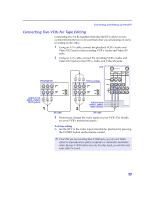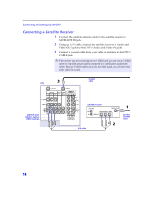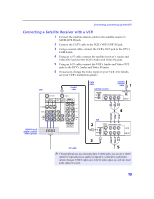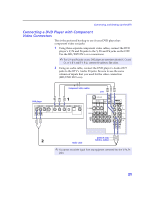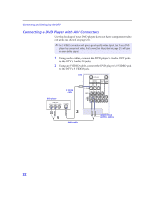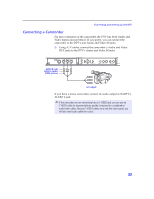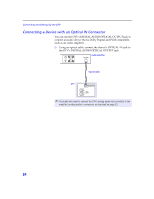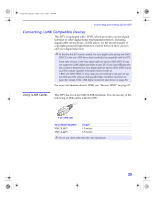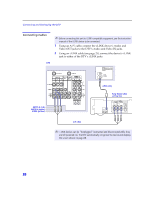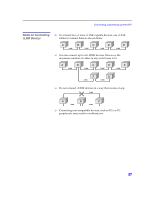Sony KD-34XBR2 Primary User Manual - Page 28
Connecting a DVD Player with A/V Connectors
 |
View all Sony KD-34XBR2 manuals
Add to My Manuals
Save this manual to your list of manuals |
Page 28 highlights
Connecting and Setting Up the DTV Connecting a DVD Player with A/V Connectors Use this hookup if your DVD player does not have component video out jacks (as shown on page 21). ✍ An S VIDEO connection will give a good-quality video signal, but if your DVD player has component video, that connection (described on page 21) will give an even better signal. 1 Using audio cables, connect the DVD player's Audio OUT jacks to the DTV's Audio IN jacks. 2 Using an S VIDEO cable, connect the DVD player's S VIDEO jack to the DTV's S VIDEO jack. DTV DVD player S VIDEO cable Audio cable AUDIO-R (red) AUDIO-L (white) 22
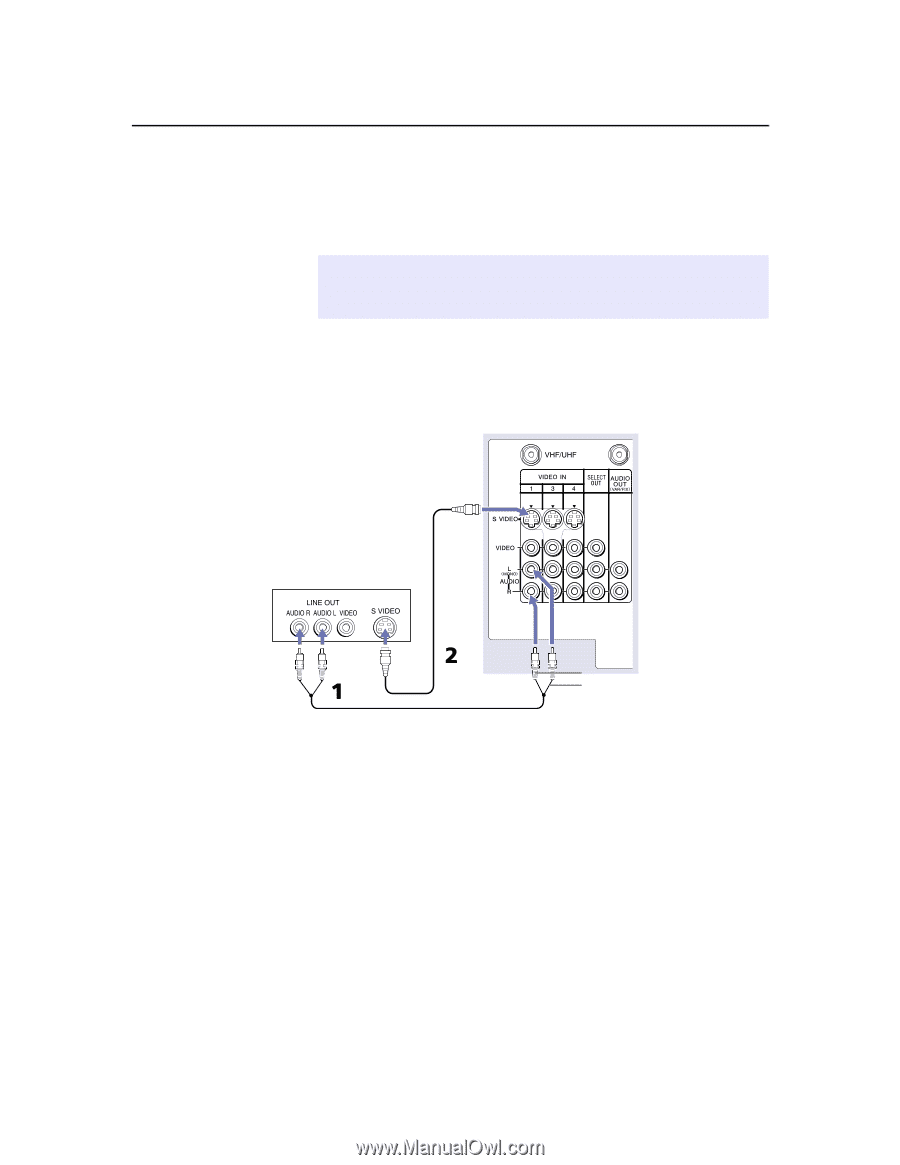
Connecting and Setting Up the DTV
22
Connecting a DVD Player with A/V Connectors
Use this hookup if your DVD player does not have component video
out jacks (as shown on page 21).
1
Using audio cables, connect the DVD player
’
s Audio OUT jacks
to the DTV
’
s Audio IN jacks.
2
Using an S VIDEO cable, connect the DVD player
’
s S VIDEO jack
to the DTV
’
s S VIDEO jack.
✍
An S VIDEO connection will give a good-quality video signal, but if your DVD
player has component video, that connection (described on page 21) will give
an even better signal.
Audio cable
DVD player
S VIDEO
cable
AUDIO-R (red)
AUDIO-L (white)
DTV