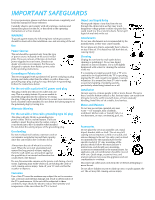Sony KD-34XBR970 Operating Instructions
Sony KD-34XBR970 - 34" Hdtv 16x9 Format Manual
 |
View all Sony KD-34XBR970 manuals
Add to My Manuals
Save this manual to your list of manuals |
Sony KD-34XBR970 manual content summary:
- Sony KD-34XBR970 | Operating Instructions - Page 1
2-671-222-21(1) KD-34XBR970 Operating Instructions © 2006 Sony Corporation - Sony KD-34XBR970 | Operating Instructions - Page 2
this instruction manual and at the rear of the TV. Refer to them whenever you call upon your Sony dealer regarding this product. Note This digital television services such as video-on-demand, a cable operator's enhanced program guide and data-enhanced television services may require the use of a set - Sony KD-34XBR970 | Operating Instructions - Page 3
warnings, cautions and instructions placed on the set, or described in the operating instructions or service manual. WARNING To guard set. Use only a cart or stand recommended by the manufacturer for the specific model of TV. Any mounting of the product should follow the manufacturer's instructions - Sony KD-34XBR970 | Operating Instructions - Page 4
NEC: National Electrical Code Antenna lead-in wire Antenna discharge unit (NEC Section 810-20) Grounding conductors (NEC Section 810-21) Ground clamps Power service grounding electrode system (NEC Art 250 Part H) Lightning For added protection for this television receiver during a lightning - Sony KD-34XBR970 | Operating Instructions - Page 5
trademarks of HDMI Licensing LLC. Wega, FD Trinitron, Steady Sound, Digital Reality Creation, CineMotion, MagicGate, Super Fine Pitch, MID, Clear Edge, ClearEdge VM and HD Detailer are trademarks of Sony Corporation. As an ENERGY STAR® Partner, Sony Corporation has determined that this product - Sony KD-34XBR970 | Operating Instructions - Page 6
Contents Contents Introducing the FD Trinitron Wega Overview ...1 Presenting the FD Trinitron Wega 1 Package Contents 1 Features 1 Setting Up the TV Overview ...3 About the AC Power Cord 3 TV Controls and Connectors 3 Front Panel 3 Rear Panel 4 Basic Connections: Connecting a Cable or - Sony KD-34XBR970 | Operating Instructions - Page 7
TV 28 Using the Program Guide 29 Using Screen Mode 30 Using Favorites Menu 32 Using the Favorites Menu 32 Using the Channel Settings 32 Using the Favorite Channels Guide 32 SETUP SETUP Using the Menu Overview ...33 Navigating Through Menu 33 Using the Menu 34 Using the Picture Settings - Sony KD-34XBR970 | Operating Instructions - Page 8
corners - so you can enjoy a bright, clear picture from any location in a room. Package Contents Along with your new Trinitron TV, the packing box contains a remote control and two AA batteries. These items are all you need to set up and use the TV. Features Some of the features that you will - Sony KD-34XBR970 | Operating Instructions - Page 9
SETUP ❑ ClearEdge VM™ Velocity Modulation: Sharpens picture definition by enhancing vertical lines. ❑ Steady Sound®: Equalizes volume levels so there is consistent output between programs and commercials. ❑ Component Video Inputs: Offers the best video quality for DVD (480p, 480i), and digital set - Sony KD-34XBR970 | Operating Instructions - Page 10
on, then shuts off when the picture is displayed. If the LED blinks continuously, this may indicate the TV needs service (see "Contacting Sony" on page 50). When lit, indicates one of the timers is set. When the timer is set, this LED will remain lit even if the TV is turned off. For details, see - Sony KD-34XBR970 | Operating Instructions - Page 11
better picture quality than 1, 2, or 7). 6 HDMI (VIDEO 6 IN) HDMI (High-Definition Multimedia Interface) provides an uncompressed, alldigital audio/video interface between this TV and any HDMI-equipped audio/video component, such as a set-top box, DVD player, and A/V receiver. HDMI supports - Sony KD-34XBR970 | Operating Instructions - Page 12
SETUP Setup Basic Connections: Connecting a Cable or Antenna The way in which you will connect your TV varies, depending on how your home receives a signal (cable, cable box, antenna) and whether or not you plan to connect a VCR. Cable or Antenna Only For best results, use one of the following - Sony KD-34XBR970 | Operating Instructions - Page 13
TV) VHF/UHF Use the A-B selector to switch between the over-the-air signals and the cable signals. Then set the Cable setting in the Channel Settings to On or Off, as described on page 40. ✍ For best results, be sure to use an RF switch, as shown above, instead of a simple splitter. Setup SETUP - Sony KD-34XBR970 | Operating Instructions - Page 14
of video inputs. When connecting your TV, use the outputs that are available on your components that provide the best video performance, as described below. Best Video Performance HDMI (High-Definition Multimedia Interface) Component video Setup SETUP SETUP About Using S VIDEO S VIDEO Composite - Sony KD-34XBR970 | Operating Instructions - Page 15
VCR's A/V output jacks to the TV's A/V input jacks. 4 Run Auto Program, as described in "Setting Up the Channel List" on page 20. DIGITAL AUDIO OUT PCM/ DOLBY DIGITAL Coaxial cable SETUP SETUP SETUP VCR A/V cable CATV cable/antenna Cables are often color-coded to connectors. Connect red to - Sony KD-34XBR970 | Operating Instructions - Page 16
VCR's RF input jack. 5 Use an A/V cable to connect the cable box's A/V output jacks to the TV's A/V input jacks. 6 Use an A/V cable to connect the VCR's A/V output jacks to the TV's A/V input jacks. 7 Run Auto Program, as described in "Setting Up the Channel List" on page 20. SETUP SETUP SETUP 9 - Sony KD-34XBR970 | Operating Instructions - Page 17
Control specific cable box and See "Operating a Cable Box" on page 27 and "Operating a VCR" on page 26. VCR functions with the TV remote control Label video inputs to easily See the instructions for setting up Video Labels on page 45. identify equipment connected to the TV SETUP SETUP SETUP 10 - Sony KD-34XBR970 | Operating Instructions - Page 18
. the satellite receiver Control satellite receiver functions with the See "Operating a Satellite Receiver" on page 26. TV remote control Label video inputs to easily identify equipment connected to the TV See the instructions for setting up Video Labels on page 45. SETUP SETUP SETUP 11 - Sony KD-34XBR970 | Operating Instructions - Page 19
jacks to the TV's A/V input jacks. 7 Use an A/V cable to connect the VCR's A/V output jacks to the TV's A/V input jacks. 8 Run Auto Program, as described in "Setting Up the Cables are often color-coded to connectors. Connect red to red, white to white, etc. VCR SETUP SETUP SETUP 7 A/V cable 12 - Sony KD-34XBR970 | Operating Instructions - Page 20
illustration). Set up the TV remote control to operate the satellite receiver or VCR If you have a non-Sony VCR or TV remote control Label video inputs to easily See the instructions for setting up Video Labels on page 45. identify equipment connected to the TV Setup SETUP SETUP SETUP SETUP - Sony KD-34XBR970 | Operating Instructions - Page 21
SETUP SETUP SETUP Cables are often color-coded to connectors. Connect red to red, white to white, etc. Audio cable Notes on Using This Connection To Do This ... Watch the DVD player Do This ... Press TV/VIDEO repeatedly to select the DVD input (VIDEO 4 in the illustration). Set up the TV - Sony KD-34XBR970 | Operating Instructions - Page 22
to operate the DVD player Press VCR/DVD FUNCTION. Control DVD functions with See "Operating a DVD Player" on page 27. the TV remote control Label video inputs to easily See the instructions for setting up Video Labels on page 45. identify equipment connected to the TV SETUP SETUP SETUP 15 - Sony KD-34XBR970 | Operating Instructions - Page 23
AUDIO OUT audio receiver's line input jacks. TV Audio cable Cables are often color-coded to connectors. Connect red to red, white to white. To line input SETUP SETUP SETUP Receiver 2 Using the TV's Sound Settings, set the Speaker option to Off. Then set the Audio Out option to Fixed or - Sony KD-34XBR970 | Operating Instructions - Page 24
HDTV Receiver Note on Using This Connection To Do This ... Do This ... Watch the DVI device Press TV/VIDEO repeatedly to select the VIDEO 6 input. Label video inputs to easily See the instructions for setting up Video Labels on page 45. identify equipment connected to the TV SETUP SETUP - Sony KD-34XBR970 | Operating Instructions - Page 25
HDTV Receiver Note on Using This Connection To Do This ... Do This ... Watch the HDMI device Press TV/VIDEO repeatedly to select the VIDEO 6 input. Label video inputs to easily See the instructions for setting up Video Labels on page 45. identify equipment connected to the TV SETUP SETUP - Sony KD-34XBR970 | Operating Instructions - Page 26
SETUP Setup Connecting a Device with Digital Audio IN Connector You can use the TV's DIGITAL AUDIO output jack to connect an audio device that is Dolby Digital and PCM compatible, such as an audio amplifier. ❑ Using a RCA cable, connect the TV's DIGITAL AUDIO output jack to the device's audio - Sony KD-34XBR970 | Operating Instructions - Page 27
correction settings. The Initial Setup screens appear when you turn on your TV for the first time after hooking it up. Using Initial Setup z vertical correction to the picture. You can choose a correction between +5 and -5. When finished, press . 4 The next screen instructs you to connect your - Sony KD-34XBR970 | Operating Instructions - Page 28
Using the Remote Control Overview This chapter describes how to set up, program, and use the TV's remote control. Inserting Batteries 1 Remove the battery cover from the remote control. 2 Insert two size AA batteries (supplied) by matching the e and E terminals on the - Sony KD-34XBR970 | Operating Instructions - Page 29
(15, 30, 45, 60, 90 or 120) that you want the TV to remain on before shutting off automatically. To q; RM-YD007 cancel press until Sleep Off appears. While the Sleep feature is set, press once to display the remaining time. 6 PICTURE MODE Press repeatedly to cycle through the available video - Sony KD-34XBR970 | Operating Instructions - Page 30
SETUP SETUP Remote Control Button qs FUNCTION Buttons qd TV/SAT qf TV/VIDEO qg DISPLAY qh SCREEN MODE qj 0 - 9 ENTER qk GUIDE ql w; MENU wa details on using Screen Mode, see pages 30-31. Also available in the Screen Settings (page 39). Press 0 - 9 to select a channel; the channel changes after - Sony KD-34XBR970 | Operating Instructions - Page 31
SETUP SETUP Remote Control Programming the Remote Control If you have video equipment other than Sony brand (or if you have a Sony DVD/VCR combination unit) that you want to control with the 6 TV the code numbers may revert to the factory setting and must be reprogrammed. SETUP SETUP SETUP 24 - Sony KD-34XBR970 | Operating Instructions - Page 32
, 220, 221 214, 215 209, 210, 211 216, 217 212, 213 Satellite Receivers Manufacturer Sony Dish Network Echostar General Electric Hitachi Hughes Mitsubishi Panasonic RCA/ PROSCAN Toshiba Code 801 810 810 802 805 804 809 803 802, 808 806, 807 25 SETUP SETUP SETUP Remote Control SETUP SETUP - Sony KD-34XBR970 | Operating Instructions - Page 33
SETUP SETUP Remote Control Using Other Equipment with Your TV Remote Control All Equipment Operating a VCR Operating a Satellite Receiver To Do This ... Switch the TV's input to the VCR, DVD player, or other connected equipment Set up the TV remote control to operate non-Sony equipment (and - Sony KD-34XBR970 | Operating Instructions - Page 34
picture forward or backward Move highlight (cursor) and select (DVD) Record (VCR) Change channels (VCR) Adjust tracking (VCR) VCR/DVD POWER TV/VCR/DVD MENU N x X M or m during playback V v B b N and z simultaneously CH +/- or 0-9, ENTER (using tuner) CH +/- (during tape playback) 27 SETUP SETUP - Sony KD-34XBR970 | Operating Instructions - Page 35
to cycle through the video equipment connected to the TV's video inputs, or press MENU and select the External Inputs option. For details, see page 34. Change External Inputs, Favorite Channels, Settings, and more Press MENU to display the Menu. For details, see "Using the Menu" on page 33. 28 - Sony KD-34XBR970 | Operating Instructions - Page 36
SETUP SETUP SETUP Using the Program Guide The program guide lets you review program information and select both analog and digital channels. ✍ The Program Guide cannot be displayed when the TV is tuned to one of the video inputs. GUIDE To display the program guide: Press GUIDE on the TV's - Sony KD-34XBR970 | Operating Instructions - Page 37
SETUP SETUP SETUP Using Screen Mode The Screen Mode feature lets you change the picture size for both standard-definition (480i/480p) and high-definition (720p/1080i) z You can also access the Screen sources. Mode settings in the Screen Settings. For details, see page 39. ❑ Press SCREEN - Sony KD-34XBR970 | Operating Instructions - Page 38
and horizontally. Some clipping may occur. Zoom m SCREEN Horizontal Expand stretches the picture horizontally. Some clipping may occur. Horizontal Expand m SCREEN Vertical Expand stretches the picture vertically. Some clipping may occur. Vertical Expand SETUP Features SETUP SETUP 31 - Sony KD-34XBR970 | Operating Instructions - Page 39
SETUP Using Favorites Menu The Favorites Menu feature lets you select programs from a list of up to 16 favorite channels that you specify. You can create a list using the Favorites Menu option in the Menu, Channel Setting, or by using the Add to Favorites feature in the Favorite Channels guide - Sony KD-34XBR970 | Operating Instructions - Page 40
channels that you specify. TV Settings Exit: MENU MENU External Inputs Favorites TV Settings The TV feature takes you the most recently viewed Antenna or Cable channel. Select from connected equipment Exit: MENU Antenna Picture Exit: MENU Picture Mode Reset Picture Brightness Color Hue Color - Sony KD-34XBR970 | Operating Instructions - Page 41
number will be displayed. 1 Select TV from the MENU control panel and press . Return to TV channel Exit: MENU Using Settings in MENU The Settings feature lets you enter to the settings screen where most of advanced settings and adjustments are performed. See page 35. SETUP Menus Menus 34 - Sony KD-34XBR970 | Operating Instructions - Page 42
Menus SETUP SETUP Using the Picture Settings To access the Picture Settings, follow these steps: 1. Display Menu 2. Highlight and select 3. Highlight and select Press V / v to highlight. Press to select. Antenna Picture Picture Mode Reset Picture Brightness Color Hue Color Temp. Sharpness - Sony KD-34XBR970 | Operating Instructions - Page 43
35. On Set to On to customize Picture Mode settings for each video input. Changing inputs might change the Picture Mode setting. Off Set to Off to apply the same Picture Mode settings to all video inputs. Changing inputs does not change the Picture Mode setting. SETUP SETUP Menus Menus - Sony KD-34XBR970 | Operating Instructions - Page 44
MENU SETUP SETUP SETUP Selecting Sound Options You can also change the Effect using the button on the remote control. The Sound Settings Select to automatically switch the TV to second audio programs when a signal is received. (If no SAP signal is present, the TV remains in Stereo mode.) - Sony KD-34XBR970 | Operating Instructions - Page 45
Audio, you can also use the guide button on the remote control. z Alternate TV speakers. Off Select to turn off the TV speakers and listen to the TV's sound only through your external audio system speakers. This option can be set only when the Speaker option is set to Off. Variable The TV - Sony KD-34XBR970 | Operating Instructions - Page 46
Settings To access the Screen Settings, follow these steps: 1. Display Menu 2. Highlight and select 3. Highlight and select Antenna Screen Exit: MENU Screen Mode Audo Wide 4:3 Default Vertical Center Vertical Size Wide Zoom On Off 0 0 SETUP SETUP SETUP is best the picture. (Available only in - Sony KD-34XBR970 | Operating Instructions - Page 47
a list of your favorite channels. For details, see "Using Favorites Menu" on page 32. On Select if you are receiving cable channels with a CATV cable. Off Select if you are using a TV antenna. ✍ After changing the cable setting the first time, you will need to run Auto Program. Add Select - Sony KD-34XBR970 | Operating Instructions - Page 48
that appear in the Program Guide (page 29) and when you use the CH+/buttons to channel surf. Channels that are set to Hidden do not appear in the Program Guide or when you use the steps 1-2. 4 Press B to return to the Channel Settings, or press MENU to exit the Menus. SETUP SETUP Menus Menus 41 - Sony KD-34XBR970 | Operating Instructions - Page 49
set up the TV to block programs according to their content and rating levels. To access the Parental Lock Setting, follow these steps: 1. Display Menu 2. Highlight and select 3. Highlight and select Antenna Parental Lock Password Exit: MENU SETUP SETUP SETUP To set more specific ratings, - Sony KD-34XBR970 | Operating Instructions - Page 50
violence. z To ensure maximum blocking capability, set the AgeBased Ratings. z If you block unrated TV programs, be aware that the following types of programs may be blocked: emergency broadcasts, political programs, sports, news, public service announcements, religious programs and weather. For US - Sony KD-34XBR970 | Operating Instructions - Page 51
Menus SETUP Canadian Models: Selecting Custom Rating Options For Canadian models, the Custom Rating Menu includes the following options. (For US the Parental Lock settings, turn off the TV. When the TV is turned on again, your Parental Lock settings are reactivated. SETUP SETUP Menus Menus 44 - Sony KD-34XBR970 | Operating Instructions - Page 52
Vert. Correction 0 Language English Menu Color Translucent SETUP Press V / v to highlight. Press to select. SETUP SETUP Selecting Setup Options z The Skip label is useful for inputs that do not have equipment connected to them. The Setup Settings include the following options: Option - Sony KD-34XBR970 | Operating Instructions - Page 53
Option Tilt Correction Vertical Correction Language Menu Color Description Allows you to correct any tilt of the picture. Press B or b to choose specific color for the on-screen menus. If you selected the Program option under Caption Vision (see page 45), you can change the following settings: - Sony KD-34XBR970 | Operating Instructions - Page 54
, and channel number. Press or b to confirm each setting and move to the next setting. Press B to go back to the previous setting. 4 Press MENU to exit the Menu. An LED on the front panel will light, indicating the timer has been set. Current Time 1 Press to select Current Time. 2 Press - Sony KD-34XBR970 | Operating Instructions - Page 55
- Sony KD-34XBR970 | Operating Instructions - Page 56
signals. DTV provides clearer resolution and improved sound quality over analog television. Provides an uncompressed, all-digital audio/video interface between this TV and any HDMIequipped audio/video component, such as a set-top box, DVD player, and A/V receiver. HDMI supports enhanced, or high - Sony KD-34XBR970 | Operating Instructions - Page 57
), or visit http://www.sony.com/TVsupport. Before calling Sony customer support or visiting our website, please write down the model and serial numbers of your TV. You'll find this information on the front cover of this manual. Troubleshooting Remote Control Problem Remote control does not operate - Sony KD-34XBR970 | Operating Instructions - Page 58
local Sony Service Center. ❏ Make sure the power cord is plugged in. ❏ Press the POWER button on the front of the TV. ❏ Press the TV/VIDEO button to cycle through the connected video sources. ❏ Try another channel; it could be station trouble. ❏ Adjust the Picture option in the Picture Settings (see - Sony KD-34XBR970 | Operating Instructions - Page 59
when turned on each time it is turned on. TIMER/STAND BY LED on ❏ This LED blinks when the TV is turned on, then shuts off when the picture front panel is lit is displayed. If the LED blinks for more than a minute, this may indicate the TV needs service. Digital cable box does not ❏ If you are - Sony KD-34XBR970 | Operating Instructions - Page 60
Other SETUP Specifications Picture Tube FD Trinitron® tube Antenna 75 ohm external terminal for VHF/UHF Television System NTSC American TV Standard ATSC (8VSB terrestrial) ATSC compliant 8VSB QAM on cable ANSI/SCTE 07 2000 Channel Coverage Terrestrial (analog) 2-69 Cable TV (analog - Sony KD-34XBR970 | Operating Instructions - Page 61
Channels 32 closed caption modes 45 CODE SET button 22 color, adjusting 35 MENU 34 F Fast-forward button 22 Favorite Channels clearing 32 in Channel Settings 40 Favorites Menu 1 using 32 Favorites, MENU 34 features 1 Fixed audio setting 38 Full 31 Full (Screen Mode) 30, 31 G Glossary 49 GUIDE - Sony KD-34XBR970 | Operating Instructions - Page 62
Applications 47 Channel 40 Parental Lock 42 Picture 35 Screen 39 Setup 45 Sound 37 Settings, MENU 34 Setup Settings 45 sharpness, adjusting 35 Simulated, Effect 37 SLEEP button 22 Sound Settings 37 speakers turning on/off 38 using external speakers 38 Specifications 53 Standard mode 35 Steady Sound - Sony KD-34XBR970 | Operating Instructions - Page 63
- Sony KD-34XBR970 | Operating Instructions - Page 64
Sony Corporation http://www.sony.net Printed in U.S.A.

KD-34XBR970
Operating Instructions
© 2006 Sony Corporation
2-671-222-21(1)