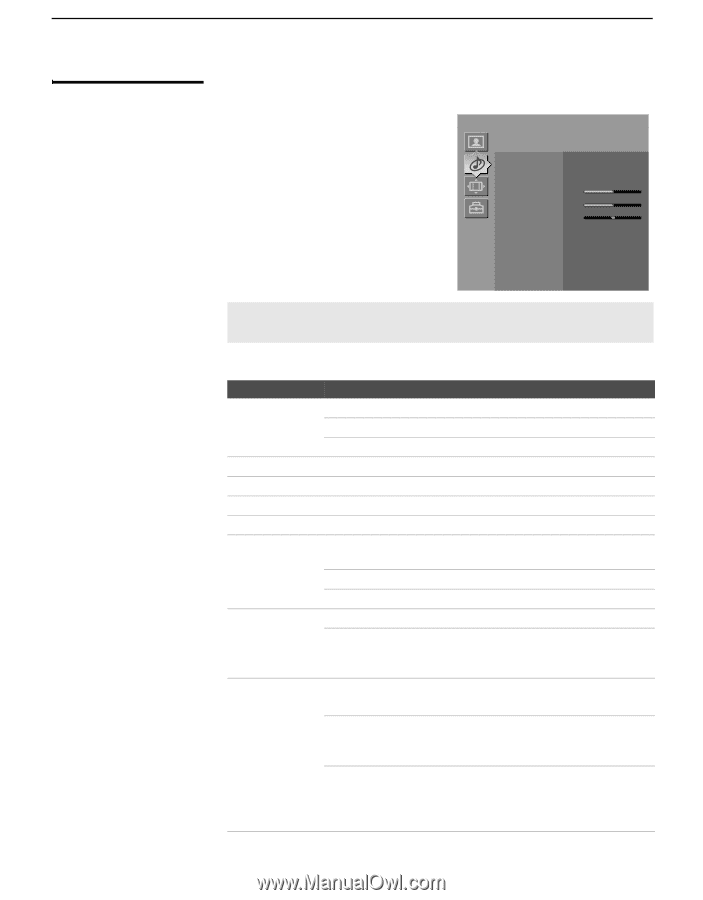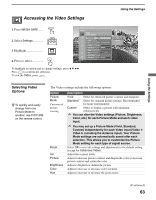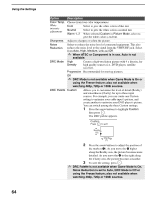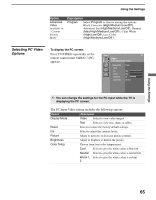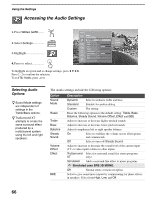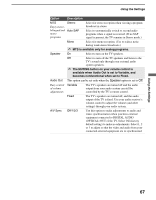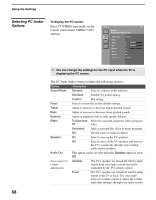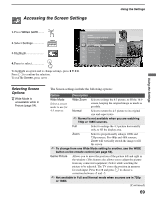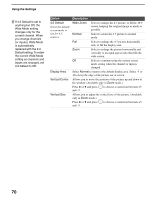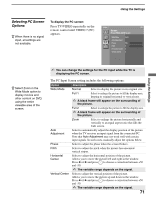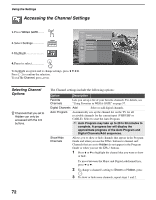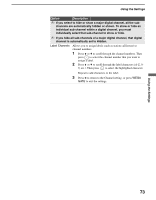Sony KDF E50A10 Operating Instructions - Page 68
Selecting PC Audio Options - flat screen tv
 |
View all Sony KDF E50A10 manuals
Add to My Manuals
Save this manual to your list of manuals |
Page 68 highlights
Using the Settings Selecting PC Audio To display the PC screen: Options Press TV/VIDEO repeatedly on the Video 7 PC remote control until VIDEO 7 (PC) appears. Audio Press WEGA GATE to exit Sound Mode Custom Reset Treble 0 Bass 0 Balance 0 Effect Off Speaker On Audio Out Variable ✍ You can change the settings for the PC input while the TV is displaying the PC screen. The PC Input Audio setting includes the following options: Option Description Sound Mode Dynamic Select to enhance treble and bass. Standard Suitable for spoken dialog. Custom Flat setting. Reset Select to restore the factory default settings. Treble Adjust to increase or decrease higher-pitched sounds. Bass Adjust to increase or decrease lower-pitched sounds. Balance Adjust to emphasize left or right speaker balance. Effect TruSurround Select for surround sound (for stereo programs XT only). Simulated Adds a surround-like effect to mono programs. Off Normal stereo or mono reception. Speaker On Select to turn on the TV speakers. Off Select to turn off the TV speakers and listen to the TV's sound only through your external audio system speakers. Audio Out This option can be set only when the Speaker option is set to Off. Easy control of volume adjustments Variable The TV's speakers are turned off, but the audio output from your audio system can still be controlled by the TV's remote control. Fixed The TV's speakers are turned off and the audio output of the TV is fixed. Use your audio receiver's volume control to adjust the volume (and other settings) through your audio system. 68