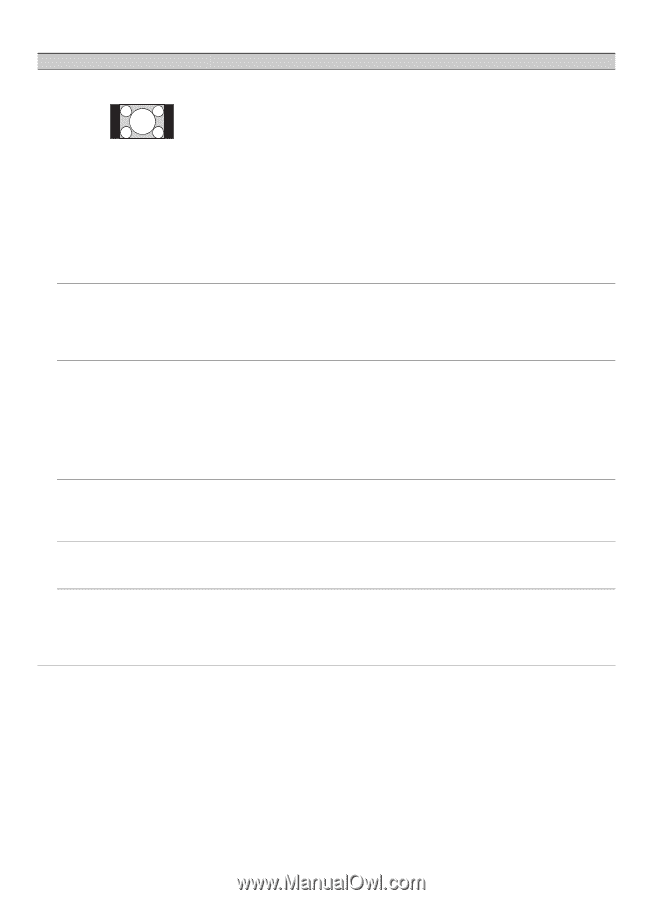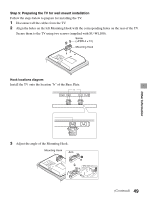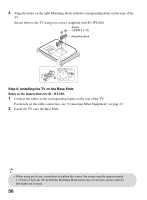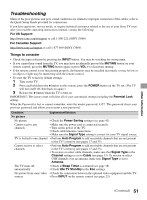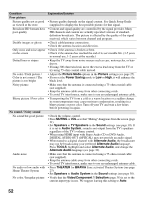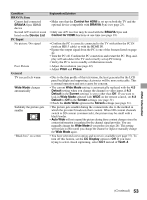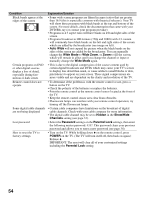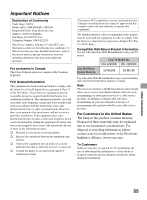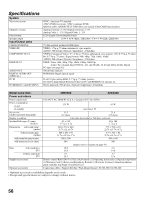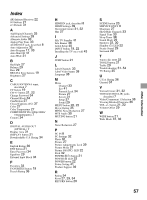Sony KDL-32BX300 Operating Instructions - Page 54
Auto Wide, Wide Mode, Wide Zoom, Hidden, Show/Hide, Channels, Password, Parental Lock, POWER - factory reset
 |
UPC - 027242787070
View all Sony KDL-32BX300 manuals
Add to My Manuals
Save this manual to your list of manuals |
Page 54 highlights
Condition Black bands appear at the edges of the screen Certain programs on DVD or other digital sources display a loss of detail, especially during fastmotion or dark scenes Remote control does not operate Some digital cable channels are not being displayed Lost password How to reset the TV to factory settings Explanation/Solution • Some wide screen programs are filmed in aspect ratios that are greater than 16:9 (this is especially common with theatrical releases). Your TV will show these programs with black bands at the top and bottom of the screen. For more details, check the documentation that came with your DVD/Blu-ray (or contact your program provider). • Programs in 4:3 aspect ratio will have bands on left and right sides of the screen. • Programs broadcast in HD formats (720p and 1080i) with 4:3 content will commonly have black bands on the left and right sides of the screen which are added by the broadcaster (see image on left). • Auto Wide will not expand the picture when the black bands on the sides of the screen are added by the broadcaster. You can manually change the Wide Mode to Wide Zoom, or Zoom to fill the screen, which will remain in affect until you change the channel or input or manually change the Wide Mode again. • This is due to the digital compression of the source content used by certain digital broadcasts and DVDs which may cause your TV's screen to display less detail than usual, or cause artifacts (small blocks or dots, pixelations) to appear on your screen. These signal compressions are more visible and are dependent on the clarity and resolution of the TV. • To determine if the problem is with the remote control or not, press a button on the TV. • Check the polarity of the batteries or replace the batteries. • Point the remote control at the remote control sensor located at the front of the TV. • Keep the remote control sensor area clear from obstacles. • Fluorescent lamps can interfere with your remote control operation; try turning off the fluorescent lamps. • Certain cable companies have limitations on the broadcast of digital cable channels. Check with your cable company for more information. • The digital cable channel may be set to Hidden in the Show/Hide Channels setting (see page 33). • Select the Password settings on the Parental Lock settings, then enter the following master password: 4357. This password clears your previous password and allows you to enter a new password (see page 34). • Turn on the TV. While holding down V on the remote control, press POWER on the TV. (The TV will turn itself off, then back on again.) Release V. IMPORTANT: The reset will clear all of your customized settings including the Parental Lock setting. 54