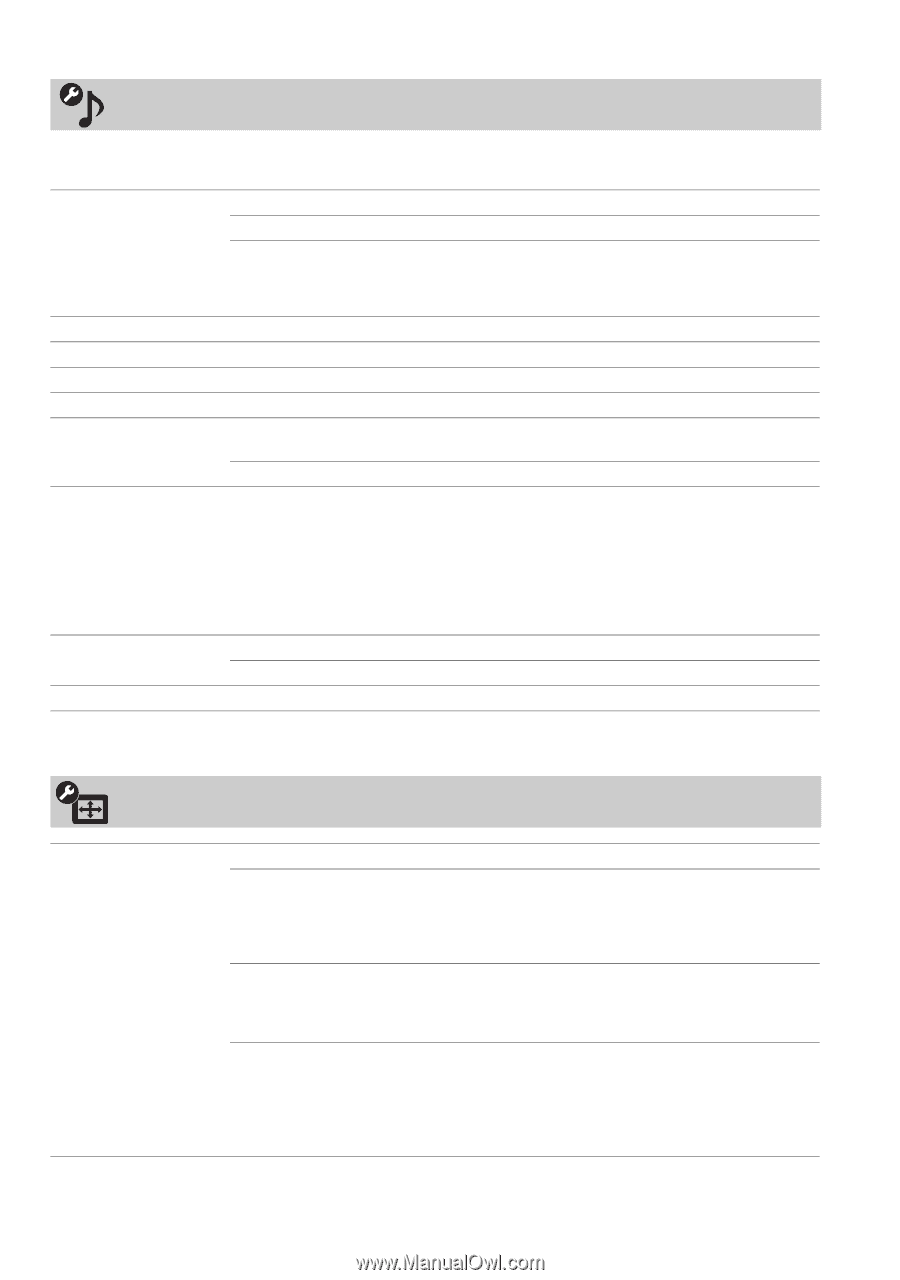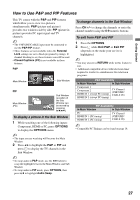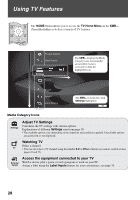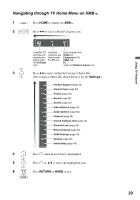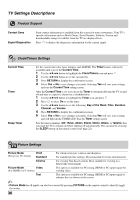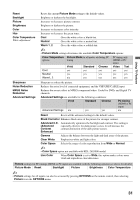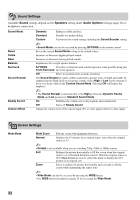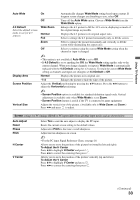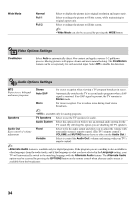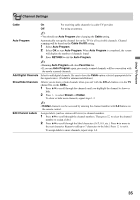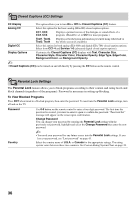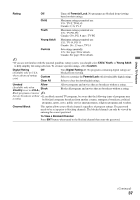Sony KDL-40SL130 Operating Instructions - Page 32
Sound Settings, Screen Settings, Sound, Speakers, Audio Options
 |
View all Sony KDL-40SL130 manuals
Add to My Manuals
Save this manual to your list of manuals |
Page 32 highlights
Sound Settings Available Sound settings depend on the Speakers setting under Audio Options settings (page 34) or headphone connection. Sound Mode Reset Treble Bass Balance Surround Sound Booster Steady Sound Volume Offset Dynamic Enhances treble and bass. Standard Suitable for spoken dialog. Custom Customizes the sound settings including the Sound Booster setting. ~ • Sound Mode can also be accessed by pressing OPTIONS on the remote control. Resets the current Sound Mode setting to the default values. Increases or decreases higher-pitched sounds. Increases or decreases lower-pitched sounds. Emphasizes left or right speaker balance. S-FORCE Provides a virtual surround sound experience made possible using just Front Surround two front speakers. Off Select for normal stereo or mono reception. The Sound Booster provides a fuller sound with a greater sense of depth and width, by emphasizing the High and Low frequency sounds. Select High or Low for the amount of boost you desire while in the Custom Sound Mode. Selecting Off will bypass the emphasis. ~ • The Sound Booster is automatically in the High position for Dynamic Sound Mode and Low position for Standard Sound Mode. On Stabilizes the volume across all programs and commercials. Off Turns off Steady Sound. Adjusts the volume level of the current input (TV or video input) relative to other inputs. Screen Settings Wide Mode Wide Zoom Fills the screen with minimum distortion. Normal Displays the 4:3 picture in its original aspect ratio when the original source is 4:3. ~ • Normal is not available when you are watching 720p, 1080i or 1080p sources. Full Enlarges the picture horizontally to fill the screen when the original source is 4:3 (Standard-definition source). When the original source is 16:9 (High-definition source), select this mode to display the 16:9 picture in its original size. Zoom Select to enlarge the picture horizontally and vertically to fill the screen while maintaining the aspect ratio. ~ • Wide Mode can also be accessed by pressing the WIDE button. • See WIDE button description on page 24 for accessing the Wide Mode. 32