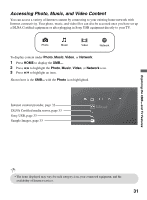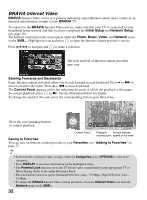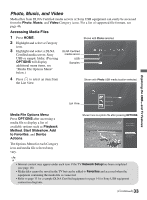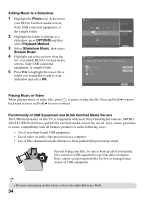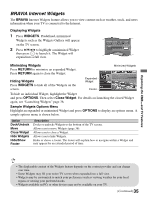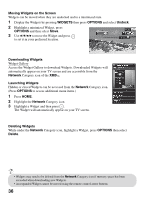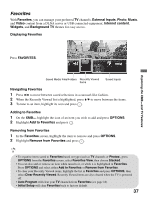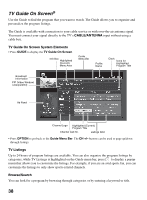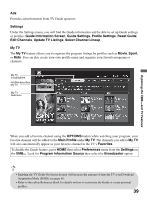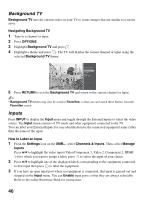Sony KDL-40Z5100 Operating Instructions - Page 36
Moving Widgets on the Screen, WIDGETS, OPTIONS, Undock, Downloading Widgets, Network - control
 |
UPC - 027242756878
View all Sony KDL-40Z5100 manuals
Add to My Manuals
Save this manual to your list of manuals |
Page 36 highlights
Moving Widgets on the Screen Widgets can be moved when they are undocked and in a minimized state. 1 Display the Widgets by pressing WIDGETS then press OPTIONS and select Undock. 2 Highlight a minimized Widget, press OPTIONS and then select Move. 3 Use V/v/B/b to move the Widget and press to set it in your preferred location. Downloading Widgets Widget Gallery Access the Widget Gallery to download Widgets. Downloaded Widgets will automatically appear on your TV screen and are accessible from the Network Category icon of the XMB™. Launching Widgets Hidden or closed Widgets can be accessed from the Network Category icon. (Press OPTIONS to access additional menu items.) 1 Press HOME. 2 Highlight the Network Category icon. 3 Highlight a Widget and then press . The Widget will automatically appear on your TV screen. Deleting Widgets While under the Network Category icon, highlight a Widget, press OPTIONS then select Delete. • Widgets may need to be deleted from the Network Category icon if memory space has been exceeded when downloading new Widgets. • An expanded Widget cannot be moved using the remote control arrow buttons. 36