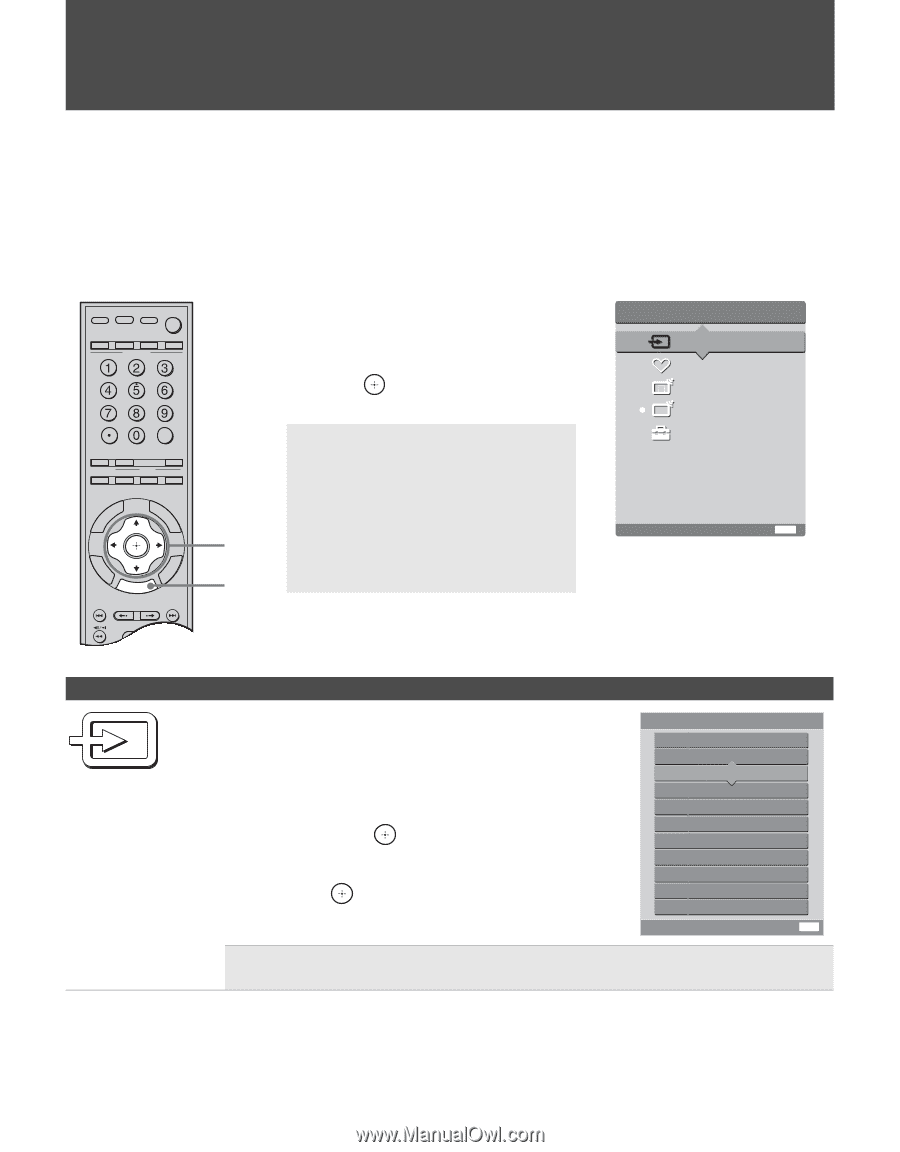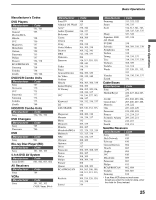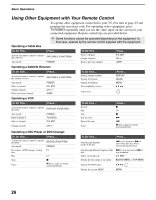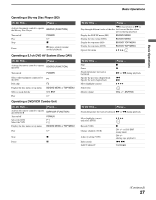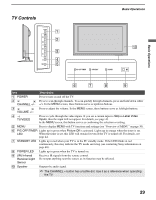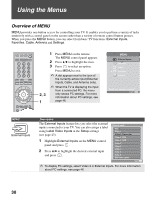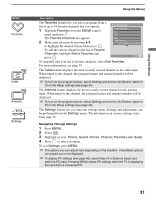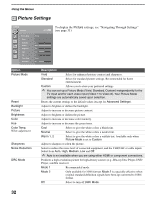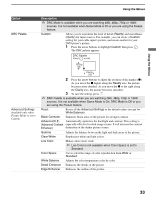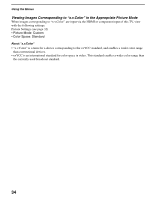Sony KDL-70XBR3 Operating Instructions - Page 30
Using the Menus, Overview of MENU
 |
UPC - 027242710290
View all Sony KDL-70XBR3 manuals
Add to My Manuals
Save this manual to your list of manuals |
Page 30 highlights
Using the Menus Overview of MENU MENU provides one-button access for controlling your TV. It enables you to perform a variety of tasks intuitively with a control panel on the screen rather than a variety of remote control button presses. When you press the MENU button, you can select from basic TV functions: External Inputs, Favorites, Cable, Antenna and Settings. TV/VIDEO SLEEP POWER TV POWER BD/DVD DVR/VCR SAT/CABLE TV FUNCTION ENT JUMP ANT FREEZE MODE SURROUND SOUND PICTURE WIDE DISPLAY GUIDE TOOLS RETURN MENU PREV REPLAY ADVANCE NEXT PLAY 2, 3 1 1 Press MENU on the remote. The MENU control panel appears. 2 Press V/v to highlight the item. 3 Press to select an option. Press MENU to exit. ✍ A dot appears next to the icon of the currently active input (External Inputs, Cable, and Antenna only). ✍ When the TV is displaying the input from a connected PC, the menu only shows PC settings. For more information about PC settings, see page 46. MENU External Inputs Favorites C Cable Antenna Settings Select from connected equipment Exit: MENU MENU External Inputs Description The External Inputs feature lets you select the external inputs connected to your TV. You can also assign a label using Label Video Inputs in the Setup settings (see page 43). 1 Highlight External Inputs on the MENU control panel and press . 2 Press V/v to highlight the desired external input and press . External Inputs Exit Video 1 Video 2 Camcorder Video 3 DVD Video 4 DVR Video 5 Video 6 Video 7 Video 8 Video 9 Edit Video Labels Exit: MENU ✍ To display PC settings, select Video 9 in External Inputs. For more information about PC settings, see page 46. 30