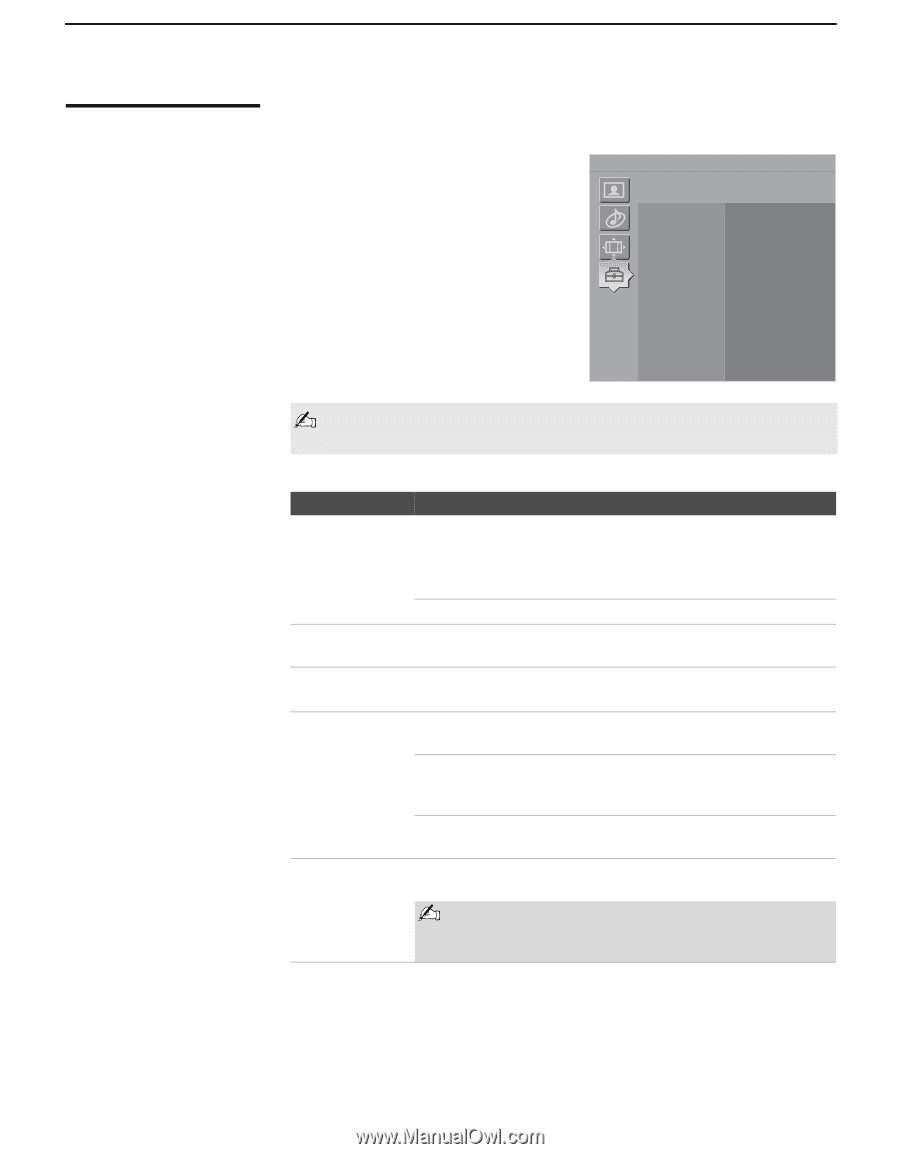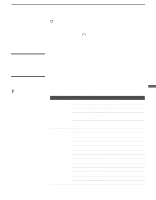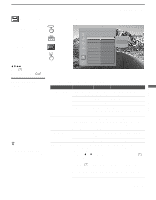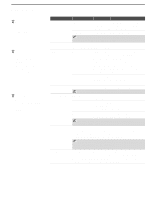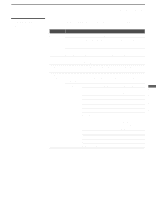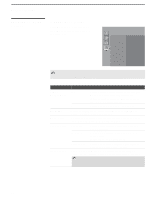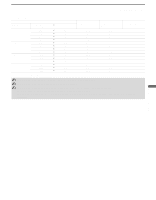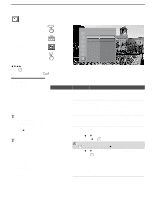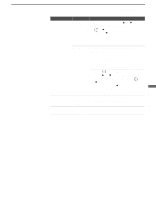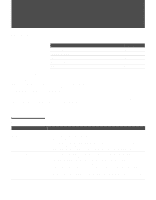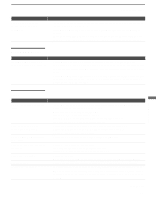Sony KDL-V32XBR1 Operating Instructions - Page 88
Selecting PC Setup Options
 |
UPC - 027242677265
View all Sony KDL-V32XBR1 manuals
Add to My Manuals
Save this manual to your list of manuals |
Page 88 highlights
Using the Settings Selecting PC Setup Options To display the PC screen: Press TV/VIDEO repeatedly on the remote control until Video 7 (PC) appears. Video 7 PC Setup Press WEGA GATE to exit Power Management Off Language English Menu Color Gray Power Saving Standard Light Sensor Off You can change the settings for the PC input while the TV is displaying the PC screen. The PC Input Setup setting includes the following options: Option Power Management Description On Select to automatically switch to the standby mode when there is no signal input for approximately 30 seconds. Returns to the PC screen when a signal is input. Off Select to turn off Power Management. Language Select to display all on-screen Settings in your language of choice: English, Español, Français. Menu Color Enables you to select a specific color for the on-screen menus from Original, Gray, Red, Purple and Tan. Power Saving Standard Select to view picture without the benefit of Power Saving. Reduced Select to view picture with reduced power consumption. It also enhances the black level. Picture Off Select to turn off the picture. Audio stays on with your selected volume setting. Light Sensor Set to On or Off. When on, the brightness of the screen is automatically adjusted according to the brightness of the room. Be sure not to put anything around the sensor, as its function may be affected. For details, see page 15. 88