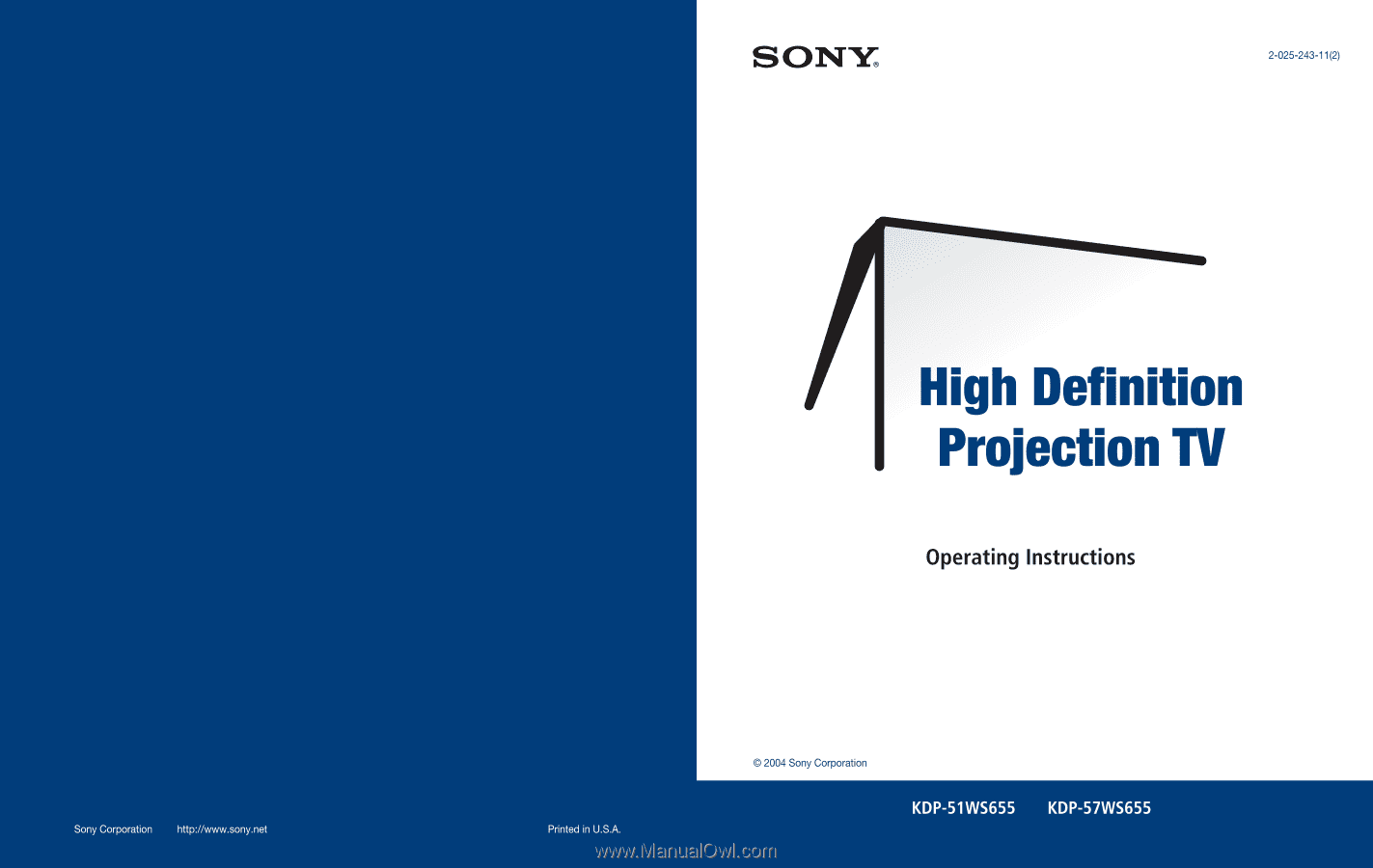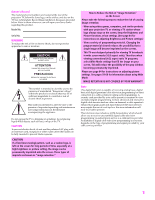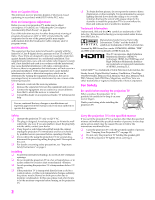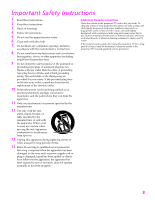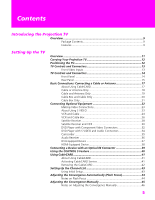Sony KDP-51WS655 Operating Instructions
Sony KDP-51WS655 - 51" High Definition Crt Projection Television Manual
 |
View all Sony KDP-51WS655 manuals
Add to My Manuals
Save this manual to your list of manuals |
Sony KDP-51WS655 manual content summary:
- Sony KDP-51WS655 | Operating Instructions - Page 1
- Sony KDP-51WS655 | Operating Instructions - Page 2
the user to the presence of important operating and maintenance (servicing) instructions in the literature accompanying the appliance. Do not expose the TV digital cable services such as video-on-demand, a cable operator's enhanced program guide and data-enhanced television services may require - Sony KDP-51WS655 | Operating Instructions - Page 3
case, please wait a few hours to let the moisture evaporate before turning on the projection TV. ❑ To obtain the best picture, do not expose the screen to direct illumination or direct sunlight. It is recommended to use spot lighting directed down from the ceiling or to cover the windows that face - Sony KDP-51WS655 | Operating Instructions - Page 4
(such as thinner, benzene, ammonia, or alcohol-based), or abrasive cleaning solutions to clean your TV screen. If the picture becomes dark after using the projection TV for a long period of time, it may be necessary to clean the inside of the projection TV. Consult qualified service personnel. 3 - Sony KDP-51WS655 | Operating Instructions - Page 5
- Sony KDP-51WS655 | Operating Instructions - Page 6
41 About Using CableCARD 41 Activating CableCARD Service 41 Removing the CableCARD 42 Setting Up the Channel List 43 Using Initial Setup 43 Adjusting the Convergence Automatically (Flash Focus 44 Notes on Flash Focus 44 Adjusting the Convergence Manually 45 Notes on Adjusting the Convergence - Sony KDP-51WS655 | Operating Instructions - Page 7
Watching TV 56 Using the Program Guide 57 Using Additional Program Guide Options 58 Using Wide Mode 59 Using Twin View 61 Displaying Twin Pictures 61 Factors Affecting Twin View 61 Activating the Picture 62 Changing the Picture Size 63 Using Favorite Channels 64 Using the Channel Menu 64 - Sony KDP-51WS655 | Operating Instructions - Page 8
83 Using the Video Menu 84 Using the Audio Menu 86 Using the Screen Menu 88 Using the Channel Menu 89 Using the Parent Menu 91 Using the Setup Menu 94 Using the Applications Menu 97 Other Information Overview ...99 Glossary ...100 Contacting Sony 101 Troubleshooting 101 Remote Control - Sony KDP-51WS655 | Operating Instructions - Page 9
- Sony KDP-51WS655 | Operating Instructions - Page 10
TV company, the card replaces the need for a separate set-top box. (Check with your cable TV company about CableCARD service details, limitations, pricing, and availability. For more information about CableCARD in this manual, see pages 17 and 41.) ❑ Wide Mode: Enables you to resize the picture - Sony KDP-51WS655 | Operating Instructions - Page 11
): Provides an uncompressed, all-digital audio/video interface between this TV and any HDMI-equipped audio/video component, such as a settop box, DVD player, and A/V receiver. HDMI supports enhanced, or high-definition video, plus two-channel digital audio. 10 SETUP SETUP Introducing SETUP - Sony KDP-51WS655 | Operating Instructions - Page 12
illustrated instructions for setting up your TV. Topic TV Controls HDMI-Equipped Device Connecting a Device with an Optical IN Connector Using the CONTROL S Feature Using CableCARD Setting Up the Channel List Adjusting the Convergence Automatically (Flash Focus) Adjusting the Convergence Manually - Sony KDP-51WS655 | Operating Instructions - Page 13
. .22.1.4mm551(a7"(ap"ppproroxx. .78ftf.t).) PRO STD/DUO FLASH FOCUS TV/VIDEO - VOLUME + - CHANNEL + TIMER STAND BY POWER 20˚ 20˚ 60 ˚ PRO STD/DUO FLASH FOCUS TV/VIDEO - VOLUME + - CHANNEL + TIMER STAND BY POWER 60˚ min. 2.m1mi5n1.("a2p.4pmro5(xa7.p"7pfrto.)x. 8 ft.) Recommended - Sony KDP-51WS655 | Operating Instructions - Page 14
Video inputs (Video 2) are provided on the front. To access, push up and release as shown. PRO STD/DUO FLASH FOCUS TV/VIDEO - VOLUME + - CHANNEL + TIMER STAND BY POWER Setup SETUP SETUP SETUP Front Video Inputs 1 2 S VIDEO VIDEO L (MONO) VIDEO 2 IN R AUDIO 1 S VIDEO VIDEO 2 INPUT - Sony KDP-51WS655 | Operating Instructions - Page 15
lit even if the TV is turned off. For details, see page 97. Blinks when the TV is turned on, then shuts off when the picture is displayed. If the LED blinks continuously, this may indicate the TV needs service (see "Contacting Sony" on page 101). Press to turn on and off the TV. Receives IR signals - Sony KDP-51WS655 | Operating Instructions - Page 16
Rear Panel 1 SETUP q; 2 9 3 Setup 4 8 5 7 6 SETUP SETUP SETUP SETUP 15 - Sony KDP-51WS655 | Operating Instructions - Page 17
television. The CableCARD, which is provided by your cable TV company, is inserted into this slot. After the service is activated with your cable TV company, the card replaces the need for a separate settop box. Check with your cable TV company about CableCARD service details, limitations, pricing - Sony KDP-51WS655 | Operating Instructions - Page 18
unidirectional device only, and cannot provide these advanced services. Check with your cable TV company for CableCARD service details, limitations, pricing, and availability, all of which are determined by your cable TV company - not Sony. For information on installing and activating CableCARD, see - Sony KDP-51WS655 | Operating Instructions - Page 19
cable (usually found in older homes) Cable Type Connect As Shown VHF Only or UHF Only or combined VHF/UHF 300-ohm twin lead cable TV VHF/UHF Antenna connector (not supplied) 75-ohm coaxial and 300-ohm twin lead cable (found in some homes) Cable Type Connect As Shown VHF - Sony KDP-51WS655 | Operating Instructions - Page 20
box or VCR. (If you have a cable box, see pages 20 to 21. If you have a VCR, see pages 24 and 26.) Cable Type Cable TV (CATV) and Antenna Connect As Shown Notes on Using This Connection To Do This ... Do This ... Switch the - Sony KDP-51WS655 | Operating Instructions - Page 21
control Program the remote control. See "Programming the Remote Control" on to operate the cable box pages 50-51. Activate the remote control to Press SAT/CABLE FUNCTION. operate the cable box Switch the TV's input between the cable box and cable Press ANT to switch back and forth between the - Sony KDP-51WS655 | Operating Instructions - Page 22
This Connection To Do This ... Do This ... Use the cable box Tune the TV to the channel the cable box is set to (usually channel 3 or 4) and then use the cable box to switch channels. Set up the TV remote control Program the remote control. See "Programming the Remote Control" on to - Sony KDP-51WS655 | Operating Instructions - Page 23
Satellite Receiver Satellite Receiver and VCR DVD Player with Component Video Connectors DVD Player with S VIDEO and Audio Connectors Camcorder Audio Receiver DVI-Equipped Device HDMI-Equipped Device See Page 24 26 28 30 32 34 35 36 37 38 Setup SETUP SETUP SETUP SETUP 22 - Sony KDP-51WS655 | Operating Instructions - Page 24
picture quality (compared to an A/V cable). Because S VIDEO carries only the video signal, you also need to connect audio cables for sound, as shown below. Example of an S VIDEO Connection TV S VIDEO cable Equipment with S VIDEO Cables are often color-coded to connectors. Connect red to red - Sony KDP-51WS655 | Operating Instructions - Page 25
an A/V cable to connect the VCR's A/V output jacks to the TV's A/V input jacks. 4 Run Auto Program, as described in "Setting Up the Channel List" on page 43. Coaxial cable VCR Cables are often color-coded to connectors. Connect red to red, white to white, etc. A/V cable CATV cable SETUP SETUP - Sony KDP-51WS655 | Operating Instructions - Page 26
"Programming the Remote Control" on pages 50-51. Activate the TV remote control to operate the VCR Press DVD/VCR FUNCTION. Control VCR functions with See "Operating a VCR" on page 52. the TV remote control Label video inputs to easily See the instructions for setting up Video Labels on page 95 - Sony KDP-51WS655 | Operating Instructions - Page 27
scramble all channels. With this connection you can: ❑ Use the TV remote control to change channels coming through the cable box. (You must Use a coaxial cable to connect one of the splitter's two output jacks to the TV's CABLE jack. 3 Use a coaxial cable to connect the splitter's other output jack - Sony KDP-51WS655 | Operating Instructions - Page 28
(not supplied) CATV cable Cables are often color-coded to connectors. Connect red to red, white to white, etc. Coaxial cable VCR A/V cable Notes on Using This Connection To Do This ... Do This ... Watch cable (unscrambled) channels Press TV/VIDEO repeatedly to select the cable input (CABLE - Sony KDP-51WS655 | Operating Instructions - Page 29
cable from your cable or antenna to the TV's CABLE jack. 4 Run Auto Program, as described in "Setting Up the Channel List" on page 43. CATV cable Satellite receiver A/V cable Satellite antenna cable Cables are often color-coded to connectors. Connect red to red, white to white, etc. SETUP SETUP - Sony KDP-51WS655 | Operating Instructions - Page 30
the Remote Control" on pages 50-51. Press SAT/CABLE FUNCTION. Control satellite receiver functions with the See "Operating a Satellite Receiver" on page 52. TV remote control Label video inputs to easily identify equipment connected to the TV See the instructions for setting up Video Labels on - Sony KDP-51WS655 | Operating Instructions - Page 31
splitter. 2 Use a coaxial cable to connect one of the splitter's two output jacks to the TV's CABLE jack. 3 Use a coaxial cable to connect the splitter's other output jack to the cable Cables are often color-coded to connectors. Connect red to red, white to white, etc. VCR A/V cable 7 30 - Sony KDP-51WS655 | Operating Instructions - Page 32
receiver or VCR Control satellite receiver and VCR functions with the TV remote control If you have a non-Sony VCR or satellite receiver, you must program the remote control. See "Programming the Remote Control" on pages 50-51. For the satellite receiver, press SAT/CABLE FUNCTION. For the VCR - Sony KDP-51WS655 | Operating Instructions - Page 33
cables to like colors. 2 Use an audio cable to connect the DVD player's audio output jacks to the TV's VIDEO 5 audio input jacks. Component video cables TV DVD player Cables are often color-coded to connectors. Connect red to red, white to white, etc. Audio cable SETUP SETUP SETUP SETUP 32 - Sony KDP-51WS655 | Operating Instructions - Page 34
the Remote Control" on pages 50-51. Activate the TV remote control to operate the DVD player Press DVD/VCR FUNCTION. Control DVD functions with See "Operating a DVD Player" on page 53. the TV remote control Label video inputs to easily See the instructions for setting up Video Labels on page - Sony KDP-51WS655 | Operating Instructions - Page 35
input jacks. 2 Use an S VIDEO cable to connect the DVD player's S VIDEO jack to the TV's S VIDEO jack. TV DVD player S VIDEO cable Cables are often color-coded to connectors. Connect red to red, white to white, etc. Audio cable Notes on Using This Connection To Do This ... Do This ... Watch - Sony KDP-51WS655 | Operating Instructions - Page 36
to the TV's A/V input jacks. S VIDEO VIDEO L(MONO) VIDEO 2 IN R AUDIO A/V cable Cables are often color-coded to connectors. Connect red to red, white Press TV/VIDEO repeatedly to select the camcorder input (VIDEO 2 in the illustration). Label video inputs to easily See the instructions for - Sony KDP-51WS655 | Operating Instructions - Page 37
receiver's line input jacks. Setup SETUP SETUP SETUP Audio cable To line input Receiver Cables are often color-coded to connectors. Connect red to red, white to white. 2 Using the TV's Audio Menu, set the Speaker option to Off. Then set the Audio Out option to Fixed or Variable, depending on - Sony KDP-51WS655 | Operating Instructions - Page 38
jacks to the TV's HDMI analog audio input jacks. HDMI-to-DVI cable Audio cable HDTV Receiver Note on Using This Connection To Do This ... Do This ... Watch the DVI device Press TV/VIDEO repeatedly to select the VIDEO 7 input. Label video inputs to easily See the instructions for setting up - Sony KDP-51WS655 | Operating Instructions - Page 39
.) You can purchase HDMI cables at your local electronics store. HDMI cable HDTV Receiver Note on Using This Connection To Do This ... Do This ... Watch the HDMI device Press TV/VIDEO repeatedly to select the VIDEO 7 input. Label video inputs to easily See the instructions for setting up - Sony KDP-51WS655 | Operating Instructions - Page 40
Dolby Digital and PCM compatible, such as an audio amplifier. ❑ Using an optical cable, connect the TV's DIGITAL AUDIO OPTICAL output jack to the device's audio optical input jack. TV Optical audio cable Audio Amplifier ✍ Because all equipment does not output digital audio, you should also connect - Sony KDP-51WS655 | Operating Instructions - Page 41
Feature CONTROL S allows you to control your system and other Sony equipment with one remote control. In addition to allowing you to control, the CONTROL S feature allows you to always point your remote control at your TV, instead of having to point it at the other equipment, which might be hidden or - Sony KDP-51WS655 | Operating Instructions - Page 42
, pricing, and availability, all of which are determined by your cable TV company - not Sony. Activating CableCARD Service Before you can use CableCARD service, you need to insert the CableCARD (supplied by your cable TV company) and activate the service, as described below: 1 Turn off the TV - Sony KDP-51WS655 | Operating Instructions - Page 43
into place. 4 Turn on the TV. After 1-2 minutes, the CableCARD setup screen is displayed. This screen includes information your cable TV company will request before they can activate your service. 5 Follow the displayed instructions: Phone your cable company. A representative will guide you through - Sony KDP-51WS655 | Operating Instructions - Page 44
channels. The Initial Setup screens appear when you turn on your TV for the first time after hooking it up. turn on the TV. The Initial Setup screen appears. 2 Using the remote control, move the highlight to the desired language, then press to select that language. 3 The next screen instructs - Sony KDP-51WS655 | Operating Instructions - Page 45
(red, green and blue). If the three colors do not project properly, the color is poor and the picture blurs. Before you use your TV, be sure to run the Flash Focus feature. Flash Focus adjusts the color projection settings automatically. z You can also access Flash Focus in the Setup Menu. For - Sony KDP-51WS655 | Operating Instructions - Page 46
feature gives you more control over the picture's convergence than the Flash Focus feature, allowing you to fine-tune the convergence. ✍ Before adjusting the convergence manually for the first time, you must first perform Flash Focus (as described on page 44). Allow the TV to warm up for about 30 - Sony KDP-51WS655 | Operating Instructions - Page 47
Notes on Adjusting the Convergence Manually ❑ For best results, stand 3 to 5 feet away from the picture when adjusting the convergence. Begin with the crosses in the center area of the screen and, once those are adjusted, move to the crosses on the edges of the screen. ❑ You can make separate - Sony KDP-51WS655 | Operating Instructions - Page 48
Descriptions Programming the Remote Control Using Other Equipment with Your TV Remote Control Page 47 48 50 52 Inserting Batteries 1 Remove E terminals on the batteries to the diagram inside the battery compartment. 3 Replace the battery cover. 1 2 ✍ Remove the batteries to avoid damage from - Sony KDP-51WS655 | Operating Instructions - Page 49
MODE TV/ PICTURE WIDE DISPLAY VIDEO ql 2 MUTING w; 4 3 PICTURE MODE 5 Press to turn on Menu. For details, see "Selecting Video Options" on page 84. 6 7 ENT GUIDE FAVORITES MENU TOP MENU 8 4 WIDE MODE Press repeatedly to step through the Wide Mode settings. Also available in the Screen Menu - Sony KDP-51WS655 | Operating Instructions - Page 50
time, current Wide Mode, and program information banner (if set). Press again to turn Display off. w; TV/VIDEO Press repeatedly to cycle through the video equipment connected to the TV's video inputs. wa MENU Press to display the Menu wg ANT GUIDE wh When the remote control is in TV mode, press - Sony KDP-51WS655 | Operating Instructions - Page 51
other than Sony brand that you want to control with the TV's remote control, use the following procedure to program the remote control. ✍ The equipment must have infrared (IR) remote capability in order to be used with the remote control. 1 Turn to the list of "Manufacturer's Codes" on page 51, and - Sony KDP-51WS655 | Operating Instructions - Page 52
DVD Changers Manufacturer Sony Panasonic Code 314 322, Sony Code 770, 771, 772 DVD 5.1 Ch Manufacturer Sony (DAV) Code 601, 602, 603, 604 A/V Receivers Manufacturer Sony Code 764 DVD Players Manufacturer Sony 213 Satellite Receivers Manufacturer Code Sony Dish Network Echostar General Electric - Sony KDP-51WS655 | Operating Instructions - Page 53
the TV's video inputs. You must program the remote control the first time you use it. See "Programming the Remote Control" on pages 50 to 51. To Do This ... Activate the remote control to operate the VCR Change channels Record Play Stop Fast forward Rewind the tape Pause Search the picture forward - Sony KDP-51WS655 | Operating Instructions - Page 54
This ... Activate the remote control to operate the cable box Turn on/off Select a channel Change channels Back to previous channel CH+ to step forward or CH- to step backward MENU TOP MENU V v B b Using the F1 and F2 Buttons Using this Sony Device ... DVD/VCR Combination DVD HDD Combination DVD - Sony KDP-51WS655 | Operating Instructions - Page 55
- Sony KDP-51WS655 | Operating Instructions - Page 56
Using the Features Overview This chapter describes how to use the features of your TV. Topic Watching TV Using the Program Guide Using Wide Mode Using Twin View Using Favorite Channels Using the Freeze Function Page 56 57 59 61 64 66 55 - Sony KDP-51WS655 | Operating Instructions - Page 57
turn the display off. Switch the TV's input to the VCR, DVD player, or other connected equipment Press TV/VIDEO repeatedly to cycle through the video equipment connected to the TV's video inputs. Change video and audio options, customize the TV's setup, set parental controls, and more Press MENU - Sony KDP-51WS655 | Operating Instructions - Page 58
Program Guide The program guide lets you review program information and select both analog and digital channels. ✍ The Program Guide cannot be displayed when the TV is tuned to one of the video inputs or if the Channel Fix option is set to anything other than Off (see page 89). GUIDE TOP MENU To - Sony KDP-51WS655 | Operating Instructions - Page 59
SETUP SETUP Using Additional Program Guide Options Press b while in the program guide's channel list to display the following options, which allow you to customize the settings of the program on the currently tuned channel. Option Alternate Video ( - Sony KDP-51WS655 | Operating Instructions - Page 60
Mode z You can also access the Wide Mode settings in the Screen Menu. For details, see page 88. The Wide Mode feature lets you change the picture size for both standard-definition (480i/480p) and high-definition (720p/1080i) sources. ❑ Press WIDE MODE repeatedly to toggle through the following - Sony KDP-51WS655 | Operating Instructions - Page 61
SETUP SETUP Using Wide Mode with High-Definition (720p/1080i) Sources Example Description ' WIDE Full displays the picture at its original size. If the source is a 16:9 high-definition (720p/1080i) signal, the picture fills the screen. Full (native 16:9) If the source is a 4:3 standard- - Sony KDP-51WS655 | Operating Instructions - Page 62
, VCR, DVD, etc. - on the screen at the same time. You hear the sound from only one of the sources at a time, but you can choose which source's sound is selected. You can also change the relative size of each of the pictures. Displaying Twin Pictures 1 Tune the TV to a working channel. 2 Press - Sony KDP-51WS655 | Operating Instructions - Page 63
VOL +/Press MUTING (press again to unmute) Switch the TV's input between Press ANT sources connected to the TV's VHF/UHF and CABLE inputs Switch the TV's input between Press TV/VIDEO sources connected to the TV's A/V inputs Change the picture size Press V or v. (For details, see "Changing the - Sony KDP-51WS655 | Operating Instructions - Page 64
you vary the relative size of the left and right pictures. To Do This ... Enlarge the active picture Do This ... Make the active picture smaller Press V. Press v. When you adjust the picture sizes, the TV memorizes the change. The next time you use the Twin View function, the memorized sizes - Sony KDP-51WS655 | Operating Instructions - Page 65
, or by using the Add to Favorites feature in the Favorite Channels guide. Using the Channel Menu MENU z For details on using the Channel Menu, see page 89. 1 Press MENU to display the Menu. 2 Press V or v to highlight the Channel icon and press . 3 Press to select Favorite Channels. 4 Use - Sony KDP-51WS655 | Operating Instructions - Page 66
SETUP SETUP Using the Favorite Channels Guide FAVORITES 1 Press FAVORITES. The Favorite Channels list appears. Preview of highlighted Favorite Channel Favorite Channels 2 Press V or v to highlight the channel you want to watch. A - Sony KDP-51WS655 | Operating Instructions - Page 67
not available while using Twin View. 1 When the program information you want to capture is displayed, press FREEZE. 2 The TV switches to Twin View mode and displays the "frozen" picture on the right, while the current program continues on the left. FREEZE Current program in progress Call 555-1234 - Sony KDP-51WS655 | Operating Instructions - Page 68
cameras and digital video cameras. Because it is removable, Memory Stick can also be used for external data storage. The Memory Stick Viewer on your TV allows you to view files that are stored on Memory Stick media. You can view: ❑ Digital photos (JPEG files) ❑ Movies (MPEG1 files) You can also - Sony KDP-51WS655 | Operating Instructions - Page 69
certain non-Sony brand Memory Stick media, you can view images, but you cannot rotate, delete or protect/unprotect images on the television. An error message will occur if you attempt any of these operations. This is a result of the unique file directory structure on these particular flash memory - Sony KDP-51WS655 | Operating Instructions - Page 70
following file name extensions: File Type JPEG MPEG1 Supported File Name Extensions .jpg .jpeg .mpg .mpeg Trademark Information Memory Stick, Memory Stick Duo, Memory Stick PRO, Memory Stick PRO Duo, and MagicGate are trademarks of Sony Corporation. SETUP SETUP Features Memory Stick SETUP - Sony KDP-51WS655 | Operating Instructions - Page 71
slot as illustrated below. When inserted properly, it should slide in with little resistance and click into place. PRO STD/DUO FLASH FOCUS TV/VIDEO - VOLUME + - CHANNEL + TIMER STAND BY POWER PRO STD/DUO ✍ Be sure to insert the Memory Stick in the correct direction. If the Memory Stick is - Sony KDP-51WS655 | Operating Instructions - Page 72
light is on, this indicates that the TV is reading data from the Memory Stick.) ✍ Removing the Memory Stick while a file is being accessed (when the Memory Stick LED on the TV the Memory Stick without first pushing it in; otherwise, the TV's locking mechanism may become damaged. 3 Pull the Memory - Sony KDP-51WS655 | Operating Instructions - Page 73
SETUP SETUP SETUP Using the Memory Stick Index Turn on the TV and insert a Memory Stick that contains the about the highlighted photo or movie Highlighted thumbnail Thumbnails of photos and movies Memory Stick Menu bar About the Icons on the Thumbnail Images Indicates the thumbnail is a movie ( - Sony KDP-51WS655 | Operating Instructions - Page 74
a photo, voice memo ( ), or movie ( ) thumbnail Display the highlighted photo, voice memo, or movie file full screen Display the next page of thumbnails Display the previous or next page of thumbnails Use the Memory Stick Menu bar to access additional options Move the highlight from the Memory Stick - Sony KDP-51WS655 | Operating Instructions - Page 75
JPEGs captured using a digital video camera may appear to display motion in full screen. This is a result of the way digital video cameras record still images, and is not a result of a malfunction with the TV. Photo Controls z When the Menu is hidden, pressB or b to go to the previous or next photo - Sony KDP-51WS655 | Operating Instructions - Page 76
currently displayed photo. For details, see "Using the Memory Stick Index" on page 72. Slide Show Displays the Slide Show Menu. For details, see "Slide Show Menu Options" on page 79. View Rotate Allows you to rotate the photo in 90 degree increments clockwise or counterclockwise. For details - Sony KDP-51WS655 | Operating Instructions - Page 77
Using Zoom and Pan To Zoom and Pan a photo 1 In the Photo Menu bar, highlight View. 2 Highlight Zoom/Pan and press . 3 Specify the on the remote control. Using Rotate To Rotate a photo 1 In the Photo Menu bar, highlight View. 2 Highlight Rotate. 3 To rotate clockwise, highlight Clockwise - Sony KDP-51WS655 | Operating Instructions - Page 78
next buttons Movie Menu bar ✍ MPEG movies recorded in VX Fine Mode with Sony digital cameras cannot be played back with the Memory Stick Viewer. Movie Controls z The quality of the movie when enlarged depends on the resolution of the MPEG1 file. See your camera's instruction manual for details. To - Sony KDP-51WS655 | Operating Instructions - Page 79
File Description Displays the Memory Stick Index, with the highlight on the thumbnail of the currently displayed movie. Displays the Slide Show Menu. For details, see "Slide Show Menu Options" on page 79. Protect Allows you to the protect the MPEG1 file from any changes. When an MPEG1 file is - Sony KDP-51WS655 | Operating Instructions - Page 80
Menu Bar Options Slide Show Menu Options z The Slide Show Menu control. The Slide Show Menu includes the following options: built-in) Plays the MP3 file stored in the TV's internal memory. (List of MP3 Files and Slide advances after about 12 seconds. Manual Slide advances only after you press - Sony KDP-51WS655 | Operating Instructions - Page 81
Selects all folders within the directories defined by the DCF rules used by Sony digital cameras (see page 81). JPEG and MPEG1 files in those directories , see "Print Quantity" on page 75. Memory Stick Menu The Memory Stick Menu displays the current status of the Memory Stick, including total - Sony KDP-51WS655 | Operating Instructions - Page 82
, as described on page 80, you might want to have your digital camera's instruction manual handy in order to check how files and directories are organized for your specific model of digital camera. DCF stands for "Design Rules for Camera File Systems," which are specifications established by the - Sony KDP-51WS655 | Operating Instructions - Page 83
these precautions: ❑ To avoid permanent damage to still image data, do not turn off the TV or remove Memory Stick media from the insertion slot while data is being read (as indicated by the Memory Stick indicator light being on). ❑ Avoid touching the terminal of Memory Stick media or bringing it - Sony KDP-51WS655 | Operating Instructions - Page 84
SETUP SETUP SETUP Features Memory Stick SETUP 83 - Sony KDP-51WS655 | Operating Instructions - Page 85
84 SETUP Memory Stick Features SETUP SETUP SETUP - Sony KDP-51WS655 | Operating Instructions - Page 86
to customize the Picture Mode based on the type of program you are viewing, select Advanced Video options, and more. The Audio Menu Offers enhanced audio options such 86 as listening to second audio programming (SAP) or customizing the Effect of the sound on your TV. The Screen Menu allows you to - Sony KDP-51WS655 | Operating Instructions - Page 87
Menu, press MENU. Selecting Video Options You can also change the Mode setting using the PICTURE MODE button on the remote control. z You can alter the Video Menu settings (Picture white colors a red tint (NTSC-Standard). * Image retention is accelerated by higher Picture and Brightness settings. - Sony KDP-51WS655 | Operating Instructions - Page 88
3/2 pulldown process. Moving pictures will appear clearer and more natural-looking. Color Axis Allows you to control the emphasis of red tones. Default Emphasizes red tones. Monitor De-emphasizes red tones. Noise On Reduction Off Reduces repetitive random noise. Turns off Noise Reduction - Sony KDP-51WS655 | Operating Instructions - Page 89
on the remote control. The Audio Menu includes the following options: Option Description On Select to stabilize the volume. Off Select to turn off Steady Sound. ✍ The Steady Sound option is not the TV to second audio programs when a signal is received. (If no SAP signal is present, the TV - Sony KDP-51WS655 | Operating Instructions - Page 90
on the TV speakers. Off Select to turn off the TV speakers and listen to the TV's sound only through your external audio system speakers. To restore the factory default settings for Treble, Bass, and Balance ❑ Press RESET on the remote control when in the Audio Menu. SETUP SETUP SETUP Menus - Sony KDP-51WS655 | Operating Instructions - Page 91
Screen Menu includes the following options: Option Wide Mode 4:3 Default Vertical Center Description Enables you to change the picture size for both standarddefinition (480i/480p) and high-definition (720p . Allows you to move the position of the picture up and down in the window. (Available only - Sony KDP-51WS655 | Operating Instructions - Page 92
can run Auto Program for the VHF/UHF input. The Channel Menu includes the following options: Option Favorite Channels Channel Fix Digital Channels details, see "Using Favorite Channels" on page 64. Off Turns off Channel Fix. 2-6 "Fix" your TV's channel setting to 2-6 (VHF/UHF input) and use - Sony KDP-51WS655 | Operating Instructions - Page 93
Label Channels Description Allows you to show or hide channels that appear in the Program Guide (page 57) and when you use the CH+/buttons to channel surf. Channels that are steps 1-2. 4 Press B to return to the Channel Menu, or press MENU to exit the Menus. SETUP SETUP Menus Menus 90 - Sony KDP-51WS655 | Operating Instructions - Page 94
TV to block programs according to their content and rating levels. To access the Parent Menu, follow these steps: 1. Display Menu 2. Highlight 3. Press to select MENU SETUP SETUP SETUP Use the 0-9 buttons on the remote control to enter a four-digit password. If this is the first time you - Sony KDP-51WS655 | Operating Instructions - Page 95
service announcements, religious programs and weather. For US models, the Custom Rating Menu includes the following options. (For Canadian models, see page 93.) Option Movie Rating TV the Parental Lock settings, turn off the TV. When the TV is turned on again, your Parental Lock settings are - Sony KDP-51WS655 | Operating Instructions - Page 96
Models: Selecting Custom Rating Options For Canadian models, the Custom Rating Menu includes the following options. (For US models, see page 92.) Lock. To reactivate the Parental Lock settings, turn off the TV. When the TV is turned on again, your Parental Lock settings are reactivated. SETUP - Sony KDP-51WS655 | Operating Instructions - Page 97
Caption Vision is turned off. Program Allows you to set basic and advanced Caption Vision options. See "Programming Caption Vision" on page 96. Set to On or Off. When On, displays the program name, time remaining and other information (if the broadcaster offers this service). Displays when the - Sony KDP-51WS655 | Operating Instructions - Page 98
for inputs that do not have equipment connected to them. z You can also access Flash Focus by pressing the FLASH FOCUS button on the front panel of the TV. Option Label Video Inputs Language Flash Focus Convergence Menu Color Description Allows you to identify A/V equipment you connected to the - Sony KDP-51WS655 | Operating Instructions - Page 99
programs.) Advanced Digital CC Advanced Settings Text1,Text2, Text3,Text4 Displays network/station information presented using either half or the whole screen (if available). For closed captioning, set to CC1. Allows you to select advanced digital (EIA-708) closed caption options. Select from - Sony KDP-51WS655 | Operating Instructions - Page 100
using the SLEEP button on the remote control. The Applications Menu includes the following options: Option Memory Stick Clock/Timers Description TV to turn on and off at two scheduled viewing times. Sleep Set the time in minutes (15min, 30min, 45min, 60min, 90min, or Off) that you want the TV - Sony KDP-51WS655 | Operating Instructions - Page 101
to set the Timer by day, time, duration, and channel. Off Select to turn off the Timer. (Your previous settings MENU to exit the Menu. An LED on the front panel will light, indicating the timer has been set. Current Time 1 Press to select Current Time. 2 Press V and v to set the current time - Sony KDP-51WS655 | Operating Instructions - Page 102
Other Information Overview This chapter includes the following topics: Topic Glossary Contacting Sony Troubleshooting Specifications Optional Accessories Index Page 100 101 101 107 108 109 99 - Sony KDP-51WS655 | Operating Instructions - Page 103
screen. This TV HDMI supports enhanced, or high-definition video, plus two-channel digital audio. A unit of the Federal Communications Commission, Washington, DC, that establishes television standards in the United States, such as NTSC Color, the standard used in this TV. Radio Frequency. That part - Sony KDP-51WS655 | Operating Instructions - Page 104
only) or (416) 499-SONY (7669) (Canadian residents only). Before calling Sony customer support, please write down the model and serial numbers of your TV. You'll find this information on the front cover of this manual. Troubleshooting Remote Control Problem Remote control does not operate Cannot - Sony KDP-51WS655 | Operating Instructions - Page 105
may not be supported. If your cable TV company is TV services. See the activation instructions on pages 41-42. ❏ Check the Diagnostics and CableCARD menu options (see page 98). (This can be useful in providing information to an authorized technician or repair person.) ❏ Contact your cable TV - Sony KDP-51WS655 | Operating Instructions - Page 106
Stick Problem Possible Menu again. Cannot hear audio while ❏ Check the TV's volume or Speaker (page 87) settings. using Memory Stick ❏ To hear JPEG voice memo in full screen MP3 file does not play back ❏ The Memory Stick Viewer supports only MP3 files with a fixed data rate of correctly 128 - Sony KDP-51WS655 | Operating Instructions - Page 107
thumbnail is unreadable. The file is unreadable. Audio Problem Possible Remedies Good picture, ❏ Press MUTING so that the word Muting disappears from the screen (see page no sound 48). ❏ Make sure the Speaker option is set to On in the Audio Menu (see page 87). ❏ Make sure the MTS option - Sony KDP-51WS655 | Operating Instructions - Page 108
Other Info Other SETUP Video Problem Possible Remedies No picture ❏ If your TV does not turn on, and a red light keeps flashing, your TV may (screen not lit), no sound need service. Call your local Sony Service Center. ❏ Make sure the power cord is plugged in. ❏ Press the POWER button on - Sony KDP-51WS655 | Operating Instructions - Page 109
degaussing when turned on each time it is turned on. TIMER/STAND BY LED on ❏ The LED (see page 14) blinks when the TV is turned on, then shuts off front panel is lit when the picture is displayed. If the LED blinks for more than a minute, this may indicate the TV needs service. When lit - Sony KDP-51WS655 | Operating Instructions - Page 110
remote control KDP-51WS655 51 inches KDP-57WS655 57 inches 20W x 2 KDP-51WS655 KDP-57WS655 KDP-51WS655 1194 x 1280 x 666 mm (47 x 50 1/2 x 26 1/4 in) 1326 x 1377 x 692 (52 1/4 x 54 1/4 x 27 1/4 in) 79.6 Kg (175.5 lbs) KDP-57WS655 92.3 Kg (203.5 lbs) In Use 260 W In Standby Under 1 W In - Sony KDP-51WS655 | Operating Instructions - Page 111
Other Info Optional Accessories Accessory Cables Description Audio/Video Audio Component Video Model Number VMC-810/820/830 HG RKC-515HG VMC-10/30 HG Other SETUP SETUP SETUP Other Info 108 - Sony KDP-51WS655 | Operating Instructions - Page 112
clearing 64 in Channel Menu 89 using 64 FAVORITES button 49 features 9 Fixed audio setting 87 Flash Focus 44, 95 FLASH FOCUS button 14 FREEZE button 48, 66 Freeze, using 66 Full 60 Full (Screen Mode) 59, 60 G GUIDE button 48, 49, 57 H HD Detailer 10 HD/DVD IN (1080i/720p/480p/480i) jacks, described - Sony KDP-51WS655 | Operating Instructions - Page 113
72 110 picture contrast, adjusting 84 Picture in Picture. See Twin View. PICTURE MODE button 48 Play button 48 POWER button 14 powering on/off, the TV 14 presetting channels 89 Pro (Video) mode 84 problems, troubleshooting 101- 106 Program Guide 57 program guide 57 progressive 10, 85, 100