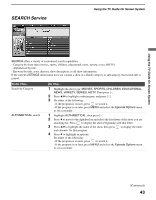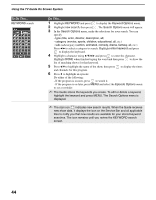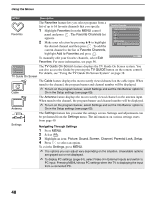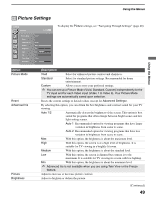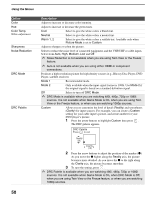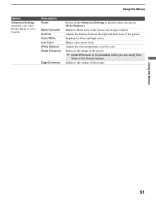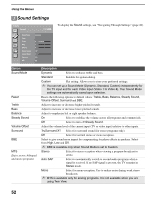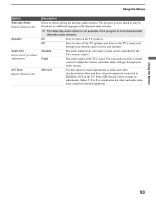Sony KDS-R60XBR2 Operating Instructions - Page 48
Navigating Through Settings, For details, see Using the TV Guide On Screen System
 |
View all Sony KDS-R60XBR2 manuals
Add to My Manuals
Save this manual to your list of manuals |
Page 48 highlights
Using the Menus MENU Description Favorites The Favorites feature lets you select programs from a list of up to 16 favorite channels that you specify. 1 Highlight Favorites from the MENU control panel and press . The Favorite Channels list appears. 2 Make your selection by pressing V/v to highlight the desired channel and then press . To add the current channel to the list of Favorite Channels, highlight Add to Favorites and press . To manually edit your favorite channels, select Edit Favorites. For more information, see page 56. Favorite Channels Add to Favorites 5 12 23 Edit Favorites Exit Exit: MENU The TV Guide On Screen feature displays the TV Guide On Screen system. You can also access the Guide by pressing the TV GUIDE button on the remote control. For details, see "Using the TV Guide On Screen System" on page 38. TV Guide On Screen C Cable The Cable feature displays the most recently viewed channel on the cable input. When tuned to the channel, the program banner and channel number will be displayed. ✍ To turn on the program banner, select Settings and set the Info Banner option to On in the Setup settings (see page 60). Antenna The Antenna feature displays the most recently viewed channel on the antenna input. When tuned to the channel, the program banner and channel number will be displayed. ✍ To turn on the program banner, select Settings and set the Info Banner option to On in the Setup settings (see page 60). The Settings feature lets you enter the settings screen. Settings and adjustments can be performed from the Settings menu. The information on various settings starts from page 49. Settings Navigating Through Settings 1 Press MENU. 2 Select . 3 Highlight an item: Picture, Sound, Screen, Channel, Parental Lock, Setup. 4 Press to select an option. To exit the Settings, press MENU. ✍ The options you can adjust vary depending on the situation. Unavailable options are grayed out or not displayed. ✍ To display PC settings (page 64), select Video 9 in External Inputs and switch to PC input. Pressing MENU shows PC settings when the TV is displaying the input from a connected PC. 48