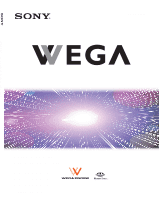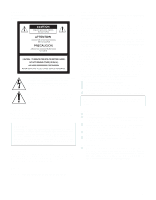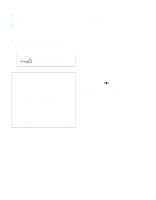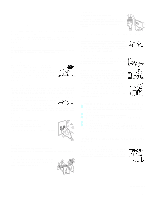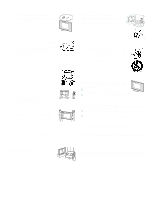Sony KE-50XS910 Operating Instructions
Sony KE-50XS910 - 50" Flat Panel Color Tv Manual
 |
View all Sony KE-50XS910 manuals
Add to My Manuals
Save this manual to your list of manuals |
Sony KE-50XS910 manual content summary:
- Sony KE-50XS910 | Operating Instructions - Page 1
Flat Panel Color TV KE-37XS910/KE-42XS910/KE-50XS910 4-097-685-13 (1) Flat Panel Color TV Operating Instructions KE-37XS910 KE-42XS910 KE-50XS910 2003 Sony Corporation - Sony KE-50XS910 | Operating Instructions - Page 2
- Sony KE-50XS910 | Operating Instructions - Page 3
for long periods of time, especially at a high brightness or contrast setting, the image can be permanently imprinted onto the screen. These types of imprints are not covered by your warranty. Owner's Record The model and serial numbers are located at the rear of the TV, below the Sony logo, on the - Sony KE-50XS910 | Operating Instructions - Page 4
the following TV STAND or WALL-HANGING RACK UNIT. Use with other TV STAND or WALL-HANGING RACK UNIT is capable of resulting in instability causing possible injury. SONY APPLIANCE MODEL NO. KE-37XS910 KE-42XS910 KE-50XS910 SONY WALL MOUNT BRACKET MODEL NO. SU-PW2 SONY FLOATING STAND MODEL NO. SU - Sony KE-50XS910 | Operating Instructions - Page 5
operating instructions or service manual. WARNING To guard against injury, the following basic safety precautions should be observed in the installation, use and servicing of the set. Use Power Sources This set should be operated only from the type of power source indicated on the serial/model plate - Sony KE-50XS910 | Operating Instructions - Page 6
Optional accessories Observe the following when installing the TV using a stand or wall mount unit. If not, the unit may fall and cause serious injury. s Be sure to follow the operating instructions supplied with your stand when installing the unit. s Be sure to attach the brackets supplied with - Sony KE-50XS910 | Operating Instructions - Page 7
shock. Fall Do not hang anything on the unit. The unit may fall from the stand or wall mount unit, causing damage or serious injury. Power-Cord Protection Do not allow anything to rest on or roll over the power cord, and do not place the set where the power cord is subject to wear or abuse. Antennas - Sony KE-50XS910 | Operating Instructions - Page 8
810-21) Ground clamps Power service grounding electrode system (NEC Art 250 Part H) Lightning For added protection for this television receiver during a lightning storm, or when it is left unattended and unused for long periods of time, unplug it from the wall outlet and disconnect the antenna - Sony KE-50XS910 | Operating Instructions - Page 9
in accordance with the manufacturer's instructions. 8) Do not install near . 12) Use only with the cart, stand, tripod, bracket, or table specified by time. 14) Refer all servicing to qualified service personnel. Servicing is required when the apparatus has been damaged in any way, such as power - Sony KE-50XS910 | Operating Instructions - Page 10
- Sony KE-50XS910 | Operating Instructions - Page 11
Panel 17 Left Side Panel 18 Rear Panel 19 Installing the TV 21 Connecting the AC Power Cord 21 Preventing the TV from Falling Down 21 Storing the Cables in the Cord Clamp 22 49 Inserting Batteries 49 Button Descriptions 50 Programming the Remote Control 52 Using Other Equipment with Your - Sony KE-50XS910 | Operating Instructions - Page 12
Overview 57 Watching TV 58 Using Wide About Memory Stick 67 Supported Image Types 67 Menu Options 75 Playing Movies 77 Movie Setup Menu Options 78 Memory Stick Home Menu Options 79 Slide Show Menu Options 79 Options Menu Options 80 Select Folder Menu Options 80 Using Select Folder Menu - Sony KE-50XS910 | Operating Instructions - Page 13
Blocked Programs 94 Using the Setup Menu 95 Selecting Setup Options 95 Overview 99 Glossary 100 Contacting Sony 101 Troubleshooting 101 Twin View 101 Remote Control 102 Memory Stick 102 Video 104 Audio 105 Channels 105 General 106 Specifications 107 Optional Accessories 109 Index - Sony KE-50XS910 | Operating Instructions - Page 14
- Sony KE-50XS910 | Operating Instructions - Page 15
TV Welcome Thank you for purchasing the Sony Flat Panel Color TV. This manual is to be used with the following models: s KE-37XS910 s KE-42XS910 s KE-50XS910 Package Contents The package contains the following: s Flat panel display unit with your new TV include: s WEGA Engine™: Delivers superb - Sony KE-50XS910 | Operating Instructions - Page 16
natural-looking. • Newly developed PDP driver IC: Achieves high-precision gamma characteristics, using Sony's unique digital technology. Fine gradation of and commercials. s Memory Stick® Viewer: Allows you to view on your TV screen digital images (JMEG) and movies (MPEG1) that are stored on Memory - Sony KE-50XS910 | Operating Instructions - Page 17
Overview This chapter includes illustrated instructions for setting up your TV. Topic TV Controls and Connectors Installing the TV Basic Connections: Connecting a Cable or Antenna Connecting Optional Equipment VCR and Cable VCR and Cable Box Two VCRs for Tape Editing Satellite Receiver Satellite - Sony KE-50XS910 | Operating Instructions - Page 18
is turned off. For details, see page 97. Lights up in red when the TV is in standby mode. The LED does not light up when the main power is turned off. If the LED blinks continuously, this may indicate the display unit needs servicing (see "Contacting Sony" on page 101). Lights up in green when the - Sony KE-50XS910 | Operating Instructions - Page 19
CHANNEL 1 2 VOLUME 3 INPUT 4 5 PRO 6 Item Description 1 Main POWER Press to turn on and off the main power of the TV Set. 2 - CHANNEL + Press to scan through channels. To scan quickly through channels, press and hold down either CHANNEL. 3 - VOLUME + Press to adjust the volume. 4 INPUT - Sony KE-50XS910 | Operating Instructions - Page 20
on your camcorder or other video equipment. If you connect a monaural VCR or camcoder, connect the audio output to the AUDIO L (MONO) jack on the TV. 18 - Sony KE-50XS910 | Operating Instructions - Page 21
and is not intended for use with personal computers. See the instruction manual that came with your equipment for details about connecting and using it with the TV. Use a DVI-D single link cable. 7 CONTROL S IN/OUT Allows the TV to receive (IN) and send (OUT) remote control signals to other - Sony KE-50XS910 | Operating Instructions - Page 22
woofer. Connects to the left and right audio input jacks of your audio or video equipment. You can use these outputs to listen to your TV's audio through your stereo system. * High-bandwidth Digital Content Protection Setup 20 - Sony KE-50XS910 | Operating Instructions - Page 23
the TV Connecting the AC Power Cord 1 Secure the AC power plug to the AC IN jack. Setup AC power cord (supplied) 2 Connect the AC power cord (supplied) to wall outlet. Be sure to use the supplied AC power cord. When connecting optional components, do not connect the AC power cord to wall outlet - Sony KE-50XS910 | Operating Instructions - Page 24
You can attach the supplied cord clamp to the rear of the TV to store the connecting cables. 1 Attach the supplied cord clamp to the TV stand with four supplied clamp rivets. Push the rivet head to attach the cord clamp to the TV stand. Cord clamp Clamp rivet 2 Pass the connecting cables from the - Sony KE-50XS910 | Operating Instructions - Page 25
Setup Basic Connections: Connecting a Cable or Antenna The way in which you will connect your TV varies, depending on how your home receives a signal (cable, cable box, antenna) and , such as rabbit-ear or dipoleantenna, keep the antenna away from the TV. If not, noise may appear on the screen. 23 - Sony KE-50XS910 | Operating Instructions - Page 26
and 32.) For antenna connection, use the supplied antenna cable. Cable Type Cable TV (CATV) and Antenna Connect As Shown (No connection to TO COVERTER) VHF/ of the cable Do This ... Press ANT to switch back and forth between the TV's VHF/UHF and AUX inputs. 1 Press ANT to switch to the AUX input - Sony KE-50XS910 | Operating Instructions - Page 27
have a VCR, see pages 30 and 32.) With this connection you can: s Use the TV remote control to change channels coming through the cable box to the TV's AUX input jack. (You must first program the remote control for your specific cable box; see "Programming the Remote Control" on page 52.) s Use the - Sony KE-50XS910 | Operating Instructions - Page 28
cable box is set to (usually channel 3 or 4). You can use the TV's Channel Fix feature to lock in a specific channel. For details, see "Using the Channel Menu" on page 90. Press ANT to switch back and forth between the TV's VHF/UHF (unscrambled channels) and AUX (scrambled) inputs. Do not leave the - Sony KE-50XS910 | Operating Instructions - Page 29
see pages 30 and 32.) With this connection you can: s Use the TV remote control to change channels coming through the cable box to the TV's VHF/UHF jack. (You must first program the remote control for your specific cable box.) About Using This Connection with Dual Picture (Twin View, etc.) Features - Sony KE-50XS910 | Operating Instructions - Page 30
/CABLE FUNCTION. When using the cable box, you need the TV to stay on the channel the cable box is set to (usually channel 3 or 4). You can use the TV's Channel Fix feature to lock in a specific channel. For details, see "Using the Channel Menu" on page 90. Do not leave the display indication - Sony KE-50XS910 | Operating Instructions - Page 31
connect audio cables for sound, as shown below. Example of an S VIDEO Connection Audio cable Equipment with S VIDEO VIDEO IN Rear of TV DVI-HDTV IN 1 R -AUDIO- L DVI-HDTV 6 3 4 R -AUDIO- L (MONO) VIDEO S VIDEO 5 R - AUDIO OUT WOOFER OUT (VAR/FIX) (VAR) R -AUDIO- L Y PB PR HD - Sony KE-50XS910 | Operating Instructions - Page 32
described in "Setting Up the Channel List" on page 48. Using S VIDEO jacks? See page 29. VHF/UHF TO CONVERTER AUX Rear of TV VIDEO IN DVI-HDTV IN 1 R -AUDIO- L DVI-HDTV 6 3 4 R -AUDIO- L (MONO) VIDEO S VIDEO 5 R -AUDIO- L AUDIO OUT WOOFER OUT (VAR/FIX) (VAR) R -AUDIO- L Y PB PR - Sony KE-50XS910 | Operating Instructions - Page 33
Press TV/VIDEO repeatedly to select the cable input (VHF/UHF in the illustration). Set up the TV remote control to If you have a non-Sony VCR, . TV remote control Label video inputs to easily See the instructions for setting up Video Labels on page 96. identify equipment connected to the TV Do - Sony KE-50XS910 | Operating Instructions - Page 34
box. (You must first program the remote control for your specific cable box; see "Programming the Remote Control" on page 52.) s Use the TV remote control to change channels coming directly into the TV's VHF/UHF jack. (The TV's tuner provides a better signal than the cable box.) s Record channels - Sony KE-50XS910 | Operating Instructions - Page 35
Activate the remote control to operate the cable box or VCR Control specific cable box and VCR functions with the TV remote control Label video inputs to easily identify equipment connected to the TV Do This ... Press TV/VIDEO repeatedly to select the cable input (CABLE in the illustration). Turn - Sony KE-50XS910 | Operating Instructions - Page 36
IN (1080i/720p/480p/480i) A/V cable A/V cable When connecting two VCRs for tape editing; - you cannot edit a tape with copy protection. - do not connect the TV's A/V input jack and output jack to your VCRs at the same time to avoid looping the signal. 34 - Sony KE-50XS910 | Operating Instructions - Page 37
the Remote Control" on page 52. Activate the TV remote control to Press VCR/DVD FUNCTION. operate the VCR(s) Control VCR functions with the See "Operating a VCR" on page 54. TV remote control Label video inputs to easily See the instructions for setting up Video Labels on page 96. identify - Sony KE-50XS910 | Operating Instructions - Page 38
Setting Up the Channel List" on page 48. Using S VIDEO jacks? See page 29. Satellite receiver A/V cable Satellite antenna cable Rear of TV VHF/UHF TO CONVERTER AUX VIDEO IN DVI-HDTV IN 1 R -AUDIO- L DVI-HDTV 6 3 4 R -AUDIO- L (MONO) VIDEO S VIDEO 5 R -AUDIO- L AUDIO OUT WOOFER OUT - Sony KE-50XS910 | Operating Instructions - Page 39
receiver functions with the TV remote control See "Operating a Satellite Receiver" on page 54. Label video inputs to easily See the instructions for setting up Video Labels on page 96. identify equipment connected to the TV Do not leave the Electric Program Guide and display indication turned - Sony KE-50XS910 | Operating Instructions - Page 40
Use the supplied antenna cable to connect the VCR's VHF/UHF output jack to the TV's VHF/UHF jack. 4 Use an A/V cable to connect the satellite receiver's . 5 Use an A/V cable to connect the VCR's A/V output jacks to the TV's A/V input jacks. 6 Run the Auto Setup program, as described in "Setting Up - Sony KE-50XS910 | Operating Instructions - Page 41
(VIDEO 1 in the illustration). Set up the TV remote control to If you have a non-Sony VCR or satellite receiver, you must program the remote See the instructions for setting up Video Labels on page 96. identify equipment connected to the TV Do not leave the Electric Program Guide and display - Sony KE-50XS910 | Operating Instructions - Page 42
three separate component video cables to connect the DVD player's Y, PB and PR jacks to the Y, PB and PR jacks (HD/DVD IN) on the TV. The Y, PB and PR jacks on your DVD player are sometimes labeled Y, CB and CR, or Y, B-Y and R-Y. If so, connect the cables to their matching - Sony KE-50XS910 | Operating Instructions - Page 43
video inputs to easily See the instructions for setting up Video Labels on page 96. identify equipment connected to the TV You cannot record the signal from any equipment connected into the Y, PB, PR jacks. Do not leave a still image, such as the DVD menu, displayed on the screen. Setup 41 - Sony KE-50XS910 | Operating Instructions - Page 44
DVD functions with the See "Operating a DVD Player" on page 55. TV remote control Label video inputs to easily See the instructions for setting up Video Labels on page 96. identify equipment connected to the TV Do not leave a still image, such as the DVD menu, displayed on the screen. 42 - Sony KE-50XS910 | Operating Instructions - Page 45
Y, PB and PR jacks (HD/DVD IN) on the TV. The Y, PB and PR jacks on your set-top TV's HD/DVD IN AUDIO input jacks. Component video cable DVI- TV set-top box Press TV/VIDEO repeatedly to select the digital TV set-top box input (VIDEO 4 in the illustration). Label video inputs to easily See the instructions - Sony KE-50XS910 | Operating Instructions - Page 46
TV SERVICES ONLY RGB OUT (1080i/720p/480p) DVI-HDTV OUT (1080i/720p/480p) DVI-D single link cable Notes on Using This Connection To Do This ... Do This ... Watch the digital satelite receiver Press TV instructions for setting up Video Labels on page 96. identify equipment connected to the TV - Sony KE-50XS910 | Operating Instructions - Page 47
repeatedly to select the camcorder input (VIDEO 2 in the illustration). Label video inputs to easily See the instructions for setting up Video Labels on page 96. identify equipment connected to the TV Do not leave a still image of the camcorder or digital camera displayed on the screen. 45 - Sony KE-50XS910 | Operating Instructions - Page 48
VIDEO IN 1 3 R -AUDIO- L (MONO) VIDEO S VIDEO R -AUDIO- L AUDIO OUT WOOFER OUT (VAR/FIX) (VAR) Receiver To line input Audio cable 2 Using the TV's Audio Menu, set the Speaker option to Off. Then set the Audio Out option to Fixed or Variable, depending on how you want to control the volume - Sony KE-50XS910 | Operating Instructions - Page 49
Feature CONTROL S allows you to control your system and other Sony equipment with one remote control. In addition to allowing you be hidden or out of direct line of sight. Use CONTROL S IN to send signals to the TV. Use CONTROL S OUT to send signals to connected equipment. DVI-HDTV IN R -AUDIO- L - Sony KE-50XS910 | Operating Instructions - Page 50
that use a cable box for all channel selection. Using Auto Setup To run Auto Setup the first time you turn on your TV 1 Press POWER to turn on the TV. The Initial Setup screen appears. 2 Press TV FUNCTION on the remote control. 3 Press V or v to select the desired on-screen display language and - Sony KE-50XS910 | Operating Instructions - Page 51
's remote control. Topic Inserting Batteries Button Descriptions Programming the Remote Control Using Other Equipment with Your TV Remote Control Page 49 50 52 54 Inserting Batteries 1 2 3 Open the battery compartment as illustrated below. Insert two size AA batteries (supplied) by matching the - Sony KE-50XS910 | Operating Instructions - Page 52
MENU qk 7 8 9 0 qa qs VCR/DVD SAT/ CABLE TV FUNCTION ql TV/VIDEO w; FREEZE /TV/SAT ANT VOL GUIDE CH wa ws wd qd qf CODE SET RESET SLEEP MTS/SAP wf wg TV RM-Y1001 Button 1 Power instructions, see "Programming the Remote Control" on page 52. POWER: Press to turn on and off the TV. - Sony KE-50XS910 | Operating Instructions - Page 53
MENU Press to display the Menu. Press again to exit from the Menu. For details, see page 83. ql TV TV's VHF/UHF and AUX inputs. GUIDE If SAT/CABLE FUNCTION is pressed. Press to display the program guide until the TV displays the time in minutes (15, 30, 45, 60 or 90) that you want the TV to - Sony KE-50XS910 | Operating Instructions - Page 54
equipment other than Sony brand that you want to control with the TV's remote control, use the code number works, aim the TV's remote control at the equipment and press POWER that corresponds with that equipment. If the equipment's own remote control unit. s Whenever you remove the batteries to replace them - Sony KE-50XS910 | Operating Instructions - Page 55
804 803 802, 808 806, 807 AV Receiver*1 Manufacturer Code Sony 764 5.1 DVD AV System (DAV)*2 Manufacturer Code Sony 763 *1 This manufacturer code might not work for the past obsolete models. The following FY03 STR & AVD models are capable of functioning with this code. STR-DA9000ES/DA5000ES - Sony KE-50XS910 | Operating Instructions - Page 56
the VCR, DVD player, or other connected equipment Press TV/VIDEO repeatedly to cycle through the video equipment connected to the TV's video inputs. Set up the TV remote control to You must program the remote control the first time operate non-Sony equipment you use it. See "Programming the Remote - Sony KE-50XS910 | Operating Instructions - Page 57
JUMP Operating a DVD Player To Do This ... Activate the remote control to operate the DVD Turn on/off Press VCR/DVD FUNCTION VCR/DVD (POWER) Play N Stop x Pause X Step through different tracks of the disc M to step forward or m to step backward Step through different chapters CH+ to step - Sony KE-50XS910 | Operating Instructions - Page 58
- Sony KE-50XS910 | Operating Instructions - Page 59
Using the Features Overview This chapter describes how to use the features of your TV. Topic Watching TV Using Wide Mode Using Twin View Using Favorite Channels Using the Freeze Function Using Picture Off Page 58 59 60 63 64 65 57 - Sony KE-50XS910 | Operating Instructions - Page 60
, see page 50. To Do This ... Do This ... Activate the remote control to operate the TV Press TV FUNCTION Turn on/off the TV Press POWER Tune directly to the TV's equipment video inputs Change video and audio options, Press MENU to display the Menu. For details, customize the TV's setup - Sony KE-50XS910 | Operating Instructions - Page 61
. Wide Zoom enlarges the 4:3 picture, while the upper and lower parts of the picture are condensed to fit the 16:9 screen. The picture inputs, the Wide Mode settings revert to the 4:3 Default setting in the Screen menu. To retain the current Wide Mode setting as channels and inputs are changed, - Sony KE-50XS910 | Operating Instructions - Page 62
will appear in the left window, but not in the right. Using Twin View for an extended period of time may result in image retention. Displaying Twin Pictures 1 Tune the TV to a working channel. 2 Press . A second picture appears. , < To cancel Twin View and watch the active picture s Press or - Sony KE-50XS910 | Operating Instructions - Page 63
... Tune to a channel (left window only) Adjust the volume Mute the volume Switch the TV's input between sources connected to the TV's VHF/UHF and AUX inputs Switch the TV's input between sources connected to the TV's A/V inputs Change the picture size Do This ... Press 0-9 and then ENT (or wait - Sony KE-50XS910 | Operating Instructions - Page 64
picture that you want to resize. 2 Press V to enlarge the picture. 3 Press v to make the picture smaller. Features When you adjust the picture sizes, the TV memorizes the change. The next time you use the Twin View function, the memorized sizes appear. 62 - Sony KE-50XS910 | Operating Instructions - Page 65
, HBO, MTV, etc.) to channel numbers, as shown at right, use the Channel Label feature in the Channel Menu (see page 91). 1 Press FAVORITES. The Favorite Channels list appears. Favorites 10 ABC 20 HBO 36 MTV 6 list disappears after 90 seconds if you do not operate the TV. Features 63 - Sony KE-50XS910 | Operating Instructions - Page 66
is not available while you are using the Twin View feature. 1 When the program information you want to capture is displayed, press FREEZE. 2 The TV switches to Twin View mode and displays the "frozen" picture on the right, while the current program continues on the left. Current program in progress - Sony KE-50XS910 | Operating Instructions - Page 67
Using Picture Off The Picture Off feature lets you enjoy music from radio programs of digital broadcasts or DVDs with the TV screen turned off. 1 Press PIC OFF. The PICTURE OFF LED lights up in blue and the screen turns off. To cancel and return to normal - Sony KE-50XS910 | Operating Instructions - Page 68
- Sony KE-50XS910 | Operating Instructions - Page 69
are registered trademarks of Sony Corporation. Supported Image Types This TV's Memory Stick viewer stands for "Design Rules for Camera File Systems," which are specifications established by the Japan Electronics and Information Technology Industries Association (JEITA: former JEIDA). MPEG1 stands - Sony KE-50XS910 | Operating Instructions - Page 70
About Directory and File Names Most Sony brand digital still and video cameras automatically record still Image File Names Movie files Example: Directory Name: /MS SONY/MOML0001 File Name: MOV00001.MPG Unsupported Image Types This TV's Memory Stick viewer cannot display any of the following: s - Sony KE-50XS910 | Operating Instructions - Page 71
, it may become damaged. Insert only Memory Stick media into the Memory Stick slot. Attempting to insert other objects into the slot may damage the TV. To remove the Memory Stick, see "Removing a Memory Stick" on page 71. Memory Stick 69 - Sony KE-50XS910 | Operating Instructions - Page 72
: Inserting the Memory Stick Duo into the Memory Stick slot without the adapter may result in permanent damage to the Memory Stick Duo and the TV. 2 Insert the Memory Stick Duo and adapter as shown below. PRO CAUTION: Inserting the Memory Stick adapter backwards or upside down may result in - Sony KE-50XS910 | Operating Instructions - Page 73
reading data from the Memory Stick.) Removing the Memory Stick while a file is being accessed (when the Memory Stick indicator on the TV's right side panel is lit) may damage the Memory Stick or its contents. 2 Push the Memory Stick gently into the slot, and then release it. - Sony KE-50XS910 | Operating Instructions - Page 74
the extension .jpg or .mpg can be displayed. The Memory Stick viewer of this TV sets Digi. Cam. Mode to On at the factory. When Digi. Cam. Mode . Mode to Off. To set Digi. Cam. Mode to Off, see "Select Folder Menu Options" on page 80. About caution displays This image data is the JPEG or MPEG1 - Sony KE-50XS910 | Operating Instructions - Page 75
to select a slider. 3 Press v. To go back to the previous page, press V. Display the Index menu of the Press . For details on each Index menu, see highlighted image or movie file "Using the Index Menu" on page 73. to access additional options Move the highlight to the 1 Press V or v to select - Sony KE-50XS910 | Operating Instructions - Page 76
Memory Stick Home Slide Show Options Filter : Still Select Folder Digi. Cam. Mode Movie Player Slide Show Protect Rotate Delete Close Movie Index Menu Move : Back : No : 124/1234 Size : 320x240 Select : File : 100MSDCF/BASEBALL.MPG Date : MAY/31/2003 1:08PM Option Full Screen (Still image - Sony KE-50XS910 | Operating Instructions - Page 77
press , it displays as shown below. Prev. : No : 1/1234 Size : 1024x768 Next : File : 100MSDCF/SJP0001.JPG Date : MAY/31/2003 1:08PM Menu : To Do This ... Do This ... Display the next or previous file Press b to go to the next file, or B to go to the on the - Sony KE-50XS910 | Operating Instructions - Page 78
Option Return Information Protect Rotate Delete Description Displays the Memory Stick Home. Allows you to turn on or off the display of file information. Select On or Off. Allows you to protect this file from any changes. Selecting Off unlocks the protect. Allows you to rotate a still image in - Sony KE-50XS910 | Operating Instructions - Page 79
Playing Movies When you select Movie Player from the Movie index menu, it displays as shown below. Return Full Screen Menu z When displaying a large file, it will take longer time. Prev. : No : 124/1234 Size : 320x240 Next : Move : File : SJP0001.MPG Date : MAY/31/2003 1:08PM Select : To - Sony KE-50XS910 | Operating Instructions - Page 80
. 2 Press . 3 Press V or v to select the desired option. Movie Setup Menu Return Information On Audio Select L/R Full Screen Protect Menu Delete Close Move : No : 124/1234 Size : 320x240 Back : File : SJP0001.MPG Date : MAY/31/2003 1:08PM Select : Option Information Audio Select Protect - Sony KE-50XS910 | Operating Instructions - Page 81
Advances slides manually. Press b or B on the remote control to go to the next or previous still or movie image file. Select B/X to play movie files in the Movie Player window. Interval (only Allows you to specify a timed slide advance after a selected time for still images) interval. Select - Sony KE-50XS910 | Operating Instructions - Page 82
are saved. Filter Allows you to selectively display specific file types within the selected folder. Select from Menu includes the following options. Option Description Digi. Cam. Mode On Displays only JPEG and MPEG1 files defined by the DCF rules and JPEG and MPEG1 files recorded on a Sony - Sony KE-50XS910 | Operating Instructions - Page 83
Using Select Folder Menu Allows you to select different folders to view in the Memory Stick Viewer when you set Digi. Cam. Mode to Off. Current folder Folder list - Sony KE-50XS910 | Operating Instructions - Page 84
PRO, follow these precautions: s To avoid permanent damage to still image data, do not turn off the TV or remove Memory Stick media from the insertion slot while data is being read (as indicated by the Memory . s Memory Stick PRO of maximum 1GB-memory can be used for this unit. Memory Stick 82 - Sony KE-50XS910 | Operating Instructions - Page 85
listening to second 86 audio programming (SAP) or customizing the Effect of the sound on your TV. Allows you to make Wide Mode adjustments and make 88 changes to the screen's vertical center, and more. z Press MENU to enter and exit Menus. Allows you to set up a Favorite Channel list, run the - Sony KE-50XS910 | Operating Instructions - Page 86
the Mode (Vivid, Standard, Pro.) the TV is set to: s Press RESET on the remote control when in the Video Menu. Selecting Video Options z To change from one , do not use the Vivid mode for a long time. The Video Menu includes the following options: Option Description Mode Customized picture - Sony KE-50XS910 | Operating Instructions - Page 87
's picture, and create another to optimize your DVD player's picture. You can switch among the three Custom settings in the menu. 1 Press V v B b to highlight Custom 1, Custom 2, or Custom 3 and then press . The DRC palette appears. Custom 1 [25] Reality Clarity [ 1] 2 Press V v B b to - Sony KE-50XS910 | Operating Instructions - Page 88
b to change settings. Press to select the changed setting. 5 Press MENU to exit the Menu. To restore the factory default settings for Treble, Bass, and Balance s automatically switch the TV to second audio programs when a signal is received. (If no SAP signal is present, the TV remains in - Sony KE-50XS910 | Operating Instructions - Page 89
speakers are turned off, but the audio output from your audio system can still be controlled by the TV's remote control. Fixed The TV's speakers are turned off and the audio output of the TV is fixed. Use your audio receiver's remote control to adjust the volume (and other audio settings) through - Sony KE-50XS910 | Operating Instructions - Page 90
V v to change settings. Press to select the changed setting. 5 Press MENU to exit the Menu. Selecting Screen Mode Options z To change from one Wide Mode to another, to enlarge the 4:3 size picture, while the upper and lower parts of the picture are condensed to fit the wide screen. Normal - Sony KE-50XS910 | Operating Instructions - Page 91
Screen Saver Orbit All White Select to enlarge the 4:3 size picture, while the upper and lower parts of the picture are condensed to fit the wide screen. Select to return the 4:3 picture is displayed for an extended period of time. Displays a white screen to reduce image retention. Menus 89 - Sony KE-50XS910 | Operating Instructions - Page 92
select the changed setting. 5 Press MENU to exit the Menu. Selecting Channel Options The Channel Menu includes the following options: Option Favorite box or satellite receiver connected Turns off Channel Fix. "Fix" your TV's channel setting to 2-6 and use the cable box or satellite receiver - Sony KE-50XS910 | Operating Instructions - Page 93
toggle between Add or Skip. Then press to select. 3 To add or skip more channels, repeat steps 1 and 2. 4 Press B to return to the Channel Menu, or press MENU to exit the Menus. Allows you to assign labels (such as station call letters) to channel numbers. You can label up to 40 channels - Sony KE-50XS910 | Operating Instructions - Page 94
you to set up the TV to block programs according to their content and rating levels. To select the Parent Menu 1 Press MENU. 2 Press B or b to highlight the Parent icon and press . 3 Use 0-9 on the remote control to enter a four-digit password. 4 If this is the first time you are creating this - Sony KE-50XS910 | Operating Instructions - Page 95
block unrated TV programs, be aware that the following types of programs may be blocked: programs broadcast from another country, emergency broadcasts, political programs, sports, news, public service announcements, religious programs and weather. For US models, the Custom Rating Menu includes the - Sony KE-50XS910 | Operating Instructions - Page 96
: Selecting Custom Rating Options For Canadian models, the Custom Rating Menu includes the following options. (For US models, see page 93.) Option English Rating the Parental Lock settings, turn off the TV. When the TV is turned on again, your Parental Lock settings are reactivated. Menus 94 - Sony KE-50XS910 | Operating Instructions - Page 97
To move from within one Menu to the main Menu of icons, press B. To select the Setup Menu 1 Press MENU. 2 Press B or b to highlight the Setup icon and press Displays the program name and the time remaining in the program (if the broadcaster offers this service). Displays when the channel is - Sony KE-50XS910 | Operating Instructions - Page 98
Option Video Label Description Allows you to identify A/V equipment you connected to the TV, such as a VCR, DVD, etc. For example, if you have can select the label DVD for the VIDEO 4 input. Then when you press TV/VIDEO to change inputs, the Video Label you assigned to that input appears on - Sony KE-50XS910 | Operating Instructions - Page 99
off automatically. Timer 1 Timer 2 You can use the Timers to program the TV to turn on and off and tune to a specific channel at two scheduled viewing times. Timer 1 & 2 are not available to be set until you set the Current Time. 1 Press V or v to highlight Timer 1 or Timer 2. To set the timer - Sony KE-50XS910 | Operating Instructions - Page 100
Option Illuminated Description Allows you to illuminate the Sony logo on the front panel of the TV. Yes Illuminates the Sony logo while the power is turned on. No Illuminates the Sony logo only when the power is switched to on or off. Menus 98 - Sony KE-50XS910 | Operating Instructions - Page 101
Other Information Overview This chapter includes the following topics: Topic Glossary Contacting Sony Troubleshooting Specifications Optional Accessories Index Page 100 101 101 107 109 110 99 - Sony KE-50XS910 | Operating Instructions - Page 102
Communications Commission, Washington, DC, that establishes television standards in the United States, such as NTSC Color, the standard used in this TV. Radio Frequency. That part of the frequency spectrum that is used to transmit TV and radio signals. S VIDEO requires a single cable, which carries - Sony KE-50XS910 | Operating Instructions - Page 103
these operating instructions, you have additional questions related to the use of your Sony television, please call our Customer Information Services Center at 1-800-222-SONY (7669) (US residents only) or (416) 499-SONY (7669) (Canadian residents only). Troubleshooting Twin View Problem Possible - Sony KE-50XS910 | Operating Instructions - Page 104
control to SAT or CABLE mode. s Make sure this unit's power cord is connected securely to the wall outlet. s Locate the unit at least 3-4 feet away from fluorescent lights. s If you are using the TV to change channels, first press TV FUNCTION. s If you are using another device to change channels - Sony KE-50XS910 | Operating Instructions - Page 105
Problem Possible Remedies "Memory Stick type error" is s A Memory Stick not available for use with this TV Movies is selected from Filter of the Option menu. However there is no movie file in the and full-size images are corrupted or not supported. Cannot rotate image, no thumbnail appears s - Sony KE-50XS910 | Operating Instructions - Page 106
Video Problem Possible Remedies No picture (screen not lit), no s If your TV does not turn on, and a red light keeps flashing, your TV may need sound service. Call your local Sony Service Center. s Make sure the power cord is plugged in. s Press POWER on the right side of the TV. s Press TV - Sony KE-50XS910 | Operating Instructions - Page 107
screen (see page 50). s Make sure the Speaker option is set to On in the Audio Menu (see page 87). s Communication problems may occur if the cable box using the cable box's remote control. Then press TV FUNCTION and adjust the TV's volume. s The TV's audio might be set to Auto SAP or Mono, when it - Sony KE-50XS910 | Operating Instructions - Page 108
password; it cannot be used to temporarily unblock channels. LED on the TV is lit s The STANDBY LED (see page 16) lights up when the TV is in standby mode. If the LED blinks continuously, this may indicate the TV needs a service. s The TIMER LED (see page 16) indicates that the timer is set - Sony KE-50XS910 | Operating Instructions - Page 109
(OUT) RF Inputs Screen Size (measured diagonally) Speaker Output Dimensions (W × H × D) Mass Power Consumption Plasma Display panel KE-37XS910/KE-42XS910 1024 pixels (horizontal) × 1024 pixels (vertical) KE-50XS910 1280 pixels (horizontal) × 768 pixels (vertical) 75 ohm external terminal for - Sony KE-50XS910 | Operating Instructions - Page 110
Other Info Supplied Accessories Remote Control (1) AA Batteries (2) AC power code (1) Antenna cable (1) Cord clamp (1) Clamp rivets (4) Clamp screws (2) Cleaning cloth (1) RM-Y1001 Design and specifications are subject to change without notice. Other Info 108 - Sony KE-50XS910 | Operating Instructions - Page 111
Other Info Optional Accessories s A/V Cable (VC-810S/820S/830S) s Component Video Cable (VMC-10/30) s Control S Cable (RK-G69) s Wall mount bracket: SU-PW2 s Floating stand: SU-PF2 109 Other Info - Sony KE-50XS910 | Operating Instructions - Page 112
13 DISPLAY button 58 Display unit connecting 21 controls 16 DRC Function 85 DRC Mode TV remote control 55 with A/V connectors, connecting 42 DVI. See Digital Visual Interface. DVI-HDTV 107 F Fast-forward button 50 Favorite Channels clearing 63 in Channel Menu 90 using 63 FAVORITES button 50 - Sony KE-50XS910 | Operating Instructions - Page 113
76, 78 removing 71 Rotate 74, 76 Slide Show 74 Still Images 75 troubleshooting 102 MENU button 51, 58, 83 Menus Audio 83, 86 Channel 83, 90 Parent 50 Play button 50 POWER button 16, 17, 50, 58 POWER LED 16 powering on/off, the TV 17 presetting channels 90 Pro (Video) mode 84 problems, troubleshooting - Sony KE-50XS910 | Operating Instructions - Page 114
86 T, U TIMER indicator 16, 106 TO CONVERTER jack, described 19 transport buttons 50 treble, adjusting 86 troubleshooting 101-106 TruSurround 86 TruSurround, Effect 86 turning on/off the TV 17 TV FUNCTION button 58 TV power button 50 TV/VIDEO button 51, 58 Twin View described 14 using 60-62 Twin - Sony KE-50XS910 | Operating Instructions - Page 115
- Sony KE-50XS910 | Operating Instructions - Page 116
Printed on 100% recycled paper. Printed in Japan
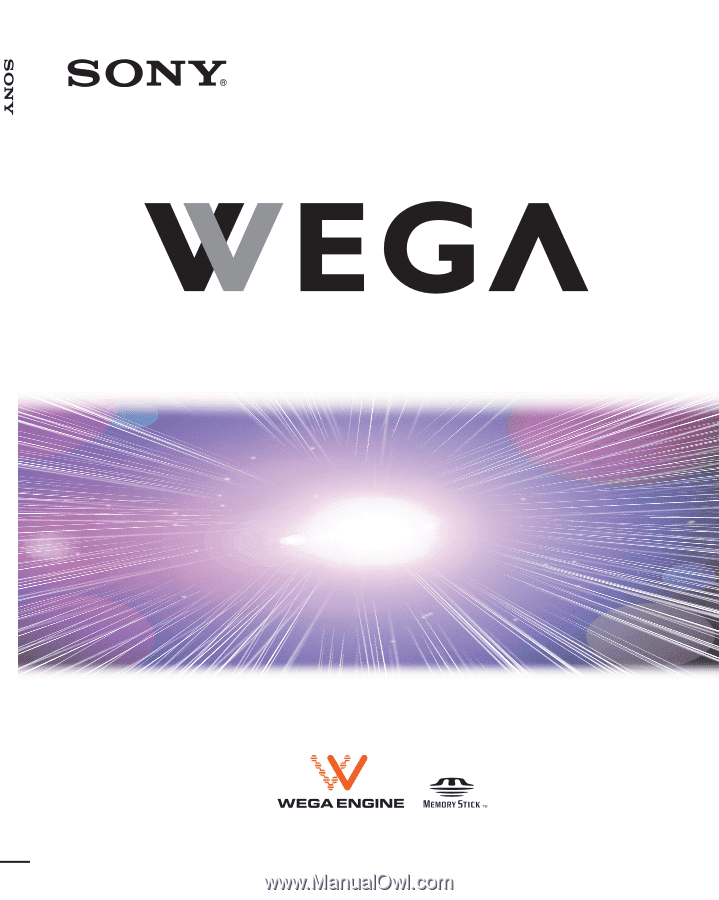
2003 Sony Corporation
KE-37XS910
KE-42XS910
KE-50XS910
Flat Panel Color TV
Operating Instructions
4-097-685-
13
(1)
Flat Panel Color TV
KE-37XS910/KE-42XS910/KE-50XS910