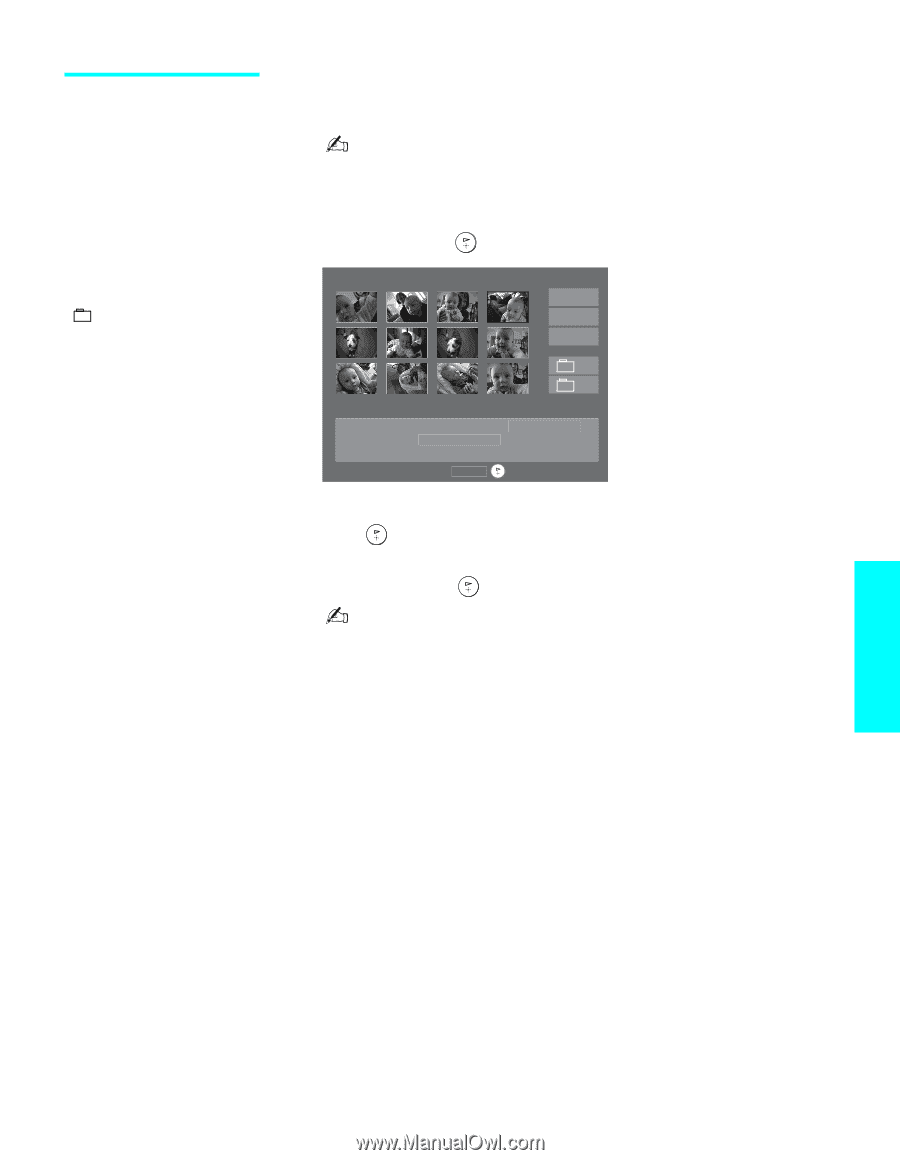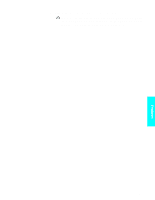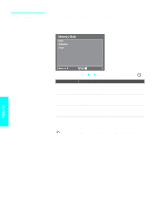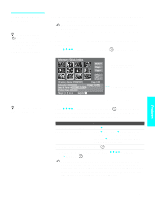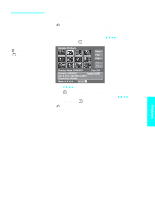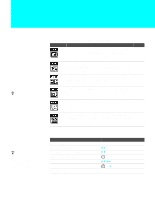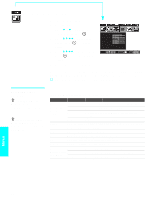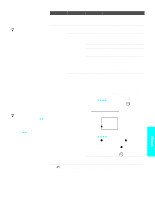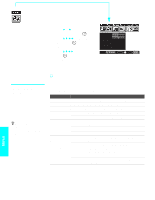Sony KLV-30XBR900 Operating Instructions - Page 77
Using the Rotate Picture Screen, Using the Rotate, Picture Screen
 |
UPC - 027242619630
View all Sony KLV-30XBR900 manuals
Add to My Manuals
Save this manual to your list of manuals |
Page 77 highlights
Using the Rotate Picture Screen z The Page and folder ( ) buttons are available only if the Memory Stick contains more images or folders than can be displayed on one screen. The Rotate Picture Screen lets you rotate an image from an index of thumbnails. You cannot rotate images if the LOCK switch on the Memory Stick is on. To rotate the images, first set the LOCK switch to off. 1 In the Memory Stick Setup Menu, press V v B b to highlight Rotate Picture and press . The Rotate Picture screen appears. J J Rotate Picture Menu Page Page + - + Directory Name: 900MSDCF Page 1/42 Filename: DSC00004 Image: 12/254 Date & Time: 4/27/2001 6:43PM Picture Size: 640x480 Move: V v B b Select: 2 Press V v B b to highlight an image that you want to rotate. 3 Press to rotate an image 90 degrees in a clockwise direction. 4 To return to the Memory Stick Setup Menu, press V v B b to highlight Menu and press . If a blank square appears instead of the thumbnail image, this indicates that the image does not support a thumbnail view and cannot be rotated. Features 75