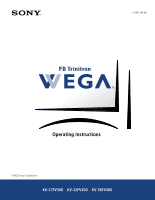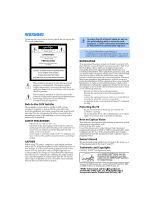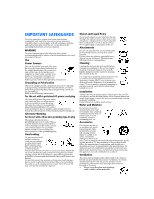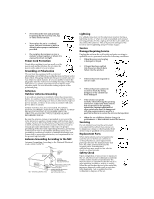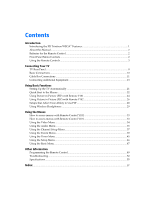Sony KV-27FV300 Primary User Manual
Sony KV-27FV300 - 27" Fd Trinitron Wega Manual
 |
View all Sony KV-27FV300 manuals
Add to My Manuals
Save this manual to your list of manuals |
Sony KV-27FV300 manual content summary:
- Sony KV-27FV300 | Primary User Manual - Page 1
- Sony KV-27FV300 | Primary User Manual - Page 2
serial numbers are located on the front cover of this manual and at the rear of your TV. Trademarks and Copyrights ENERGY STAR® is a registered mark. As an ENERGY STAR® Partner, Sony has determined that this product or product model meets the ENERGY STAR® guidelines for energy efficiency. Licensed - Sony KV-27FV300 | Primary User Manual - Page 3
a child or an adult, and serious damage to the set. Use only a cart or stand recommended by the manufacturer for the specific model of TV. Any mounting of the product should follow the manufacturer's instructions, and should use a mounting accessory recommended by the manufacturer. An appliance and - Sony KV-27FV300 | Primary User Manual - Page 4
certifies in writing that he has used replacement parts specified by the manufacturer that have the same characteristics as the original parts. Unauthorized substitutions may result in fire, electric shock, or other hazards. Safety Check Upon completion of any service or repairs to the set, ask the - Sony KV-27FV300 | Primary User Manual - Page 5
User Guide - Sony KV-27FV300 | Primary User Manual - Page 6
Contents Introduction Introducing the FD Trinitron WEGA® Features 1 About this Manual...2 Batteries for the Remote Control 2 Front Panel Menu Controls ...2 Using the Remote Controls ...3 Connecting Your TV TV Rear Panel ...8 Basic Connections ...10 Cable Box Connections ...11 Connecting Additional - Sony KV-27FV300 | Primary User Manual - Page 7
- Sony KV-27FV300 | Primary User Manual - Page 8
of the Sony FD Trinitron WEGA®. Before you begin using this manual, please check the model number located on the rear of your TV or on the front cover of this manual. Introducing the FD Trinitron WEGA® Features Some of the features you will enjoy include: ❏ FD Trinitron Flat CRT - Technologically - Sony KV-27FV300 | Primary User Manual - Page 9
Instructions About this Manual This manual provides instructions to help you enjoy your new TV. It shows you how to connect to an antenna or cable, cable box, VCR, DVD, satellite receiver, stereo system, or camcorder. Once you're connected, follow the instructions and use the remote control - Sony KV-27FV300 | Primary User Manual - Page 10
Introduction Using the Remote Controls Model RM-Y181 For KV-27FV300 model A B C D E F G H / I J K Button 1 MUTING 2 SYSTEM OFF L M 3 TV/VCR N O 4 ANT P (antenna) Q 5 PICTURE MODE R 6 SLEEP S T 7 JUMP U 8 TV/SAT V 9 RESET q; VOL (volume) qa CODE SET Description Press to turn off the sound. Press - Sony KV-27FV300 | Primary User Manual - Page 11
is operating. qf PIP (Picture in Picture) Operates PIP feature. See "Using Picture in Picture (PIP) with Remote Y181" on page 24. VCR (operating) REC Operates your VCR. The VCR must be programmed into the remote control. For instructions, see "Programming the Remote Control" on page 49. Press - Sony KV-27FV300 | Primary User Manual - Page 12
. Press again to exit the menu at any time. q; VOL (volume) Press (+) or (-) to adjust the volume. qa Use the joystick to move the on-screen cursor. Press down on the center of the joystick to select the item. qs CODE SET Use to program your remote control to operate connected video equipment - Sony KV-27FV300 | Primary User Manual - Page 13
CH+ or CH- button. ws RESET Press to return to the factory settings while in an on-screen menu. wd AV 1 2 3 DVD Use to switch control for connected video equipment. You can program one video source for each switch position. For details, see "Programming the Remote Control" on page 49. ✍ If you - Sony KV-27FV300 | Primary User Manual - Page 14
your VCR (the remote control must be programmed in order to use REC.) M Fast-forward. N Play. x Stop. X Pause. Press again to resume normal playback. 3 DVD MENU Press to display the DVD's menu. 4 TITLE Press to display the DVD's Title menu. 5 PIP (Picture in Picture) 6 MTS/SAP Press - Sony KV-27FV300 | Primary User Manual - Page 15
on the remote control. Devices connected to the AUX input cannot be viewed in PIP. This is a VHF/UHF out jack that lets you set up your TV to switch between scrambled channels (through a cable box) and normal cable channels (CATV). Use this jack instead of a splitter to get better picture quality - Sony KV-27FV300 | Primary User Manual - Page 16
(VIDEO 2) is located on the front panel of the TV. These AUDIO/VIDEO input jacks provide better picture quality than the VHF/UHF jack. Connects to the component see "Connecting Two VCRs for Tape Editing" on page 15), you can use your TV as a monitor for tape-to-tape editing. Connects to the AUDIO L - Sony KV-27FV300 | Primary User Manual - Page 17
Operating Instructions Basic Connections TV with Indoor or Outdoor Antenna, or CATV Cable Depending on the cable available in your home, choose one of the connections below: (not supplied) ✍ If - Sony KV-27FV300 | Primary User Manual - Page 18
cable from your cable service to the IN jack on your cable box. 2 Connect a coaxial cable (not supplied) from the OUT jack on your cable box to the VHF/UHF jack on your TV. ✍ If you will be controlling all channel selection through your cable box, you should consider using the Channel Fix feature - Sony KV-27FV300 | Primary User Manual - Page 19
Operating Instructions Cable Box and Cable Use this connection if you subscribe to a cable system that scrambles some channels (pay channels) but not all of them. This setup allows you to use the remote control to: ❏ change channels through your cable box when you are receiving a scrambled signal ❏ - Sony KV-27FV300 | Primary User Manual - Page 20
VCR, tune your TV to channel 3 or 4 (as set on the rear of your VCR). 1 Connect the coaxial cable from your TV antenna or cable service to the IN jack VIDEO IN on your TV. ✍ You can use the button to switch between the VHF/UHF and VIDEO inputs. ✍ For better picture quality, use S VIDEO instead of - Sony KV-27FV300 | Primary User Manual - Page 21
Operating Instructions Connecting a TV, VCR, and Cable Box Use this connection if you subscribe to a cable system that scrambles some channels (pay channels), but not all of them. This setup allows you to use the remote control to: ❏ change channels through your cable box or VCR when you are - Sony KV-27FV300 | Primary User Manual - Page 22
and VIDEO OUT on your VCR to AUDIO/ VIDEO IN on your TV. ✍ For better picture quality, use S VIDEO instead of the yellow audio/video cable. S VIDEO does not provide sound; you still must connect the audio cables. ✍ You can use the button to switch between the VHF/UHF and VIDEO inputs. Connecting - Sony KV-27FV300 | Primary User Manual - Page 23
Operating Instructions Connecting a TV and Satellite Receiver From cable/ antenna 2 Rear of TV your cable service or antenna to the VHF/UHF jack on your TV. 3 Using audio/video cables TV. ✍ You can use the button to switch between the VHF/UHF and VIDEO inputs. ✍ For better picture quality, use - Sony KV-27FV300 | Primary User Manual - Page 24
IN on your VCR. 5 Using audio/video cables (not supplied), connect AUDIO and VIDEO OUT on your VCR to AUDIO and VIDEO IN on your TV. ✍ To view from the satellite receiver or VCR, select the video input to which your satellite receiver or VCR is connected by pressing on the remote control. 17 - Sony KV-27FV300 | Primary User Manual - Page 25
Instructions Connecting a DVD Player Using audio/video cables (not supplied), connect AUDIO and VIDEO OUT on your DVD player to AUDIO and VIDEO IN on your TV. Rear of TV Rear of DVD Player 1 3 4 MONITOR AUDIO OUT (VAR/FIX) Video (yellow) Audio L (white) Audio R (red) ✍ For better picture - Sony KV-27FV300 | Primary User Manual - Page 26
TV to one of the unused line inputs (e.g. TV, AUX, TAPE2) on your stereo. Rear of TV 1 3 4 MONITOR AUDIO OUT (VAR/FIX) AUDIO-L (white) AUDIO-R (red) Line input ✍ Set your stereo to the selected line input. See "Using the Audio Menu" on page 35 for additional audio setup instructions. 19 - Sony KV-27FV300 | Primary User Manual - Page 27
- Sony KV-27FV300 | Primary User Manual - Page 28
on the remote control or on the TV front panel to perform Auto Program, or press to exit. ✍ The Initial Setup screen appears each time you turn on the TV until you perform Auto Program. To perform Auto Program again 1 Press . 2 Use the joystick to highlight Channel Setup Menu. 3 Use the joystick - Sony KV-27FV300 | Primary User Manual - Page 29
to use the menus, see "Using the Menus" on page 33. Menu Allows you to Video Audio Channel Parent Timer Setup Basic Mode : Vivid Picture Brightness Channel Parent Timer Setup Basic Customize your channel settings. Password: Move: Select: End: Set rating limits on your TV based on program - Sony KV-27FV300 | Primary User Manual - Page 30
Channel Parent Timer Setup Basic Press to enter Basic Menu Move: Select: End: Basic Menu Picture Caption Vision: Off Effect: TruSurround Advanced Menu Adjust Picture white level Move: Select: End: Allows you to Set the clock on your TV and program scheduled viewing using Timer 1 and Timer - Sony KV-27FV300 | Primary User Manual - Page 31
. Tune your TV to a channel which you know is currently airing programming. 2 Press the to turn PIP on. Press , the channel from the main window should now appear in the window picture. 3 Select the same channel in the main picture (use the CH+/- buttons on the bottom of your remote control). You - Sony KV-27FV300 | Primary User Manual - Page 32
with the PIP window picture. Press again to switch back. ✍ For more information about your remote control, see "Using the Remote Controls" on page 3. To change channels/programs in the PIP window ❏ Use the yellow PIP CH+/- button to scroll through TV channels. ❏ Use the yellow TV/VIDEO button to - Sony KV-27FV300 | Primary User Manual - Page 33
your TV to a channel which you know is currently airing programming. 2 Press the to turn PIP on. Press , the channel from the main window should now appear in the window picture. 3 Select the same channel in the main picture (use the CH+/- buttons on the bottom of your remote control). You - Sony KV-27FV300 | Primary User Manual - Page 34
main window, use the main CH+/- buttons at the bottom of the remote control. Press to cycle through the available video equipment you have connected to the TV (in the PIP window picture). Press to switch the main picture with the PIP window picture. Press again to switch back. Press to turn the PIP - Sony KV-27FV300 | Primary User Manual - Page 35
Operating Instructions Setups that Affect Your Ability to Use PIP ❏ Any video equipment you have unscrambles one signal at a time, so the window picture will be the same as the main picture. ❏ You can use PIP to see pictures from different sources on your TV. For example, you can have a regular ( - Sony KV-27FV300 | Primary User Manual - Page 36
Wireless Headphones ✍ Wireless headphones are included and can be used only with Sony TV models KV-32FV300 and KV36FV300. Installing the Battery Install the supplied size AA (R6) battery into the headphones. 1 Open the battery compartment lid by pressing and sliding the - Sony KV-27FV300 | Primary User Manual - Page 37
Instructions Using the Headphones 1 Press . (The i icon and channel number display.) i 6 2 Place the headphones securely onto your head. Power indicator Volume control To listen to sound only from wireless headphones ❏ Turn down the TV speaker level, or press MUTING on the remote control - Sony KV-27FV300 | Primary User Manual - Page 38
are finished using the headphones, press i Off 2 Headphones off to turn them off. ✍ When you exit PIP, the sound will return to the main picture. SAP (Second Audio Program) are not available in the PIP Window. The audio to the headphones automatically turns off when you turn off the TV. 31 - Sony KV-27FV300 | Primary User Manual - Page 39
- Sony KV-27FV300 | Primary User Manual - Page 40
The directions in this manual will refer to the remote control that incorporates a joystick (RM-Y182). See "Using the Remote Control" on page 3 for further details of this remote. How to access menus with Remote Control Y182 1 Press to display the on-screen menu. 2 Use the joystick to highlight - Sony KV-27FV300 | Primary User Manual - Page 41
Operating Instructions Using the Video Menu To access the Video menu, refer to the following steps using the joystick of your remote control: Video Audio Channel Parent Timer Setup Basic To Display To Select Press joystick f to highlight an option then press . Mode : Vivid Picture Brightness - Sony KV-27FV300 | Primary User Manual - Page 42
the Menus Using the Audio Menu To access the Audio menu, refer to the following steps: Video Audio Channel Parent Timer Setup Basic To Select to stabilize the volume when changing channels. Off: Select to turn Steady Sound Off. Use the joystick to scroll up or down to select from one of - Sony KV-27FV300 | Primary User Manual - Page 43
. Auto SAP: Select to have the TV automatically switch to a Second Audio Program (SAP) when a signal is received. Mono: Select to reduce noise in areas of poor reception. button on the remote control for direct access to the MTS settings (Stereo, Auto SAP, Use the joystick to scroll up or down - Sony KV-27FV300 | Primary User Manual - Page 44
. Select the appropriate channel (usually 3 or 4) and use the cable box's or VCR's remote control for channel selection. Select from available video inputs when you have connected video equipment (e.g. satellite receiver) and you want your TV fixed to it. Use this setting instead of the 2-6 if you - Sony KV-27FV300 | Primary User Manual - Page 45
TV. Auto program will search for available channels and program receivable channels. Use this feature after you run Auto Program to skip unwanted channels or add new ones. Press to open Channel Skip/Add menu: 1 Use to the channel setup menu or press to exit. ✍ You cannot use Favorite Channels, Cable - Sony KV-27FV300 | Primary User Manual - Page 46
To Select Video Audio Channel Parent Timer Setup Basic Password: Use 0-9 buttons to enter new password Move: Select: End: The Parental Control feature is designed to help parents monitor what their children watch on television. To use the Parent Menu In Parent menu, you will be asked to set - Sony KV-27FV300 | Primary User Manual - Page 47
8 ans + (Canada) TV-14, PG-13 (U.S.), 14+ (Canada) Select to set more restrictive ratings (see next section) No rating limit Changing your Password 1 Use the joystick to scroll up or down to move the cursor to Change Password and press . 2 Follow steps 1 and 2 for "Using the Parent Menu" on page 39 - Sony KV-27FV300 | Primary User Manual - Page 48
your Lock settings, turn the TV off then back on; the TV will return to the settings that you have selected. Using the Custom Menu Follow the instructions on the screen to make your custom settings. Select the country desired for your TV's rating limit. See page 42 for U.S. models and page 44 for - Sony KV-27FV300 | Primary User Manual - Page 49
United States: Selecting Custom Rating Options For the United States, the Custom Rating Menu includes the following options: Movie Rating, TV Rating and Unrated. (For Canada, see page page 44.) Movie Rating This system defines the rating levels of movies shown in theaters and on prime - Sony KV-27FV300 | Primary User Manual - Page 50
Allow Block Block or allow unrated programs Move: Select: End: ✍ If you choose to block unrated TV programs, please be aware that the following programs may be blocked: emergency broadcasts, political programs, sports, news, public service announcements, religious programs and weather. 43 - Sony KV-27FV300 | Primary User Manual - Page 51
Canada: Selecting Custom Rating Options For Canada, the Custom Rating Menu includes the following options: English Rating, French Rating and U.S.A. Rating. English Rating - 13 ans+ - 16 ans+ - 18 ans+ End: U.S.A. Rating For programs from the United States, please see "TV Rating"on page 42. 44 - Sony KV-27FV300 | Primary User Manual - Page 52
the correct day and time, then press . 2 Press to return Timer menu or press to exit the menu. ✍ You must set the Current Time before you can use Timer 1 or Timer 2. Timer 1 and Timer 2 Scheduled viewing Use the timers to program your TV to turn on and off by day, time, duration and channel. The - Sony KV-27FV300 | Primary User Manual - Page 53
TV: VCR, DVD, etc. When you press TV/VIDEO to switch inputs, the Video Label will display on-screen. Press to open the Video Label menu: 1 Use press . 16:9 Enhanced Provides enhanced picture resolution for wide-screen sources such as DVD (only available when the TV is in Video mode). Demo Press - Sony KV-27FV300 | Primary User Manual - Page 54
f to highlight an option then press . Move: Select: End: Picture Use joystick left to decrease picture contrast. Picture contrast Use joystick right to increase picture contrast. Caption Vision ClosedCaptioning In the Basic menu, Caption Vision options are Off and the last captioning option - Sony KV-27FV300 | Primary User Manual - Page 55
- Sony KV-27FV300 | Primary User Manual - Page 56
Other Information Programming the Remote Control You can use the supplied remote control to operate Sony or non-Sony video equipment. 1 Press . 2 Press or (FUNCTION). 3 Use the 0 9 buttons to key in the code number from the following chart. 4 Press . VCR codes Sony Admiral (M.Ward) Aiwa - Sony KV-27FV300 | Primary User Manual - Page 57
Instructions VCR codes Scott Sharp Shintom Signature 2000 (M.Ward) SV2000 Sylvania 312, 313, 321, 335, 323, 324, 325, 326 327, 328 315 338, 327 338 308, 309, 338, 310 Technics Toshiba Wards Yamaha Zenith 309, 308 312, 311 327, 328, 335, 331, 332 314, 330, 336, 337 331 Cable box codes Sony - Sony KV-27FV300 | Primary User Manual - Page 58
. In this case, use the equipment's supplied remote control. Operating a VCR Press 09 or and To Power on the VCR Select channels directly Change channels Play video tape Stop Search forward or backward Pause Record Change between VCR and TV inputs Operating a DVD Press 09 F, f, G, g To Power - Sony KV-27FV300 | Primary User Manual - Page 59
Instructions Troubleshooting If you are having a problem with your TV, try the suggestions below. If the problem persists, contact your nearest Sony Dealer. Problem Possible Solutions Reset the TV to factory settings ❏ Turn on the TV. While holding down the RESET button on the remote control - Sony KV-27FV300 | Primary User Manual - Page 60
Problem Possible Solutions Cable stations ❏ don't seem to work ❏ Make sure Cable is set to On in the Channel Setup menu (page 37). Perform Auto Program to add channels that are not presently in the memory (page 21). Remote control does not operate ❏ Press TV (FUNCTION) when operating your TV - Sony KV-27FV300 | Primary User Manual - Page 61
Text 1-4. TV doesn't turn on ❏ after disconnecting the TV and timer LED flashes Press the POWER button on your remote control or in the TV front panel, one more time. If, after reading these Operating Instructions, you have additional questions related to the use of your Sony television, please - Sony KV-27FV300 | Primary User Manual - Page 62
/UHF FD Trinitron® tube 120V, 60 Hz (KV-27FV300, KV-32FV300, KV-36FV300) Size AA (R6) batteries (2) Remote Control RM-Y181 (1) (KV-27FV300) Remote Control RM-Y182 (1) (KV-32FV300 and KV-36FV300) Wireless Headphones (1) (KV-32FV300 and KV-36FV300) TV Stand: SU-27HV1 for KV-27FV300, SU-32HV1 for KV-32 - Sony KV-27FV300 | Primary User Manual - Page 63
Operating Instructions 56 - Sony KV-27FV300 | Primary User Manual - Page 64
Control 40 Picture 34 Picture in Picture (PIP) RM-181 24 RM-Y182 26 R TV, VCR and Cable Box 14 Current Time 45 Ratings English Rating 44 D Demo 46 DISPLAY RM-Y-181 5 RM-Y182 5 DynaBlack 34 E Effect Off 35 French Rating 44 Movie Rating 42 TV Rating 42 U.S.A. Rating 42 Unrated 43 Remote Control - Sony KV-27FV300 | Primary User Manual - Page 65
40 Sharpness 34 SLEEP RM-181 5 RM-Y182 5 Speaker 36 Specifications 55 Steady Sound 35 T Tilt Correction 46 Timer 1 and Timer 2 45 Treble 35 Troubleshooting 52 TV Features 1 TV Front Panel 2 TV Rear Panel 8 V V-Chip (see Parental Control) Video Label 46 W Wireless Headphones Batteries 29 PIP 31 58 - Sony KV-27FV300 | Primary User Manual - Page 66