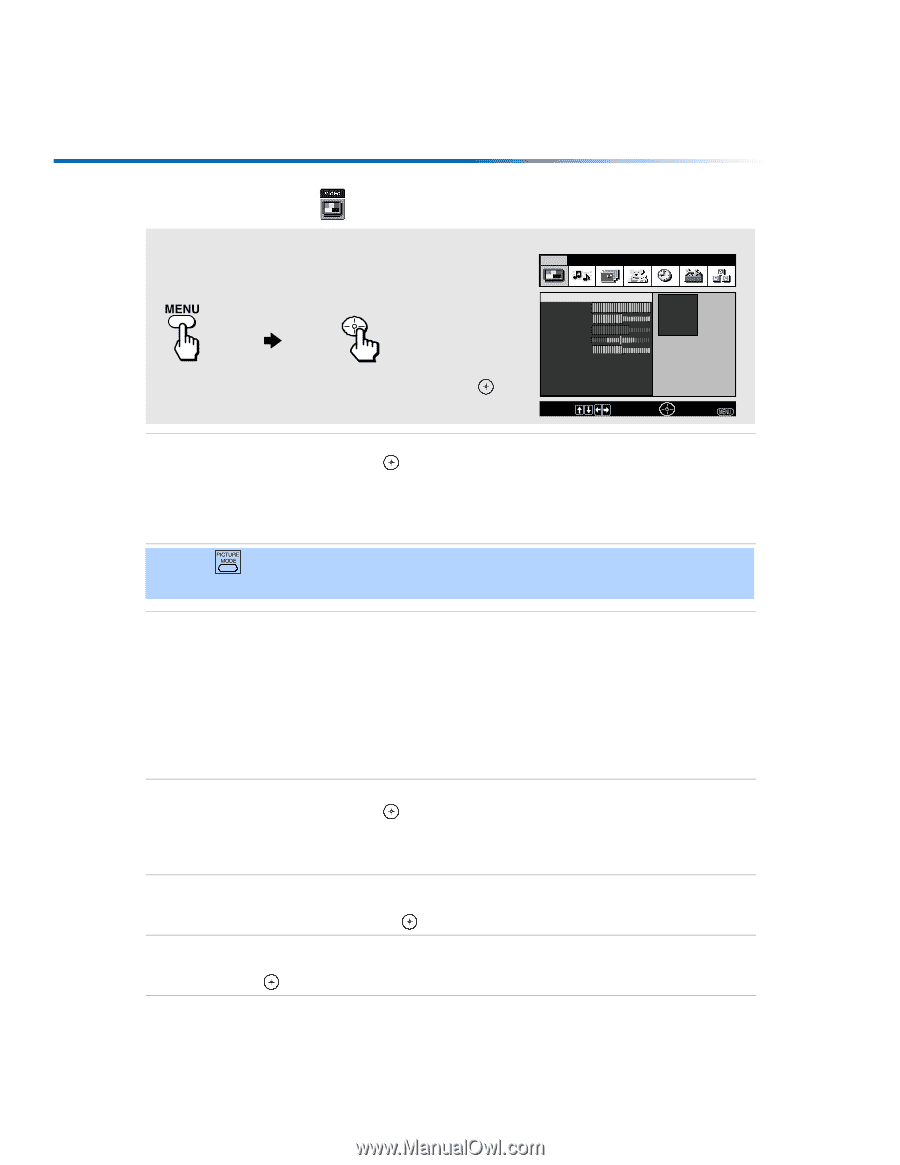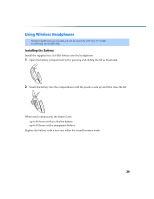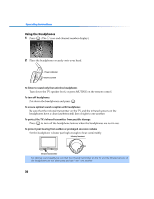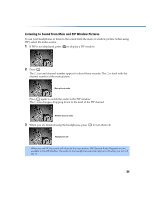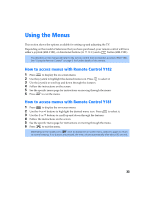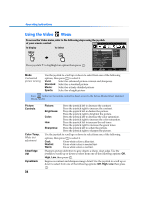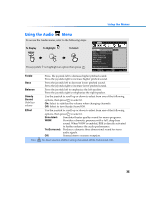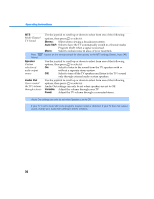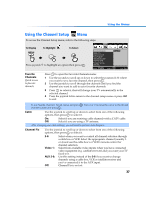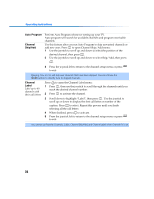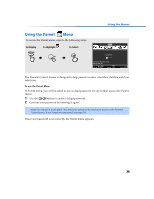Sony KV-27FV300 Primary User Manual - Page 41
Using the Video
 |
View all Sony KV-27FV300 manuals
Add to My Manuals
Save this manual to your list of manuals |
Page 41 highlights
Operating Instructions Using the Video Menu To access the Video menu, refer to the following steps using the joystick of your remote control: Video Audio Channel Parent Timer Setup Basic To Display To Select Press joystick f to highlight an option then press . Mode : Vivid Picture Brightness Color Hue Sharpness Color Temp. :Cool ClearEdge VM:High DynaBlack: High Custom settings Vivid Standard Movie Sports Move: Select: End: Mode Customized picture viewing Use the joystick to scroll up or down to select from one of the following options, then press to select it. Vivid: Select for enhanced picture contrast and sharpness. Standard: Select for a standard picture. Movie: Select for a finely detailed picture. Sports: Select for a bright picture. ✍ Press button on the remote control for direct access to the Picture Modes (Vivid, Standard, Movie, Sports). Picture Controls Color Temp. White tint adjustment ClearEdge VM DynaBlack 34 Picture: Brightness: Color: Hue: Sharpness: Press the joystick left to decrease the contrast. Press the joystick right to increase the contrast. Press the joystick left to darken the picture. Press the joystick right to brighten the picture. Press the joystick left to decrease the color saturation. Press the joystick right to increase the color saturation. Press the joystick left to increase the red tones. Press the joystick right to increase the green tones. Press the joystick left to soften the picture. Press the joystick right to sharpen the picture. Use the joystick to scroll up or down to select from one of the following options, then press to select it. Cool: Neutral: Warm: Gives white colors a blue tint. Gives white colors a neutral tint. Gives white colors a red tint. Sharpens picture definition to give objects a sharp, clean edge. Use the joystick to scroll up or down to select from one of the following options: Off, High, Low, then press . Improves contrast and sharpens image detail. Use the joystick to scroll up or down to select from one of the following options: Off, High, Low, then press .