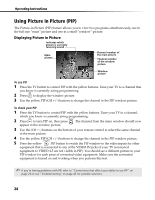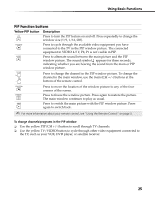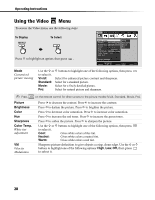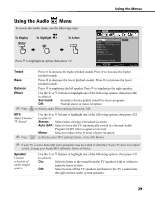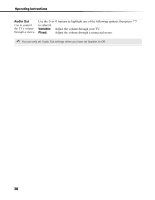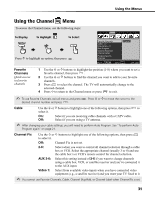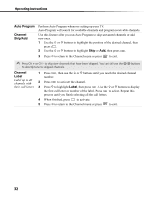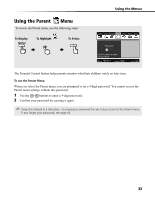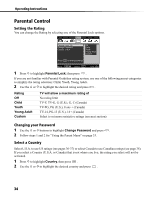Sony KV-32FS210 Operating Instructions - Page 37
Using the Audio
 |
View all Sony KV-32FS210 manuals
Add to My Manuals
Save this manual to your list of manuals |
Page 37 highlights
Using the Menus Using the Audio Menu To access the Audio menu, use the following steps: Video Audio Channel Parent Timer Setup Basic To Display To Highlight To Select Treble Bass Balance Effect: Off MTS: Stereo Speaker: On Audio Out: Variable Adjust Press f to highlight an option; then press . High frequency sound Move: Select: End: Treble Bass Balance Effect ✍ Press Press G to decrease the higher pitched sounds. Press g to increase the higher pitched sounds. Press G to decrease the lower pitched sounds. Press g to increase the lower pitched sounds. Press G to emphasize the left speaker. Press g to emphasize the right speaker. Use the F or f buttons to highlight one of the following options, then press to select it. Surround: Simulates theater quality sound for stereo programs. Off: Normal stereo or mono reception. to directly select Effect settings (Surround, Off). MTS Multi-Channel TV Sound ✍ Press Use the F or f buttons to highlight one of the following options, then press to select it. Stereo: Select when viewing a broadcast in stereo. Auto SAP: Select to have the TV automatically switch to a Second Audio Program (SAP) when a signal is received. Mono: Select to reduce noise in areas of poor reception. to directly select MTS settings (Stereo, Auto SAP, Mono). ✍ If your TV is set to Auto SAP, some programs may be muted or distorted. If your TV does not output sound, change your Audio MTS setting to Stereo or Mono. Speaker Custom selection of audio output source Use the F or f buttons to highlight one of the following options, then press to select it. On: Select to listen to the sound from the TV speakers with or without a separate stereo system. Off: Select to turn off the TV speakers and listen to the TV's sound only through external audio system speakers. 29