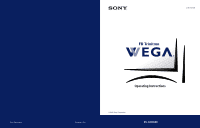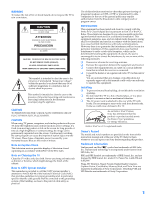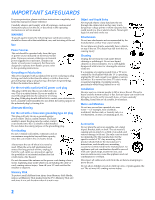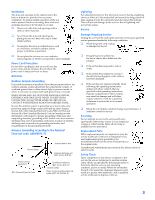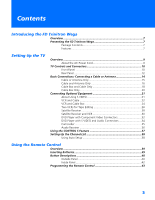Sony KV-32HV600 Operating Instructions
Sony KV-32HV600 - 32" Fd Trinitron Wega Manual
 |
View all Sony KV-32HV600 manuals
Add to My Manuals
Save this manual to your list of manuals |
Sony KV-32HV600 manual content summary:
- Sony KV-32HV600 | Operating Instructions - Page 1
4-087-509-21 * Important: Read this manual before using this product Sony Corporation ® Operating Instructions Printed in U.S.A. © 2002 Sony Corporation KV-32HV600 - Sony KV-32HV600 | Operating Instructions - Page 2
USER-SERVICEABLE PARTS INSIDE. REFER SERVICING TO QUALIFIED SERVICE model and serial numbers are provided on the front of this instruction manual and at the rear of the TV. Refer to them whenever you call upon your Sony 4,482,866. Wega, FD Trinitron, Steady Sound, Digital Reality Creation, - Sony KV-32HV600 | Operating Instructions - Page 3
or an adult, and serious damage to the set. Use only a cart or stand recommended by the manufacturer for the specific model of TV. Any mounting of the product should follow the manufacturer's instructions, and should use a mounting accessory recommended by the manufacturer. An appliance and cart - Sony KV-32HV600 | Operating Instructions - Page 4
clamps Power service grounding electrode system (NEC Art 250 Part H) Lightning For added protection for this television receiver during a lightning storm, or when it is left unattended and unused for long periods of time, unplug it from the wall outlet and disconnect the antenna. This will prevent - Sony KV-32HV600 | Operating Instructions - Page 5
- Sony KV-32HV600 | Operating Instructions - Page 6
FD Trinitron Wega Overview ...7 Presenting the FD Trinitron Wega 7 Package Contents 7 Features 7 Setting Up the TV Overview ...9 About the AC Power Cord 9 TV 30 DVD Player with Component Video Connectors 32 DVD Player with S VIDEO and Audio the Remote Control Overview ...39 Inserting Batteries - Sony KV-32HV600 | Operating Instructions - Page 7
Using the Memory Stick Picture Viewer 53 About Memory Stick 53 Supported Image Types 53 Unsupported Image 58 Using the Rotate Picture Screen 59 Using Other Equipment with Your TV Remote Control 60 Using the Sony 80 Troubleshooting 80 Specifications 84 Optional Accessories 84 Index ...85 - Sony KV-32HV600 | Operating Instructions - Page 8
curved screens. The FD Trinitron delivers outstanding image detail not only at the screen center, but also at the corners - so you can enjoy a bright, clear picture from any location in a room. Package Contents Along with your new Trinitron TV, the packing box contains a remote control - Sony KV-32HV600 | Operating Instructions - Page 9
output between programs and commercials. ❑ Memory Stick® Picture Viewer: Allows you to view on your TV screen digital images that are stored on Memory Stick unsuitable programming from younger viewers. ❑ Digital Visual Interface (DVI): Can accommodate a copyprotected digital connection (HDCP*) to - Sony KV-32HV600 | Operating Instructions - Page 10
Overview This chapter includes illustrated instructions for setting up your TV. Topic TV Controls and Connectors Basic Connections: 14-20 22 24 26 28 30 32 34 35 36 37 38 About the AC Power Cord The AC power cord is attached to the rear of the TV with a hook. Use caution when removing - Sony KV-32HV600 | Operating Instructions - Page 11
SETUP TV Controls and Connectors Front Panel 12 3 4 VIDEO 2 INPUT S VIDEO VIDEO L(MONO) - AUDIO - R 5 67 89 0 MENU SELECT TV/VIDEO VOLUME CHANNEL qa qs qd qf TIMER STAND BY POWER Setup SETUP SETUP SETUP SETUP 10 - Sony KV-32HV600 | Operating Instructions - Page 12
will remain lit even if the TV is turned off. For details, see page 73. Blinks when the TV is turned on, then shuts off when the picture is displayed. If the LED blinks continuously, this may indicate the TV needs service (see "Contacting Sony" on page 80). Receives IR signals from the TV's remote - Sony KV-32HV600 | Operating Instructions - Page 13
Rear Panel 1 6 7 2 8 3 9 q; 45 12 SETUP SETUP SETUP SETUP Setup SETUP - Sony KV-32HV600 | Operating Instructions - Page 14
DVI-HDTV input terminal is compliant with the EIA-861 standard and is not intended for use with personal computers. See the instruction manual that 0 CONTROL S IN/OUT Allows the TV to receive (IN) and send (OUT) remote control signals to other Sony infrared-controlled audio or video equipment that - Sony KV-32HV600 | Operating Instructions - Page 15
SETUP Basic Connections: Connecting a Cable or Antenna The way in which you will connect your TV varies, depending on how your home receives a signal (cable, cable box, antenna) and whether or not you plan to connect a VCR. If You Are Connecting - Sony KV-32HV600 | Operating Instructions - Page 16
As Shown VHF Only or combined VHF/UHF or Cable 75-ohm coaxial cable TV VHF/UHF 300-ohm twin lead cable (usually found in older homes) Cable or UHF Only or combined VHF/UHF 300-ohm twin lead cable TV VHF/UHF Antenna connector (not supplied) 75-ohm coaxial and 300-ohm twin lead cable (found - Sony KV-32HV600 | Operating Instructions - Page 17
you have a VCR, see pages 22 and 24.) Cable Type Cable TV (CATV) and Antenna Connect As Shown CATV cable (No connection to TO CONVERTER) TV AUX TO CONVERTER Antenna cable VHF/UHF About Using This Connection with Dual Picture (Twin View, etc.) Features With this connection, you cannot view CATV - Sony KV-32HV600 | Operating Instructions - Page 18
between the cable and antenna Receive channels using an antenna, instead of the cable Press ANT to switch back and forth between the TV's VHF/UHF and AUX inputs. 1 Press ANT to switch to the AUX input. 2 Set the Cable option to Off. For details, see "Selecting Channel Options" - Sony KV-32HV600 | Operating Instructions - Page 19
control for your specific cable box; see "Programming the Remote Control" on page 43.) ❑ Use the TV remote control to change channels coming directly into the TV's VHF/UHF input. (The TV's tuner provides a better signal than the cable box.) About Using This Connection with Dual Picture (Twin View - Sony KV-32HV600 | Operating Instructions - Page 20
the remote control to Press SAT/CABLE FUNCTION. operate the cable box Prevent the accidental switching of TV channels When using the cable box, you need the TV to stay on the channel the cable box is set to (usually channel 3 or 4). You can use the TV's Channel Fix feature to lock in a specific - Sony KV-32HV600 | Operating Instructions - Page 21
With this connection you can: ❑ Use the TV remote control to change channels coming through the cable box to the TV's VHF/UHF jack. (You must first program the remote control for your specific cable box.) About Using This Connection with Dual Picture (Twin View, etc.) Features With this connection - Sony KV-32HV600 | Operating Instructions - Page 22
Audio Receiver See Page 22 24 26 28 30 32 34 35 36 About Using S VIDEO If the left), you can use an S VIDEO cable for improved picture quality (compared to an A/V cable). Because S VIDEO TV S VIDEO cable Equipment with S VIDEO Cables are often color-coded to connectors. Connect red to red, - Sony KV-32HV600 | Operating Instructions - Page 23
connect the VCR's A/V output jacks to the TV's A/V input jacks. 4 Run the Auto Setup program, as described in "Setting Up the Channel List" on page 38. Coaxial cable VCR CATV cable A/V cable Cables are often color-coded to connectors. Connect red to red, white to white, etc. SETUP SETUP SETUP - Sony KV-32HV600 | Operating Instructions - Page 24
TV remote control If you have a non-Sony VCR, you must program the remote control. See to operate the VCR "Programming the Remote Control" on pages 43-44. Activate the TV remote on page 60. the TV remote control Label video inputs to easily See the instructions for setting up Video Labels on pages - Sony KV-32HV600 | Operating Instructions - Page 25
the cable box. (You must first program the remote control for your specific cable box; see "Programming the Remote Control" on page 43.) ❑ Use the TV remote control to change channels coming directly into the TV's VHF/UHF jack. (The TV's tuner provides a better signal than the cable box.) ❑ Record - Sony KV-32HV600 | Operating Instructions - Page 26
switch to the position you programmed for the VCR. Control specific cable box and See "Operating a Cable Box" on page 61 and "Operating a VCR" on page 60. VCR functions with the TV remote control Label video inputs to easily See the instructions for setting up Video Labels on pages 74-75. identify - Sony KV-32HV600 | Operating Instructions - Page 27
VCR's A/V output jacks to the TV's A/V input jacks. 2 Use an A/V cable to connect the recording VCR's A/V input jacks to the TV's MONITOR OUT jacks. TV Playback VCR A/V cable A/V cable Recording VCR Cables are often color-coded to connectors. Connect red to red, white to white, etc. SETUP - Sony KV-32HV600 | Operating Instructions - Page 28
TV remote control If you have a non-Sony VCR, you must program the remote control. See to operate the VCR(s) "Programming the Remote Control" on pages 43-44. Activate the TV remote " on page 60. the TV remote control Label video inputs to easily See the instructions for setting up Video Labels - Sony KV-32HV600 | Operating Instructions - Page 29
from your cable or antenna to the TV's VHF/UHF jack. 4 Run the Auto Setup program, as described in "Setting Up the Channel List" on page 38. Satellite receiver CATV cable Satellite antenna cable A/V cable Cables are often color-coded to connectors. Connect red to red, white to white, etc. SETUP - Sony KV-32HV600 | Operating Instructions - Page 30
FUNCTION. Control satellite receiver functions with the See "Operating a Satellite Receiver" on page 60. TV remote control Label video inputs to easily identify equipment connected to the TV See the instructions for setting up Video Labels on pages 7475. Setup SETUP SETUP SETUP SETUP 29 - Sony KV-32HV600 | Operating Instructions - Page 31
VHF/UHF input jack. 3 Use a coaxial cable to connect the VCR's VHF/UHF output jack to the TV's VHF/UHF jack. 4 Use an A/V cable to connect the satellite receiver's A/V output jacks to the Cables are often color-coded to connectors. Connect red to red, white to white, etc. SETUP SETUP SETUP 30 - Sony KV-32HV600 | Operating Instructions - Page 32
-Sony VCR or satellite receiver, you must program the remote control. See "Programming the Remote Control" on pages 43-44. Activate the TV remote For a VCR" on VCR functions with the TV page 60. remote control Label video inputs to easily See the instructions for setting up Video Labels on pages - Sony KV-32HV600 | Operating Instructions - Page 33
Y, PB and PR jacks to the Y, PB and PR jacks (VIDEO 5) on the TV. ✍ The Y, PB and PR jacks on your DVD player are sometimes labeled Y, CB and output jacks to the TV's VIDEO 5 audio input jacks. Component video cables TV Cables are often color-coded to connectors. Connect red to red, white to white, - Sony KV-32HV600 | Operating Instructions - Page 34
Control DVD functions with See "Operating a DVD Player" on page 61. the TV remote control Label video inputs to easily See the instructions for setting up Video Labels on pages 74-75. identify equipment connected to the TV ✍ You cannot record the signal from any equipment connected into the Y, PB - Sony KV-32HV600 | Operating Instructions - Page 35
player's S VIDEO jack to the TV's S VIDEO jack. Cables are often TV color-coded to connectors. Connect red to red, white to white, etc. DVD player a DVD Player" on page 61. the TV remote control Label video inputs to easily See the instructions for setting up Video Labels on pages 74-75 - Sony KV-32HV600 | Operating Instructions - Page 36
to the TV's A/V input jacks. VIDEO 2 INPUT S VIDEO VIDEO L(MONO) - AUDIO - R Cables are often color-coded to connectors. Connect red to red, white Press TV/VIDEO repeatedly to select the camcorder input (VIDEO 2 in the illustration). Label video inputs to easily See the instructions for - Sony KV-32HV600 | Operating Instructions - Page 37
to the audio receiver's line input jacks. Setup SETUP SETUP SETUP Receiver Audio cable To line input Cables are often color-coded to connectors. Connect red to red, white to white. 2 Using the TV's Audio Menu, set the Speaker option to Off. Then set the Audio Out option to Fixed or Variable - Sony KV-32HV600 | Operating Instructions - Page 38
CONTROL S allows you to control your system and other Sony equipment with one remote control. In addition to allowing you to control multiple devices with one remote control, the CONTROL S feature allows you to always point your remote control at your TV, instead of having to point it at the other - Sony KV-32HV600 | Operating Instructions - Page 39
Setup screen appears when you turn on your TV for the first time after hooking it up. If you do not want to set up the channels at this time, the TV to factory settings 1 Press POWER to turn on the TV. 2 Hold down RESET on the remote control. 3 Press TV POWER on the TV. (The TV will turn itself - Sony KV-32HV600 | Operating Instructions - Page 40
, and use the TV's remote control. Topic Inserting Batteries Button Descriptions Outside Panel Inside Panel Programming the Remote Control Page 39 40 42 43 Inserting Batteries 1 Remove the battery cover from the remote control. 2 Insert two size AA (R6) batteries (supplied) by matching the - Sony KV-32HV600 | Operating Instructions - Page 41
Panel MUTING SAT/CABLE POWER 1 qh 2 3 FUNCTION SAT/CABLE TV TV/VIDEO ANT PIC MODE 4 qj 5 qk 6 JUMP ENTER 7 FAVORITES INDEX TWIN VIEW 8 ql 9 MENU VOL CH q; w; qa MEMORY STICK wa MODE PALETTE qs ws DRC qd RESET DISPLAY FREEZE GUIDE wd qf CODE SET wf qg - Sony KV-32HV600 | Operating Instructions - Page 42
qg CODE SET qh POWER Buttons qj PIC MODE qk 0 - 9 ENTER Description Press to program the remote control to operate nonSony video equipment. For details, see "Programming the Remote Control" on page 43. SAT/CABLE: Press to turn on and off the satellite receiver or cable box. TV: Press to turn on - Sony KV-32HV600 | Operating Instructions - Page 43
CODE SET DRC FREEZE GUIDE DISPLAY TV RM-Y187 MUTING SLEEP SAT/CABLE POWER wg SYSTEM OFF TV Press to turn off all Sony brand audio/video equipment at once. (May not function with older Sony equipment.) position. For details, see "Programming the Remote Control" on page 43. Press repeatedly to - Sony KV-32HV600 | Operating Instructions - Page 44
ENTER. ✍ You must do step 5 within 10 seconds of step 4, or you must redo steps 3 through 5. 6 To check if the code number works, aim the TV's remote control at the equipment and press the POWER button that corresponds with that equipment. If it responds, you are done. If not, try using another - Sony KV-32HV600 | Operating Instructions - Page 45
SETUP SETUP Remote Control SETUP SETUP Manufacturer's Codes VCRs Manufacturer Code Sony Admiral (M. 214, 215 209, 210, 211 216, 217 212, 213 Satellite Receivers Manufacturer Code Sony 801 Dish Network 810 Echostar 810 General 802 Electric Hitachi 805 Hughes 804 Mitsubishi - Sony KV-32HV600 | Operating Instructions - Page 46
Overview This chapter describes how to use the features of your TV. Topic Watching TV Using the Scrolling Index Using Twin View Using Favorite Channels Using the Freeze Function Using the Memory Stick Picture Viewer Using Other Equipment with Your TV Remote Control Page 46 47 48 51 52 53 60 45 - Sony KV-32HV600 | Operating Instructions - Page 47
This ... Activate the remote control to Press TV FUNCTION operate the TV Turn on/off the TV Press TV POWER Tune directly to a channel time, and channel label (if set). Press DISPLAY again to turn Display off. Switch the TV's input to the VCR, DVD player, or other connected equipment Press TV - Sony KV-32HV600 | Operating Instructions - Page 48
the joystick V or v. 3 To change the speed of the scrolling, move and hold the joystick V or v. 4 To change a frozen video picture to a live video, move the joystick V or v to highlight the picture, then press . 5 To move the live video (from step 4 ) from the right to the main (left) window of the - Sony KV-32HV600 | Operating Instructions - Page 49
, VCR, DVD, etc. - on the screen at the same time. You hear the sound from only one of the sources at a time, but you can choose which source's sound is selected. You can also change the relative size of each of the pictures. Displaying Twin Pictures 1 Tune the TV to a working channel. 2 Press - Sony KV-32HV600 | Operating Instructions - Page 50
ANT (left window only) sources connected to the TV's VHF/UHF and AUX inputs Switch the TV's input between Press TV/VIDEO sources connected to the TV's A/V inputs Change the picture size Move the joystick V or v. (For details, see "Changing the Picture Size" on page 50.) SETUP Features SETUP - Sony KV-32HV600 | Operating Instructions - Page 51
you want to resize. 2 Move the joystick V to enlarge the picture. 3 Move the joystick v to make the picture smaller. SETUP SETUP Features SETUP SETUP When you adjust the picture sizes, the TV memorizes the change. The next time you use the Twin View function, the memorized sizes appear. 50 - Sony KV-32HV600 | Operating Instructions - Page 52
highlight a channel you want to assign to the Favorite Channel number. A preview of the highlighted channel appears in the upper right of the screen. Press to select that channel as a Favorite Channel. 6 To add more channels to your favorites list, repeat steps 4-5. To clear a Favorite Channel, move - Sony KV-32HV600 | Operating Instructions - Page 53
feature is not available while using Twin View. 1 When the program information you want to capture is displayed, press FREEZE. 2 The TV switches to Twin View mode and displays the "frozen" picture on the right, while the current program continues on the left. Current program in progress Frozen - Sony KV-32HV600 | Operating Instructions - Page 54
, see "Notes on Using Memory Stick Media" on page 79. Supported Image Types This TV's Memory Stick viewer can display only still images that have been recorded on Memory Stick media by Sony brand digital still and video cameras. ✍ The TV's Memory Stick viewer is compatible with Memory Sticks up to - Sony KV-32HV600 | Operating Instructions - Page 55
. This TV's Memory Stick viewer cannot display any of the following: ❑ Images recorded on digital still cameras and digital video cameras that are not Sony brand ❑ Images recorded using products that are not DCF compliant, including the following Sony products: Digital still cameras Digital video - Sony KV-32HV600 | Operating Instructions - Page 56
, it may become damaged. To remove a Memory Stick 1 Check that the Memory Stick indicator is off. (When the light is on, this indicates that the TV is reading data from the Memory Stick.) 2 Push the Memory Stick gently into the slot, and then release it. The Memory Stick media is ejected - Sony KV-32HV600 | Operating Instructions - Page 57
view. For details, see page 55. 2 Press the MEMORY STICK button on the remote control. The Memory Stick Menu appears. Memory Stick Index Slideshow Setup Move: V v Options" on page 58. 4 To exit the Memory Stick Menu, press CH +/-, TV/VIDEO, ANT, or use the 0-9 buttons and ENTER (or wait 3 seconds) - Sony KV-32HV600 | Operating Instructions - Page 58
55. 2 Press the MEMORY STICK button on the remote control. The Memory Stick Menu appears. 3 Move the Filename:DSC00004 Image: 12/254 Date & Time: 4/12/2001 6:43PM Picture Size: 640x480 Move: V v B support a thumbnail view. Selecting the icon, however, displays the full-size image on the screen. - Sony KV-32HV600 | Operating Instructions - Page 59
1 Press the MEMORY STICK button on the remote control. The Memory Stick Menu appears. 2 - Interval Decrease or increase the length of time that each image is displayed: 5 seconds, 10 . Rotate Picture Displays the Rotate Picture screen. For details, see "Using the Rotate Picture Screen" on - Sony KV-32HV600 | Operating Instructions - Page 60
Picture and press . The Rotate Picture screen appears. J J Rotate Picture Menu Page Page + - + Directory Name: 900MSDCF Page 1/42 Filename:DSC00004 Image: 12/254 Date & Time: 4/27/2001 6:43PM Picture not support a thumbnail view and cannot be rotated. SETUP Features SETUP SETUP 59 - Sony KV-32HV600 | Operating Instructions - Page 61
) TV/VCR To Do This ... Press Activate the remote control SAT/CABLE FUNCTION to operate the satellite receiver Turn on/off SAT/CABLE POWER Select a channel Change channels 0-9, ENTER CH +/- Back to previous channel JUMP Display channel number DISPLAY Display SAT Guide GUIDE Display - Sony KV-32HV600 | Operating Instructions - Page 62
remote control to operate the cable box Turn on/off Select a channel Change channels Back to previous channel Press SAT/CABLE FUNCTION SAT/CABLE POWER 0-9, ENTER CH +/JUMP To Do This ... Activate the remote Play N Stop x Pause X Search the picture forward M or m during playback or backward - Sony KV-32HV600 | Operating Instructions - Page 63
- Sony KV-32HV600 | Operating Instructions - Page 64
to your picture 64 settings. It also allows you to customize the Picture Mode based TV and allows you to 73 program your TV for scheduled viewing using the Timers. Provides several options for setting up your 74 channels, labeling your video inputs, and selecting the language of the on-screen - Sony KV-32HV600 | Operating Instructions - Page 65
, use the PIC MODE button on the remote control. z You can alter the Video Menu settings (Picture, Brightness, Color, etc.) for each Mode picture. Cool Select to give the white colors a blue tint. Neutral Select to give the white colors a neutral tint. Warm Select to give the white colors a red - Sony KV-32HV600 | Operating Instructions - Page 66
the DRC MODE button on the remote control. z To change quickly from one DRC Palette to another, use the DRC PALETTE button on the remote control. z For best results, content and applying a reverse 3/2 pulldown process. Moving pictures will appear clearer and more natural-looking. DRC Palette Allows - Sony KV-32HV600 | Operating Instructions - Page 67
for Treble, Bass, and Balance ❑ Press RESET on the remote control when in the Audio Menu. Selecting Audio Options z To to stabilize the volume. Off Select to turn off Steady Sound. TruSurround Select for TV to second audio programs when a signal is received. (If no SAP signal is present, the TV - Sony KV-32HV600 | Operating Instructions - Page 68
but the volume output from your audio system can still be controlled by the TV's remote control. Fixed The TV's speakers are turned off and the volume output of the TV is fixed. Use your audio receiver's remote control to adjust the volume through your audio system. SETUP SETUP SETUP Menus - Sony KV-32HV600 | Operating Instructions - Page 69
Program after changing this option. Channel Fix Useful when you have a cable box or satellite receiver connected Auto Program Off Turns off Channel Fix. 2-6 "Fix" your TV's channel setting to 2-6 and use the cable box or satellite receiver to change channels. Select one of these settings if - Sony KV-32HV600 | Operating Instructions - Page 70
SETUP SETUP z Channels that you set to be skipped can be accessed only with the 0-9 buttons. Option Channel Skip/Add Channel Label Description Allows you to customize the channel list that appears when you use the CH+/- buttons. 1 Move the joystick V or v to scroll through the channels until you - Sony KV-32HV600 | Operating Instructions - Page 71
Parent icon and press . Press + to enter password Move: V v B b Select: + End: MENU 3 Use the 0-9 buttons on the remote control to enter a four-digit password. 4 If this is the first time you are creating this password, confirm the password by entering it again. (The Parent Menu options appear - Sony KV-32HV600 | Operating Instructions - Page 72
service announcements, religious programs and weather. For US models, the Custom Rating Menu includes the following options. (For Canadian models, see page 72.) Option Movie Rating TV reactivate the Parental Lock settings, turn off the TV. When the TV is turned on again, your Parental Lock settings - Sony KV-32HV600 | Operating Instructions - Page 73
for ages under 16. 18 ans+ Programming restricted to adults. See "US Models" on page 71 for details. Viewing Blocked Programs You can view blocked programs Lock. To reactivate the Parental Lock settings, turn off the TV. When the TV is turned on again, your Parental Lock settings are reactivated. - Sony KV-32HV600 | Operating Instructions - Page 74
and press . Timer 1: Off Timer 2: Off Current Time To reset the Clock or Timers ❑ Press RESET on the remote Move: V v B b control, when in the Current Time Description You can use the Timers to program the TV to turn on and off and tune to a specific channel at two scheduled viewing times. - Sony KV-32HV600 | Operating Instructions - Page 75
half or the whole screen (if available). For closed captioning, set to CC1. Info Displays the program name and the time remaining in the program (if the broadcaster offers this service). Displays when the channel is changed or the DISPLAY button is pressed. Off Turns off Caption Vision - Sony KV-32HV600 | Operating Instructions - Page 76
Enhanced Demo Description Allows you to identify A/V equipment you connected to the TV, such as a VCR, DVD, etc. For example, if you time you turn on the unit and after the unit is moved to a new location. Select to display all on-screen Menus in your language of choice. Provides enhanced picture - Sony KV-32HV600 | Operating Instructions - Page 77
- Sony KV-32HV600 | Operating Instructions - Page 78
Other Information Overview This chapter includes the following topics: Topic Glossary Notes on Using Memory Stick Media Contacting Sony Troubleshooting Specifications Optional Accessories Index Page 78 79 80 80 84 84 85 77 - Sony KV-32HV600 | Operating Instructions - Page 79
charges acquired by the TV's components. Your TV degausses automatically when it is turned on. A new technology part of the radio spectrum from 300 to 3,000 megahertz. Provides 480 lines of resolution. Displays images using interlaced scanning, which first transmits all the odd lines on the TV screen - Sony KV-32HV600 | Operating Instructions - Page 80
Media Memory Stick Precautions When using Memory Stick media, follow these precautions: ❑ To avoid permanent damage to still image data, do not turn off the TV or remove Memory Stick media from the insertion slot while data is being read (as indicated by the Memory Stick indicator light being on - Sony KV-32HV600 | Operating Instructions - Page 81
these operating instructions, you have additional questions related to the use of your Sony television, please call our Customer Information Services Center at 1-800-222-SONY (7669) (US residents only) or (416) 499-SONY (7669) (Canadian residents only). Troubleshooting Twin View Problem Possible - Sony KV-32HV600 | Operating Instructions - Page 82
❏ There is a possibility that some non-Sony equipment cannot be operated by your Sony TV remote.You may need to use the equipment's original remote control. Memory Stick Problem Possible Remedies Image does not display ❏ Make sure the image is supported by the TV (see pages 53-54). ❏ Make sure - Sony KV-32HV600 | Operating Instructions - Page 83
box" on screen 16:9 Enhanced feature Possible Remedies ❏ If your TV does not turn on, and a red light keeps flashing, your TV may need service. Call your local Sony Service Center. ❏ Make sure the power cord is plugged in. ❏ Press the POWER button on the front of the TV. ❏ Press the TV/VIDEO button - Sony KV-32HV600 | Operating Instructions - Page 84
automatically degaussing when turned on each time it is turned on. LED on front panel is lit ❏ The STAND BY LED (see page 11) blinks when the TV is turned on, then shuts off when the picture is displayed. If the LED blinks continuously, this may indicate the TV needs service. ❏ The TIMER LED - Sony KV-32HV600 | Operating Instructions - Page 85
Specifications Picture Tube Antenna Television System Channel Coverage Power Requirements Inputs/Outputs DVI-HDTV Video (IN) S Video (IN) Audio (IN) Component Video Input CONTROL S (IN/OUT) Variable/Fixed Audio (OUT) Supplied Accessories Visible Screen Size Actual CRT Size Speaker Output Dimensions - Sony KV-32HV600 | Operating Instructions - Page 86
46 DRC Mode 65 DRC MODE button 40 DRC Palette 65 DRC PALETTE button 41 DVD player using with TV remote control 61 with A/V connectors, connecting 34 DVI. See Digital Visual Interface. DVI-HDTV 84 E Effect button 42 ENTER button 41, 46 F Fast-forward button 42 Favorite Channels clearing 51 in Channel - Sony KV-32HV600 | Operating Instructions - Page 87
70 Pause button 42 PIC MODE button 41 picture contrast, adjusting 64 Picture in Picture. See Twin View. Play button 42 POWER button 11 power cord, removing from holder 9 powering on/off, the TV 11 presetting channels 68 Pro (Video) mode 64 problems, troubleshooting 80-83 progressive 7, 40, 65, 78 - Sony KV-32HV600 | Operating Instructions - Page 88
with TV remote control 60 Scrolling Index, using 47 SELECT button 11, 42 setting up channels 38 Setup Menu 63, 74 sharpness, adjusting 64 Simulated, Effect 66 sizing, picture in Twin View 50 SLEEP button 40 slideshow 58 speakers turning on/off 67 using external speakers 67 specifications 84 STAND BY - Sony KV-32HV600 | Operating Instructions - Page 89
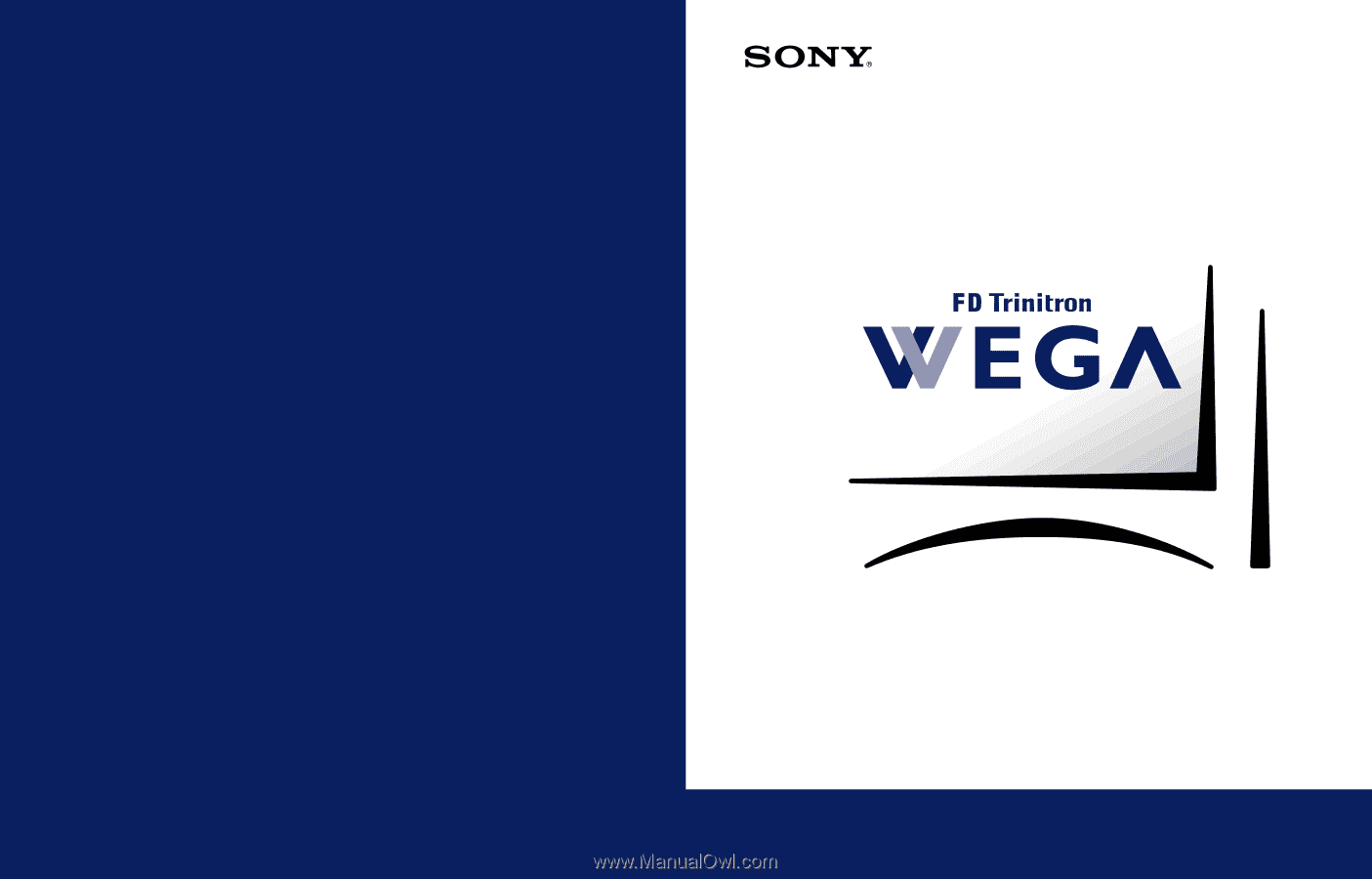
4-087-509-
21
KV-32HV600
© 2002 Sony Corporation
* Important: Read this manual before using this product
Operating Instructions
®
Sony Corporation
Printed in U.S.A.