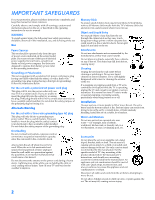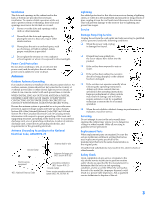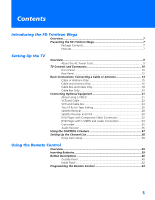Sony KV-40XBR800 Operating Instructions
Sony KV-40XBR800 - TV Stand For The 40 in Manual
 |
UPC - 027242604803
View all Sony KV-40XBR800 manuals
Add to My Manuals
Save this manual to your list of manuals |
Sony KV-40XBR800 manual content summary:
- Sony KV-40XBR800 | Operating Instructions - Page 1
Sony Corporation 4-087-507-21 ® Operating Instructions Printed in U.S.A. © 2002 Sony Corporation ® KV-36XBR800 KV-40XBR800 - Sony KV-40XBR800 | Operating Instructions - Page 2
USER-SERVICEABLE PARTS INSIDE. REFER SERVICING TO QUALIFIED SERVICE model and serial numbers are provided on the front of this instruction manual and at the rear of the TV. Refer to them whenever you call upon your Sony 4,482,866. Wega, FD Trinitron, Steady Sound, Digital Reality Creation, - Sony KV-40XBR800 | Operating Instructions - Page 3
the type of power source indicated on the serial/model plate. If you are not sure of the type of electrical power supplied to your home, consult your dealer or local power company. For those sets designed to operate from battery power, refer to the operating instructions. Grounding or Polarization - Sony KV-40XBR800 | Operating Instructions - Page 4
grounding of the mast and supporting structure, grounding of the lead clamps Power service grounding electrode system (NEC Art 250 Part H) instructions. Adjust only those controls that are specified in the operating instructions. Improper adjustment of other controls may result in damage and will - Sony KV-40XBR800 | Operating Instructions - Page 5
- Sony KV-40XBR800 | Operating Instructions - Page 6
FD Trinitron Wega Overview ...7 Presenting the FD Trinitron Wega 7 Package Contents 7 Features 7 Setting Up the TV Overview ...9 About the AC Power Cord 9 TV Controls ...39 Inserting Batteries 39 Button Descriptions 40 Outside Panel 40 Inside Panel 42 Programming the Remote Control 43 5 - Sony KV-40XBR800 | Operating Instructions - Page 7
Using the Video Menu 64 Using the Audio Menu 66 Using the Channel Menu 68 Using the Parent Menu 70 Using the Timer Menu 73 Using the Setup Menu 74 Other Information Overview ...77 Glossary ...78 Notes on Using Memory Stick Media 79 Contacting Sony 80 Troubleshooting 80 Specifications 84 - Sony KV-40XBR800 | Operating Instructions - Page 8
Wega TV. Presenting the FD Trinitron Wega The FD Trinitron Wega (pronounced VAY-GAH) is characterized by outstanding contrast, uncompromising accuracy, and corner-tocorner detail. You will recognize the superiority of Wega and digital camcorders. The Video Menu allows you to select interlaced, - Sony KV-40XBR800 | Operating Instructions - Page 9
. ❑ Memory Stick® Picture Viewer: Allows you to view on your TV screen digital images that are stored on Memory Stick media. ❑ Component Video ❑ 16:9 Enhancement: Vertical Compression technology that maximizes picture resolution when playing "anamorphic" or "enhanced for widescreen" sources - Sony KV-40XBR800 | Operating Instructions - Page 10
Setting Up the TV Overview About the AC Power Cord This chapter includes illustrated instructions for setting up your TV. Topic TV Controls and Connectors Basic Connections: Connecting a Cable or Antenna Connecting Optional Equipment VCR and Cable VCR and Cable Box Two VCRs for Tape Editing - Sony KV-40XBR800 | Operating Instructions - Page 11
SETUP TV Controls and Connectors Front Panel 12 3 4 5 67 89 0 S VIDEO VIDEO 2 INPUT VIDEO L(MONO)-AUDIO-R MENU SELECT TV/VIDEO - VOLUME + - CHANNEL+ qa qs qd qf TIMER STAND BY POWER Setup SETUP SETUP SETUP SETUP 10 - Sony KV-40XBR800 | Operating Instructions - Page 12
the timer is set, this LED will remain lit even if the TV is turned off. For details, see page 73. Blinks when the TV is turned on, then shuts off when the picture is displayed. If the LED blinks continuously, this may indicate the TV needs service (see "Contacting Sony" on page 80). Receives IR - Sony KV-40XBR800 | Operating Instructions - Page 13
Rear Panel 1 6 7 2 8 3 9 q; 45 12 SETUP SETUP SETUP SETUP Setup SETUP - Sony KV-40XBR800 | Operating Instructions - Page 14
with personal computers. See the instruction manual that came with your equipment for details about connecting and using it with the TV. 2 S VIDEO IN 1/3 CONTROL S IN/OUT Allows the TV to receive (IN) and send (OUT) remote control signals to other Sony infrared-controlled audio or video - Sony KV-40XBR800 | Operating Instructions - Page 15
SETUP Basic Connections: Connecting a Cable or Antenna The way in which you will connect your TV varies, depending on how your home receives a signal (cable, cable box, antenna) and whether or not you plan to connect a VCR. If You Are Connecting - Sony KV-40XBR800 | Operating Instructions - Page 16
As Shown VHF Only or combined VHF/UHF or Cable 75-ohm coaxial cable TV VHF/UHF 300-ohm twin lead cable (usually found in older homes) Cable or UHF Only or combined VHF/UHF 300-ohm twin lead cable TV VHF/UHF Antenna connector (not supplied) 75-ohm coaxial and 300-ohm twin lead cable (found - Sony KV-40XBR800 | Operating Instructions - Page 17
box, see pages 18 to 20. If you have a VCR, see pages 22 and 24.) Cable Type Cable TV (CATV) and Antenna Connect As Shown CATV cable (No connection to TO CONVERTER) TV AUX TO CONVERTER Antenna cable VHF/UHF About Using This Connection with Dual Picture (Twin View, etc.) Features With - Sony KV-40XBR800 | Operating Instructions - Page 18
between the cable and antenna Receive channels using an antenna, instead of the cable Press ANT to switch back and forth between the TV's VHF/UHF and AUX inputs. 1 Press ANT to switch to the AUX input. 2 Set the Cable option to Off. For details, see "Selecting Channel Options" - Sony KV-40XBR800 | Operating Instructions - Page 19
dual picture features for unscrambled channels coming directly into the TV's VHF/UHF input jack. However, you can use only TV's AUX input jack. For example, when you switch the TV's input to AUX - to select the cable box input - the picture displays only in the left window. For example, if you turn - Sony KV-40XBR800 | Operating Instructions - Page 20
the channel the cable box is set to (usually channel 3 or 4). You can use the TV's Channel Fix feature to lock in a specific channel. For details, see "Using the Channel Menu" on page 68. Switch the TV's input between the cable box and cable Press ANT to switch back and forth between the - Sony KV-40XBR800 | Operating Instructions - Page 21
TV remote control to change channels coming through the cable box to the TV TV through your cable box and only one unscrambled signal is sent to the TV to the TV's VHF/UHF jack. CATV cable Coaxial cable TV 1 2 up the TV remote control Program TV channels When using the cable box, you need the TV - Sony KV-40XBR800 | Operating Instructions - Page 22
VIDEO carries only the video signal, you also need to connect audio cables for sound, as shown below. Example of an S VIDEO Connection TV S VIDEO cable Equipment with S VIDEO Cables are often color-coded to connectors. Connect red to red, white to white, etc. Audio cable SETUP SETUP SETUP 21 - Sony KV-40XBR800 | Operating Instructions - Page 23
connect the VCR's A/V output jacks to the TV's A/V input jacks. 4 Run the Auto Setup program, as described in "Setting Up the Channel List" on page 38. Coaxial cable VCR CATV cable A/V cable Cables are often color-coded to connectors. Connect red to red, white to white, etc. SETUP SETUP SETUP - Sony KV-40XBR800 | Operating Instructions - Page 24
channels Press TV/VIDEO repeatedly to select the cable input (VHF/UHF in the illustration). Set up the TV remote control If you have a non-Sony VCR, Operating a VCR" on page 60. the TV remote control Label video inputs to easily See the instructions for setting up Video Labels on pages 74-75. - Sony KV-40XBR800 | Operating Instructions - Page 25
jacks? See page 21. With this connection you can: ❑ Use the TV remote control to change channels coming through the cable box. (You must Use a coaxial cable to connect one of the splitter's two output jacks to the TV's VHF/UHF jack. 3 Use a coaxial cable to connect the splitter's other output jack - Sony KV-40XBR800 | Operating Instructions - Page 26
to connectors. Connect red to red, white to white, etc. Notes on Using This Connection To Do This ... Do This ... Watch cable (unscrambled) channels Press TV/VIDEO repeatedly to select the cable input (UHF/VHF in the illustration). Watch cable box (scrambled) channels Turn on the VCR and - Sony KV-40XBR800 | Operating Instructions - Page 27
VCR's A/V output jacks to the TV's A/V input jacks. 2 Use an A/V cable to connect the recording VCR's A/V input jacks to the TV's MONITOR OUT jacks. TV Playback VCR A/V cable A/V cable Recording VCR Cables are often color-coded to connectors. Connect red to red, white to white, etc. SETUP - Sony KV-40XBR800 | Operating Instructions - Page 28
Press TV/VIDEO repeatedly to select the VCR input (VIDEO 1 in the recorded illustration above). Set up the TV remote control If you have a non-Sony VCR, Operating a VCR" on page 60. the TV remote control Label video inputs to easily See the instructions for setting up Video Labels on pages 74 - Sony KV-40XBR800 | Operating Instructions - Page 29
from your cable or antenna to the TV's VHF/UHF jack. 4 Run the Auto Setup program, as described in "Setting Up the Channel List" on page 38. Satellite receiver CATV cable Satellite antenna cable A/V cable Cables are often color-coded to connectors. Connect red to red, white to white, etc. SETUP - Sony KV-40XBR800 | Operating Instructions - Page 30
VIDEO 1 in the illustration). Set up the TV remote control to operate the If you have a non-Sony satellite receiver, you must program satellite receiver on page 60. TV remote control Label video inputs to easily identify equipment connected to the TV See the instructions for setting up Video - Sony KV-40XBR800 | Operating Instructions - Page 31
VCR's VHF/UHF input jack. 3 Use a coaxial cable to connect the VCR's VHF/UHF output jack to the TV's VHF/UHF jack. 4 Use an A/V cable to connect the satellite receiver's A/V output jacks to the VCR's often color-coded to connectors. Connect red to red, white to white, etc. SETUP SETUP SETUP 30 - Sony KV-40XBR800 | Operating Instructions - Page 32
TV/VIDEO repeatedly to select the VCR input (VIDEO 1 in the illustration). The VCR must be turned on and set to the satellite receiver's line input. Watch the VCR Press TV on VCR functions with the TV page 60. remote control Label video inputs to easily See the instructions for setting up Video - Sony KV-40XBR800 | Operating Instructions - Page 33
, connect the cables to like colors. 2 Use an audio cable to connect the DVD player's audio output jacks to the TV's VIDEO 5 audio input jacks. Component video cables TV Cables are often color-coded to connectors. Connect red to red, white to white, etc. Audio cable SETUP SETUP SETUP SETUP 32 - Sony KV-40XBR800 | Operating Instructions - Page 34
player Press TV/VIDEO repeatedly to select the DVD input (VIDEO 5 in the illustration). Set up the TV remote control If you have a non-Sony DVD TV remote control Label video inputs to easily See the instructions for setting up Video Labels on pages 74-75. identify equipment connected to the TV - Sony KV-40XBR800 | Operating Instructions - Page 35
TV's S VIDEO jack. Cables are often TV color-coded to connectors. Connect red to red, TV/VIDEO repeatedly to select the DVD input (VIDEO 1 in the illustration). Set up the TV remote control If you have a non-Sony the TV remote control Label video inputs to easily See the instructions for - Sony KV-40XBR800 | Operating Instructions - Page 36
to the TV's A/V input jacks. VIDEO 2 INPUT VIDEO L(MONO)-AUDIO-R MENU A/V cable Cables are often color-coded to connectors. Connect red to red, white Press TV/VIDEO repeatedly to select the camcorder input (VIDEO 2 in the illustration). Label video inputs to easily See the instructions for - Sony KV-40XBR800 | Operating Instructions - Page 37
-coded to connectors. Connect red to red, white to white. 2 Using the TV's Audio Menu, set the Speaker option to Off. Then set the Audio Out option to Fixed or Variable, depending on how you want to control the volume. For details, see "Using the Audio Menu" on page 66. 3 Turn on the audio receiver - Sony KV-40XBR800 | Operating Instructions - Page 38
Feature CONTROL S allows you to control your system and other Sony equipment with one remote control. In addition to allowing you to control, the CONTROL S feature allows you to always point your remote control at your TV, instead of having to point it at the other equipment, which might be hidden or - Sony KV-40XBR800 | Operating Instructions - Page 39
channels. When finished, the lowest numbered channel is displayed. To reset the TV to factory settings 1 Press POWER to turn on the TV. 2 Hold down RESET on the remote control. 3 Press TV POWER on the TV. (The TV will turn itself off, then back on.) 4 Release RESET. SETUP SETUP SETUP SETUP 38 - Sony KV-40XBR800 | Operating Instructions - Page 40
Panel Programming the Remote Control Page 39 40 42 43 Inserting Batteries 1 Remove the battery cover from the remote control. 2 Insert two size AA (R6) batteries (supplied) by matching the e and E terminals on the batteries to the diagram inside the battery compartment. 3 Replace the battery - Sony KV-40XBR800 | Operating Instructions - Page 41
Outside Panel MUTING SLEEP SAT/CABLE POWER 1 qh 2 3 FUNCTION SAT/CABLE TV TV/VIDEO ANT PIC MODE 4 qj 5 qk JUMP ENTER 6 7 FAVORITES INDEX TWIN VIEW 8 ql 9 MENU VOL CH q; w; qa MEMORY STICK wa MODE PALETTE qs ws qd RESET DRC FREEZE GUIDE DISPLAY wd qf CODE SET - Sony KV-40XBR800 | Operating Instructions - Page 42
SET qh POWER Buttons qj PIC MODE qk 0 - 9 ENTER Description Press to program the remote control to operate nonSony video equipment. For details, see "Programming the Remote Control" on page 43. SAT/CABLE: Press to turn on and off the satellite receiver or cable box. TV: Press to turn on and off - Sony KV-40XBR800 | Operating Instructions - Page 43
43. MUTING SLEEP SAT/CABLE POWER SAT/CABLE FUNCTION TV TV/VIDEO ANT PIC MODE JUMP ENTER FAVORITES INDEX TWIN VIEW VOL MENU CH MODE MEMORY STICK PALETTE RESET CODE SET DRC FREEZE GUIDE DISPLAY TV RM-Y187 MUTING SLEEP SAT/CABLE POWER wg SYSTEM OFF TV/VCR VCR/DVD wh MTS/SAP - Sony KV-40XBR800 | Operating Instructions - Page 44
the three-digit manufacturer's code number. 5 Press ENTER. ✍ You must do step 5 within 10 seconds of step 4, or you must redo steps 3 through 5. 6 To check if the code number works, aim the TV's remote control at the equipment and press the POWER button that corresponds with that equipment. If it - Sony KV-40XBR800 | Operating Instructions - Page 45
Philips Pioneer RCA/Proscan Samsung Toshiba Zenith Code 751 755 758 756 757 761 759 753 757 752 755 758 754 760 Cable Boxes Manufacturer Sony Hamlin/Regal Jerrold/G. I. Oak Panasonic Pioneer Scientific Atlanta Tocom Zenith Code 230 222, 223, 224, 225, 226 201, 202, 203, 204, 205, 206, 207, 208 - Sony KV-40XBR800 | Operating Instructions - Page 46
Overview This chapter describes how to use the features of your TV. Topic Watching TV Using the Scrolling Index Using Twin View Using Favorite Channels Using the Freeze Function Using the Memory Stick Picture Viewer Using Other Equipment with Your TV Remote Control Page 46 47 48 51 52 53 60 45 - Sony KV-40XBR800 | Operating Instructions - Page 47
, see pages 39-44. To Do This ... Do This ... Activate the remote control to Press TV FUNCTION operate the TV Turn on/off the TV Press TV POWER Tune directly to a channel Press 0-9 and then ENTER (or wait 3 seconds) or Press CH+/- Adjust the volume Press VOL +/- Mute the volume Press - Sony KV-40XBR800 | Operating Instructions - Page 48
SETUP SETUP SETUP Using the Scrolling Index The Scrolling Index lets you select programs from a scrolling index of video pictures. 1 Press INDEX. The Scrolling Index appears, with the currently selected program in the main (left) window, and four scrolling video pictures in the right. Live - Sony KV-40XBR800 | Operating Instructions - Page 49
two sources - from an antenna, VCR, DVD, etc. - on the screen at the same time. You hear the sound from only one of the sources source (such as a VCR or DVD player) in the second window by using the TV/VIDEO button. For details, see "Connecting Optional Equipment" on page 21. ❑ Sources connected - Sony KV-40XBR800 | Operating Instructions - Page 50
... Do This ... Tune to a channel Press 0-9 and then ENTER (or wait 3 seconds) or Press CH+/- Adjust the volume Press TV's input between Press ANT (left window only) sources connected to the TV's VHF/UHF and AUX inputs Switch the TV's input between Press TV/VIDEO sources connected to the TV - Sony KV-40XBR800 | Operating Instructions - Page 51
joystick V to enlarge the picture. 3 Move the joystick v to make the picture smaller. SETUP SETUP Features SETUP SETUP When you adjust the picture sizes, the TV memorizes the change. The next time you use the Twin View function, the memorized sizes appear. 50 - Sony KV-40XBR800 | Operating Instructions - Page 52
number. A preview of the highlighted channel appears in the upper right of the screen. Press to select that channel as a Favorite Channel. 6 To add more the Channel Menu (see page 69). 1 Press FAVORITES. The Favorite Channels list appears. Favorites 10 ABC 20 HBO 36 MTV 6 FOX 8 CBS 37 COMED 40 9 - Sony KV-40XBR800 | Operating Instructions - Page 53
, etc. ✍ The Freeze feature is not available while using Twin View. 1 When the program information you want to capture is displayed, press FREEZE. 2 The TV switches to Twin View mode and displays the "frozen" picture on the right, while the current program continues on the left. Current program in - Sony KV-40XBR800 | Operating Instructions - Page 54
Stick media using the TV. Memory Stick technology allows you to view on your TV screen digital (jpeg) images that Supported Image Types This TV's Memory Stick viewer can display only still images that have been recorded on Memory Stick media by Sony brand digital still and video cameras. ✍ The TV - Sony KV-40XBR800 | Operating Instructions - Page 55
. This TV's Memory Stick viewer cannot display any of the following: ❑ Images recorded on digital still cameras and digital video cameras that are not Sony brand ❑ Images recorded using products that are not DCF compliant, including the following Sony products: Digital still cameras Digital video - Sony KV-40XBR800 | Operating Instructions - Page 56
, it may become damaged. To remove a Memory Stick 1 Check that the Memory Stick indicator is off. (When the light is on, this indicates that the TV is reading data from the Memory Stick.) 2 Push the Memory Stick gently into the slot, and then release it. The Memory Stick media is ejected - Sony KV-40XBR800 | Operating Instructions - Page 57
rotate images. For details, see "Changing the Memory Stick Setup Options" on page 58. 4 To exit the Memory Stick Menu, press CH +/-, TV/VIDEO, ANT, or use the 0-9 buttons and ENTER (or wait 3 seconds) to select a channel. ✍ Memory Stick functions are not available while using Twin View, Freeze or - Sony KV-40XBR800 | Operating Instructions - Page 58
5 To return to the Memory Stick Menu, move the joystick to Menu and press . ✍ If a blank square appears instead of a thumbnail image, this indicates that the image does not support a thumbnail view. Selecting the icon, however, displays the full-size image on the screen. It could also indicate that - Sony KV-40XBR800 | Operating Instructions - Page 59
MEMORY STICK button on the remote control. The Memory Stick Menu appears. 3 Move the joystick to highlight Slideshow and press . The slideshow being displayed. Rotate Picture Displays the Rotate Picture screen. For details, see "Using the Rotate Picture Screen" on page 59. 4 Move the joystick b - Sony KV-40XBR800 | Operating Instructions - Page 60
Setup Menu, move the joystick to highlight Rotate Picture and press . The Rotate Picture screen appears. J J Rotate Picture Menu Page Menu, move the joystick to highlight Menu and press . ✍ If a blank square appears instead of the thumbnail image, this indicates that the image does not support - Sony KV-40XBR800 | Operating Instructions - Page 61
SAT/CABLE FUNCTION to operate the satellite receiver Turn on/off SAT/CABLE POWER Select a channel 0-9, ENTER Change channels CH +/- Back to previous channel JUMP Display channel number DISPLAY Display SAT Guide GUIDE Display SAT Menu MENU Move highlight (cursor) Move the joystick - Sony KV-40XBR800 | Operating Instructions - Page 62
cable box Turn on/off Select a channel Change channels Back to previous channel Press SAT/CABLE FUNCTION SAT/CABLE POWER 0-9, ENTER CH +/JUMP m to step backward CH+ to step forward or CH- to step backward MENU (inside panel) DISC MENU Vv B b SELECT Operating an MDP (Laserdisc Player) To Do This - Sony KV-40XBR800 | Operating Instructions - Page 63
- Sony KV-40XBR800 | Operating Instructions - Page 64
your TV for scheduled viewing using the Timers. Provides several options for setting up your 74 channels, labeling your video inputs, and selecting the language of the on-screen Menus. Navigating Through Menus z Menus include navigation help text that appears at the bottom of each Menu. To - Sony KV-40XBR800 | Operating Instructions - Page 65
the remote control. z You can alter the Video Menu settings (Picture, Brightness, Color, etc.) for each Mode. The Video Menu includes the following options: Option Mode Customized picture neutral tint. Warm Select to give the white colors a red tint (NTSC-Standard). SETUP Menus SETUP 64 - Sony KV-40XBR800 | Operating Instructions - Page 66
DRC Mode and DRC Palette options. DRC Mode Creates a high-resolution picture with 4x density, for high quality sources (i.e., DVD player, detecting film content and applying a reverse 3/2 pulldown process. Moving pictures will appear clearer and more natural-looking. DRC Palette Allows you to - Sony KV-40XBR800 | Operating Instructions - Page 67
inside panel of the remote control. The Audio Menu includes the following options: Option Treble Bass Balance to stabilize the volume. Off Select to turn off Steady Sound. TruSurround Select for surround TV to second audio programs when a signal is received. (If no SAP signal is present, the TV - Sony KV-40XBR800 | Operating Instructions - Page 68
SETUP Option Speaker Audio Out Easy control of volume adjustments Description On Select to turn on the TV speakers. Off Select to turn off the TV speakers and listen to the TV's sound only through your external audio system speakers. This option can be set only when the Speaker option is - Sony KV-40XBR800 | Operating Instructions - Page 69
+ End: MENU change settings. Press to select the changed setting. 5 Press MENU to exit the Menu. Selecting Channel Options The Channel Menu includes the box or satellite receiver connected Auto Program Off Turns off Channel Fix. 2-6 "Fix" your TV's channel setting to 2-6 and use the cable - Sony KV-40XBR800 | Operating Instructions - Page 70
Add or Skip. Then press to select. 3 To add or skip more channels, repeat steps 1 and 2. 4 Move the joystick B to return to the Channel Menu, or press MENU to exit the Menus. Allows you to assign labels (such as station call letters) to channel numbers. You can label up to 20 channels - Sony KV-40XBR800 | Operating Instructions - Page 71
you to set up the TV to block programs according to their content and rating levels. Password: _ _ _ _ To select the Parent Menu 1 Press MENU. 2 Move the joystick B or b to highlight the Parent icon and press . Press + to enter password Move: V v B b Select: + End: MENU 3 Use the 0-9 buttons on - Sony KV-40XBR800 | Operating Instructions - Page 72
: emergency broadcasts, political programs, sports, news, public service announcements, religious programs and weather. For US models, the Custom Rating Menu includes the following options. (For Canadian models, see page 72.) Option Movie Rating TV Rating Block programs by their rating, content or - Sony KV-40XBR800 | Operating Instructions - Page 73
You can view blocked programs by entering the password. Press the ENTER button when tuned to a blocked program, then enter the password. This temporarily switches off the Parental Lock. To reactivate the Parental Lock settings, turn off the TV. When the TV is turned on again, your Parental Lock - Sony KV-40XBR800 | Operating Instructions - Page 74
Timer Menu includes the following options: Option Timer 1 Timer 2 Current Time Description You can use the Timers to program the TV to turn on to go back to the previous setting. 4 Press MENU to exit the Menu. An LED on the front panel will light, indicating the timer has been set. 1 Press - Sony KV-40XBR800 | Operating Instructions - Page 75
half or the whole screen (if available). For closed captioning, set to CC1. Info Displays the program name and the time remaining in the program (if the broadcaster offers this service). Displays when the channel is changed or the DISPLAY button is pressed. Off Turns off Caption Vision - Sony KV-40XBR800 | Operating Instructions - Page 76
, HD, Skip ✍ If you select Skip, your TV skips this input when you press the TV/VIDEO button. Allows you to correct any tilt of turn on the unit and after the unit is moved to a new location. Select to display all on-screen Menus in your language of choice. Provides enhanced picture resolution - Sony KV-40XBR800 | Operating Instructions - Page 77
- Sony KV-40XBR800 | Operating Instructions - Page 78
Other Information Overview This chapter includes the following topics: Topic Glossary Notes on Using Memory Stick Media Contacting Sony Troubleshooting Specifications Optional Accessories Index Page 78 79 80 80 84 84 85 77 - Sony KV-40XBR800 | Operating Instructions - Page 79
from 30 to 300 megahertz. UHF (Ultra High Frequency) is the part of the radio spectrum from 300 to 3,000 megahertz. Provides 480 lines of resolution. Displays images using interlaced scanning, which first transmits all the odd lines on the TV screen and then the even lines. Provides 480 lines of - Sony KV-40XBR800 | Operating Instructions - Page 80
Media Memory Stick Precautions When using Memory Stick media, follow these precautions: ❑ To avoid permanent damage to still image data, do not turn off the TV or remove Memory Stick media from the insertion slot while data is being read (as indicated by the Memory Stick indicator light being on - Sony KV-40XBR800 | Operating Instructions - Page 81
these operating instructions, you have additional questions related to the use of your Sony television, please call our Customer Information Services Center at 1-800-222-SONY (7669) (US residents only) or (416) 499-SONY (7669) (Canadian residents only). Troubleshooting Twin View Problem Possible - Sony KV-40XBR800 | Operating Instructions - Page 82
❏ There is a possibility that some non-Sony equipment cannot be operated by your Sony TV remote.You may need to use the equipment's original remote control. Memory Stick Problem Possible Remedies Image does not display ❏ Make sure the image is supported by the TV (see pages 53-54). ❏ Make sure - Sony KV-40XBR800 | Operating Instructions - Page 83
box" on screen 16:9 Enhanced feature Possible Remedies ❏ If your TV does not turn on, and a red light keeps flashing, your TV may need service. Call your local Sony Service Center. ❏ Make sure the power cord is plugged in. ❏ Press the POWER button on the front of the TV. ❏ Press the TV/VIDEO button - Sony KV-40XBR800 | Operating Instructions - Page 84
Channel Menu to add receivable TV channels that are not presently in TV memory (see page 68). General Problem Possible Remedies How to reset TV to ❏ Turn on the TV. While holding down the RESET button on the remote factory settings control, press the POWER button on the TV. (The TV will turn - Sony KV-40XBR800 | Operating Instructions - Page 85
Supplied Accessories Visible Screen Size Actual CRT Size Speaker Output Dimensions (W x H x D) Mass Power Consumption FD Trinitron® tube 75 ohm external terminal for VHF/UHF NTSC, American TV 10/30 HG) ❑ TV Stand, for KV-36XBR800: SU-36XBR8 TV Stand, for KV-40XBR800: SU-40XBR8 ❑ Memory Stick media - Sony KV-40XBR800 | Operating Instructions - Page 86
41 DVD player using with TV remote control 61 with A/V connectors, connecting 34 DVI. See Digital Visual Interface. DVI-HDTV 84 E Effect button 42 ENTER button 41, 46 F Fast-forward button 42 Favorite Channels clearing 51 in Channel Menu 68 using 51 FAVORITES button 40 features 7 Fixed audio setting - Sony KV-40XBR800 | Operating Instructions - Page 87
MDP, using with TV remote control 61 Memory Stick Index 57 indicator (LED) 11 inserting 55 insertion slot 11 Menu 56 precautions 79 Rotate Picture 59 Setup options 58 Slideshow 58 supported and unsupported images 53 troubleshooting 81 using 53-59 Memory Stick button 41 MENU button 11, 40, 42, 46, 63 - Sony KV-40XBR800 | Operating Instructions - Page 88
73 TIMER indicator 11, 83 Timer Menu 63, 73 timers, setting 73 transport buttons 42 treble, adjusting 66 troubleshooting 80-83 TruSurround 66 TruSurround, Effect 66 turning on/off the TV 11 TV FUNCTION button 40, 46 TV POWER button 41, 46 TV/VCR button 42 TV/VIDEO button 40, 46 Twin View described - Sony KV-40XBR800 | Operating Instructions - Page 89
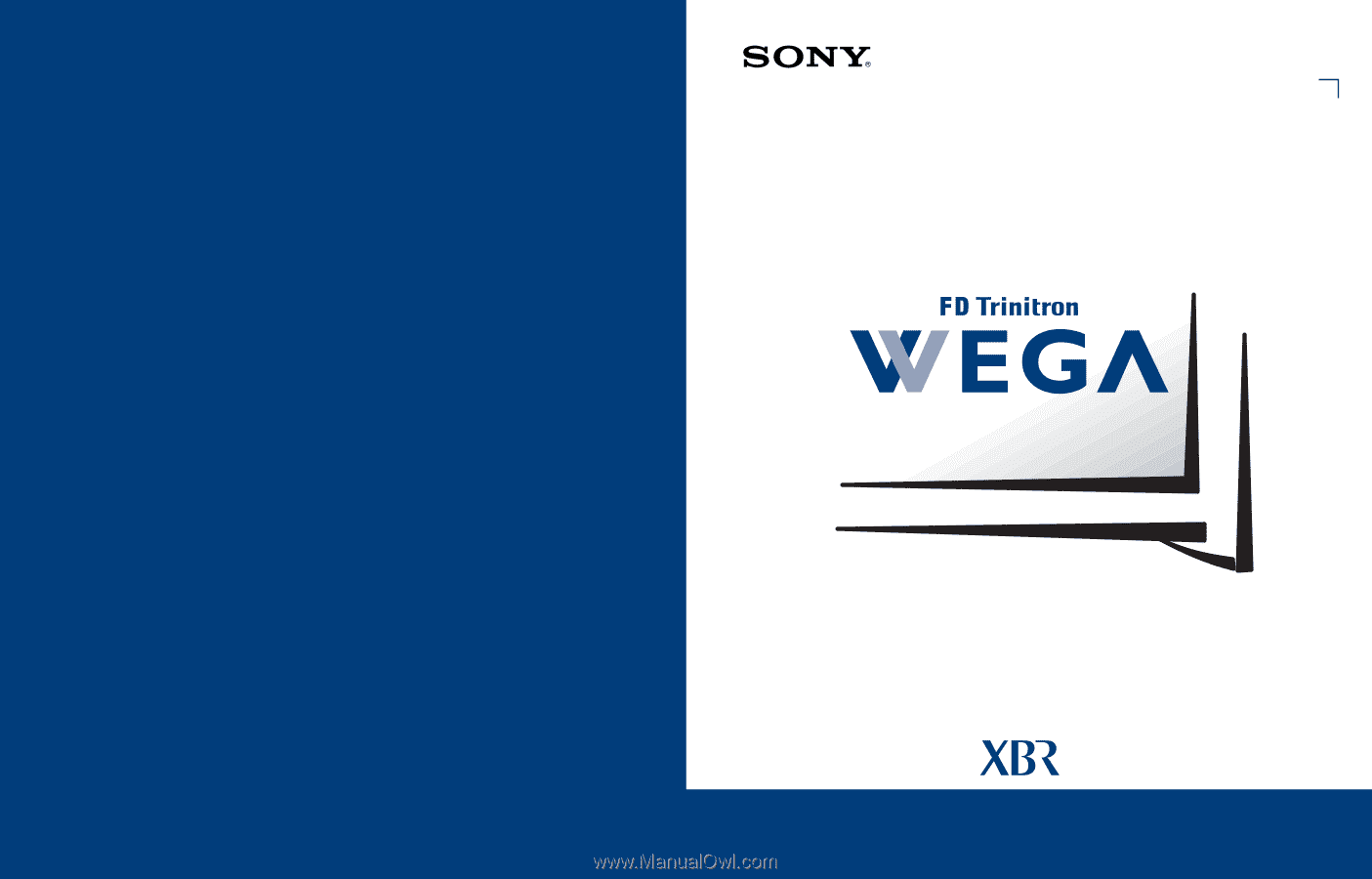
4-087-507-
21
Operating Instructions
© 2002 Sony Corporation
KV-36XBR800
KV-40XBR800
Sony Corporation
Printed in U.S.A.
®
®