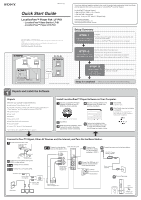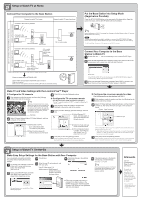Sony LF-B1 Quick Start Guide (LF-PK1)
Sony LF-B1 Manual
 |
View all Sony LF-B1 manuals
Add to My Manuals
Save this manual to your list of manuals |
Sony LF-B1 manual content summary:
- Sony LF-B1 | Quick Start Guide (LF-PK1) - Page 1
the following: •LocationFree™ Base Station (LF-B1) •LocationFree™ Player software CD-ROM (includes LocationFree™ Player software* and Operating Instructions) (LFA-PC2) •AC power adapter •Power cord •IR Blaster •Base station stand •Quick Start Guide (this document) •Instructional DVD •Dynamic DNS - Sony LF-B1 | Quick Start Guide (LF-PK1) - Page 2
web browser starts, and the [Base Station Settings] page opens. ✱ Follow the on-screen instructions to proceed to the NetAV check. In the [NetAV Setup] page, read the supplied Dynamic DNS Terms-of-Use Agreement and then click [Agree]. Afterwards Use the LocationFree™ Player to watch TV and videos
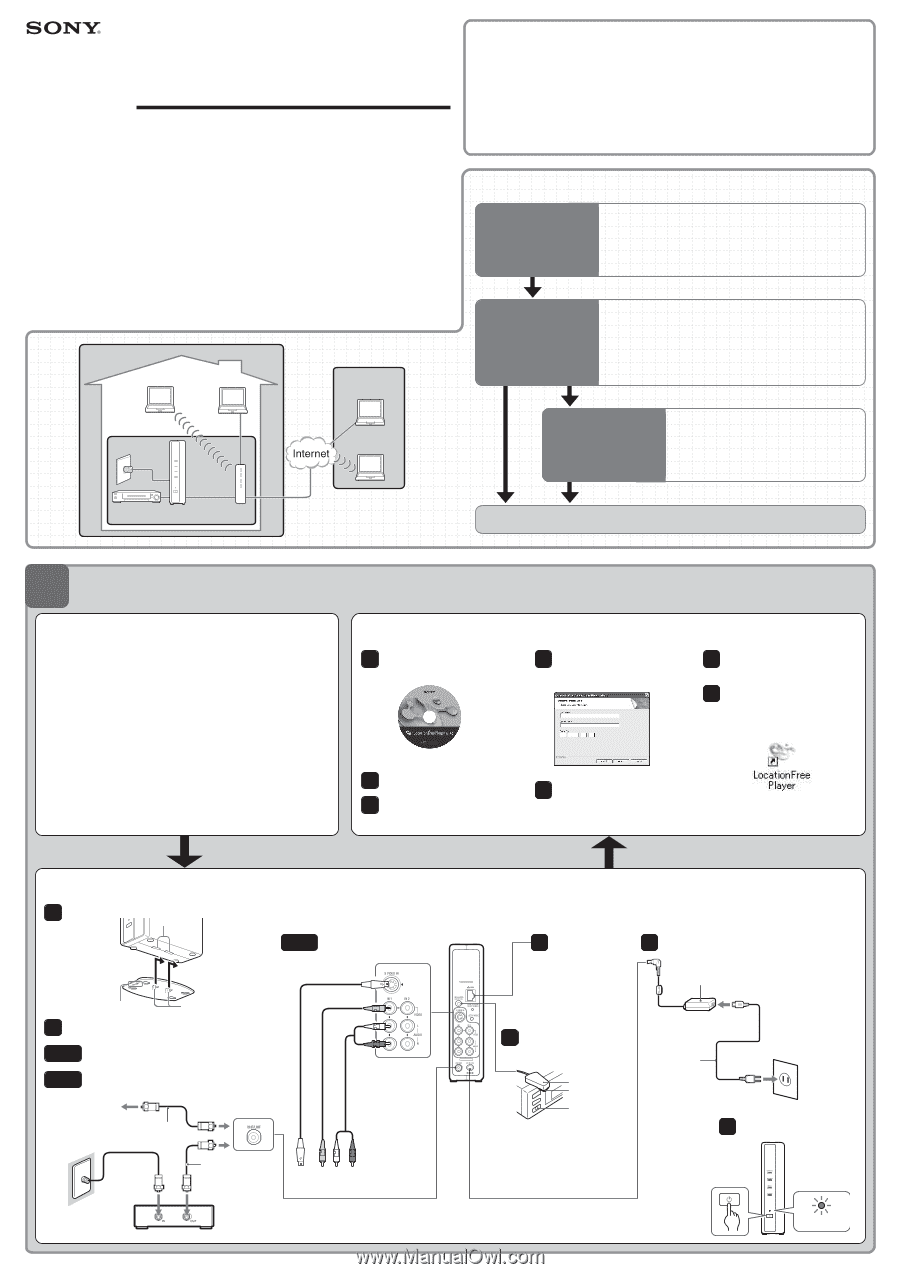
Quick Start Guide
LocationFree™ Player Pak
LF-PK1
- LocationFree™ Base Station LF-B1
- LocationFree™ Player LFA-PC2
Sony and LocationFree are trademarks of Sony.
Microsoft and Windows are registered trademarks of Microsoft Corporation in the United States and/or other
countries.
All other names of systems, products, and services are trademarks of their respective owners.
In this manual, the™ or ®marks are not specified.
©2005 Sony Corporation
Printed in Japan
STEP2
STEP3
Home
On-the-Go
Setup Summary
Watch TV on your computer at home and on-the-go.
Setup Is Completed
Unpack
Check that your package includes the following:
•LocationFree™ Base Station (LF-B1)
•LocationFree™ Player software CD-ROM (includes LocationFree™
Player software* and Operating Instructions) (LFA-PC2)
•AC power adapter
•Power cord
•IR Blaster
•Base station stand
•Quick Start Guide (this document)
•Instructional DVD
•Dynamic DNS Terms-of-Use Agreement
* One serial key for LocationFree™ Player is supplied.
Install LocationFree™ Player Software on Your Computer.
Insert the LocationFree™ Player
software CD-ROM into the CD-
ROM drive of your computer.
The installation screen appears.
Click [Next].
Read the license agreement, select
[I accept the terms in the license
agreement], and then click [Next].
Type the serial key printed on the
backside of the CD-ROM case,
and then click [Next].
Confirm the installation folder,
and then click [Next]. If you want
to modify the installation folder,
click [Change] and select a folder.
1
2
3
4
5
6
7
Click [Install].
Installation starts.
Click [Finish] when the installation
is completed.
A shortcut for the LocationFree™
Player appears on your computer’s
desktop after installation.
Connect to Your TV Signal, Other AV Devices and the Internet, and Turn On the Base Station.
3
4
5
6
Connect to a TV antenna.
Connect to a set top box (STB).
Connect to other devices
(such as DVD players, etc.).
Connect the IR Blaster so it
faces the infrared receiver
on the external device.
Connect to the
Internet. For details,
see the connection
examples in STEP 2.
Connect the power cord to the base station.
Turn on the power.
Antenna cable
(not supplied)
TV antenna
Antenna cable
(not supplied)
Cable outlet
You can also
connect to the
IN 2 terminal.
Base station rear panel
or
or
STB
IR Blaster
Infrared transmitter
Infrared receiver
AC-LX1B AC power
adapter (supplied).
Power cord
(supplied)
Lights
POWER LED
STEP
1
Unpack and Install the Software
1
2-a
2-b
2-c
2
Connect to a TV antenna, set top box
(STB), or other devices.
External device
(VCR, DVD players, etc.)
•Unpack.
•Connect to your TV signal, other AV devices, the Internet, and
turn on the base station.
•Install LocationFree™ Player software on your computer.
STEP 1
Unpack and Install the
Software (see below)
If you have additional questions related to the use of this product after reading this Quick Start Guide
and the Operating Instructions, please call our LocationFree™ Customer Support.
LocationFree™ Customer Support
1-866-925-SONY (7669) - U.S. & Canada
1-239-768-7688 - International
9:00 a.m. - 9:00 p.m.
EST
Mon.-Fri. (English Only)
LocationFree™ Web Sites
www.sony.com/locationfree/ -U.S.
www.sonystyle.ca/locationfree/ -Canada
External device
Base station
Router
Computer*
Computer*
Computer*
Computer*
2-655-613-
11
(2)
STEP1
STEP 2
Setup to Watch TV at
Home (see other side)
•Put the base station into setup mode.
•Connect your computer to the base station.
•Connect your computer to the base station to watch TV.
•Make TV and video settings with LocationFree™ Player.
STEP 3
Setup to Watch TV
On-the-Go
(see other side)
•Make easy setup settings for the base station
with your computer.
* Computer with LocationFree™ Player.
Attach the base station stand.
Claws
Front
Holes
Stand