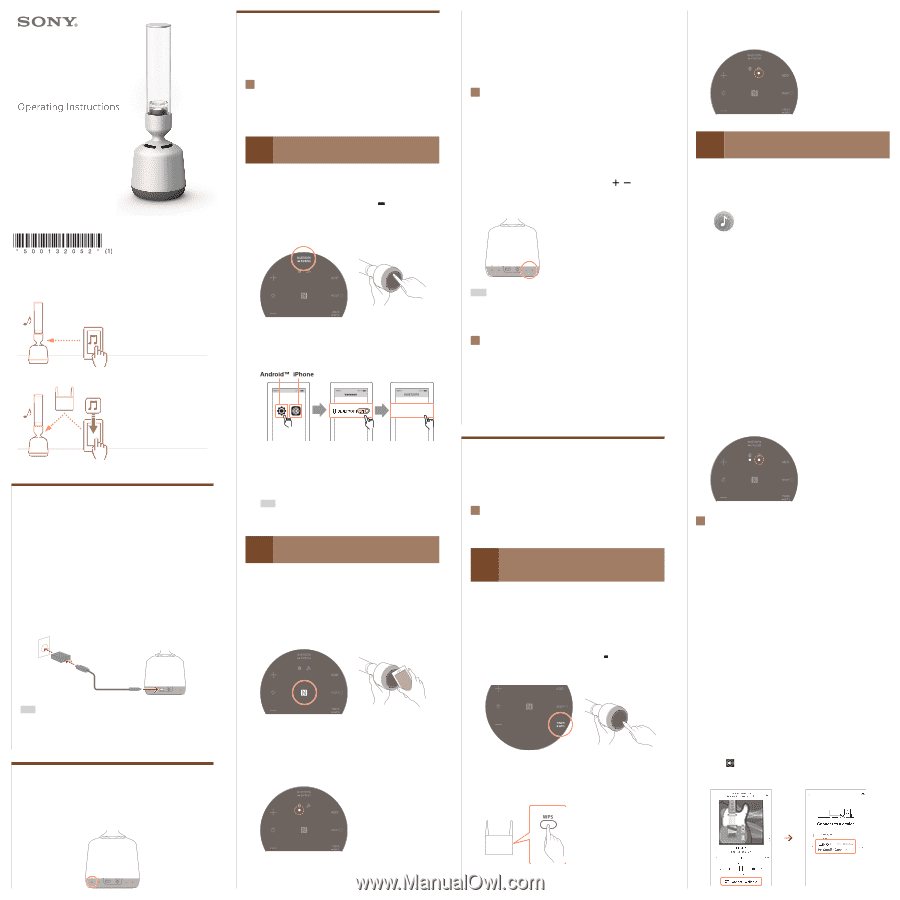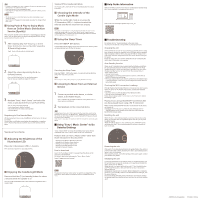Sony LSPX-S2 Operating Instructions - Page 1
Sony LSPX-S2 Manual
 |
View all Sony LSPX-S2 manuals
Add to My Manuals
Save this manual to your list of manuals |
Page 1 highlights
Operating Instructions Glass Sound Speaker LSPX-S2 5-001-320-52(1) Having fun with your speaker Using a BLUETOOTH® connection You can enjoy music on your smartphone via a BLUETOOTH connection. Using a Wi-Fi connection You can have fun using Push & Play and an online music distribution service via a Wi-Fi connection. Charging When using the unit for the first time, be sure to charge it for at least 1 hour. 1 Connect the supplied micro USB cable and the supplied USB AC adaptor to the DC IN 5 V jack, and then plug the USB AC adaptor into a wall outlet. When you start to charge the unit for the first time after purchase, the unit automatically turns on and the (on/ standby) indicator (white) slowly flashes. When charging is complete, the (on/standby) indicator (white) lights. Hint • If you start to charge the unit while it is off, the (on/standby) indicator (orange) lights. When charging is complete, the indicator turns off. • When the rechargeable battery is running low, the (on/standby) indicator (red) flashes and an alert sounds to let you know that the rechargeable battery is running low. After a short while, the unit automatically turns off. Turning the Power On/Off 1 Press the (on/standby) button. The (on/standby) indicator (white) slowly flashes. Listening to Music from Your Smartphone or Other Device via a BLUETOOTH Connection Connecting with BLUETOOTH devices (Select how to connect from pairing type or . Subsequent devices are paired the same way.) A Pairing and connecting with a BLUETOOTH device You can operate a BLUETOOTH device to pair it with the unit. 1 Press and hold the BLUETOOTH/ PAIRING button for about 2 seconds. The unit will make a sound to indicate that pairing mode has been entered. 2 Search for the unit from the BLUETOOTH device and select [LSPX-S2]. LSPX-S2 3 Listen for the sound that indicates pairing was successful. The BLUETOOTH indicator (white) also lights. Hint If the indicator stops flashing in the middle of the operation, start again from step 1. B Connecting with a BLUETOOTH device by using One-touch (NFC) Even when the unit is turned off, you can pair and connect by simply touching your smartphone to the unit. 1 Unlock the screen of your BLUETOOTH device and touch it to the N marked area on the bottom of the unit. 2 Follow the on-screen instructions to connect the device, and then listen for the sound that indicates pairing was successful. The BLUETOOTH indicator (white) also lights. Disconnecting by using One-touch Touch the N marked area with the device again. If you cannot establish a connection • Move the BLUETOOTH device slowly over the N marked area. • If the BLUETOOTH device is in a case, remove it from the case. Listening to Music 1 Start playing music on the BLUETOOTH device and adjust the volume. First, do the procedure in "Connecting with BLUETOOTH Devices" to connect to a BLUETOOTH device. 2 Adjust the volume by pressing the / (volume) buttons. Press and hold the buttons for rapid adjustments. Hint If sound is interrupted, or if static is apparent, the unit may be experiencing interference. Either move the unit to a different location or bring the BLUETOOTH device closer to the unit. Listening to music using 2 speakers (Speaker Add function) You need two LSPX-S2 speakers. For detailed instructions, refer to the Help Guide. Now you can play back the music that is on the BLUETOOTH device. To enjoy an online music distribution service while connected to Wi-Fi, refer to "Listening to a Music Distribution Service (Spotify) Online via a Wi-Fi Connection." Listening to a Music Distribution Service (Spotify) Online via a Wi-Fi Connection Connecting to a Wi-Fi Network (Select either procedure or .) Connecting to Wi-Fi through a Wi-Fi A router that has a Wi-Fi Protected Setup™ (WPS) button 1 Place the unit near the Wi-Fi router, and then turn on the unit. 2 Press and hold the unit's TIMER/ WPS button for about 2 seconds until you hear beeping. 3 Press the Wi-Fi router's Wi-Fi Protected Setup™ (WPS) button within 90 seconds. 4 Confirm that the network indicator (white) lights. The Wi-Fi connection is complete. B Using your smartphone to connect to a Wi-Fi network 1 Install "Sony | Music Center" on your smartphone. Search for "Sony Music Center" using either Google Play™ (Play Store) or the App Store. 2 Connect your smartphone to the wireless LAN router. 3 Connect your smartphone with the unit via BLUETOOTH wireless technology. Do the procedure in "Connecting with BLUETOOTH Devices" to connect to a BLUETOOTH device. 4 Follow the on-screen instructions on "Sony | Music Center" to connect to Wi-Fi. Some wireless LAN routers have multiple SSIDs. Set your smartphone and the unit to the same SSID. 5 Confirm that the network indicator (white) lights. The Wi-Fi connection is complete. Enjoying an Online Music Distribution Service (Spotify) You can play music through the unit from an online music distribution service (Spotify). You must install the Spotify app on your smartphone and complete the membership registration to use your smartphone to enjoy Spotify (Spotify Connect function). 1 Connect the unit to a Wi-Fi network. 2 Start Spotify, which is installed on the smartphone, tablet, or computer connected to the same Wi-Fi as the unit. For details about Spotify, access the following website. www.Spotify.com/connect 3 Start playing music, and then select [Devices Available]. 4 Select [LSPX-S2] and listen to the music from the unit. When the Spotify Connect function is enabled, the connection icon ( ) lights green. When the connection is complete, the network indicator on the bottom of the unit lights green.