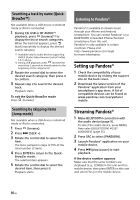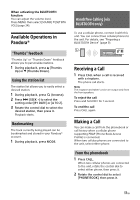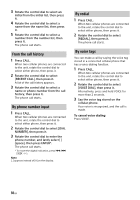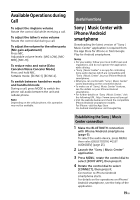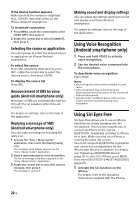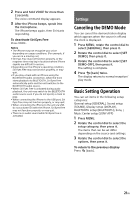Sony MEX-GS820BT Operating Instructions - Page 21
Settings, Canceling the DEMO Mode, Basic Setting Operation
 |
View all Sony MEX-GS820BT manuals
Add to My Manuals
Save this manual to your list of manuals |
Page 21 highlights
2 Press and hold VOICE for more than 2 seconds. The voice command display appears. 3 After the iPhone beeps, speak into the microphone. The iPhone beeps again, then Siri starts responding. To deactivate Siri Eyes Free Press VOICE. Notes • The iPhone may not recognize your voice depending on usage conditions. (For example, if you are in a moving car.) • Siri Eyes Free may not function properly, or the response time may lag in locations where iPhone signals are difficult to receive. • Depending on the iPhone's operating condition, Siri Eyes Free may not function properly, or may quit. • If you play a track with an iPhone using the BLUETOOTH audio connection, when the track starts playback via BLUETOOTH, Siri Eyes Free automatically quits and the unit switches to the BLUETOOTH audio source. • When Siri Eyes Free is activated during audio playback, the unit may switch to the BLUETOOTH audio source even if you do not specify a track to play. • When connecting the iPhone to the USB port, Siri Eyes Free may not function properly, or may quit. • When connecting the iPhone to the unit via USB, do not activate Siri with the iPhone. Siri Eyes Free may not function properly, or may quit. • There is no audio sound while Siri Eyes Free is activated. Settings Canceling the DEMO Mode You can cancel the demonstration display which appears when the source is off and the clock is displayed. 1 Press MENU, rotate the control dial to select [GENERAL], then press it. 2 Rotate the control dial to select [SET DEMO], then press it. 3 Rotate the control dial to select [SET DEMO-OFF], then press it. The setting is complete. 4 Press (back) twice. The display returns to normal reception/ play mode. Basic Setting Operation You can set items in the following setup categories: General setup (GENERAL), Sound setup (SOUND), Display setup (DISPLAY), BLUETOOTH setup (BLUETOOTH), Sony | Music Center setup (SONY APP) 1 Press MENU. 2 Rotate the control dial to select the setup category, then press it. The items that can be set differ depending on the source and settings. 3 Rotate the control dial to select the options, then press it. To return to the previous display Press (back). 21GB