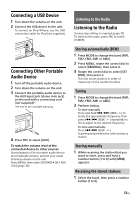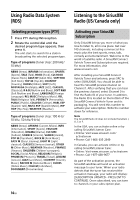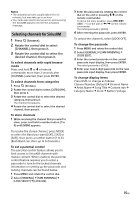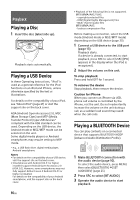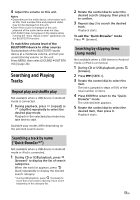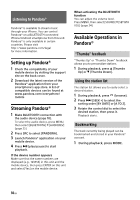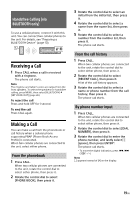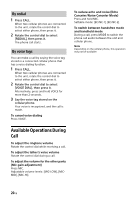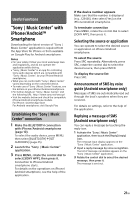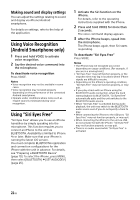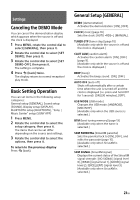Sony MEX-M72BT Operating Instructions - Page 18
Listening to Pandora®, Setting up Pandora®, Streaming Pandora®, Available Operations in Pandora®
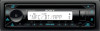 |
View all Sony MEX-M72BT manuals
Add to My Manuals
Save this manual to your list of manuals |
Page 18 highlights
Listening to Pandora® Pandora® is available to stream music through your iPhone. You can control Pandora® on a BLUETOOTH connected iPhone/Android smartphone from this unit. Pandora® is only available in certain countries. Please visit http://www.pandora.com/legal for more information. Setting up Pandora® 1 Check the compatibility of your mobile device by visiting the support site on the back cover. 2 Download the latest version of the Pandora® application from your smartphone's app store. A list of compatible devices can be found at www.pandora.com/everywhere/ mobile Streaming Pandora® 1 Make BLUETOOTH connection with the audio device (page 10). To select the audio device, press MENU, then select [BLUETOOTH] [AUDIODEV] (page 25). 2 Press SRC to select [PANDORA]. 3 Launch Pandora® application on your mobile device. 4 Press (play/pause) to start playback. If the device number appears Make sure that the same numbers are displayed (e.g., 123456) in this unit and the mobile device, then press ENTER on this unit and select [Yes] on the mobile device. When activating the BLUETOOTH function You can adjust the volume level. Press MENU, then select [SOUND] [SET BTA VOL] (page 24). Available Operations in Pandora® "Thumbs" feedback "Thumbs Up" or "Thumbs Down" feedback allows you to personalize stations. 1 During playback, press (Thumbs Up) or (Thumbs Down). Using the station list The station list allows you to easily select a desired station. 1 During playback, press (browse). 2 Press (SEEK +) to select the sorting order [BY DATE] or [A TO Z]. 3 Rotate the control dial to select the desired station, then press it. Playback starts. Bookmarking The track currently being played can be bookmarked and stored in your Pandora® account. 1 During playback, press MODE. 18GB