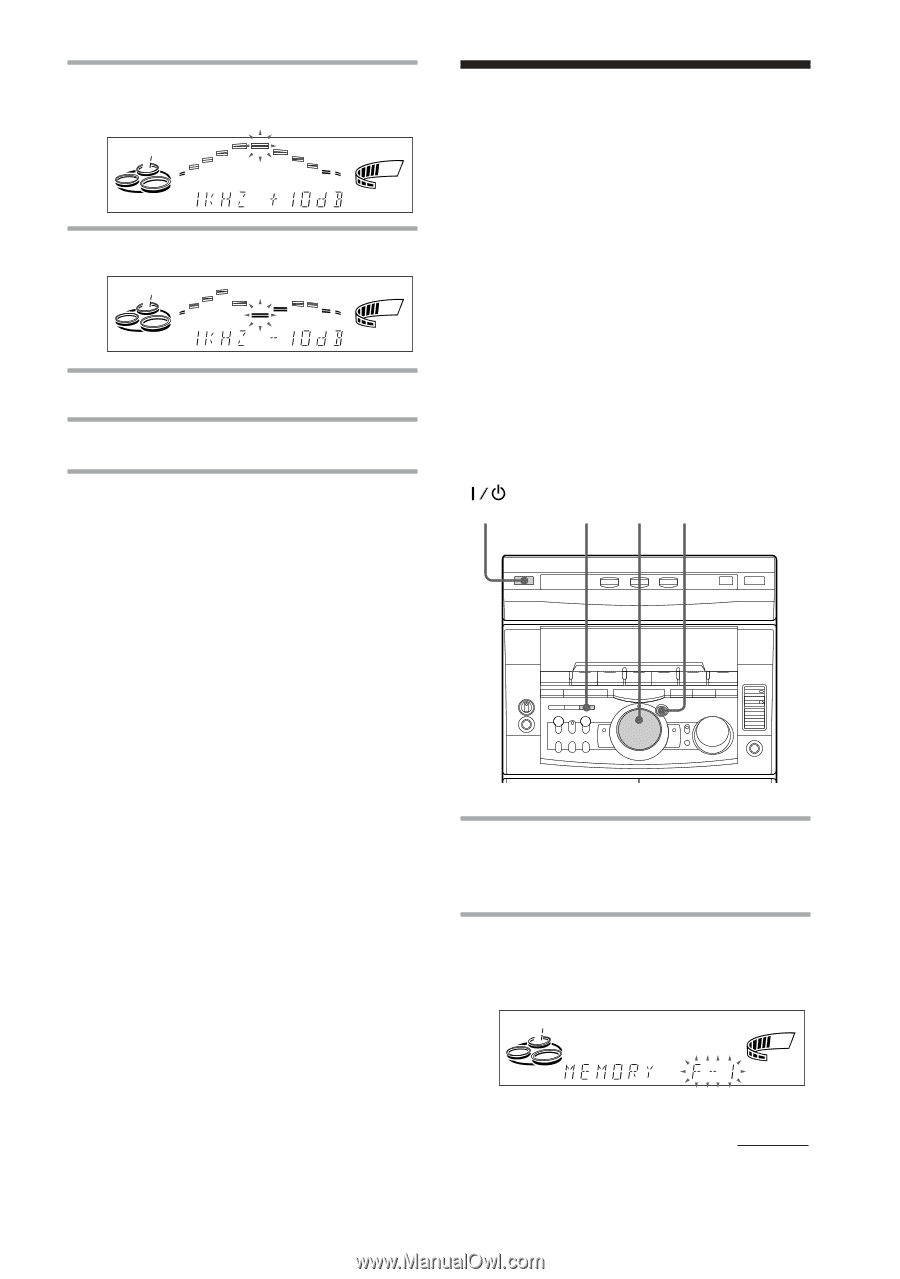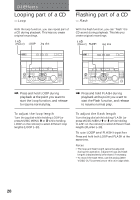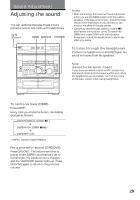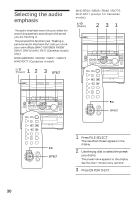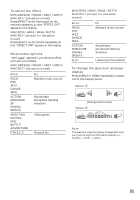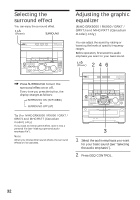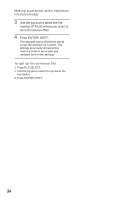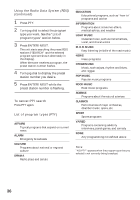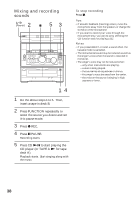Sony MHC-RX66 Operating Instructions - Page 33
Making a personal, audio emphasis file
 |
View all Sony MHC-RX66 manuals
Add to My Manuals
Save this manual to your list of manuals |
Page 33 highlights
3 Press + or - repeatedly to select a frequency band. ALL DISCS VOLUME ß 4 Turn the jog dial to adjust level. ALL DISCS VOLUME ß 5 Repeat steps 3 and 4. 6 Press ENTER/NEXT when finished. Note If you choose another menu audio emphasis (other than "EFFECT OFF") the adjusted sound effect is lost. To retain the adjusted sound effect for future use, store it in a personal file. (See "Making a personal audio emphasis file".) Making a personal audio emphasis file -Personal file (MHC-GRX9000 / RX900 / GRX7 / GRX7J and MHC-RX77 (Canadian model) only) You can create a personal file of audio patterns (surround effect and graphic equalizer) and store them in the memory of the unit. Later call up an audio pattern to play a favorite tape, CD, or radio program. Create up to five audio files. Before operation, first select the audio emphasis you want for your basic sound. 2 3 4 (Power) 1 Obtain the sound effect you want by using the graphic equalizer and surround effect. 2 Press P FILE MEMORY. The personal file number appears in the display. ALL DISCS VOLUME ß continued 33