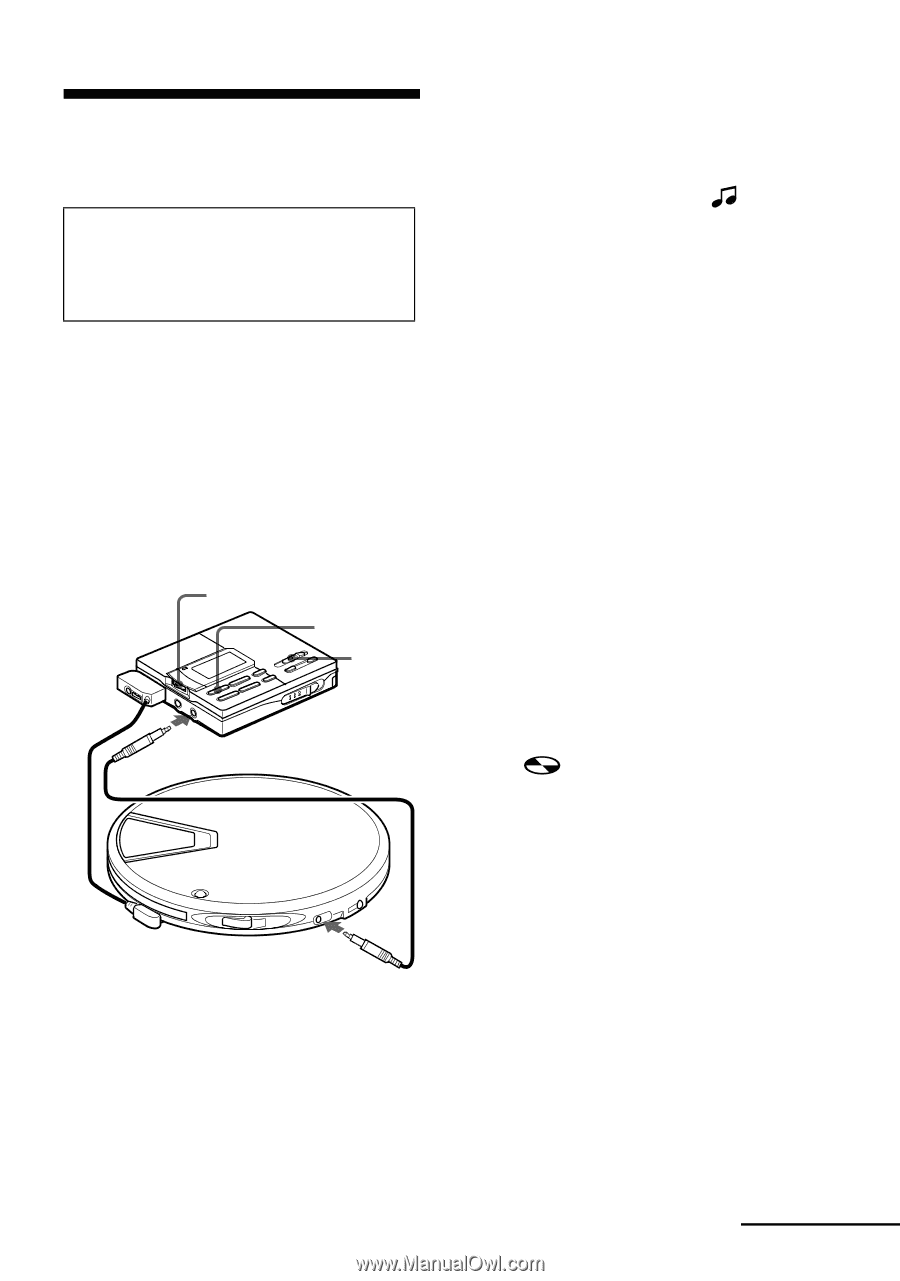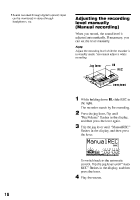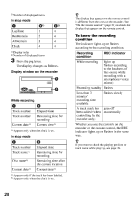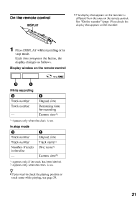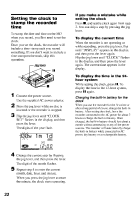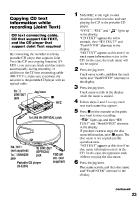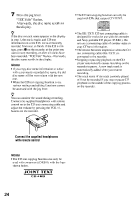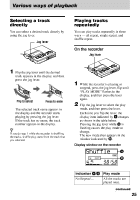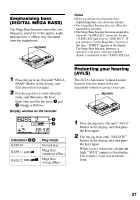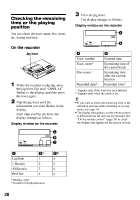Sony MZ-R90 Operating Instructions - Page 23
Sony MZ-R90 Manual
 |
View all Sony MZ-R90 manuals
Add to My Manuals
Save this manual to your list of manuals |
Page 23 highlights
Copying CD text information while recording (Joint Text) CD text connecting cable, CD that support CD-TEXT, and the CD player that support Joint Text required By connecting the recorder to a Sony portable CD player that supports Joint Text (the CD text copying function) (DEJ01), you can copy track and disc names automatically during recording. In addition to the CD text connecting cable (RK-TXT1), make sure to connect the recorder to the portable CD player with an optical cable. To i/ LINE OUT jack Jog lever x REC 1 Slide REC to the right to start recording on the recorder, and start playing the CD in the portable CD player. "SYNC", "REC" and " " lights up in the display. "CD TEXT" appears for a few seconds, then "001 TEXT?" and "PushENTER" alternate in the display. "NO TEXT" appears at this time if no track name information exists in the CD. In this case, the track name will not be copied. Press the jog lever. Track name scrolls, and then the track name and "PushENTER" alternate in the display. Press the jog lever. Track name scrolls in the display while the name is copied. Follow steps 2 and 3 to copy each new track name that appears. Press x on the recorder at the point you want to stop recording. " " lights up, and then "000 TEXT" and "PushENTER" alternate in the display. If you don't want to copy the disc name information, press x again. The disc name is not copied and the operation ends. "NO TEXT" appears at this time if no disc name information exists in the CD. In this case, the operation ends without copying the disc name. Press the jog lever. Disc name scrolls, and then disc name and "PushENTER" alternate in the display. 2 3 4 5 To LINE IN (OPTICAL) jack RK-TXT1 To LINE OUT (not supplied) (OPTICAL) POC-5B To i/REMOTE jack etc. (not jack supplied) Portable CD player (D-EJ01) 6 continued 23