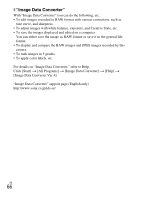Sony NEX-F3K User Manual - Page 65
What you can do with the supplied software, PlayMemories Home
 |
View all Sony NEX-F3K manuals
Add to My Manuals
Save this manual to your list of manuals |
Page 65 highlights
1 Turn on your Mac computer, and insert the CD-ROM (supplied) into the CD-ROM drive. 2 Double-click the CD-ROM icon. 3 Copy the [IDC_INST.pkg] file in the [MAC] folder to the hard disk icon. 4 Double-click the [IDC_INST.pkg] file in the copy-to folder. • Follow the instructions on the screen to complete the installation. What you can do with the supplied software x "PlayMemories Home" With "PlayMemories Home" you can do the following, etc.: • To set images shot with the camera and display them on the computer. • To organize images on the computer on a calendar by shooting date to view them. • To retouch (Red Eye Correction, etc.), print, and send still images as e-mail attachments, change the shooting date and more. • To print or save still images with the date. • To create a Blu-ray Disc or DVD disc from AVCHD movies imported to a computer. (An internet connection environment is required when a Blu-ray Disc/DVD disc is created for the first time.) For details on "PlayMemories Home," refer to "PlayMemories Home Help Guide". Double-click the shortcut of (PlayMemories Home Help Guide) on the desktop. Or, click [Start] t [All Programs] t [PlayMemories Home] t [PlayMemories Home Help Guide]. "PlayMemories Home" support page (English only) http://www.sony.co.jp/pmh-se/ Note • "PlayMemories Home" is not compatible with Mac computers. When you play back images on Mac computers, use the appropriate application software supplied with the Mac computer. GB 65 Importing images to the computer