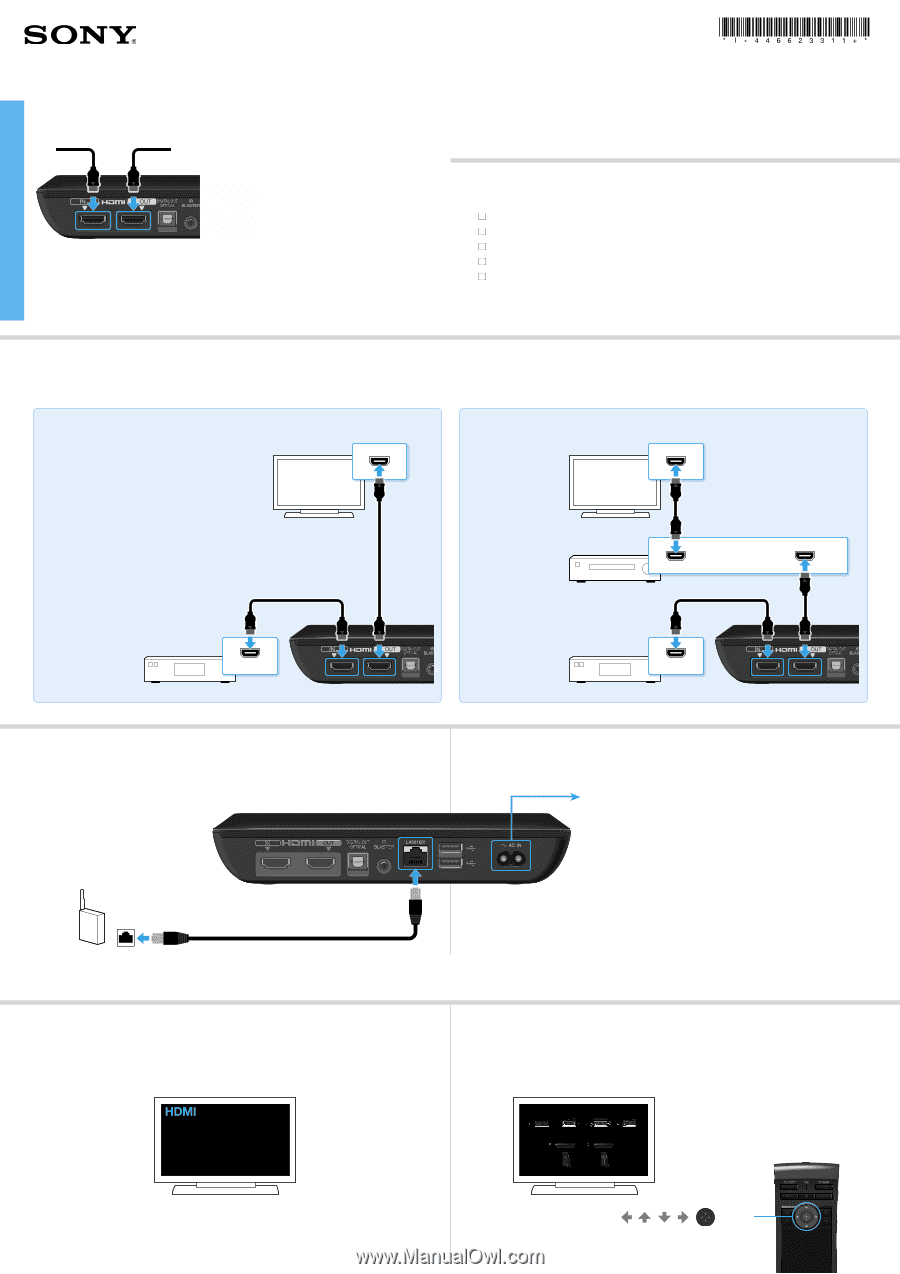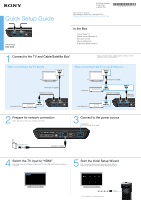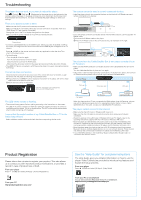Sony NSZ-GS8 Quick Setup Guide - Page 1
Sony NSZ-GS8 Manual
 |
View all Sony NSZ-GS8 manuals
Add to My Manuals
Save this manual to your list of manuals |
Page 1 highlights
Quick Setup Guide © 2013 Sony Corporation Printed in China 4-466-233-11(1) Sony Customer Support http://esupport.sony.com/ | 1-800-222-SONY Please Call Before Returning the Product to the Store Internet Player NSZ-GS8 In the Box Internet Player (1) Remote control (Remote) (1) AC power cord (1) Size AA batteries (2) IR (infrared) Blaster cable (1) 1 Connect to the TV and Cable/Satellite Box* * You can use this player without a Cable/Satellite Box, but doing so limits the availability of various TV viewing functions. When connecting to the TV directly HDMI IN When connecting to the TV via an AV Receiver HDMI IN TV HDMI cable (not supplied) HDMI cable (not supplied) TV AV Receiver HDMI cable (not supplied) HDMI OUT HDMI cable (not supplied) HDMI IN HDMI cable (not supplied) Cable/Satellite Box HDMI OUT Cable/Satellite Box HDMI OUT 2 Prepare for network connection Skip to step 3 if you want to use a wireless connection. 3 Connect to the power source AC power cord To AC outlet Broadband router LAN cable (not supplied) 4 Switch the TV input to "HDMI" If the setup screen is not displayed, switch your TV to the HDMI input to which the player is connected. 5 Start the Initial Setup Wizard First, a screen that shows how to setup your remote appears. Follow the directions for the Initial Setup displayed on screen. / / / / (ENTER) This screen image is for illustration purposes.