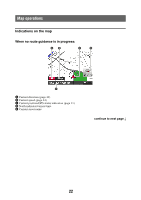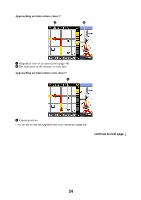Sony NV-U44/R Instruction Manual - Page 21
Option menu in the address/POI confirmation display, Fine adjusting the destination point
 |
View all Sony NV-U44/R manuals
Add to My Manuals
Save this manual to your list of manuals |
Page 21 highlights
Option menu in the address/POI confirmation display The option menu in the address/POI confirmation display provides various useful operations. When the confirmation display appears after setting a destination, select "Options," then one of the following items. Item Save This Location*1 (page 35) Edit Item*1 (page 41) Interim Destination*2 (page 32) Purpose Saves the selected point to the address book. Edits the selected address book entry. Adds the point as an interim destination in the current route. The system navigates you to this point before the current destination. *1 Appears depending on your selection. "Edit Item" appears when you select "My Places" c "Address Book." In other cases, "Save This Location" appears. *2 Available only during route guidance. Fine adjusting the destination point You can jump from the address/POI confirmation display to the map scrolling mode, and fine adjust the destination point. 1 Select "Map" in the address/POI confirmation display. The map in the scrolling mode appears. For details on the map scrolling mode, see page 25. 2 Drag the screen to fine adjust the destination point, then select "Go." Route guidance starts. 21