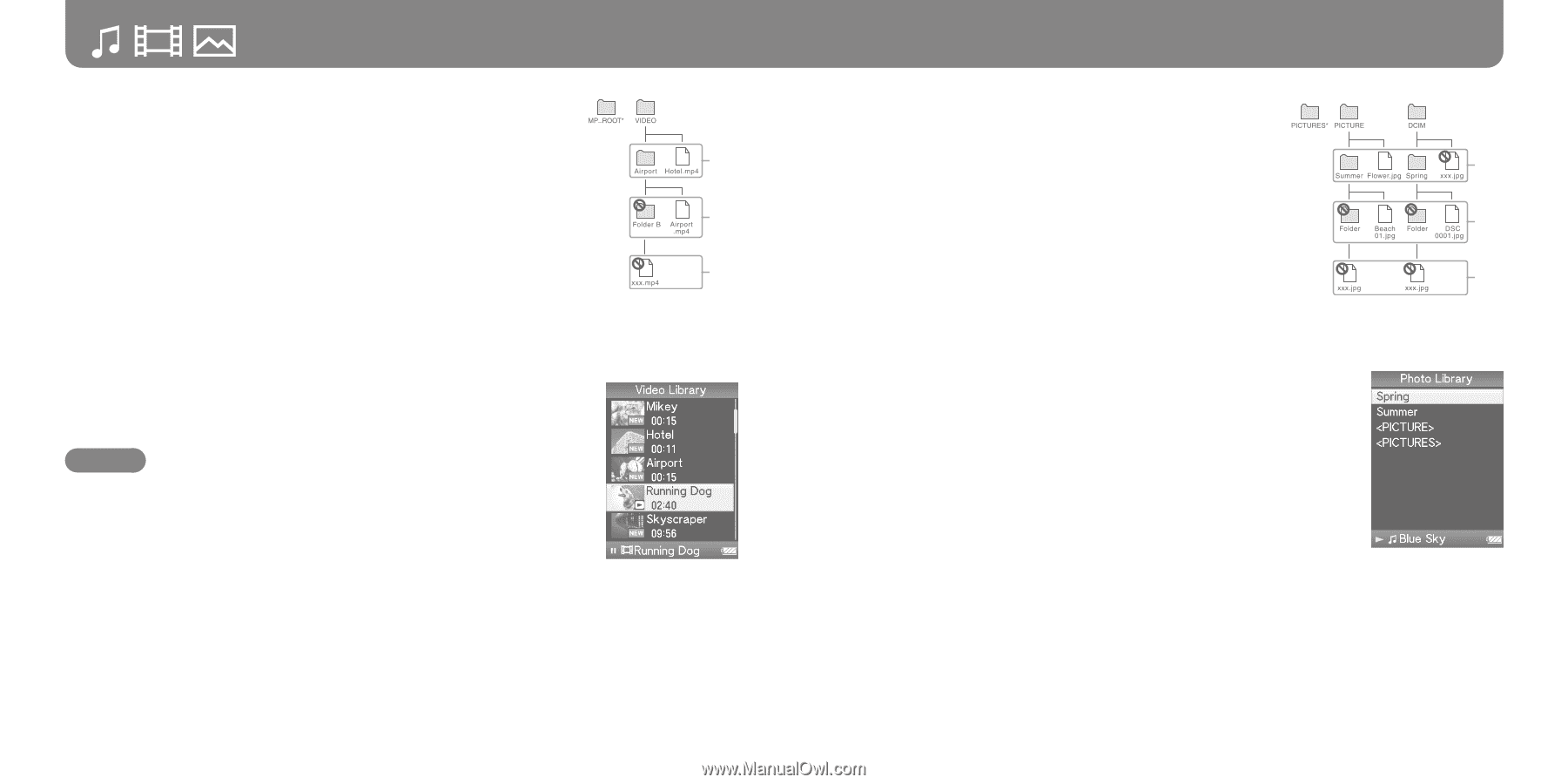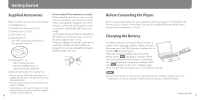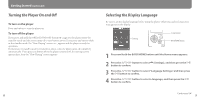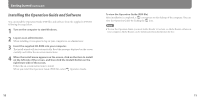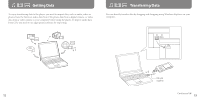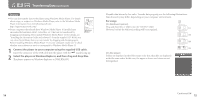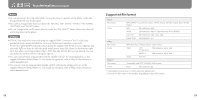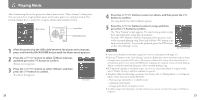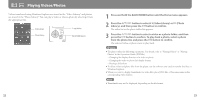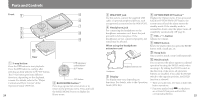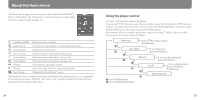Sony NWZ-A818BLK Quick Start Guide - Page 9
For videos, For photos, continued
 |
View all Sony NWZ-A818BLK manuals
Add to My Manuals
Save this manual to your list of manuals |
Page 9 highlights
Transferring Data (continued) For videos (On Windows Explorer) Drag and drop files or folders into the "VIDEO" folder. 1st On the 1st level, the "VIDEO" folder will recognize either a file or a folder. Files and folders beyond the 2nd level will not be recognized. However, files on the 2nd level will be recognized. 2nd 3rd * The "MP_ROOT" folder is used only when the player connects using certain dedicated software, or device. When you transfer data by dragging and dropping, use the "VIDEO" folder. (On the player) Video files are displayed in the order they are transferred by dragging and dropping. (The latest data is at the top.) Hint You can set JPEG files as a thumbnails of video files, by placing JPEG files in the corresponding video folders. When you display the video list, you can see the thumbnails (small pictures to display on the menu) for the video files on the player. To display a thumbnail for a video file, create a JPEG file (horizontal 160 × vertical 120 dots, extension: .jpg) and name it the same as the desired video file, then store it in the video file folder. For photos (On Windows Explorer) Drag and drop files or folders into the "PICTURE" or "DCIM" folder. On the 1st level, the "PICTURE" folder will recognize either a file or a folder. The "DCIM" folder will only recognize a folder. Only files on the 2nd level will be recognized by both "DCIM" and "PICTURE" folders. However, beyond the 2nd level, nothing will be recognized. 1st 2nd 3rd * Data hierarchy of "PICTURES" is the same as the "PICTURE" folder. (On the player) Folders under the "PICTURE" and "DCIM" folders are displayed in alphabetical order. Files in the 1st level of the "PICTURE" folder are stored in the folder. 16 Continued 17