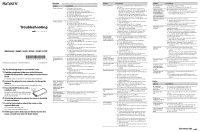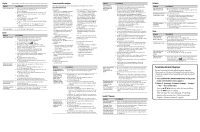Sony NWZ-S638FREDWM Troubleshooting
Sony NWZ-S638FREDWM - 8gb Digital Music Player Manual
 |
View all Sony NWZ-S638FREDWM manuals
Add to My Manuals
Save this manual to your list of manuals |
Sony NWZ-S638FREDWM manual content summary:
- Sony NWZ-S638FREDWM | Troubleshooting - Page 1
battery, press the RESET button to reset the player ( page 132). No data is stored on the player. Follow the instructions in the displayed message, and transfer data from the computer. Transferred files are not in a playable format. For details, see "Supported file format" of "Specifications - Sony NWZ-S638FREDWM | Troubleshooting - Page 2
Media Player 11 on your computer, make sure to check whether your software or service corresponds to Windows Media Player 11. For details on usage, or support on Windows Media Player, visit the following web site: http://support.microsoft.com/ The USB cable is not connected to a USB port on your
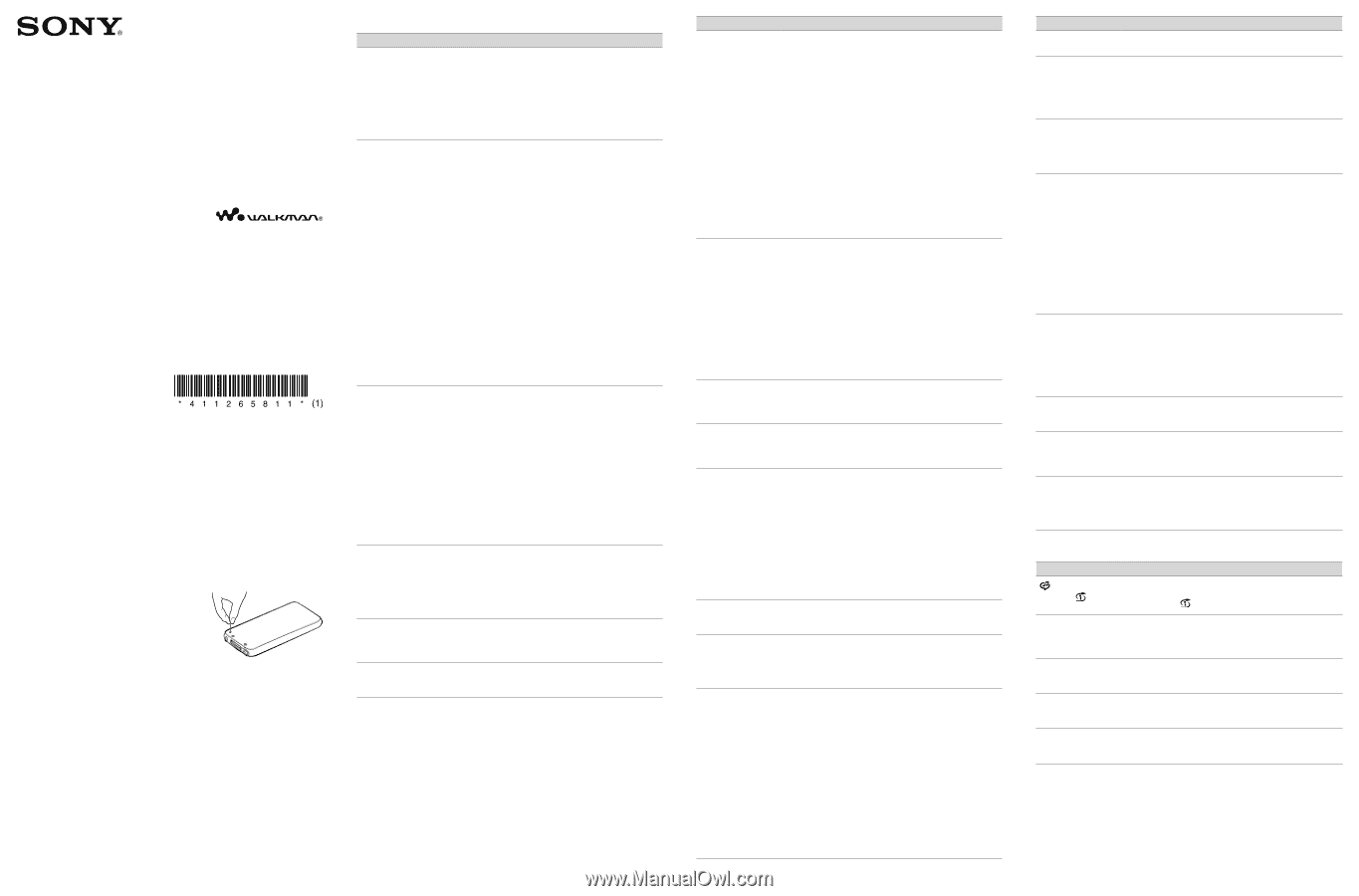
©2008 Sony Corporation
Printed in Malaysia
4-112-658-
11
(1)
Try the following steps to resolve the issue.
1
Find the symptoms of the issue in the following
troubleshooting tables, and try any corrective actions
listed.
For details on how to operate, see “Operation Guide (PDF file).”
2
Connect the player to your computer to charge the
battery.
You may be
able to resolve some issues by charging t
he battery.
3
Press the RESET button with a
small pin, etc.
If you press the
RESET button while operating
the playe
r, stored data and settings on the
player may be deleted.
4
Check the information about the issue in the Help
of each software.
5
Look for information about the issue on the
support Web site.
For customers in the USA, visit:
6
If the approaches listed above fail to resolve the
issue, consult your nearest Sony dealer.
Operation
Page numbers in parentheses refer to pages of “Operation Guide (PDF).”
Symptom
Cause/Remedy
There is no sound.
°e volume level is set to zero.
Turn the volume up (
page 11).
°e headphone plug is not connected properly.
Connect the headphone plug properly (
page 11).
°e headphone plug is dirty.
Clean the headphone plug with a soſt dry cloth.
No songs or videos are stored on the player.
Follow the instructions in the displayed message, and
transfer songs or videos from the computer.
No data is played.
°e battery is consumed.
Charge the battery fully (
page 23).
If the player does not react, even aſter charging the
battery, press the RESET button to reset the player (
page 132).
No data is stored on the player.
Follow the instructions in the displayed message, and
transfer data from the computer.
Transferred files are not in a playable format. For details, see
“Supported file format” of “Specifications” (
page 159).
Songs or videos may not be played back, depending on the file
format (
page 159).
Photos may not be displayed, depending on the file size
or the file format (
page 159).
You are placing audio MP4 files in a video folder by dragging
and dropping.
Place them in the “MUSIC” folder by dragging and
dropping.
°e playback limitation period of the song has expired due
to subscription conditions, etc.
Songs with an expired playback limitation period cannot
be played back. Update them using the soſtware used for
transferring.
Aſter dragging and dropping in Windows Explorer, data
hierarchy levels do not correspond to the player (
page 27).
Transferred data is
not displayed in its
list.
°e maximum number of files that can be displayed is reached.
°e maximum number of files is 1,000 files for videos, 10,000
files for photos, and 10,000 files for podcast episodes. Also, the
maximum number of folders is 1,000 folders for photos in the
photo folder list , and 1,000 folders in the podcast channel list.
Delete unnecessary data.
Data was placed in the wrong location by dragging and
dropping.
Place the data in the correct place by dragging and
dropping (
page 27).
Available capacity is insufficient.
Delete unnecessary data to increase free space on the
player.
Aſter dragging and dropping in Windows Explorer, data
hierarchy levels do not correspond to the player (
page
27).
When “All Songs” or
“Album” is selected,
all the songs will
appear, but some
songs will not appear
when “Folder” is
selected.
°e audio files are not in folders under the “MUSIC” folder.
Place them in folders under the “MUSIC” folder by
dragging and dropping.
Songs are played back
within a limited playback
range only, such as
within one album.
“Playback Range” (
page 54) is set to “Selected Range.”
Change the playback range setting.
Data cannot be
deleted on the player.
You cannot delete songs or photos on the player.
Delete them using the soſtware you used to transfer the data,
or Windows Explorer.
Symptom
Cause/Remedy
Noise is generated.
Noise Canceling (NWZ-S736F/S738F/S739F only) is set in a
quiet place.
Noise tends to be more noticeable in a quiet place or
depending on the noise type. Release Noise Canceling
(
page 103). Furthermore, the supplied headphones are
designed for fairly high sensitivity to maximize the
effectiveness of Noise Canceling in noisy places such as
outside or in a train. For this, you may hear white noise in
a quiet place even if you release Noise Canceling.
A device emitting radio signals, such as a mobile phone is being
used near the player.
When using devices such as mobile phones, keep them
away from the player.
Music data imported from CDs, etc., is damaged.
Delete the data, then import and transfer it again.
When
importing data to your computer, close any other
applications to avoid data damage.
Transferred files are not in a playable format. For details, see
“Supported file format” of “Specifications” (
page 159).
Some songs may not be played back, depending on
certain file specifications.
Noise Canceling
function (NWZ-
S736F/S738F/S739F
only) is not effective.
°e NOISE CANCELING switch is set to the off position.
Slide the NOISE CANCELING switch in the direction of
the arrow
.
You are using headphones other than the supplied ones.
Use the supplied headphones.
°e supplied headphones are not being used properly.
Change the size of the earbuds or adjust the earbud
position to fit your ears snugly and comfortably (
page
8). If you change the size of earbuds, turn to install them
firmly on the headphones to prevent from detaching and
remaining in your ears.
°e player is used in a quiet place.
°e Noise Canceling function may not be effective in a
quiet place or depending on the type of noise.
“VPT(Surround)”
setting or “Clear Stereo”
function is not effective.
When outputting to external audio speakers using the optional
cradle, “VPT(Surround)” settings and the “Clear Stereo” function
may not be effective because the player is designed for compatible
headphones only. °is is not a malfunction
.
Cannot see the video,
but can hear it.
°e file is a .3gp file. (.3gp only supports audio.)
°e video is not in a video folder.
Place the video in a video folder by dragging and
dropping.
Buttons do not work.
°e HOLD switch is set to the HOLD position.
Slide the HOLD switch to the opposite position (
page
12).
°e player contains moisture condensation.
Wait a few hours to let the player dry.
°e remaining battery power is low or insufficient.
Charge the battery by connecting the player to a running
computer (
page 23).
If you charge the battery and nothing changes, press the
RESET button to reset the player (
page 132).
While “Connecting” or “Connected USB (MTP)” is being
displayed, you cannot operate the player.
Disconnect the USB connection, then operate the player.
Playback does not
stop.
With this player, there is no difference between stopping and
pausing. When you press the
button,
appears and
playback pauses/stops.
The player does not
work.
°e remaining battery power is insufficient.
Charge the battery by connecting the player to a running
computer (
page 23).
If you charge the battery and nothing changes, press the
RESET button to reset the player (
page 132).
Transferred data
cannot be found.
°e built-in flash memory of the player was formatted using
Windows Explorer.
Format the built-in flash memory on the player (
page
123).
°e supplied USB cable was disconnected from the player
while data was being transferred.
Transfer usable files back to your computer and format
the built-in flash memory on the player (
page 123).
Aſter dragging and dropping in Windows Explorer, data
hierarchy levels do not correspond to the player (
page
27).
Transferred files are not in a playable format. For details, see
“Supported file format” of “Specifications” (
page 159).
Songs or videos may not be played back, depending on the file
format (
page 159).
Photos may not be displayed, depending on the file size or the file
format (
page 159).
Troubleshooting
NWZ-S636F / S638F / S639F / S736F / S738F / S739F
See reverse side.
Symptom
Cause/Remedy
The volume is not
loud enough.
“AVLS (Volume Limit)” is enabled.
Disable “AVLS (Volume Limit)” (
page 109).
There is no sound
from the right channel
of the headphones.
Or the right channel
sound is heard from both
sides of the headphones.
°e headphone plug is not fully inserted.
If the headphones are not connected correctly, sound will
not be output properly. Insert the headphone plug into
the jack until it clicks (
page 11).
Playback has stopped
suddenly.
°e remaining battery power is insufficient.
Charge the battery by connecting the player to a running
computer (
page 23).
°e songs or video files that cannot be played are played.
Play back the other song or video files.
Thumbnails are not
displayed.
Songs do not have cover art information whose file format is
supported by the player.
°umbnails are displayed only when songs have cover art
information whose file format is supported by the player.
Transfer again using the bundled Windows Media Player
11, or another transfer capable soſtware.
°umbnail name does not match its video, or the video is
not in the correct location.
Place a JPEG file of the same name as the video into the
folder under the “VIDEO” folder.
If the photos do not have thumbnails that are complied with
Exif file format, the thumbnails cannot be displayed.
Retransfer the photos using bundled Media Manager for
WALKMAN.
Cover art is not
displayed.
Cover art information is not included with the data.
°e cover art only appears if the cover art information is
included.
You can set cover art using the bundled Windows Media
Player 11, or another transfer capable soſtware for setting
cover art. For details on operation, refer to the Help or
maker of the soſtware.
Some cover art is not displayed, depending on its file format.
The player cannot
format.
°e remaining battery is low or insufficient.
Charge the battery by connecting the player to a running
computer (
page 23).
The player’s power
was inadvertently
turned off, and then
on again.
If a malfunction occurs, the player turns off, and then on
again automatically.
The player does not
work properly.
°e computer is started or restarted while the player is
connected to it.
Reset the player by pressing the RESET button of the
player. Disconnect the player when you start or restart the
computer.
Display
Symptom
Cause/Remedy
is displayed
instead of
on the
Home menu.
°e icon has been changed because the player was accessed
to an online service (available only in the U.S.A.).
To restore
, format the player (
page 123).
“
” appears for a
title.
Characters that cannot appear on the player are included in
the title.
Rename the title with appropriate characters using the
soſtware you used to transfer or Windows Explorer.
“Unknown” is
displayed for an album
or artist name, etc.
°e data has no data information, such as an album or artist
name, etc.
Garbled characters
are displayed.
°e wrong language is selected.
Select the correct language from “Language Settings” (
page 125), and then transfer data to the player again.
The screen darkens
while displaying a
photo.
°ere was no operation attempted for the time selected in
“Screensaver Timing” (
page 112).
Press any button.