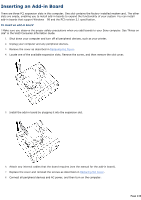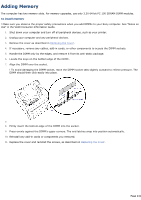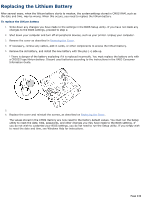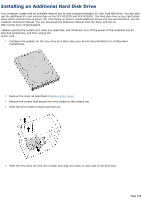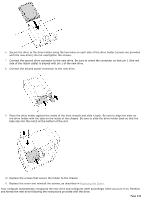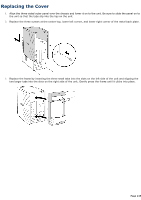Sony PCV-R522DS Online Help Center (VAIO User Guide) - Page 242
Replacing the Lithium Battery - bios
 |
View all Sony PCV-R522DS manuals
Add to My Manuals
Save this manual to your list of manuals |
Page 242 highlights
Replacing the Lithium Battery After several years, when the lithium battery starts to weaken, the system settings stored in CMOS RAM, such as the date and time, may be wrong. When this occurs, you need to replace the lithium battery. To replace the lithium battery 1. Write down any changes you have made to the settings in the BIOS Setup utility. If you have not made any changes to the BIOS settings, proceed to step 2. 2. Shut down your computer and turn off all peripheral devices, such as your printer. Unplug your computer. 3. Remove the cover as described in Removing the Cover. 4. If necessary, remove any cables, add-in cards, or other components to access the lithium battery. 5. Remove the old battery, and install the new battery with the plus (+) side up. ! There is danger of the battery exploding if it is replaced incorrectly. You must replace the battery only with a CR2032 type lithium battery. Discard used batteries according to the instructions in the VAIO Consumer Information Guide. 5. 6. Replace the cover and reinstall the screws, as described on Replacing the Cover. The values stored in the CMOS memory are now reset to the factory default values. You must run the Setup utility to reset the date, time, passwords, and other changes you may have made to the BIOS settings. If you do not wish to customize your BIOS settings, you do not need to run the Setup utility. If you simply wish to reset the date and time, see Windows Help for instructions. Page 242