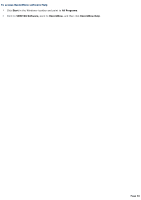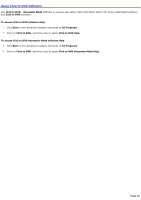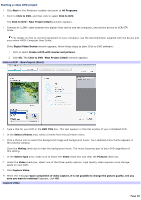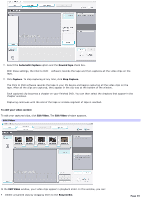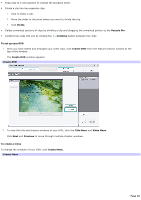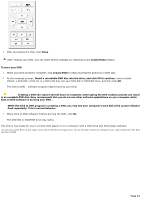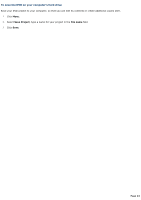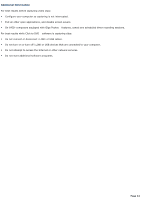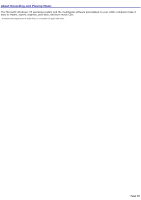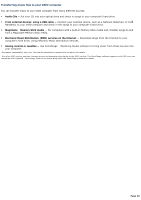Sony PCV-RS311 VAIO User Guide (primary manual) - Page 41
Create Menu, Title Menu, Video Menu, Theme, Background Music, To preview your DVD, Preview
 |
View all Sony PCV-RS311 manuals
Add to My Manuals
Save this manual to your list of manuals |
Page 41 highlights
From the Create Menu window, you can modify the automatically created windows. Click Title Menu and Video Menu at the left of the window to move between the title window and the chapter windows. Click Theme to change the background image for the windows. Click Background Music to change the background music for the windows. Click any text in the windows, or in the boxes surrounded with dotted lines, to change the text descriptions of the windows. Click Text to change the text properties of the windows When viewing chapter windows, click Chapter to change which chapters on the DVD appear in the chapter windows and to change the thumbnail images that represent chapters in the chapter windows. To preview your DVD Before you can preview your video content, the video must be converted to DVD format. Depending on the speed of your computer and the length of the video, it may take some time before the preview feature is available. 1. Click Preview to see the contents of your DVD. A window displays the progress of your DVD project for preview. When finished, the Preview window appears. 2. In the Preview window, view your finished DVD. The Preview window has controls that enable you to navigate through the video content on your DVD. Prev iew window controls Page 41