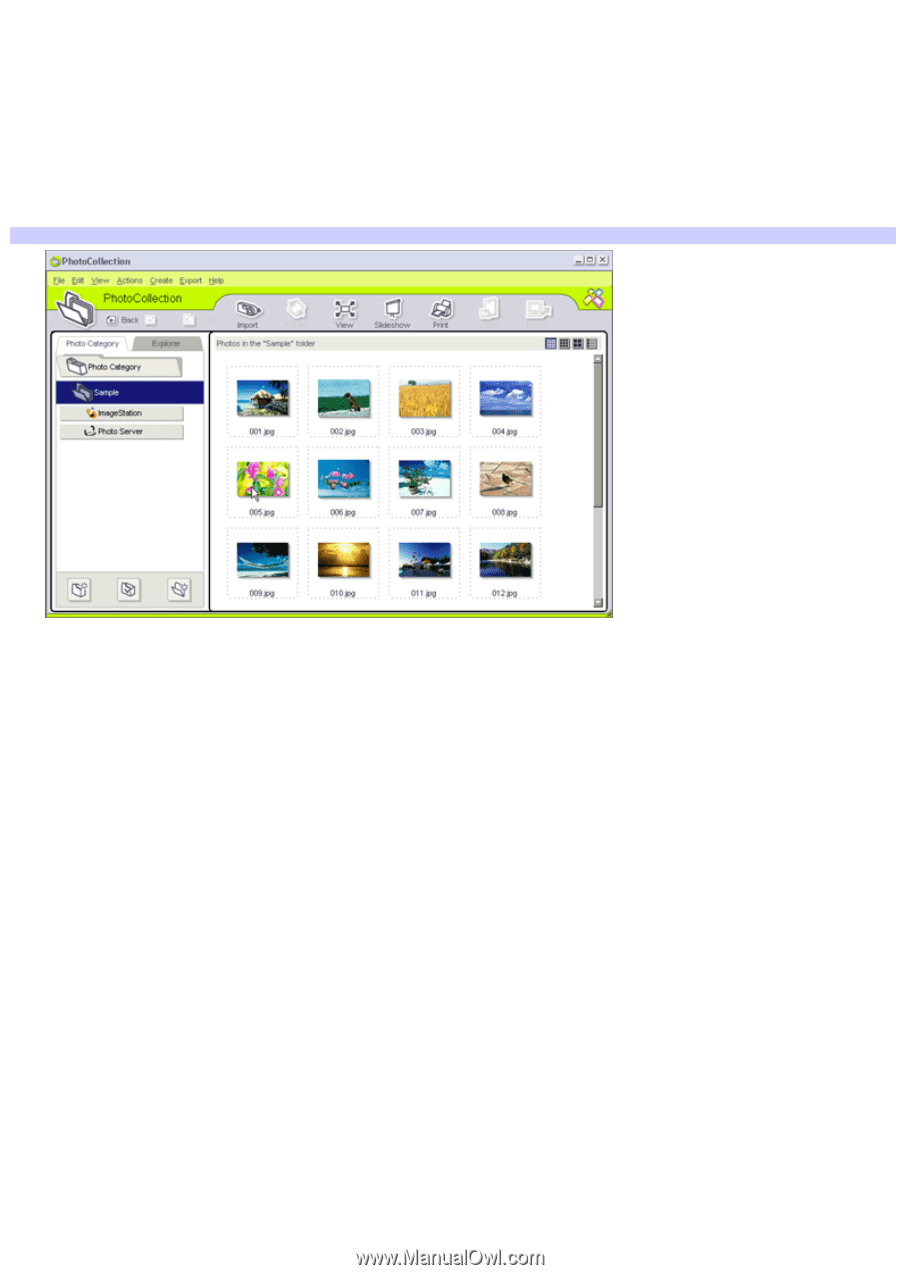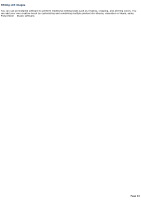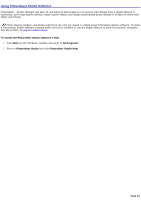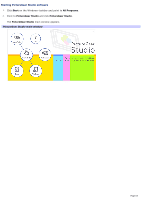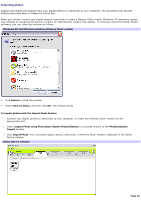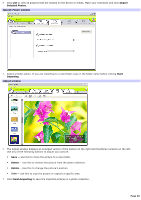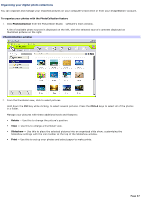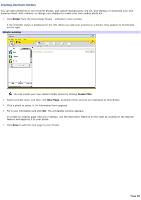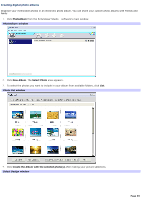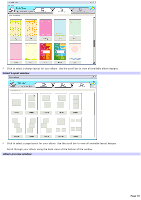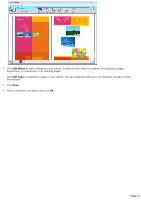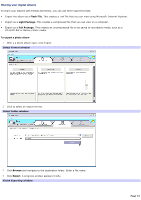Sony PCV-RS312 VAIO User Guide - Page 67
Organizing your digital photo collections, To organize your photos with the PhotoCollection feature
 |
View all Sony PCV-RS312 manuals
Add to My Manuals
Save this manual to your list of manuals |
Page 67 highlights
Organizing your digital photo collections You can organize and manage your imported pictures on your computer's hard drive or from your ImageStation® account. To organize your photos with the PhotoCollection feature 1. Click PhotoCollection from the PictureGear Studio software's main window. A list of available photo sources is displayed on the left, with the selected source's contents displayed as thumbnail pictures on the right. PhotoCollection window 2. From the thumbnail view, click to select pictures. Hold down the Ctrl key while clicking, to select several pictures. Press the Ctrl+A keys to select all of the photos in a folder. Manage your pictures with these additional tools and features: Rotate - Use this to change the picture's position. View - Use this to enlarge a thumbnail view. Slideshow - Use this to place the selected pictures into an organized slide show, customizing the Slideshow settings with the icon toolbar at the top of the Slideshow window. Print - Use this to set up your photos and select paper to make prints. Page 67