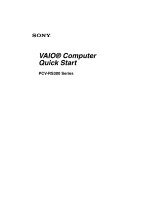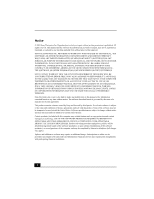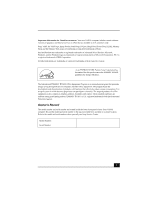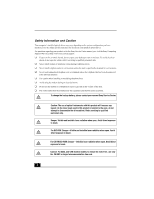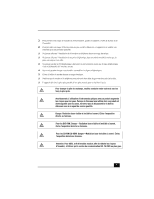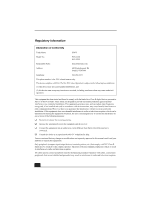Sony PCV-RS322 Quick Start Guide
Sony PCV-RS322 - Vaio Desktop Computer Manual
 |
View all Sony PCV-RS322 manuals
Add to My Manuals
Save this manual to your list of manuals |
Sony PCV-RS322 manual content summary:
- Sony PCV-RS322 | Quick Start Guide - Page 1
VAIO® Computer Quick Start PCV-RS300 Series - Sony PCV-RS322 | Quick Start Guide - Page 2
OR OTHERWISE, ARISING OUT OF OR IN CONNECTION WITH THIS MANUAL, THE SOFTWARE, OR OTHER INFORMATION CONTAINED HEREIN OR THE USE THEREOF. SONY CANNOT WARRANT THAT THE FUNCTIONS DESCRIBED IN THIS GUIDE WILL BE UNINTERRUPTED OR ERROR-FREE. SONY ALSO ASSUMES NO RESPONSIBILITY, AND SHALL NOT BE LIABLE FOR - Sony PCV-RS322 | Quick Start Guide - Page 3
includes certain software versions or upgrades, and Internet services or offers that are available to U.S. customers only. Sony, VAIO, the VAIO logo, Image Station, SonicStage, DVgate, MagicGate, PictureGear, i.LINK, Memory Stick, and the Memory Stick Logo are trademarks or registered trademarks of - Sony PCV-RS322 | Quick Start Guide - Page 4
configuration you have purchased. See the online specification sheet for details on your installed optical drives. For questions regarding your product or for the Sony Service Center nearest you, visit the Sony Computing Support Web site at http://www.sony.com/pcsupport. ❑ To prevent fire or shock - Sony PCV-RS322 | Quick Start Guide - Page 5
le plus près possible d'une prise murale pour en faciliter l'accès. Pour changer la pile de rechange, veuillez contacter votre centre de service Sony le plus près. Avertissement: L'utilisation d'instruments optiques avec ce produit augmente les risques pour les yeux. Puisque le faisceau laser utilis - Sony PCV-RS322 | Quick Start Guide - Page 6
SONY Model No.: PCV-2220 PCV-2222 Responsible Party: Sony Electronics Inc. Address: 680 Kinderkamack Rd Oradell, NJ 07649 Telephone: 201-930-6972 This phone number is for FCC-related matters only. This device complies with Part with the instructions, may approved in this manual could void - Sony PCV-RS322 | Quick Start Guide - Page 7
, 2001, the REN for this product is part of the product identifier that has the format problem is resolved. Repair of this equipment should be made only by a Sony Service Center or Sony authorized agent. For the Sony Service Center nearest you, call 1-888-4-SONY-PC (1-888-476-6972), or visit the Sony - Sony PCV-RS322 | Quick Start Guide - Page 8
your fax software documentation. Telephone Consumer Guidelines (Canada) Please refer to your telephone directory under 'Privacy Issues' and/or 'Terms of Service.' For more detailed information, please contact: CRTC Terrasses de la Chaudiére Tour centrale 1 promenade du Portage 5 étage Hull PQ K1A - Sony PCV-RS322 | Quick Start Guide - Page 9
Sony Service Center or Factory Service Center. For the location of the Sony Service Center nearest you, visit the Sony Computing Support Web site at http://www.sony the manufacturer. Discard used batteries according to the manufacturer's instructions. Une batterie non conforme présente un danger d' - Sony PCV-RS322 | Quick Start Guide - Page 10
Industry Canada Notice This equipment meets the applicable Industry Canada technical specifications. The Ringer Equivalence Number (REN) is an indication of the maximum number of devices allowed to be connected to a telephone interface. The termination on an - Sony PCV-RS322 | Quick Start Guide - Page 11
32 Connecting the Power Cords 33 Turning On Your Computer 34 Registering your Computer 35 Turning Off your Computer 36 Troubleshooting 37 VAIO Recovery Options 39 About Recovery Options 40 About the Recovery Media Kit 42 Using the VAIO Recovery Wizard 46 Support Options 53 Immediate - Sony PCV-RS322 | Quick Start Guide - Page 12
12 - Sony PCV-RS322 | Quick Start Guide - Page 13
GETTING STARTED Congratulations on your purchase of the Sony VAIO® computer! Your new, high-performance, multimedia computer combines state-of-the-art computer functionality with the latest audio, video and information technology features. 13 - Sony PCV-RS322 | Quick Start Guide - Page 14
you purchased. For details on the accessories supplied with your computer, see the online Specifications sheet. Computer and supplied accessories (See the online specifications sheet for details about supplied accessories.) System Unit Speakers Keyboard Mouse Modem Cable Power Cord 14 - Sony PCV-RS322 | Quick Start Guide - Page 15
is not supplied with System or Application Recovery CDs. Use the VAIO Recovery utility to recover your computer's operating system and preinstalled software. 1 Click Start in the Windows® taskbar, then click Help and Support. 2 From the VAIO Help and Support Center menu, click VAIO Recovery Options - Sony PCV-RS322 | Quick Start Guide - Page 16
VAIO Computer Quick Start 16 - Sony PCV-RS322 | Quick Start Guide - Page 17
of these hardware features and the location of the controls, ports, and jacks may vary from the illustrations shown in this section. To view the specific connection capabilities for your system, see the online - Sony PCV-RS322 | Quick Start Guide - Page 18
of your VAIO® Computer specifications sheet for optical drive information. 3 Floppy disk drive Reads and writes data from and to a 3.5-inch floppy disk. 4 Floppy disk drive access indicator Light is green while reading and writing data from and to a floppy disk. 5 Power button The power - Sony PCV-RS322 | Quick Start Guide - Page 19
disc from Optical drive 1. 9 Optical drive 2 eject button Ejects a disc from Optical drive 2. 10 Floppy disk eject button Ejects a floppy disk. 11 Power indicator (VAIO) Light is blue when the computer is on. The light turns off when the computer is in Standby mode or turned off. 12 Hard - Sony PCV-RS322 | Quick Start Guide - Page 20
VAIO Computer Quick Start About the Back Panel The back panel of your computer contains the ports for supplied and optional purchased. Back panel (PCV-RS320 series model) 12 1 2 3 4 5 6 7 13 14 8 9 MONITOR 15 10 11 1 AC Input port Connection for the supplied power cord. 2 Mouse - Sony PCV-RS322 | Quick Start Guide - Page 21
Connection for a microphone (optional). Headphones jack Connection for the supplied speakers or optional headphones. Line In jack Connection for an to the wall jack. 12 Speaker DC Out jack‡ Connection for the speaker power cable. 13 S/P DIF Optical Out port Connection for a digital audio or - Sony PCV-RS322 | Quick Start Guide - Page 22
VAIO Computer Quick Start Back Panel (PCV-RS310 series model) 1 2 3 4 5 6 7 8 9 10 11 12 1 AC Input port Connection for the supplied power cord. 2 Mouse port Connection for a PS/2® mouse. 3 Keyboard port Connection for a PS/2® keyboard. 4 Ethernet port Connection for a 10BASE-T/100BASE - Sony PCV-RS322 | Quick Start Guide - Page 23
as a digital still camera. 10 Headphones jack Connection for the supplied speakers or optional headphones. Line In jack Connection for an audio for the modem cable to the wall jack. ✍ i.LINK is a trademark of Sony used only to designate that a product contains an IEEE 1394 connection. The i.LINK - Sony PCV-RS322 | Quick Start Guide - Page 24
additional keys that perform specific functions. VAIO Keyboard Function (-) Volume (+) Volume Mute Standby Number Lock Capital Lock Scroll Lock Numeric Keypad Windows Directional arrows Applications to turn off the volume of the speaker. Press the Mute button again to restore sound. 24 - Sony PCV-RS322 | Quick Start Guide - Page 25
Press the button to place the computer in Standby mode. Press the Power button or any key briefly, to resume normal operation. Numeric keypad this key is equivalent to clicking the right mouse button. Windows The key with the Microsoft® Windows® logo, displays the Start menu. Pressing this key is - Sony PCV-RS322 | Quick Start Guide - Page 26
VAIO Computer Quick Start 26 - Sony PCV-RS322 | Quick Start Guide - Page 27
Setting Up Your Computer Your computer may not be equipped with all of the hardware features described in the section. The location of the controls, ports, and jacks may vary from the illustrations shown. See the online specifications sheet for your system's specific hardware configuration. 27 - Sony PCV-RS322 | Quick Start Guide - Page 28
VAIO Computer Quick Start Connecting a Display (Monitor) Plug the display's cable into the monitor port. If necessary, plug the display's cable into the back of the display. To connect a display (PCV-RS310 series model) ✍ Install your equipment so that you can easily reach the power outlet in the - Sony PCV-RS322 | Quick Start Guide - Page 29
cord that supplies power to both speakers. 1 From the right speaker, plug the jack connector into the Headphones jack located on the back panel of your computer. 2 From the right speaker, insert the AC adapter plug into a grounded AC wall outlet or surge supressor. To connect the speakers (PCV-RS310 - Sony PCV-RS322 | Quick Start Guide - Page 30
VAIO Computer Quick Start Connecting the Keyboard and Mouse 1 Plug the keyboard cable into the keyboard port on the back of the computer. 2 Plug the mouse cable into the mouse port on the back of the computer. To connect the keyboard and mouse (PCV-RS310 series model) 30 - Sony PCV-RS322 | Quick Start Guide - Page 31
Connecting the Keyboard and Mouse To use an optical mouse An optical mouse requires an ideal surface texture in order to provide precision pointing and tracking. ❑ Use surfaces such as plain paper, card stock, or fabric that have minimal repetitive patterning. ❑ Avoid surfaces such as mirrors, - Sony PCV-RS322 | Quick Start Guide - Page 32
panel of your computer. 2 Plug the modem cable (supplied) into the modem line jack located on the back panel of your computer 3 Plug the other end of the modem cable into the wall jack. To connect the telephone and modem cables (PCV-RS310 series model) Your computer has a protective sticker covering - Sony PCV-RS322 | Quick Start Guide - Page 33
Connecting the Power Cords Connecting the Power Cords 1 Plug the power cord connector into the AC Input port, located on the back panel of the computer. 2 Plug both the display and computer power cords into a grounded AC wall outlet or a power strip. To connect the power cords (PCV-RS310 series - Sony PCV-RS322 | Quick Start Guide - Page 34
VAIO Computer Quick Start Turning On Your Computer When you start your system for the first time, your computer may detect new equipment and display a dialog box that prompts you to restart your computer. Respond to this prompt immediately. 1 Press the power button on the computer to turn on the - Sony PCV-RS322 | Quick Start Guide - Page 35
a Support Representative to troubleshoot problems you may be having with your computer. ❑ Limited warranty - Protect your investment. See the Limited Warranty Card for more details. ✍ You are prompted to register your computer the first time you turn on the unit. Follow the on-screen instructions to - Sony PCV-RS322 | Quick Start Guide - Page 36
VAIO Computer Quick Start Turning Off your Computer Follow these steps when you are ready to turn off your computer for an extended period of time. To avoid loss of data, do not use the Power button to turn off the computer. To turn off your computer 1 Click Start in the Windows taskbar, then - Sony PCV-RS322 | Quick Start Guide - Page 37
This section describes how to troubleshoot common problems.Your computer may not be equipped with all of the features in this section, depending on the system configuration purchased. My computer does not start. ❑ Verify that the computer is plugged into a power source and that it is turned - Sony PCV-RS322 | Quick Start Guide - Page 38
VAIO Computer Quick Start Why did my computer or software stop responding? You can try to locate and close the software application that has stopped responding. 1 Press the Ctrl+Alt+Delete keys. The Windows Task Manager window technical support provider. Pressing and holding the power button - Sony PCV-RS322 | Quick Start Guide - Page 39
computer. You can also use this utility to create a Recovery Media Kit. The Recovery Media Kit enables you to reclaim hard drive space and return your computer to normal operation. ✍ This program repairs or replaces software. For any hardware problems, contact a Sony authorized repair facility. 39 - Sony PCV-RS322 | Quick Start Guide - Page 40
or perform a complete recovery, the VAIO Recovery Wizard deletes and replaces all the files on the selected drives. Sony recommends backing up your You can start the VAIO Recovery Wizard from the Windows XP Start menu, and create a Recovery Media Kit. ❑ Windows® System Restore Return your computer's - Sony PCV-RS322 | Quick Start Guide - Page 41
Media Kit is the only way to restore the hidden recovery drive. ❑ Recover software programs Recover specific factory-installed software including the BIOS, drivers, and utilities. To recover the original software programs, start the VAIO Recovery Wizard from the Windows XP Start menu or from the - Sony PCV-RS322 | Quick Start Guide - Page 42
all peripheral devices. ❑ Do not interrupt the power. ❑ Disable any virus protection utility. ❑ Disable your screen saver. * The number of CDs and DVDs actually required to create a Recovery Media Kit may vary, depending on the computer purchased. † A DVD-RW drive supports DVD-R media only. 42 - Sony PCV-RS322 | Quick Start Guide - Page 43
point to All Programs, and then click the VAIO® Recovery Wizard. The VAIO Recovery Wizard appears. ✍ You can start the VAIO Recovery Wizard by double-clicking the VAIO Recovery Wizard icon in the Windows taskbar notification area. The VAIO Recovery Wizard 2 Read the on-screen information. Click Next - Sony PCV-RS322 | Quick Start Guide - Page 44
Next. VAIO Recovery Wizard - Media and Recovery Options 4 Select the Recovery Media ❑ Up to 12 recordable CDs (CD-R) (Your VAIO computer must be equipped with a CD-RW drive.) 5 the drive. Click Next. The CD creation process begins. A window with a progress bar appears. ✍ The time required to create - Sony PCV-RS322 | Quick Start Guide - Page 45
computer's model number (for example, PCV-XXX), and click List Parts and accessories. 3 Follow the online instructions to order the Recovery Media Kit. ✍ If you are not able to access the Sony Direct Accessories and Parts Center Web site, contact a customer service representative at 1-800-488-7669 - Sony PCV-RS322 | Quick Start Guide - Page 46
, even if you cancel and exit the wizard. 2 From the Welcome window, click Next. 3 Choose one of the available menu options. To access the VAIO Recovery Wizard from the Recovery Media Kit 1 Press the power switch on the computer to turn on the power. 2 Open the optical drive, and place the Startup - Sony PCV-RS322 | Quick Start Guide - Page 47
use Windows System Restore from the VAIO Recovery Wizard 1 Start the VAIO® Recovery Wizard, and click Next. 2 Select Proceed with System Recovery, and click Next. The Recovery Options window appears. 3 Select Windows® System Restore, and click Next. 4 Follow the on-screen instructions. VAIO Recovery - Sony PCV-RS322 | Quick Start Guide - Page 48
Quick Start To recover drive C 1 Start the VAIO Recovery Wizard, and click Next. 2 Select Proceed with System Recovery, and click Next. The Recovery Options window appears. (If using the Recovery Media Kit, skip step 2.) 3 Select C Drive Recovery, and click Next. 4 Read the on-screen information - Sony PCV-RS322 | Quick Start Guide - Page 49
Wizard If you are using the Recovery Media Kit, you have two choices for this recovery option: ❑ Keep the Recovery Drive (Recommended) ❑ Remove the Recovery Drive. VAIO Recovery Wizard - Custom Recovery Options 5 Choose the size of drive C. Any remaining disk space is allocated to drive D (minus - Sony PCV-RS322 | Quick Start Guide - Page 50
you cannot return to the system recovery portion of the VAIO® Recovery Wizard without restarting your computer. 4 Select Application Recovery, and click Next. The Begin Application Recovery window appears. VAIO Application Recovery Wizard - Begin Application Recovery 5 Click to select the check box - Sony PCV-RS322 | Quick Start Guide - Page 51
. You may see installation wizards, messages, and prompts. Follow the instructions provided in each wizard, and respond to each prompt or message. When the selected software has been recovered, the Application Recovery Complete window appears. 7 If you want to recover additional software, click Back - Sony PCV-RS322 | Quick Start Guide - Page 52
VAIO Computer Quick Start 10 You may see installation wizards, messages, and prompts. Follow the instructions provided in can result in the loss of the VAIO® Recovery Wizard. ❑ Giga Pocket™ software requires a drive D in order to operate. For VAIO® computers with Giga Pocket software preinstalled, - Sony PCV-RS322 | Quick Start Guide - Page 53
Support Options Sony provides several options to help solve common problems or to locate support for your VAIO® computer. This section describes all available resources and offers suggestions on how to access this information for maximum results. 53 - Sony PCV-RS322 | Quick Start Guide - Page 54
with Sony. ❑ VAIO® Computer User Guide - The online User Guide provides information about configuring, maintaining, upgrading, and troubleshooting your computer. To access the online manual: 1 Click Start in the Windows® taskbar, then click Help and Support. 2 From the VAIO Help and Support Center - Sony PCV-RS322 | Quick Start Guide - Page 55
at http://www.sony.com/pcsupport. The Sony Computing Support Web site provides: ❑ Information about your specific model computer, such as ❑ hardware and software specifications. ❑ upgrade and maintenance procedures. ❑ safety and legal information. ❑ quick solutions to common problems. ❑ An automated - Sony PCV-RS322 | Quick Start Guide - Page 56
a call to the Sony Customer Information Services Center, have this basic information readily available. 1 VAIO® computer system type 2 Model number 3 Serial number* Example: 4 Operating system 5 Hardware feature or software application that has a problem. (See "Help and Support Resources" for the - Sony PCV-RS322 | Quick Start Guide - Page 57
- Sony PCV-RS322 | Quick Start Guide - Page 58
- Sony PCV-RS322 | Quick Start Guide - Page 59
- Sony PCV-RS322 | Quick Start Guide - Page 60
4-675-866-11 © 2003 Sony Electronics Inc. Printed in USA
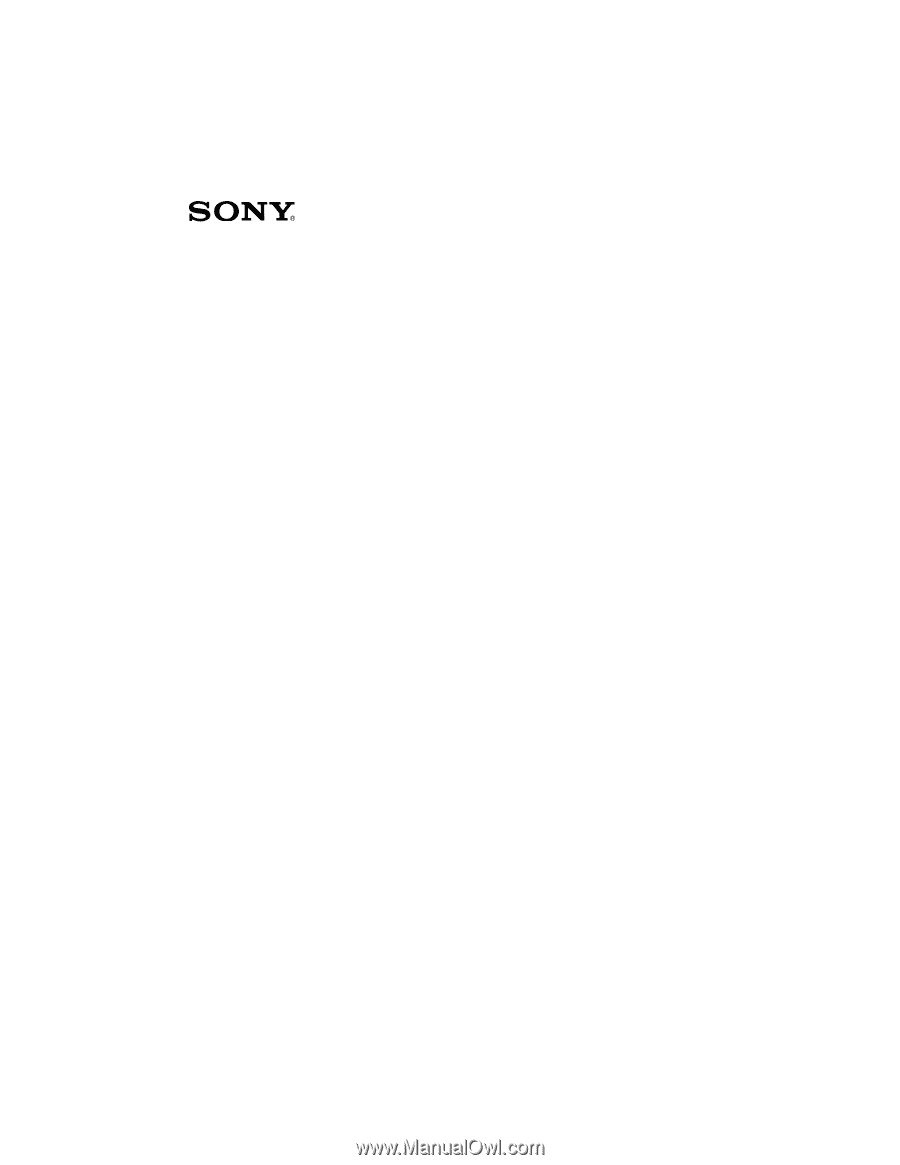
VAIO® Computer
Quick Start
PCV-RS300 Series