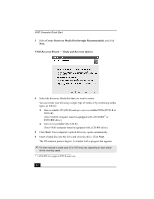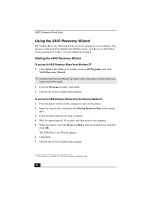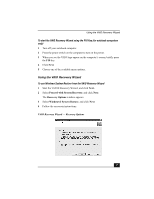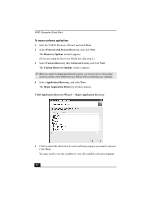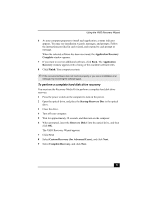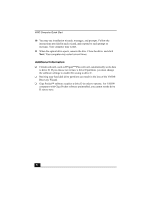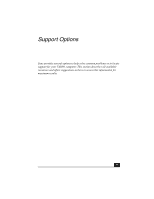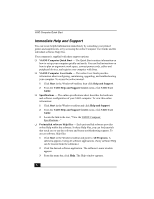Sony PCV-RS322 Quick Start Guide - Page 49
Keep the Recovery Drive Recommended, Remove the Recovery Drive, Finish
 |
View all Sony PCV-RS322 manuals
Add to My Manuals
Save this manual to your list of manuals |
Page 49 highlights
Using the VAIO Recovery Wizard If you are using the Recovery Media Kit, you have two choices for this recovery option: ❑ Keep the Recovery Drive (Recommended) ❑ Remove the Recovery Drive. VAIO Recovery Wizard - Custom Recovery Options 5 Choose the size of drive C. Any remaining disk space is allocated to drive D (minus the space allocated for the recovery drive). Click Next. ✍ Computers that come equipped with Giga Pocket software do not allow you to set the drive D to zero. 6 The wizard starts the recovery process. When it is finished, click Next. 7 Click Finish, and the computer restarts. 49

Using the VAIO Recovery Wizard
49
If you are using the Recovery Media Kit, you have two choices for this
recovery option:
❑
Keep the Recovery Drive (Recommended)
❑
Remove the Recovery Drive
.
5
Choose the size of drive C. Any remaining disk space is allocated to drive D
(minus the space allocated for the recovery drive). Click
Next
.
6
The wizard starts the recovery process. When it is finished, click
Next
.
7
Click
Finish,
and the computer restarts.
VAIO Recovery Wizard — Custom Recovery Options
✍
Computers that come equipped with Giga Pocket software do not allow you to set the
drive D to zero.