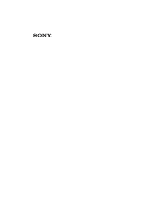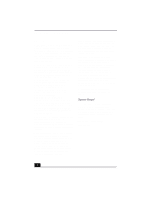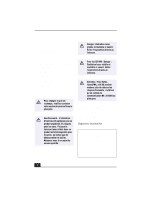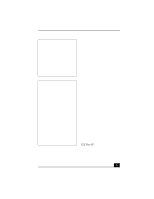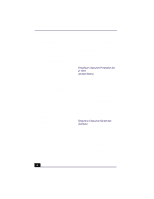Sony PCV-RX490TV VAIO User Guide (primary manual)
Sony PCV-RX490TV - Vaio Digital Studio Desktop Computer Manual
 |
View all Sony PCV-RX490TV manuals
Add to My Manuals
Save this manual to your list of manuals |
Sony PCV-RX490TV manual content summary:
- Sony PCV-RX490TV | VAIO User Guide (primary manual) - Page 1
VAIO Digital Studio™ Computer User Guide PCV-RX490TV - Sony PCV-RX490TV | VAIO User Guide (primary manual) - Page 2
providers may require a fee and credit card information. Financial services may require prior arrangements with participating financial institutions. Sony, VAIO, the VAIO logo, VAIO Smart, VAIO Digital Studio, VisualFlow, Giga Pocket, MovieShaker, Memory Stick, OpenMG, DVgate, Media Bar, Handycam - Sony PCV-RX490TV | VAIO User Guide (primary manual) - Page 3
be installed near the equipment and shall be easily accessible. To change the backup battery, please contact your nearest Sony Service Center. drive cabinet. Refer servicing to qualified personnel only. Danger-Visible and invisible laser radiation when open. Avoid direct exposure to beam. For CD - Sony PCV-RX490TV | VAIO User Guide (primary manual) - Page 4
effectuer l'installation d'une Sony Service Center nearest you, call 1-888-476-6972 in the United States or 1-800-961-7669 in Canada. Sony Customer Support can be reached at http://www.sony.com/pcsupport. Regulatory Information Declaration of Conformity Trade Name: SONY Model No.: PCV-RX490TV - Sony PCV-RX490TV | VAIO User Guide (primary manual) - Page 5
SONY Model No.: PCVA-IMB4A Responsible Party: Sony digital device, pursuant to Part 15 of the Rules. These limits are designed to provide reasonable protection against harmful interference in a residential installation not expressly approved in this manual could void your authority to - Sony PCV-RX490TV | VAIO User Guide (primary manual) - Page 6
the maximum REN for trouble is causing harm to the telephone network, the telephone company may request that you remove the equipment from the network until the problem is resolved. Repair of this equipment should be made only by a Sony Service Center or Sony authorized agent. For the Sony Service - Sony PCV-RX490TV | VAIO User Guide (primary manual) - Page 7
return your unwanted lithium batteries to your nearest Sony Service Center or Factory Service Center. ✍ In some areas the disposal Discard used batteries according to the manufacturer's instructions. The battery pack used in this device satisfaction. Before installing this equipment, users should ensure - Sony PCV-RX490TV | VAIO User Guide (primary manual) - Page 8
that the electrical ground connections of the power utility, telephone lines and internal metallic terminal device provides an indication of the maximum number of terminals allowed to be connected me; il doit avoir recours à un service d'inspection des installations électriques, ou à un électricien, - Sony PCV-RX490TV | VAIO User Guide (primary manual) - Page 9
d'équivalence de la sonnerie de ce matériel est de 0.79B. 9 - Sony PCV-RX490TV | VAIO User Guide (primary manual) - Page 10
Change to Current Document Title 10 - Sony PCV-RX490TV | VAIO User Guide (primary manual) - Page 11
your Sony VAIO Digital Studio™ computer! Your new computer is a superb blend of high technology and easy-to-use functionality. This User Guide contains information about the hardware and applications included with your system, contact information for software vendors, and the specifications for - Sony PCV-RX490TV | VAIO User Guide (primary manual) - Page 12
Change to Current Document Title 10 - Sony PCV-RX490TV | VAIO User Guide (primary manual) - Page 13
to find the best position. You can reduce eye strain and muscle fatigue by placing the display in the proper position. ❑ Lighting - Choose a location where windows and lights do not create glare and reflection on the display. Use indirect lighting to avoid bright spots on the display. You can also - Sony PCV-RX490TV | VAIO User Guide (primary manual) - Page 14
Change to Current Document Title 12 - Sony PCV-RX490TV | VAIO User Guide (primary manual) - Page 15
Front Panel Overview Front Panel Overview The front panel of your VAIO Digital Studio™ Computer allows access to the DVD-RW, CD-ROM, and floppy disk drives. The front panel also provides access to Giga Pocket Personal Video Recorder jacks and ports, Universal Serial Bus (USB) and i.LINK® ports to - Sony PCV-RX490TV | VAIO User Guide (primary manual) - Page 16
Document Title Front panel 1 DVD-RW drive Reads data from a DVD or CD. Writes to a DVD-R/DVD-RW/CD-R/CD-RW disc. 2 CD-ROM drive Reads data from a CD. 3 Floppy disk drive Reads and writes data from and to a 3.5-inch floppy disk. 4 Floppy disk drive access indicator light Lights in green - Sony PCV-RX490TV | VAIO User Guide (primary manual) - Page 17
for an S-video cable (optional). Video In jack Connection for a video cable (supplied). Audio L In jack/Audio R In jack Connection for an audio cable (supplied). 9 DVD-RW eject button Ejects a disc from the DVD-RW drive. 10 CD-ROM eject button Ejects a disc from the CD-ROM drive. 11 Floppy - Sony PCV-RX490TV | VAIO User Guide (primary manual) - Page 18
Change to Current Document Title 16 - Sony PCV-RX490TV | VAIO User Guide (primary manual) - Page 19
S400 HEADPHONES GAME LINE IN MIC 4 MONITOR DVI 3 2 VIDEO VIDEO 1 OUTPUT INPUT S VIDEO S VIDEO /VIDEO /VIDEO VHF AUDIO AUDIO /UHF 1 LINE TELEPHONE 1 PS/2® mouse port Connection for a PS/2 mouse. 2 PS/2® keyboard port Connection for a VAIO Smart™ Keyboard. 3 Ethernet port 10Base-T/100Base-TX Fast - Sony PCV-RX490TV | VAIO User Guide (primary manual) - Page 20
jack Connection for an audio cable (supplied). Video/S-video In port Connection for a video cable adapter (supplied) or an S-video cable (optional). 15 Line jack Connection for the modem (supplied) cable to the wall jack. 16 AC Input port Connection for the supplied power cord. 17 DVI (LCD) Monitor - Sony PCV-RX490TV | VAIO User Guide (primary manual) - Page 21
a trademark of Sony used only to designate that a product contains an IEEE1394 connection. The i.LINK connection may vary, depending on the software applications, operating PC peripherals to your system, such as a CD-RW or Hard Disk Drive, confirm their operating system compatibility and required operating - Sony PCV-RX490TV | VAIO User Guide (primary manual) - Page 22
Change to Current Document Title 20 - Sony PCV-RX490TV | VAIO User Guide (primary manual) - Page 23
Control Overview Remote Control Overview The features of the Giga Pocket Personal Video Recorder system can be controlled using the remote control (supplied). The remote control can start and stop video recording and playback, select channels, and set viewing preferences. This section describes - Sony PCV-RX490TV | VAIO User Guide (primary manual) - Page 24
to select specific channels. video capsules. PREV and NEXT buttons Not available for Giga Pocket functions 7 DVD TITLE button Not available for Giga Pocket functions. See the DVD player software instructions for more information. 8 CANCEL button Press to close any error message dialog box. The window - Sony PCV-RX490TV | VAIO User Guide (primary manual) - Page 25
arrow to select a cabinet or video capsule in the "Select Video Capsule" window. Press ENTER or the right direction arrow to select a cabinet or video capsule. 17 DVD RETURN button Not available for Giga Pocket functions. See the DVD player software instructions for more information. ✍ For more - Sony PCV-RX490TV | VAIO User Guide (primary manual) - Page 26
Change to Current Document Title 24 - Sony PCV-RX490TV | VAIO User Guide (primary manual) - Page 27
™ Personal Video Recorder ❑ S6 - Help/Demo All six buttons are reprogrammable. To change the settings of the S Keys 1 From the Start menu, select Programs, select VAIO Action Setup, and then click on VAIO Action Setup. ✍ You can also double-click on the Windows taskbar to open VAIO Action Setup - Sony PCV-RX490TV | VAIO User Guide (primary manual) - Page 28
a trademark of Sony used only to designate that a product contains an IEEE1394 connection. The i.LINK connection may vary, depending on the software applications, operating peripherals to your system, such as a CD-RW or Hard Disk Drive, confirm their operating system compatibility and required operating - Sony PCV-RX490TV | VAIO User Guide (primary manual) - Page 29
or connecting two VAIO computers. ✍ i.LINK is a trademark of Sony used only to designate that a product contains an IEEE1394 connection. The i.LINK connection may vary, depending on the software system, such as a CD-RW or Hard Disk Drive, confirm their operating system - Sony PCV-RX490TV | VAIO User Guide (primary manual) - Page 30
Change to Current Document Title 12 Click Next to confirm the application name. The Input Application Name dialog box appears. You may change the name and description of the application you want to launch. 13 Click Finish to complete this step. The next time the device is connected and turned on, - Sony PCV-RX490TV | VAIO User Guide (primary manual) - Page 31
Selector. 3 Click > and select the desired design. 4 Click Apply. 5 The "UI Design Selector" window design changes. The window design for your Sony software will match the "UI Design Selector" window. 6 To try another selection, click >, and then click Apply. 7 When you have made your - Sony PCV-RX490TV | VAIO User Guide (primary manual) - Page 32
images. The image changes three times daily, based on your local computer time. A new background design appears at: ❑ 0300 ❑ 1100 ❑ 1900 The VAIO wallpaper design sets also change at seasonal intervals: ❑ March 1st (Spring) ❑ June 1st (Summer) ❑ September 1st (Fall) ❑ December 1st (Winter) 30 - Sony PCV-RX490TV | VAIO User Guide (primary manual) - Page 33
Video Recorder is a suite of interactive Sony audio and video components that is designed to create, capture, and play back video files derived from television and your own personal videos.* For information on setting up Giga Pocket Personal Video Recorder system, see your VAIO Digital Studio - Sony PCV-RX490TV | VAIO User Guide (primary manual) - Page 34
's display and record them onto the hard disk drive as Video Capsules for later playback. ❑ Timer Recording installed, if such systems support PicoPlayer software requirements. Giga Pocket Personal Video Recorder maintains information about the software and Video Capsules on your computer's drive - Sony PCV-RX490TV | VAIO User Guide (primary manual) - Page 35
VAIO Digital Studio™ Computer QuickStart, for details on setting up your Giga Pocket Personal Video Recorder system. Giga Pocket TV Setup window Windows taskbar, select Programs, and click Giga Pocket. 3 Select Giga Pocket TV Setup. The Setup dialog box appears. 4 Depending on your cable service - Sony PCV-RX490TV | VAIO User Guide (primary manual) - Page 36
if the broadcast signal is received from a set-top box (STB) such as a digital cable box or a satellite cable box. Make sure that the Input channel on your dialog box closes, and you can now tune into TV programs with Giga Video Recorder. ✍ When using Giga Pocket, always set up your display as - Sony PCV-RX490TV | VAIO User Guide (primary manual) - Page 37
Recorder Giga Video Recorder Giga Video Recorder enables you to watch a TV program on your computer display while recording it onto your hard disk drive. Using the Giga Pocket Slip Play feature, you can view a program from the beginning even while it is being recorded. Giga Video Recorder window 35 - Sony PCV-RX490TV | VAIO User Guide (primary manual) - Page 38
Change to Current Document Title Using the TV/Recording deck and Playback deck To use these functions, Giga Video Recorder features two decks on the main interface window: the TV/Recording deck and the Playback deck. TV/Recording deck (detail) Use the TV/Recording deck to view programs and record - Sony PCV-RX490TV | VAIO User Guide (primary manual) - Page 39
recording approximately ten seconds after your recording session begins. ✍ For more information about the Giga Video Recorder feature, follow these steps to access the online Help: 1. Click Start in the Windows taskbar and then select Programs. 2. Select Giga Pocket and then click on Giga Pocket - Sony PCV-RX490TV | VAIO User Guide (primary manual) - Page 40
recording function is disabled. For more information about the Timer Recording Manager feature, follow these steps to access the online Help: 1. Click Start in the Windows taskbar and then select Programs. 2. Select Giga Pocket and then click on Giga Pocket Help. 38 - Sony PCV-RX490TV | VAIO User Guide (primary manual) - Page 41
Giga Pocket™ Personal Video Recorder Timer Recording Wizard With the Timer Recording Wizard, you can set, adjust, and cancel the timer recording settings. Timer Recording Wizard dialog box Using the Timer Recording Wizard 1 Click Start in the Windows taskbar, select Programs, and then click Giga - Sony PCV-RX490TV | VAIO User Guide (primary manual) - Page 42
hard disk drive, such as copying files. ✍ For more information about the Timer Recording Wizard feature, follow these steps to access the online Help: 1. Click Start in the Windows taskbar and then select Programs. 2. Select Giga Pocket and then click on Giga Pocket Help. Video Explorer The Video - Sony PCV-RX490TV | VAIO User Guide (primary manual) - Page 43
Explorer 1 Click Start in the Windows taskbar, select Programs, and select Giga Pocket. 2 Click Video Explorer. The Video Explorer window appears. 3 Click My Cabinet to view a list of saved Video Capsules and Playlists. Video Explorer main window From the Video Explorer toolbar, you can: ❑ Launch - Sony PCV-RX490TV | VAIO User Guide (primary manual) - Page 44
to the exported file by putting a check mark in the "Export off-line only PicoPlayer and MPEG file." (PicoPlayer enables playback of exported Video Capsules on computers that do not have Giga Pocket Personal Video Recorder installed, if such computers support PicoPlayer software requirements.) 42 - Sony PCV-RX490TV | VAIO User Guide (primary manual) - Page 45
as MPEG1 or MPEG2 files. MPEG2 files need a specific system environment for playback: ❑ A VAIO computer that has Giga Pocket Personal Video Recorder installed. ❑ A VAIO computer that has a DVD-ROM or DVD-RW drive. If you wish to play your Video Capsule in a different system environment, you can - Sony PCV-RX490TV | VAIO User Guide (primary manual) - Page 46
Video Capsule, you must delete the Playlist. Playlist Builder main window Launching Playlist Builder 1 Click Start in the Windows taskbar, select Programs, and then select Giga Pocket. 2 Click Playlist Builder. The Playlist Builder main window appears. The window consists of the following four parts - Sony PCV-RX490TV | VAIO User Guide (primary manual) - Page 47
utility can be attached to every Video Capsule that is exported using Video Explorer. PicoPlayer enables you to play a Video Capsule on computer systems that do not have Giga Pocket Personal Video Recorder installed, if such systems support PicoPlayer software requirements. ✍ You can choose the - Sony PCV-RX490TV | VAIO User Guide (primary manual) - Page 48
Change to Current Document Title Pico Player main window ✍ For more information about the PicoPlayer feature, follow these steps to access the online Help: 1. Click Start in the Windows taskbar and then select Programs. 2. Select Giga Pocket and then click on Giga Pocket Help. 46 - Sony PCV-RX490TV | VAIO User Guide (primary manual) - Page 49
roll being played back using the scroll bar. ❑ Video output from a video game console. Giga Pocket cannot record or display all video images from this source. Topic: Why does my Giga Pocket viewing window or the images played back from a Video Capsule appear distorted or corrupted? There are some - Sony PCV-RX490TV | VAIO User Guide (primary manual) - Page 50
. Topic: Why did my Giga Pocket stop allowing me to create new Video Capsules? You cannot create a new Video Capsule when the remaining free space on your hard disk drive reaches approximately 50 MB. Delete any unnecessary Video Capsules or files to increase the free space on your hard drive. 48 - Sony PCV-RX490TV | VAIO User Guide (primary manual) - Page 51
a miniature view displayed on the film roll in Giga Video Recorder, Playlist Builder, and the preview monitor in Video Explorer. Standby mode is power saving mode that is set using Windows operating system. Your computer stays in this power saving mode until approximately 5 minutes before the timer - Sony PCV-RX490TV | VAIO User Guide (primary manual) - Page 52
list area. A timer recording is a preset video recording event. A Video Capsule is a virtual container that holds the video images recorded with Giga Pocket Recorder. A Video Capsule is created on your computer hard disk drive and managed with Video Explorer. ✍ For detailed information about Giga - Sony PCV-RX490TV | VAIO User Guide (primary manual) - Page 53
you to import digital audio files by downloading from Electronic Music Distribution (EMD) services over digital networks, such as the Internet. You can record audio CDs onto your hard drive in a variety of formats. PictureGear™ Sony Electronics Inc. PictureGear software is a digital image management - Sony PCV-RX490TV | VAIO User Guide (primary manual) - Page 54
to your system, such as a CD-RW or Hard Disk Drive, confirm their operating system compatibility and required operating conditions. VisualFlow™ Sony Electronics Inc. VisualFlow software is a state-of-the-art Sony multimedia browser designed specifically for Memory Stick® media. It displays any - Sony PCV-RX490TV | VAIO User Guide (primary manual) - Page 55
then saved in a format compatible with most computers. Main Window Clip tray Working Panel Editing trays Help Product tray Trash Importing tray. ✍ Importing lengthy image or sound files may cause the MovieShaker software to stop responding. Create a Movie using Shaker After adding clip(s) to - Sony PCV-RX490TV | VAIO User Guide (primary manual) - Page 56
are placed in the first available slot on the Product tray. Limit the number of scenes placed on the Product tray to 5 or less. MovieShaker software may stop responding if too many scenes are placed on the Product tray. 54 - Sony PCV-RX490TV | VAIO User Guide (primary manual) - Page 57
add from the Effects tray to the Effects palette on the Working Panel. ✍ To preview an Effect, click the Play button on the Working panel window. Your clip plays the new effect on the Effect tray monitor. 4 See Help for instructions on adjusting effect duration and replaying clips and scenes. 55 - Sony PCV-RX490TV | VAIO User Guide (primary manual) - Page 58
movies may take a long time to complete-"Save movie as DV" (Digital Video) takes the longest and Quick-Save is the fastest. MovieShaker software can play AVI files up to 65 MB in length. PictureGear™ PictureGear software is a digital image management application that allows you to see all the images - Sony PCV-RX490TV | VAIO User Guide (primary manual) - Page 59
Creating a Photo Album 1 Select the pictures you want to use to make an album. 2 From the Utilities menu, select Album Maker. 3 Choose the type of Album you want and click OK. 4 Now add more pictures, frames, text, and effects. 5 When you are finished, select Create Album in File menu or click the - Sony PCV-RX490TV | VAIO User Guide (primary manual) - Page 60
files while maintaining the copyright information of the contents. When you record an audio CD with OpenMG Jukebox, it is encoded in ATRAC3 format onto your computer's hard drive. You can download digital audio files from Electronic Music Distribution (EMD) services. The imported data can be 58 - Sony PCV-RX490TV | VAIO User Guide (primary manual) - Page 61
player to your computer, go to the Sony Walkman® Product Support Web site at: http://www.sony.com/walkmanproductsupport. Electronic Music Distribution (EMD) Services EMD allows you to download music files via the Internet. To use Internet services that are compatible with OpenMG Jukebox, you - Sony PCV-RX490TV | VAIO User Guide (primary manual) - Page 62
information regarding CDDB registration, click on the Help button. 2 When you have registered with CDDB, the "Set OpenMG Jukebox as the Application for playing Audio CD" dialog box appears. You can set OpenMG Jukebox as the default application for playing audio - Sony PCV-RX490TV | VAIO User Guide (primary manual) - Page 63
OpenMG Jukebox main window 1 2 3 http://www.cddb.com 4 5 1 Feature tabs Changes the screen view according to the selected feature. 2 Player control buttons Controls playback functions, such as play, pause, - Sony PCV-RX490TV | VAIO User Guide (primary manual) - Page 64
is performed, recording begins. 1 Insert an audio CD into your system's optical drive. 2 Click the CD tab. 3 Use the drop-down lists to select the Bit Rate, CD drive, and Record To destination. CD tab window 4 You can select specific tracks on your CD by removing the checkmark from the tracks you - Sony PCV-RX490TV | VAIO User Guide (primary manual) - Page 65
CD Info button. Transferring Songs (Check-in/Check-out) You can transfer songs between the playlists of your OpenMG Jukebox and external devices or media. For more information on using your external devices or media, see the documentation that came with the product. These instructions tab window. - Sony PCV-RX490TV | VAIO User Guide (primary manual) - Page 66
that you transfer to external devices or media can only be checked in to the hard drive of the same computer from which the songs were checked out. 1 Connect the external in a new panel on the right side of the Check-in/Out tab window. 3 Select the song to be checked in from the song list of the - Sony PCV-RX490TV | VAIO User Guide (primary manual) - Page 67
-friendly interface guides you directly to the OpenMG Jukebox 2.0 features. ❑ OpenMG Jukebox Backup Tool - You can back up and restore all of the Jukebox while using other software, or whenever you feel that full mode view is intrusive. The design of the main OpenMG Jukebox window in simple mode can - Sony PCV-RX490TV | VAIO User Guide (primary manual) - Page 68
Sony-designed application that manages the i.LINK connection between your computer and a compatible i.LINK digital camera or camcorder. You can capture and enhance video or peripherals to your system, such as a CD-RW or Hard Disk Drive, confirm their operating system compatibility and required operating - Sony PCV-RX490TV | VAIO User Guide (primary manual) - Page 69
Still or Net Movie mode. Switches between the Still image and Net movie modes, using a drop-down list. 4 Effects button 8 Image window Displays the special effects that you can apply to your pictures or video clips. Displays the still or video image from your digital camera or camcorder. 67 - Sony PCV-RX490TV | VAIO User Guide (primary manual) - Page 70
. Some cameras and camcorders need to have a recording media inserted before an image can be displayed in the Smart Capture window. Consult the manual that came with your digital camera or camcorder for more information. 3 Check that the Mode dial is set to Still. Click on the Mode dial to switch - Sony PCV-RX490TV | VAIO User Guide (primary manual) - Page 71
view and customize the available effects. Effect Setting window ✍ You can use a different special effect for each picture, or you can remove all special effects by clicking on the No Effects button. Capturing a picture in Still mode 1 Use your digital camera or camcorder to locate the image you want - Sony PCV-RX490TV | VAIO User Guide (primary manual) - Page 72
or all and the image(s) is "torn" and removed from the Still Viewer window. ❑ Upload - Send your still images online to the ImageStation Web site to . ImageStation stores your still images online when you register for this free service. See "Using ImageStationSM." ❑ Mail - E-mail your still images to - Sony PCV-RX490TV | VAIO User Guide (primary manual) - Page 73
or e-mail your still images or videos. Using Net Movie mode 1 From the Start button on the Windows taskbar, point to Programs, point to Smart Capture, and then click on Smart Capture. The Smart Capture main window appears. 2 Connect your compatible i.LINK digital camcorder to your computer with an - Sony PCV-RX490TV | VAIO User Guide (primary manual) - Page 74
Destination - Select a file destination for your movies when recording video clips. ❑ Capture Button - Set the characteristics of the mode 1 Use your digital camcorder to locate the view(s) you want to capture. When you see the desired view in either the Smart Capture window or your camcorder's - Sony PCV-RX490TV | VAIO User Guide (primary manual) - Page 75
the queue. Managing your movie in Net Movie mode From the Movie Player window, you can perform various functions using the task buttons: ❑ Delete - friends. ImageStation stores your movies online when you register for this free service. See "Using ImageStationSM." ❑ Mail - E-mail your movies to - Sony PCV-RX490TV | VAIO User Guide (primary manual) - Page 76
requires an Internet connection and registration for the Web-based service. You must be connected to the Internet before uploading your The ImageStation Login window appears. See steps 2 - 4 in the next section, "Uploading with Still Viewer," for further uploading information. ✍ Sony recommends that - Sony PCV-RX490TV | VAIO User Guide (primary manual) - Page 77
the Upload button in Still Viewer. The ImageStation Login window appears. ImageStation Login window 2 For first time users, the ImageStation registration wizard guides you through the initial registration process. Follow the onscreen instructions. If you are already a registered member, provide your - Sony PCV-RX490TV | VAIO User Guide (primary manual) - Page 78
the onscreen instructions to access your ImageStation account. The ImageStation Web site may ask you to complete a full login again, if your current session is not active. VisualFlow™ VisualFlow software is a Sony state-of-the-art multimedia browser designed specifically for Memory Stick® media - Sony PCV-RX490TV | VAIO User Guide (primary manual) - Page 79
✍ While an image is enlarged, the Launch toolbar appears at the bottom of the window. Any associated application can be activated from this point. 77 - Sony PCV-RX490TV | VAIO User Guide (primary manual) - Page 80
Change text to match document 78 - Sony PCV-RX490TV | VAIO User Guide (primary manual) - Page 81
a separate capture for each audio mode you wish to use. ❑ DVgate software does not support hard disk compression. You should not use disk compression if you are planning to work with DVgate. ❑ Title data is saved in the flash memory of a digital video camera and is not transferred to tape by DVgate - Sony PCV-RX490TV | VAIO User Guide (primary manual) - Page 82
all open applications, or defragment your hard drive. DVgate plug-in for Adobe Premiere® software Your VAIO® Computer may not have Adobe Premiere software preinstalled. If you subsequently purchase and install this software on your computer, you must install a plug-in to ensure compatibility with - Sony PCV-RX490TV | VAIO User Guide (primary manual) - Page 83
the Windows taskbar and select Run. 2 Click Browse to navigate to your C: drive. 3 Select Program Files, select Sony, select DVgate, select Premiere Plug-in, and then select 6.0. 4 Select Setup.exe and click OK. The installation wizard dialog box appears. Follow the on-screen instructions to install - Sony PCV-RX490TV | VAIO User Guide (primary manual) - Page 84
Change to Current Document Title 82 - Sony PCV-RX490TV | VAIO User Guide (primary manual) - Page 85
Partition In order to improve the performance of the DVgate™ software, the hard disk drive on your computer has been formatted with two partitions, C and D. The DVgate™ software saves files to the D partition. This prevents large video captures from consuming the available space on your C partition - Sony PCV-RX490TV | VAIO User Guide (primary manual) - Page 86
Change to Current Document Title 84 - Sony PCV-RX490TV | VAIO User Guide (primary manual) - Page 87
Defragmenting your Hard Disk Drive Defragmenting your Hard Disk Drive If you encounter frame dropping while recording digital video onto your hard disk drive, defragmentation may be necessary. To defragment your hard disk drive 1 Deactivate your screen saver, if applicable. 2 From the Start menu, - Sony PCV-RX490TV | VAIO User Guide (primary manual) - Page 88
Change to Current Document Title 86 - Sony PCV-RX490TV | VAIO User Guide (primary manual) - Page 89
as a CD-RW or Hard Disk Drive, confirm their operating system compatibility and required operating conditions. A 6-pin i.LINK port can: ❑ supply power from the computer to the connected device if the device is equipped with a 6-pin connector, and ❑ supply 10V to 12V. The total power supplied by the - Sony PCV-RX490TV | VAIO User Guide (primary manual) - Page 90
i.LINK cable connector into this port. Connecting an i.LINK device ✍ Microsoft® Windows® Millennium Edition uses an i.LINK communication standard that is not compatible with the Sony VX1000 camcorder. See the manual that came with your i.LINK device for more information on installation and use. 88 - Sony PCV-RX490TV | VAIO User Guide (primary manual) - Page 91
this function disabled. You can enable Ethernet connectivity by following the instructions below. To enable the Ethernet connection 1 Click on My in this hardware profile." 7 Click OK. 8 Close the Control Panel window. Warning: Your computer has a protective sticker covering the Ethernet port - Sony PCV-RX490TV | VAIO User Guide (primary manual) - Page 92
Change to Current Document Title 90 - Sony PCV-RX490TV | VAIO User Guide (primary manual) - Page 93
CD(s) System, Application and Driver Recovery CD(s) System Recovery CD(s) Sony Electronics Inc. The System Recovery CD program enables you to restore the software titles that shipped with your computer if they become corrupted or are erased. It can be used only to restore the hard disk of the Sony - Sony PCV-RX490TV | VAIO User Guide (primary manual) - Page 94
Change to Current Document Title 92 - Sony PCV-RX490TV | VAIO User Guide (primary manual) - Page 95
applications. ✍ See "Using the Driver Recovery CD" for more information on reinstalling individual drivers. Full Restore with Format The System Recovery utility formats your hard disk drive and then restores all the original software. You will lose any software you have installed and any other files - Sony PCV-RX490TV | VAIO User Guide (primary manual) - Page 96
from the first CD has been installed. The recovery process takes 30 to 60 minutes to complete. After recovering your system using the System Recovery CD(s), you may be prompted to insert your Application Recovery CD(s) after restarting Windows. Use the Application Recovery CD(s) to complete the - Sony PCV-RX490TV | VAIO User Guide (primary manual) - Page 97
your hard drive. ✍ If you need to reinstall all the software titles that shipped with your computer, use the System Recovery CD(s). You must be in Windows to run the Application Recovery CD utility. If you have any questions on using the Application Recovery CD(s), contact Sony Customer Support. To - Sony PCV-RX490TV | VAIO User Guide (primary manual) - Page 98
Change to Current Document Title 96 - Sony PCV-RX490TV | VAIO User Guide (primary manual) - Page 99
using VAIO Support Agent The Driver Recovery CD utility has an information vault that contains the original characteristics for the preinstalled software applications that are protected by VAIO Support Agent. See the section, "VAIO Support Agent" for instructions on how to fix your software problems - Sony PCV-RX490TV | VAIO User Guide (primary manual) - Page 100
Change text to match document 98 - Sony PCV-RX490TV | VAIO User Guide (primary manual) - Page 101
retrievable format that enables you to restore your software to a previous working state. Sony has identified the software items that are protected by the VAIO Support Agent utility. VAIO Support Agent has three features to help you fix your software problems: Quick Fix Wizard, Common Solutions, and - Sony PCV-RX490TV | VAIO User Guide (primary manual) - Page 102
From the VAIO Support Agent main window, click the Quick Fix Wizard button. 2 The Welcome window appears. Click Next. The "Quick Fix Wizard: Begin VAIO Support Agent Diagnostics" dialog box appears. 3 Select the "Diagnose and fix my software" option and select the item you want VAIO Support Agent to - Sony PCV-RX490TV | VAIO User Guide (primary manual) - Page 103
VAIO Support Agent 5 Click Next to continue. Follow the instructions on the screen. 101 - Sony PCV-RX490TV | VAIO User Guide (primary manual) - Page 104
to expand and view available SupportActions. ❑ VAIO Support Local Server (c:/program files/support.com...) provides a list of SupportActions available on your computer's hard disk drive. ❑ VAIO Support Local Server (http://sdcglobal4.sel.sony.com...) provides a list of SupportActions available - Sony PCV-RX490TV | VAIO User Guide (primary manual) - Page 105
cannot undo One-Click Fixes. About Automatic Updates The VAIO Support Agent utility is dormant as a background process. Every 24 hours, the Agent self-activates to contact the Sony Support Server to check for new updates or fixes needed for your system. This updating action only occurs while you are - Sony PCV-RX490TV | VAIO User Guide (primary manual) - Page 106
to prompt you for your permission to retrieve updates. ❑ Give the Agent your permission to contact the Sony Support Server for any updates or fixes that are available specifically for your computer. The Agent automatically retrieves updates without further prompting. ❑ Deny the Agent your permission - Sony PCV-RX490TV | VAIO User Guide (primary manual) - Page 107
box appears. 2 Select one of three options to customize the automatic update feature. 3 Click OK. VAIO Support Agent Properties Event Notification At times, Sony initiates an event by sending support information for your specific computer model directly to you over the Internet. If you are connected - Sony PCV-RX490TV | VAIO User Guide (primary manual) - Page 108
base systems, and the latest software updates for your protected software. Support Central also lets you contact live support agents for additional help. 1 Connect to the Internet. 2 From the VAIO Support Agent main window, click Support Central. The Support Central Welcome page appears. 106 - Sony PCV-RX490TV | VAIO User Guide (primary manual) - Page 109
VAIO Support Agent ✍ You must have Internet access to use Support Central. Support Central: Welcome page 3 Click Enter Portal to begin using Support Central. First-time users will be asked to register with Support Central. 107 - Sony PCV-RX490TV | VAIO User Guide (primary manual) - Page 110
Change to Current Document Title ✍ Support Central retains your registration information, so you are only required to register once. If you log on to your computer with a different user name or have recovered your system using the System Recovery CDs, Support Central may require you to register - Sony PCV-RX490TV | VAIO User Guide (primary manual) - Page 111
Central: Current Issues page VAIO Support Agent When you log on to Support Central, the Current Issues page displays, enabling you to continue working on your open issues or to close them if you are finished. Support Central has a tracking feature that stores your current issues, enabling you - Sony PCV-RX490TV | VAIO User Guide (primary manual) - Page 112
Change to Current Document Title Support Central: Support Wizard page If you log on to Support Central with a new issue, or if you do not have any open issues, the Support Wizard appears. You can begin searching on the new issues. ✍ You must have Internet access to use Support Central. 110 - Sony PCV-RX490TV | VAIO User Guide (primary manual) - Page 113
by the VAIO Support Agent utility. Utilities ❑ VAIO Action Setup Applications ❑ Adobe® Premiere LE ❑ DVgate™ ❑ PictureGear™ ❑ MovieShaker™ ❑ DVD Express ❑ Media Bar DVD Player ❑ OpenMG™ Jukebox ❑ SoundForge® XP ✍ The VAIO Support Agent utility may ask you to use the Driver Recovery CD during the - Sony PCV-RX490TV | VAIO User Guide (primary manual) - Page 114
Change to Current Document Title 112 - Sony PCV-RX490TV | VAIO User Guide (primary manual) - Page 115
Troubleshooting Troubleshooting This section describes how to solve common problems you may encounter when using your computer. Many problems have simple solutions, so try these suggestions before you call Sony Customer Support. Topics Topic: My computer does not start. ❑ Check that the computer - Sony PCV-RX490TV | VAIO User Guide (primary manual) - Page 116
pressing the power switch for manual. Topic: Why does the Windows® operating system stop responding during shutdown? The Windows operating system may not shut down properly for many reasons, including incompatible or conflicting drivers, damaged files, or non-responsive hardware. For troubleshooting - Sony PCV-RX490TV | VAIO User Guide (primary manual) - Page 117
Troubleshooting 3 When you find the appropriate information, close Help and Support. Topic: How do I change the 2 Press the Eject button on the drive. ❑ Use the My Computer icon 1 Click My Computer on the Windows® desktop. 2 Right-click the DVD-RW or CD-ROM drive icon. 3 Select the Eject option - Sony PCV-RX490TV | VAIO User Guide (primary manual) - Page 118
❑ Install your DVD/CD software according to the manufacturer's instructions. ❑ If your drive reads some CDs, play is incompatible with the DVDRW drive in your VAIO Digital Studio™ Computer. The region code is you hear audio but cannot see video, your computer's video resolution may be set too high. - Sony PCV-RX490TV | VAIO User Guide (primary manual) - Page 119
Troubleshooting 5 Go to Windows® System Properties to verify that the drivers are installed properly, by following these insert the application CD into your drive" appears and the software does not start. ❑ Some titles require specific files that are located on the application's CD- ROM. Insert the - Sony PCV-RX490TV | VAIO User Guide (primary manual) - Page 120
up to increase the volume. ❑ Check that the Mute check box is not selected in the Windows volume control . ❑ If you connected headphones to the computer, you will not hear sound from the speakers. ✍ You may need to reinstall the sound drivers. See "Using the Driver Recovery CD" in this manual. 118 - Sony PCV-RX490TV | VAIO User Guide (primary manual) - Page 121
Internet Service Provider, check that the ISP is not experiencing technical problems. ❑ If you have a second phone line available, try connecting the modem to this line. Topic: My modem does not work. Your modem may stop working due to many possible factors, including equipment or software conflicts - Sony PCV-RX490TV | VAIO User Guide (primary manual) - Page 122
will appear. ✍ You may need to reinstall the modem drivers. See "Using the Driver Recovery CD" in this manual. Topic: How do I change my modem to rotary or steps: 1 Right-click the speaker icon (Volume) in the lower-right Windows® task tray. 2 Click Open Volume Controls. The Volume Control screen - Sony PCV-RX490TV | VAIO User Guide (primary manual) - Page 123
counter-clockwise. ❑ Close all applications and turn off your computer. Restart your computer. ✍ You may need to reinstall the mouse drivers. See "Using the Driver Recovery CD" in this manual. Topic: My mouse needs to be set up for left-hand use. 1 Click My Computer on your desktop. 2 Click Control - Sony PCV-RX490TV | VAIO User Guide (primary manual) - Page 124
computer. Topic: I cannot find the Windows® taskbar. The Windows taskbar may be hidden or minimized. ❑ installing memory, please see the online document Upgrading and Maintaining Your VAIO Digital Studio™ Computer. Topic: My connected printer doesn't function after the computer resumes from a power - Sony PCV-RX490TV | VAIO User Guide (primary manual) - Page 125
7 Click OK. 8 Close the Control Panel window. Topic: How do I install a printer? ✍ If the printer has a USB connection, do not follow the steps below. Contact the manufacturer of your printer for updates or other information that will resolve the problem. 1 From the Start menu, select Settings, and - Sony PCV-RX490TV | VAIO User Guide (primary manual) - Page 126
's website for the latest drivers for Windows Me™ before proceeding. Some printers do not function properly without updated drivers for Windows Me. To Reach Sony For further assistance, call 1-888-4SONYPC (1-888-476-6972) or visit Sony Customer Support at http://www.sony.com/pcsupport/. 124 - Sony PCV-RX490TV | VAIO User Guide (primary manual) - Page 127
VAIO Digital Studio™ Computer QuickStart and then unplug the AC power cord from the wall outlet or power strip. ❑ Do not place heavy objects on the power . ❑ Do not attempt to open the power supply. There are no user-serviceable parts in the power supply. To avoid personal injury or damage to your equipment - Sony PCV-RX490TV | VAIO User Guide (primary manual) - Page 128
batteries in household or business trash may be prohibited. You can return your unwanted lithium batteries to your nearest Sony Service Center or Factory Service Center. For the Sony Service Center nearest you, call 1-888-4SONY-PC (1-888-476-6972). Do not handle damaged or leaking lithium batteries - Sony PCV-RX490TV | VAIO User Guide (primary manual) - Page 129
hour before turning on your computer. If any problem occurs, unplug your computer, and contact your Sony Service Center. On Upgrading the Computer System ❑ The procedures described in the online manual, Upgrading and Maintaining Your VAIO Digital Studio™ Computer, assume familiarity with the general - Sony PCV-RX490TV | VAIO User Guide (primary manual) - Page 130
drives, add-on cards, and other components. Follow the procedures described in the online manual, Upgrading and Maintaining Your VAIO Digital Studio™ . This is normal and does not indicate a malfunction. On Using the Hard Disk Drive ❑ Do not place the computer in a location that is subject to - Sony PCV-RX490TV | VAIO User Guide (primary manual) - Page 131
shutter manually and touch the surface of the disk. ❑ Keep disk away from magnets. ❑ Keep disk away from direct sunlight and other heat sources. On Handling CD off while the disc is in use in the optical drive and damage the drive. On Cleaning CD or DVD Media ❑ Fingerprints and dust on the surface - Sony PCV-RX490TV | VAIO User Guide (primary manual) - Page 132
Change to Current Document Title 130 - Sony PCV-RX490TV | VAIO User Guide (primary manual) - Page 133
For Answers to Your Software Questions For Answers to Your Software Questions Sony Service Center For the Sony Service Center nearest you, call 1-888-4SONYPC (1-888-476-6972). This service is free of charge for 90 days after the original date of purchase. Adobe Acrobat Reader™, Adobe Photoshop® - Sony PCV-RX490TV | VAIO User Guide (primary manual) - Page 134
(Netscape Communications, Corp.) Web site phone hours http://help.netscape.com 888-4SONYPC (888-476-6972)* 7 days a week, 24 hours a day * Support from 1-888-4SONYPC is free of charge for 90 days after the original date of purchase. Norton AntiVirus™ (Symantec Corporation) Web site phone hours - Sony PCV-RX490TV | VAIO User Guide (primary manual) - Page 135
For Answers to Your Software Questions RealPlayer®, RealJukebox (RealNetworks, Inc.) Web site e-mail http://service.real.com/rjoptions.html http://service.real.com/help/call.html Sony Applications (Sony Electronics Inc.) Web site (Online Support) phone hours http://www.sony.com/pcsupport 888- - Sony PCV-RX490TV | VAIO User Guide (primary manual) - Page 136
Change to Current Document Title 134 - Sony PCV-RX490TV | VAIO User Guide (primary manual) - Page 137
solve common problems. The User Guide also includes product specifications. The User Guide is available electronically on your hard drive. Two additional guides, Upgrading and Maintaining Your VAIO Digital Studio™ Computer and the Troubleshooting Help are also available online. Manuals and online - Sony PCV-RX490TV | VAIO User Guide (primary manual) - Page 138
to receive. To contact the Sony fax-on-demand service, call 1888-4SONYPC (1-888-476-6972). (Requires a fax machine or fax software.) You can download the latest software updates and software patches for your Sony computer by selecting Software Updates on the Sony PC Support web page at http://www - Sony PCV-RX490TV | VAIO User Guide (primary manual) - Page 139
Specifications PCV-RX490TV Model PCV-RX490TV Processor 1.70 GHz* Intel® Pentium® 4 Hard Disk Drive 80 GB† C / D Partition (Approximate) C = 12 GB / D = 68 GB Standard Memory 128 MB PC-800 Rambus RIMM, expandable to 512 MB Video RAM 32 MB MPEG "Sony Tuned" MPEG Digital Video supports - Sony PCV-RX490TV | VAIO User Guide (primary manual) - Page 140
pin) cable Video cable Video cable converter (2) Audio cable Infrared receiver (PCVA-IR3U) Remote Control (PCVA-GP3U) Coaxial cable AA Batteries (2) 90-day limited service. See Warranty Card.*** 90-day parts/labor standard. See Warranty Card.††† Power Requirements 268 watts maximum Voltage 100 - Sony PCV-RX490TV | VAIO User Guide (primary manual) - Page 141
Specifications PCV-RX490TV ‡ The CD-RW/CD-R/CD-ROM data transfer standard 1X rate is 150 Kilobytes per second (KBps). Data on a CD-RW/CD-R is read at a variable transfer rate, ranging from 6.9X at the innermost track to 16X at the outermost track. The average data transfer rate is - Sony PCV-RX490TV | VAIO User Guide (primary manual) - Page 142
Change to Current Document Title 140

VAIO Digital Studio
™
Computer User Guide
PCV-RX490TV