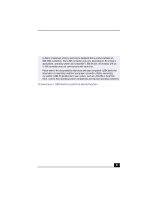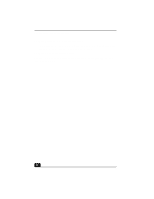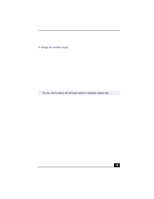Sony PCV-RX490TV VAIO User Guide (primary manual) - Page 27
VAIO Action Setup
 |
View all Sony PCV-RX490TV manuals
Add to My Manuals
Save this manual to your list of manuals |
Page 27 highlights
VAIO Action Setup VAIO Action Setup VAIO Action Setup manages the settings for your computer's Shortcut keys (S Keys) and i.LINK® interface. The programmable S Keys come with the following applications as their default settings: ❑ S1 - Outlook® Express ❑ S2 - Internet Explorer ❑ S3 - OpenMG™ Jukebox ❑ S4 - PictureGear™ ❑ S5 - Giga Pocket™ Personal Video Recorder ❑ S6 - Help/Demo All six buttons are reprogrammable. To change the settings of the S Keys 1 From the Start menu, select Programs, select VAIO Action Setup, and then click on VAIO Action Setup. ✍ You can also double-click on the Windows taskbar to open VAIO Action Setup. 2 Click the S Key you want to change. 3 From the Select Application dialog box, click the option for the desired type of function. The corresponding applications appear in the list box on the right. ✍ You may also use the drag and drop feature to place any application into the list box. 4 The Confirmation Application Name window appears showing you the application you have selected. Click Next. 5 You may now type a new name and description, if desired. Then click Finish. 25