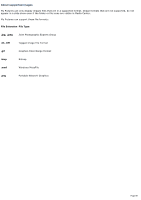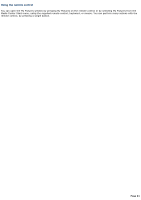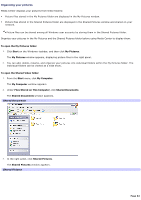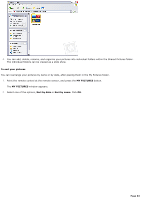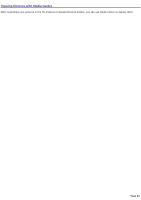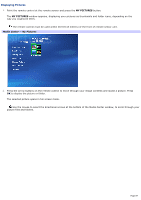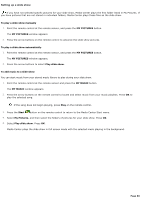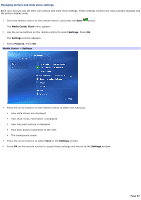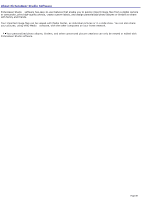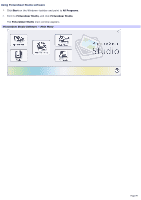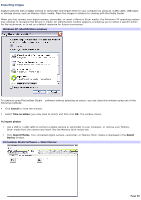Sony PCV-RZ51 VAIO User Guide (primary manual) (Large File - 10.99 MB) - Page 85
Displaying Pictures, MY PICTURES
 |
View all Sony PCV-RZ51 manuals
Add to My Manuals
Save this manual to your list of manuals |
Page 85 highlights
Displaying Pictures 1. Point the remote control at the remote sensor and press the MY PICTURES button. The MY PICTURES window appears, displaying your pictures as thumbnails and folder icons, depending on the way you organized them. The remote control must be used within 26 feet (8 meters) of the front of remote sensor unit. Media Center - My Pictures 2. Press the arrow buttons on the remote control to move through your image contents and locate a picture. Press OK to display the picture or folder. The selected picture opens in full screen mode. Use the mouse to select the directional arrows at the bottom of the Media Center window, to scroll through your picture files and folders. Page 85
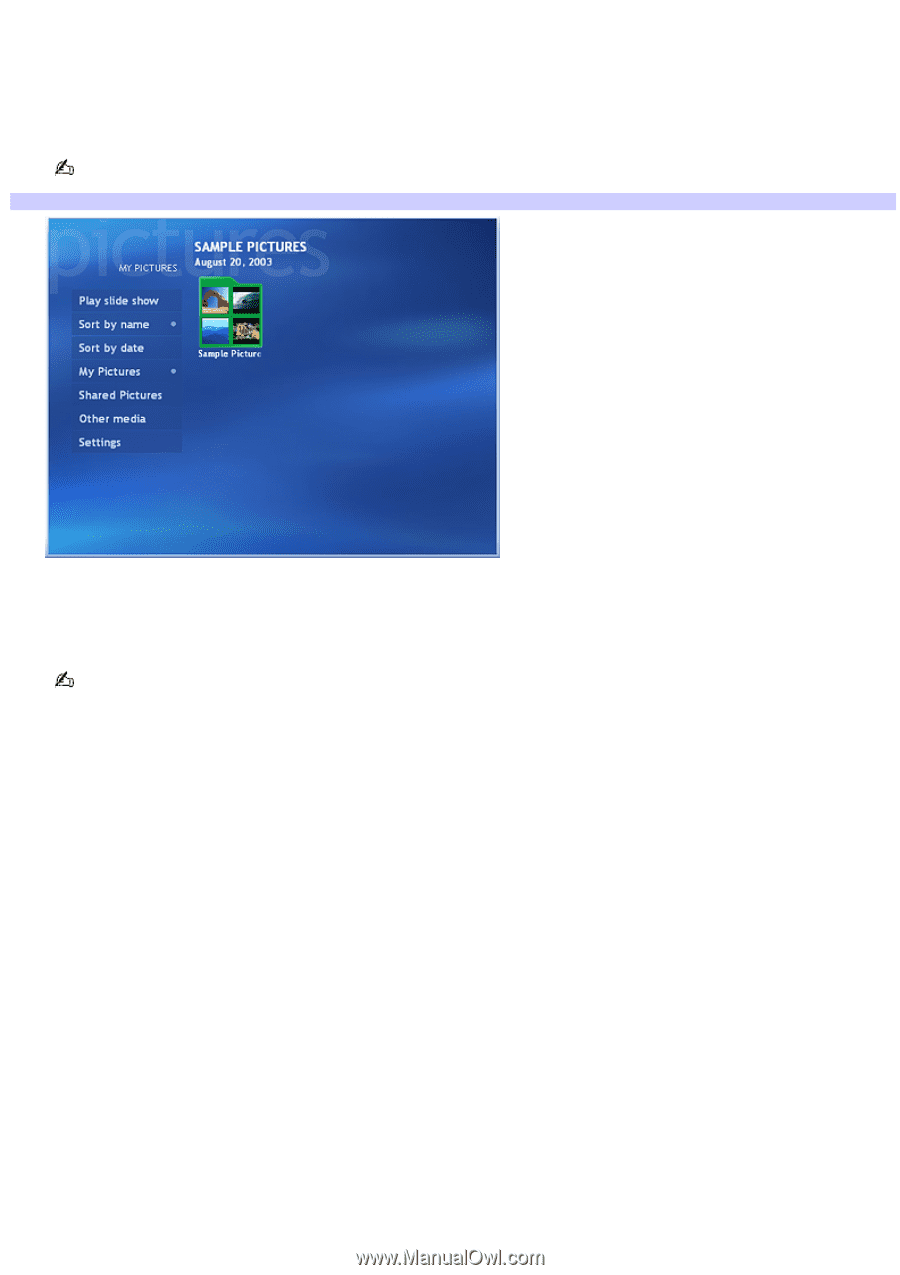
Displaying Pictures
1.
Point the remote control at the remote sensor and press the
MY PICTURES
button.
The
MY PICTURES
window appears, displaying your pictures as thumbnails and folder icons, depending on the
way you organized them.
The remote control must be used within 26 feet (8 meters) of the front of remote sensor unit.
Media Center — My Pictures
2.
Press the arrow buttons on the remote control to move through your image contents and locate a picture. Press
OK
to display the picture or folder.
The selected picture opens in full screen mode.
Use the mouse to select the directional arrows at the bottom of the Media Center window, to scroll through your
picture files and folders.
Page 85