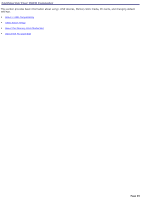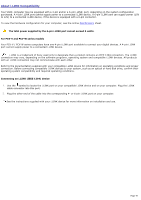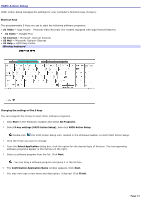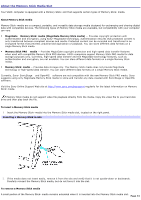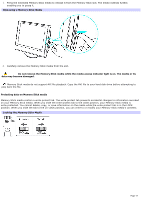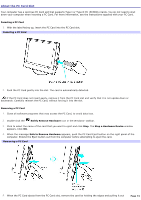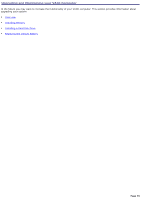Sony PCV-V200G VAIO User Guide (primary manual) - Page 71
VAIO Action Setup, Confirmation Application Name
 |
View all Sony PCV-V200G manuals
Add to My Manuals
Save this manual to your list of manuals |
Page 71 highlights
VAIO Action Setup VAIO® Action Setup manages the settings for your computer's Shortcut keys (S Keys). Shortcut keys The programmable S Keys are set to start the following software programs: S1 Video - Giga Pocket Personal Video Recorder (for models equipped with Giga Pocket features) S1 Video - DVgate Plus S2 Internet - Microsoft® Internet Explorer S3 Mail - Microsoft® Outlook® Express S4 Help - VAIO Help Center Wireless keyboard Changing the settings of the S keys You can program the S keys to start other software programs. 1. Click Start in the Windows® taskbar and select All Programs. 2. Select S-key settings (VAIO Action Setup), then click VAIO Action Setup. Double-click the VAIO Action Setup icon, located in the Windows taskbar, to start VAIO Action Setup. 3. Click the S Key you want to change. 4. From the Select Application dialog box, click the option for the desired type of function. The corresponding software programs appear in the list box on the right. 5. Select a software program from the list. Click Next. You can drag a software program and place it in the list box. 6. The Confirmation Application Name window appears. Click Next. 7. You may now type a new name and description, if desired. Click Finish. Page 71