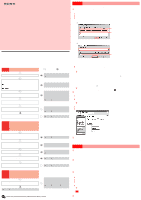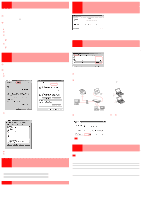Sony PCWA-C800S Troubleshooting Guide - Page 2
Case 7, Case 8, Case 9, Case 3, Case 4, Case 5, Case 6 - software
 |
View all Sony PCWA-C800S manuals
Add to My Manuals
Save this manual to your list of manuals |
Page 2 highlights
Case 3 Cannot connect to the Internet after changing the access point settings If you have changed the data encryption setting of the access point according to its documentation, you must change the wireless connection settings at the computer accordingly, using the same values as for the access point. If Internet access was working and has become unavailable after changing the encryption settings, perform the following steps to match the settings of the computer and access point. 1The access point encryption settings were changed, but the settings for the link between the access point and computer were not modified. Follow the instructions for "Case 1 - 1 Check the wireless link between the computer and access point" and modify the settings of the computer to match the access point settings. 2The access point encryption settings were changed, and the settings for the link between the access point and computer were also modified. Has the encryption key been input correctly? Temporarily return the access point settings to their defaults as described below, and then reconfigure the access point. 1 Follow the instructions in the access point documentation to reset the access point to its defaults. 2 Establish the wireless link between the access point and computer. If communication between the access point and computer is normal at this stage, the access point can be configured. 3 Configure the access point for access to the Internet via an Internet service provider (ISP). If required, change the network name (SSID) of the access point. For security reasons, data encryption for the access point should be configure the enabled. z Hint Do not forget the encryption key. 4 If the network name (SSID) or data encryption settings of the access point were changed in step 3, configure the computer with the same settings. z Hint When you change the access point settings, communication between the access point and computer will be interrupted. If you have changed settings at the access point, be sure to reconfigure the computer with the same settings. Case 4 When attempting to connect to the access point with the Easy Setup wizard, the "Wireless LAN PC Card not inserted" message appears. Case 7 Even if the settings in "Channel settings to create Ad hoc network" on the Wireless Panel are configured, you cannot build a peer-to-peer network The Wireless Panel software "Channel settings to create Ad hoc network" settings are not, in actuality, used to build peer-to-peer networks. They are rather an IEEE 802.11 mode used with the Windows XP operating system wireless configuration function to build peer-to-peer networks, as well as a channel configuration function. When you configure the "Channel settings to create Ad hoc network" settings, you must also use the Windows XP operating system wireless configuration function to build your peer-to-peer network. For details about the Windows XP operating system wireless configuration function, refer to the Window XP operating system Help. Case 8 Playback of MPEG2 streaming contents (4 Mbps, 8 Mbps) is jerky and there are dropped frames When using an IEEE 802.11b wireless LAN Because the actual throughput of an IEEE 802.11b wireless LAN is about 4 Mbps, MPEG2 streaming data cannot be played back. Use an IEEE 802.11g or 802.11a wireless LAN. 1Make sure that the computer is running the Windows 2000, Windows XP Home Edition, or Windows XP Professional operating system. This product does not support the Windows 95, Windows 98, Windows Me, or Windows NT 4.0 operating system. 2Has the driver been installed correctly? To verify that the Wireless LAN PC Card driver has been installed properly, perform the following procedure. 1 Right-click "My Computer", and click "Properties" on the menu. The "System Properties" dialog box appears. 2 On the "Hardware" tab, click "Device Manager". Windows 2000 operating system Windows XP operating system Using an IEEE 802.11g or 802.11a wireless LAN, but there are still dropped frames Check the following points. 1Are multiple computers using a single access point simultaneously to stream data playback? The actual throughput of an IEEE 802.11g or 802.11a wireless LAN is of the order of 17 to 20 Mbps (depending on environment). Under optimum conditions, such a network can support MPEG2 (8 Mbps) streaming playback for up to two computers. For best results, simultaneous playback with multiple computers should be avoided. 2The contents server and access point are connected by wireless link If the contents server and access point are connected through a wireless link, a situation similar to 1 above occurs. Connect to the contents server through an Ethernet. If you are using the Wireless Broadband Router PCWA-AR300 or PCWA-AR800, use an Ethernet cable to establish the connection as illustrated below. To the Internet 3 Double-click "Network adapters" and check "Sony 802.11a/b/g Wireless LAN Adapter". • If an "X" or "?" symbol is shown before "Sony 802.11a/b/g Wireless LAN Adapter", the driver was not correctly installed. Proceed to step 4. • If you cannot locate "Sony 802.11a/b/g Wireless LAN Adapter", double-click "Other devices" and verify whether you can find "Ethernet controller". If you do, proceed to step 4. In situations other than those described above, the driver was correctly installed. PCWA-AR800 or PCWA-AR300 Server When connected to the backbone network Client modem or DSL modem Ethernet cable Client computer Server When connected directly to the router 3Under the Windows XP operating system, conditions 1 and 2 above do not apply, but there are occasional dropped frames Set "Streaming Mode" on the "Status" tab of the Wireless Panel window to On. This temporarily suspends the Windows XP operating system wireless configuration functions (Wireless Zero Configuration service) to optimize performance. 4 Right-click "Sony 802.11a/b/g Wireless LAN Adapter" or "Ethernet controller", and then click "Remove" on the menu. 5 Refer to the "Quick Start Guide" and reinstall the driver and utility software. Case 5 In the Easy Setup Wizard, the encryption key (WEP key) was input, but the "Next" button remains grayed and cannot be clicked Was the encryption key input correctly as a string of the exact length? If the string input as encryption key (WEP key) is too long or too short, or if it contains an illegal character, the "Next" button does not become available. Enter a string of the exact length, as indicated below. 40 or 64 bits 104 or 128 bits ASCII 5 characters (alphanumeric and symbols) 13 characters (alphanumeric and symbols) Hexadecimal 10 digits (0 - 9, A - F, a - f) 26 digits (0 - 9, A - F, a - f) Notes • When playback of streaming data is finished, do not forget to set the "Streaming Mode" button to Off. If the setting is left On, network switching is not possible. • When you establish a connection to a network using the WPA security method, you cannot use "Streaming Mode". Case 9 Some functions and settings are not available to some users Under the Windows 2000 and Windows XP operating systems, some functions are restricted depending on the access privileges of the user. Note To install the supplied software on a computer running the Windows 2000 operating system, log on as a user account listed in "Administrators". To install the supplied software on a computer running the Windows XP operating system, log on as a user account with administrator access privileges. You cannot install the software when logged on as another user. Limitations according to access privileges are as follows: User account type Windows 2000: Administrator Windows XP: Computer Administrator Other users Limitation Can use all the functions (no restrictions). Actual functions depend on the operating system. Windows 2000: Cannot install the Wireless Panel software and Wireless LAN PC Card drivers. Cannot switch and register networks. Cannot set the wireless transmission On/Off. (Transmission status monitoring and access point configuration are possible.) Windows XP: Cannot install the Wireless Panel software and Wireless LAN PC Card drivers. Cannot use streaming mode and cannot set the wireless transmission On/Off. Case 6 Cannot switch networks When using the Windows 2000 operating system If logged on to Windows as a user with limited privileges, the network cannot be switched. Log on as a user with administrator access privileges. When using the Windows XP operating system If "Streaming Mode" was set to On, the wireless setting functions of the Windows XP operating system are not available. Set "Streaming Mode" to Off after viewing streaming video data. Microsoft and Windows are registered trademarks of Microsoft Corporation in the United States of America and other countries. • In this document, Microsoft® Windows® 2000 Professional is referred to as Windows 2000. • In this document, Microsoft® Windows® XP Professional and Microsoft® Windows® XP Home Edition are referred to as Windows XP.