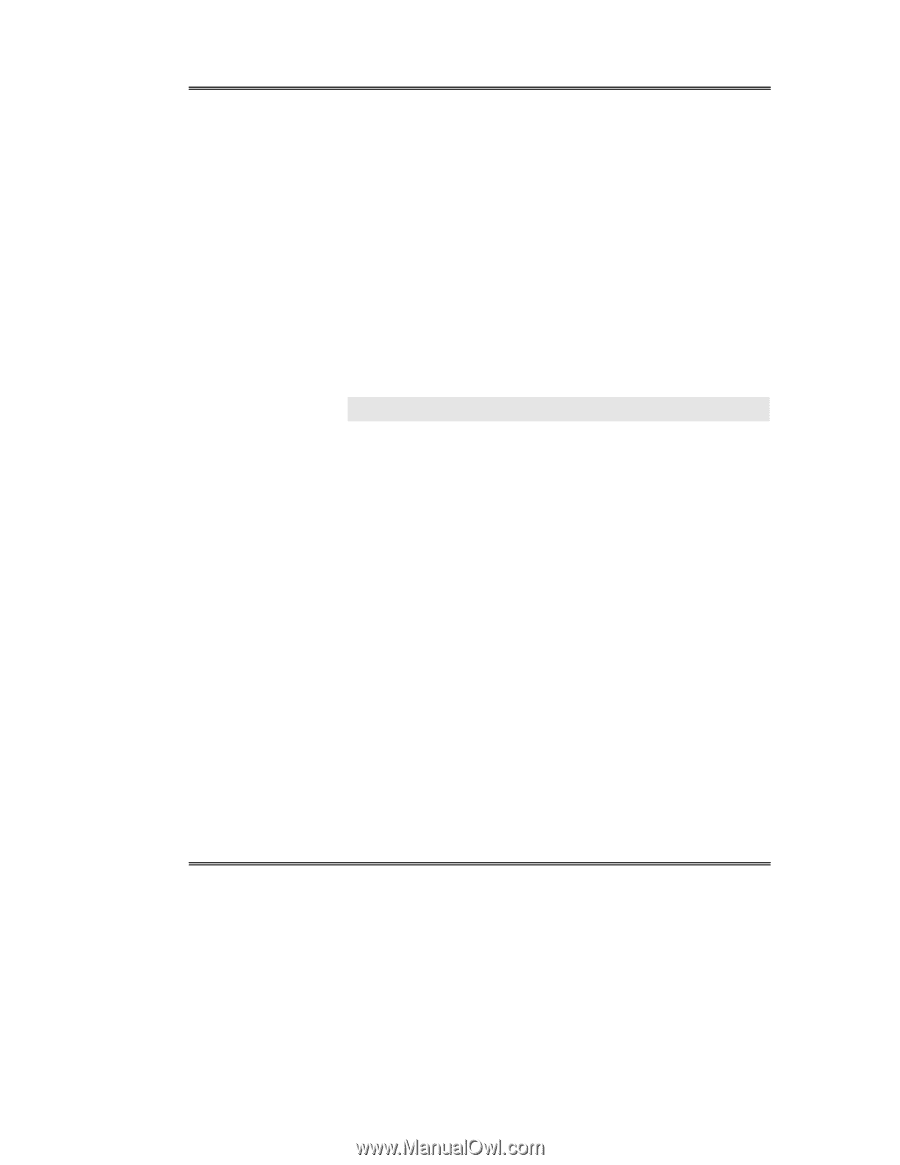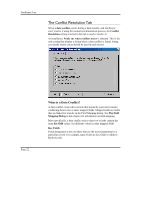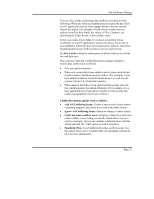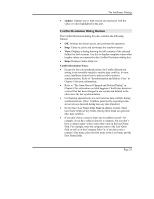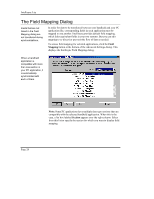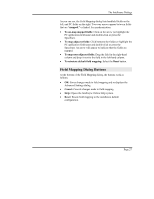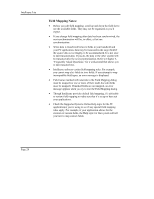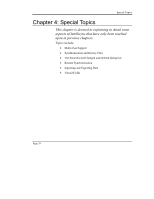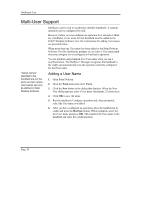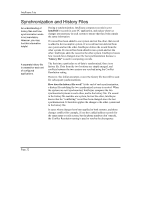Sony PEG-NR70 Intellisync User Guide - Page 27
Field Mapping Dialog Buttons, Opens the Intellisync Online Help system. - reset
 |
UPC - 027242603004
View all Sony PEG-NR70 manuals
Add to My Manuals
Save this manual to your list of manuals |
Page 27 highlights
The Intellisync Dialogs As you can see, the Field Mapping dialog lists handheld fields on the left, and PC fields on the right. Two-way arrows appear between fields that are "mapped," or linked, for synchronization. • To un-map mapped fields: Click on the arrow (or highlight the PC application field name and double-click or press the Spacebar). • To map adjacent fields: Click between the fields (or highlight the PC application field name and double-click or press the Spacebar). An arrow will appear to indicate that the fields are mapped. • To map non-adjacent fields: Drag the field in the right-hand column and drop it next to the field in the left-hand column. • To reinstate default field mapping: Select the Reset button. Field Mapping Dialog Buttons At the bottom of the Field Mapping dialog, the buttons work as follows: • OK: Saves changes made to field mapping and re-displays the Advanced Settings dialog. • Cancel: Cancels changes made to field mapping. • Help: Opens the Intellisync Online Help system. • Reset: Resets field mapping to the installation default configuration. Page 27