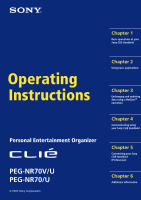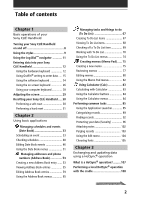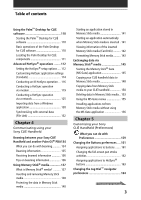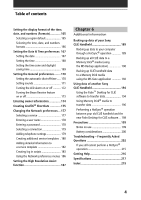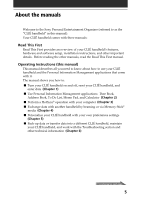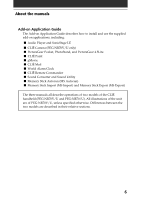Sony PEG-NR70 Operating Instructions (primary manual)
Sony PEG-NR70 - Personal Entertainment Organizer Manual
 |
UPC - 027242603004
View all Sony PEG-NR70 manuals
Add to My Manuals
Save this manual to your list of manuals |
Sony PEG-NR70 manual content summary:
- Sony PEG-NR70 | Operating Instructions (primary manual) - Page 1
of your Sony CLIÉ Handheld Operating Instructions Personal Entertainment Organizer PEG-NR70V/U PEG-NR70/U © 2002 Sony Corporation Chapter 2 Using basic applications Chapter 3 Exchanging and updating data using a HotSync® operation Chapter 4 Communicating using your Sony CLIÉ Handheld Chapter - Sony PEG-NR70 | Operating Instructions (primary manual) - Page 2
software keyboard 24 Using the on-screen keyboard 26 Using your computer keyboard 28 Adjusting the screen 29 Resetting your Sony CLIÉ Handheld ..... 30 Performing a soft reset 30 Performing a hard reset a new memo 75 Reviewing memos 77 Editing memos 80 Exchanging and updating data using - Sony PEG-NR70 | Operating Instructions (primary manual) - Page 3
to/from Memory Stick media without using the MS Gate application 156 Chapter 5 Customizing your Sony CLIÉ Handheld (Preferences) What you can do with Preferences 159 Changing the Buttons preferences .... 161 Assigning applications to buttons ....... 161 Changing the full-screen pen stroke - Sony PEG-NR70 | Operating Instructions (primary manual) - Page 4
to transfer data 194 Using Memory Stick® media to transfer data 196 Performing a HotSync® operation between your old CLIÉ handheld and the new Palm Desktop for CLIÉ software ... 198 Precautions 199 Notes on use 199 Battery considerations 200 Troubleshooting - Frequently Asked Questions 202 If - Sony PEG-NR70 | Operating Instructions (primary manual) - Page 5
to the Sony Personal Entertainment Organizer (referred to as the "CLIÉ handheld" in this manual). Your CLIÉ handheld comes with three manuals: Read This First Read This First provides an overview of your CLIÉ handheld's features, hardware and software setup, installation instructions, and other - Sony PEG-NR70 | Operating Instructions (primary manual) - Page 6
Commander I Sound Converter and Sound Utility I Memory Stick Autorun (MS Autorun) I Memory Stick Import (MS Import) and Memory Stick Export (MS Export) The three manuals all describe operations of two models of the CLIÉ handheld (PEG-NR70V/U and PEG-NR70/U). All illustrations of the unit are of - Sony PEG-NR70 | Operating Instructions (primary manual) - Page 7
stylus 9 Using the Jog Dial™ navigator 11 Entering data into your Sony CLIÉ Handheld 12 Using the hardware keyboard 12 Using Graffiti® writing to enter data 15 Using the software keyboard 24 Using the on-screen keyboard 26 Using your computer keyboard 28 Adjusting the screen 29 Resetting - Sony PEG-NR70 | Operating Instructions (primary manual) - Page 8
Turning your Sony CLIÉ Handheld on and off Turning on your CLIÉ handheld Open the display panel, and press the POWER button. Your CLIÉ handheld is turned on, and the last screen you viewed is displayed. Press the POWER button. BACK button HOLD switch When you turn on your CLIÉ handheld for the - Sony PEG-NR70 | Operating Instructions (primary manual) - Page 9
use. Tapping When you enter characters on your CLIÉ handheld's screen, open an application, or select an item, press lightly on the desired button or icon with the stylus. Press lightly (tap) on the screen This action is called "tapping." Chapter1 Basic operations of your Sony CLIÉ Handheld 9 - Sony PEG-NR70 | Operating Instructions (primary manual) - Page 10
on your computer, you can use the stylus to drag an item on the screen of your CLIÉ handheld. Press the stylus lightly on the item, and move it along the screen surface. Touch the desired item on the screen with the stylus, and move it along the screen surface (drag). Examples of dragging: To - Sony PEG-NR70 | Operating Instructions (primary manual) - Page 11
the instructions for each application. Rotating while holding down the Jog Dial navigator Some applications support operations executed by rotating and pressing the Jog Dial navigator. For details, refer to the instructions for each application. Chapter1 Basic operations of your Sony CLIÉ Handheld - Sony PEG-NR70 | Operating Instructions (primary manual) - Page 12
Entering data into your Sony CLIÉ Handheld Using the hardware keyboard Your CLIÉ handheld comes with a hardware keyboard that includes most characters that you need shift Arrow keys Backspace Carriage return Caps lock Chapter1 Basic operations of your Sony CLIÉ Handheld Continued on next page 12 - Sony PEG-NR70 | Operating Instructions (primary manual) - Page 13
Entering data into your Sony CLIÉ Handheld 4 After you finish, tap Done to close the record. Special key combinations You can carry out commands selected text. Jumps to the next field. Jumps back to the previous field. Chapter1 Basic operations of your Sony CLIÉ Handheld Continued on next page 13 - Sony PEG-NR70 | Operating Instructions (primary manual) - Page 14
Entering data into your Sony CLIÉ Handheld Commands for other operations Key combination example: Ctrl + L c Hold down the Ctrl BS] and hold Function Turns the backlight on and off. Switches to the Application launcher screen. Displays the menu. Opens the Find dialog box. Jogs up/down. (Same as - Sony PEG-NR70 | Operating Instructions (primary manual) - Page 15
only there to show you where to begin the stroke). • Most characters require only a single stroke. When you lift the stylus from the Graffiti writing area, your CLIÉ handheld recognizes and displays the text character immediately. To allow you to write an entire character with a single stroke, some - Sony PEG-NR70 | Operating Instructions (primary manual) - Page 16
screen, your CLIÉ handheld recognizes your stroke immediately and prints the letter at the insertion point on the screen. As soon as you lift the stylus from the screen, you can begin the stroke for the next character you want to write. Continued on next page Chapter1 Basic operations of your Sony - Sony PEG-NR70 | Operating Instructions (primary manual) - Page 17
Graffiti writing area. • Press firmly. To display the Graffiti on-screen help Drag the stylus from the bottom of the writing area to the top of the screen. Graffiti Help opens a series of screens that show the complete Graffiti character set. Chapter1 Basic operations of your Sony CLIÉ Handheld 17 - Sony PEG-NR70 | Operating Instructions (primary manual) - Page 18
Entering data into your Sony CLIÉ Handheld Writing the Graffiti alphabet Write Graffiti letters corresponding to the letters of the area. A B C D E F G H I J K L M Space Carriage Return N O P Q R S T U V W X Y Z BackSpace Period Tap twice Chapter1 Basic operations of your Sony CLIÉ Handheld 18 - Sony PEG-NR70 | Operating Instructions (primary manual) - Page 19
Entering data into your Sony CLIÉ Handheld To write capital letters If you shift to caps, you can make capital letters with the same stroke numbers on the right side (numbers side) of the Graffiti writing area. 0 5 1 6 2 7 3 8 4 9 Chapter1 Basic operations of your Sony CLIÉ Handheld 19 - Sony PEG-NR70 | Operating Instructions (primary manual) - Page 20
Entering data into your Sony CLIÉ Handheld Writing punctuation marks Make a single tap on the Graffiti writing area to activate Punctuation square bracket (]) Right square bracket (-) Swung dash (\) Grave accent (;) Semicolon (:) Colon Tab Chapter1 Basic operations of your Sony CLIÉ Handheld 20 - Sony PEG-NR70 | Operating Instructions (primary manual) - Page 21
Entering data into your Sony CLIÉ Handheld Writing symbols and extended characters Make a Symbol Shift stroke on the Graffiti double quotation (") Right double quotation (§) Section (º) Degree + ± x ÷ = (¢) Cent (¥) Yen (£) Pound ( ) Euro Chapter1 Basic operations of your Sony CLIÉ Handheld 21 - Sony PEG-NR70 | Operating Instructions (primary manual) - Page 22
Entering data into your Sony CLIÉ Handheld Writing accented characters and non-English characters To create accented characters, draw the stroke normally used to these non-English characters on the left side of the Graffiti writing area. Chapter1 Basic operations of your Sony CLIÉ Handheld 22 - Sony PEG-NR70 | Operating Instructions (primary manual) - Page 23
Entering data into your Sony CLIÉ handheld Using Navigation strokes In addition to character symbols, Graffiti writing includes special strokes that you can use to ts Date/time stamps dts Meeting me Breakfast br Lunch lu Dinner di Chapter1 Basic operations of your Sony CLIÉ Handheld 23 - Sony PEG-NR70 | Operating Instructions (primary manual) - Page 24
Entering data into your Sony CLIÉ Handheld Using the software keyboard You can switch the Graffiti writing area into a software keyboard when you need to enter text or numbers into your CLIÉ handheld. To use the software keyboard: 1 Open any application (such as Memo Pad). 2 Tap any record, or tap - Sony PEG-NR70 | Operating Instructions (primary manual) - Page 25
function (page 187) turned off, the software keyboard switches back to the Graffiti writing area when you switch applications. • While running an application that does not support high resolution, you cannot switch to the software keyboard. Chapter1 Basic operations of your Sony CLIÉ Handheld 25 - Sony PEG-NR70 | Operating Instructions (primary manual) - Page 26
Entering data into your Sony CLIÉ Handheld Using the on-screen keyboard You can open the on-screen keyboard any time you need to enter text or numbers into your CLIÉ handheld. Note that you cannot enter Graffiti characters while using the on-screen keyboard. To use the on-screen keyboard: 1 Open any - Sony PEG-NR70 | Operating Instructions (primary manual) - Page 27
Entering data into your Sony CLIÉ Handheld 4 Select the desired keyboard, and tap the characters to enter text and numbers. You can use the on-screen keyboard in the same way as in the keyboard of your computer. To enter a capital letter, tap cap, and then tap the character button. To - Sony PEG-NR70 | Operating Instructions (primary manual) - Page 28
Entering data into your Sony CLIÉ Handheld Using your computer keyboard If you have a lot of data to enter or prefer to use the computer keyboard, you can use the Palm™ Desktop for CLIÉ software or any other supported personal information manager (PIM), such as Microsoft Outlook®, to enter - Sony PEG-NR70 | Operating Instructions (primary manual) - Page 29
brightness level Using the on-screen brightness control, adjust the screen brightness as follows: 1 Tap 8. Tap this icon. The adjustment control screen is displayed. 2 To change "Turning on your Sony CLIÉ Handheld for the first time" in the Read This First manual. Chapter1 Basic operations of your - Sony PEG-NR70 | Operating Instructions (primary manual) - Page 30
Resetting your Sony CLIÉ Handheld Under normal circumstances, you do not have to reset your CLIÉ handheld. On rare occasions, however, your CLIÉ handheld may no longer respond to buttons or the screen due to insufficient memory or other reasons. In this case, you need to perform a reset to get your - Sony PEG-NR70 | Operating Instructions (primary manual) - Page 31
your CLIÉ handheld are erased. Perform a hard reset only if a soft reset does not solve your problem. You can restore your CLIÉ handheld data if you save a back-up on your computer or Memory Stick media. For details on how to save a back-up, see "Backing up data of your Sony CLIÉ handheld" on page - Sony PEG-NR70 | Operating Instructions (primary manual) - Page 32
chapter describes how to perform tasks that are specific to the basic applications of your CLIÉ handheld: Date Book, Address Book, To Do List, Memo Pad, and Calculator. Contents Managing schedules and events (Date Book 33 Managing addresses and phone numbers (Address Book 53 Managing tasks and - Sony PEG-NR70 | Operating Instructions (primary manual) - Page 33
If the HOLD switch is in the protect position, you cannot operate your CLIÉ handheld. Scheduling an event Scheduling an event for the current date 1 Press the Date Book Book views are displayed at the bottom left of the screen. 2 Tap the time line that corresponds to the beginning of the event. - Sony PEG-NR70 | Operating Instructions (primary manual) - Page 34
to automatically insert the start and end time of the event as defined in your Date Book preferences. 6 Tap OK. 7 Tap a blank area of the screen to deselect the event. A vertical line appears next to the time, indicating the duration of the event. Continued on next page Chapter2 Using Basic - Sony PEG-NR70 | Operating Instructions (primary manual) - Page 35
event: • Tap the day of the week at the top of the Date Book screen. To move to another week, tap one of the scroll arrows at either side of the day of the week area. • Tap Go To at the bottom of the screen. The Go To Date dialog box appears. Select a date by tapping a year, month, and - Sony PEG-NR70 | Operating Instructions (primary manual) - Page 36
is selected and then writing letters in the Graffiti writing area. When you start writing, the untimed event appears at the top of the screen. Scheduling repeating or continuous events The Repeat function lets you schedule events that recur at regular intervals or extend over a period of consecutive - Sony PEG-NR70 | Operating Instructions (primary manual) - Page 37
Managing schedules and events (Date Book) 4 Tap the Repeat box. The Change Repeat dialog box appears. 5 Tap Day, Week, Month, or Year to set how often the event repeats. For a continuous event, tap Day. 6 Enter a number on the Every line that corresponds to how often you want the event to repeat. - Sony PEG-NR70 | Operating Instructions (primary manual) - Page 38
event, tap the arrow V next to End on to display the drop-down list, and tap Choose Date. The Ending On screen appears. 8 Tap the end date on the screen. The Change Repeat screen reappears. 9 Tap OK. The Event Details screen reappears. Chapter2 Using Basic applications Continued on next page 38 - Sony PEG-NR70 | Operating Instructions (primary manual) - Page 39
Managing schedules and events (Date Book) 10 Tap OK. The Date Book screen is displayed again. The repeat icon is displayed to the far right of the event. Notes • If you change the start date of a repeating event, your CLIÉ handheld calculates the number of days you moved the event. Your CLIÉ - Sony PEG-NR70 | Operating Instructions (primary manual) - Page 40
display and check the events for a specific day. 1 Press the Date Book specific day, you can also display a whole week, a month, or an agenda. To display the next view, press the Jog Dial navigator repeatedly. Tip You can also select the Date Book view by tapping an icon on the Date Book screen - Sony PEG-NR70 | Operating Instructions (primary manual) - Page 41
Week view. 3 Rotate the Jog Dial navigator to select the day that you want to review. To select the next day, rotate the Jog Dial navigator. 4 Press the Jog Dial navigator day's column. Use the on-screen scroll arrows to scroll to the event. Continued on next page Chapter2 Using Basic applications - Sony PEG-NR70 | Operating Instructions (primary manual) - Page 42
Managing schedules and events (Date Book) To view the detail of an event Tap a time bar to view the detail of that event. To spot event conflicts An event conflict (time overlap) appears in the Week view as overlapping time bars and in the Day view as overlapping brackets to the left of the - Sony PEG-NR70 | Operating Instructions (primary manual) - Page 43
the view icon. The Month view screen appears. Month 3 Rotate the Jog Dial navigator to select the day that you want to review. To select the next day, • Use the scroll buttons on the keyboard panel of your CLIÉ handheld to move between months. Press the scroll button upwards to display the - Sony PEG-NR70 | Operating Instructions (primary manual) - Page 44
shows you your appointments, untimed events, and To Do List items in a single screen. As well as checking the detailed information of an event, you can also use 3 Rotate the Jog Dial navigator to select the day that you want to review. To select the next day, rotate the Jog Dial navigator. Tips • - Sony PEG-NR70 | Operating Instructions (primary manual) - Page 45
date in the title bar of Date Book. The current time appears. b When you release the stylus, the menu bar appears. If you want to avoid displaying the menu when releasing the stylus, drag the stylus away from the date indication after the current time appears. Chapter2 Using Basic applications 45 - Sony PEG-NR70 | Operating Instructions (primary manual) - Page 46
Managing schedules and events (Date Book) Editing Date Book events Changing a date or time for an event 1 On the Date Book screen, tap the event you want to edit. 2 Tap Details. The Event Details dialog box appears. 3 • To change the time, tap the Time box and select a - Sony PEG-NR70 | Operating Instructions (primary manual) - Page 47
Book) Changing a timed event to an untimed event 1 On the Date Book screen, tap the event you want to edit. 2 Tap Details. 3 Tap the Time box. The Set Time screen appears. 4 Tap No Time, and tap OK. The Event Details screen appears. 5 Tap OK. The untimed event is displayed in the first line - Sony PEG-NR70 | Operating Instructions (primary manual) - Page 48
far right of the event with the alarm. Tip You can also set your CLIÉ handheld to flash its LED for an event instead of, or in addition to, an see "Turning the LED alarm on or off" on page 172. 1 On the Date Book screen, tap the event to which you want to assign an alarm. 2 Tap Details. The Event - Sony PEG-NR70 | Operating Instructions (primary manual) - Page 49
night of February 3. The reminder remains onscreen until you turn on your handheld and tap OK to erase it. Making an event private You can hide If you define a password for your CLIÉ handheld, you must enter it to display private records. 1 On the Date Book screen, tap the event you want to mark as - Sony PEG-NR70 | Operating Instructions (primary manual) - Page 50
a single event as an exception or delete all the related events. 1 On the Date Book screen, tap the event you want to delete. 2 Tap Details. 3 Tap Delete. The Delete Event Palm™ Desktop for CLIÉ software on your computer during the next HotSync® operation. Chapter2 Using Basic applications 50 - Sony PEG-NR70 | Operating Instructions (primary manual) - Page 51
menu commands specific to Date Book date. Use this function to save memory space. Notes • A repeated event will not be saved in the Palm Desktop for CLIÉ software on your computer at the next HotSync® operation. the current event to another CLIÉ handheld via the infrared communications port. Options - Sony PEG-NR70 | Operating Instructions (primary manual) - Page 52
your CLIÉ handheld using the Sound Converter software, it will appear here in the menu for Alarm Sound. For details, see the Add-on Application Guide. • Remind Month view only. The Phone Number Lookup screen appears. If there is an Address Book entry, you can look up the phone number of the selected - Sony PEG-NR70 | Operating Instructions (primary manual) - Page 53
Note If the HOLD switch is in the protect position, you cannot operate your CLIÉ handheld. Creating a new Address Book entry 1 Press the Address Book button on the keyboard panel. The Address screen is displayed. Note Press the Address Book button repeatedly to cycle through the categories in which - Sony PEG-NR70 | Operating Instructions (primary manual) - Page 54
Managing addresses and phone numbers (Address Book) 5 Enter the first name in the First name field. 6 Done. The Address screen is displayed again. Tip You can also use the Palm™ Desktop for CLIÉ software to create entries on your computer and then download them to your CLIÉ handheld with your next - Sony PEG-NR70 | Operating Instructions (primary manual) - Page 55
and phone numbers (Address Book) Viewing Address Book entries 1 Press the Address Book button on the keyboard panel. The Address screen is screen. If you hold down the scroll button, you accelerate the scrolling and display every third screen. • You can also use the stylus to tap the on-screen - Sony PEG-NR70 | Operating Instructions (primary manual) - Page 56
Managing addresses and phone numbers (Address Book) Viewing addresses by category Press the Jog Dial category from the categories list Tap the arrow V at the upper right corner of the screen to display the category list. You can select the desired category from the list. Chapter2 Using Basic - Sony PEG-NR70 | Operating Instructions (primary manual) - Page 57
Managing addresses and phone numbers (Address Book) Sorting the address entries in the not affect the original address entries. 1 Press the Address Book button on the keyboard panel. The Address screen is displayed, listing your current entries. 2 Tap the Menu icon. Address Book menu is displayed. 3 - Sony PEG-NR70 | Operating Instructions (primary manual) - Page 58
Managing addresses and phone numbers (Address Book) Looking up an address entry The Look Up feature helps you to scroll quickly to any of your address entries. 1 On the Address Book list screen, enter the first letter of the entry you want to find. The list scrolls to the first entry that begins - Sony PEG-NR70 | Operating Instructions (primary manual) - Page 59
an address entry. To paste an image, you must first ready an image on your CLIÉ handheld with the PictureGear™ Pocket application. For details, see "Viewing image files (Picture Gear Pocket)" in the Add-on Application Guide. 1 Tap the address entry in the address list into which you want to paste an - Sony PEG-NR70 | Operating Instructions (primary manual) - Page 60
screen is displayed again. A camera icon is attached to the entry that has the pasted image. A camera icon Note If you use the Palm Desktop for CLIÉ software in your CLIÉ handheld. To change the image Tap the pasted image in the Address Edit screen. The Select image(s) screen appears. Tap to select - Sony PEG-NR70 | Operating Instructions (primary manual) - Page 61
You can edit the tapped field. 4 Edit the entry. 5 When modification is complete, tap Done. The Address screen is displayed again. To select types of phone numbers You can select the types of phone numbers or e-mail addresses that you associate with an Address Book entry. Any changes you make apply - Sony PEG-NR70 | Operating Instructions (primary manual) - Page 62
Managing addresses and phone numbers (Address Book) Duplicating an address entry You can copy existing address entries you have created. This feature is useful when you use the address of one person or edit part of the address for another person. 1 On the Address Book list screen, tap the entry you - Sony PEG-NR70 | Operating Instructions (primary manual) - Page 63
Managing addresses and phone numbers (Address Book) Deleting an address entry 1 On the Address Book list screen, tap the entry you want to delete. The Address View screen of the selected record appears. 2 Tap Edit. The Address Edit screen appears. 3 Tap Details. The Address Entry Details dialog box - Sony PEG-NR70 | Operating Instructions (primary manual) - Page 64
Managing addresses and phone numbers (Address Book) Changing the address entry details You can change the type of information that appears in the address list screen, categorize an entry, and hide an entry for security reasons. You can also delete entries. 1 On the Address Book list screen, tap the - Sony PEG-NR70 | Operating Instructions (primary manual) - Page 65
phone numbers (Address Book) Using the Address Book menus This section describes the menu commands specific to Address Book. For the Edit menu, see "Using the Edit menu" on page 104. The Record and Options menus differ depending on whether you are displaying the Address List screen É handheld via - Sony PEG-NR70 | Operating Instructions (primary manual) - Page 66
Managing addresses and phone numbers (Address Book) Options menus Font Preferences Rename Custom Address Book displays the All category. These custom fields appear at the end of the Address Edit screen. Rename them to identify the kind of information you enter in them. The names you give the - Sony PEG-NR70 | Operating Instructions (primary manual) - Page 67
If the HOLD switch is in the protect position, you cannot operate your CLIÉ handheld. Creating To Do List items 1 Press the To Do List button on the the To Do item. You can enter multiple lines of text. 4 Tap anywhere on-screen to deselect the To Do List item. The item is deselected, and the new - Sony PEG-NR70 | Operating Instructions (primary manual) - Page 68
items You can check the items you recorded in To Do List. 1 Press the To Do List button on the keyboard panel. The To Do screen appears. 2 Rotate the Jog Dial™ navigator to select the To Do List item that contains the note you want to view. 3 Press the Jog Dial - Sony PEG-NR70 | Operating Instructions (primary manual) - Page 69
details, see "Changing the appearance of To Do List" on page 73. 1 Press the To Do List button on the keyboard panel. The To Do screen appears. 2 Tap to select the check box on the left of the item. The check box changes to . Chapter2 Using basic applications 69 - Sony PEG-NR70 | Operating Instructions (primary manual) - Page 70
you have a number of items in your list, changing an item's priority setting may move its position in the list. On the To Do List screen, tap the Priority number on the left side of the item, and then tap the desired Priority number. You can select the Priority numbers 1 through - Sony PEG-NR70 | Operating Instructions (primary manual) - Page 71
that appear in the list based on their due dates. 1 On the To Do List screen, tap the text of the item whose due date you want to set. 2 Tap Details date. • No Date: Assigns no due date. • Choose Date: Opens the Due Date screen, where you can choose any date from the calendar. 4 Tap OK. Tip If you - Sony PEG-NR70 | Operating Instructions (primary manual) - Page 72
) Deleting an item You can delete items from To Do List. 1 On the To Do List screen, tap the item you want to delete. 2 Tap Details. The To Do Item Details dialog box onto the Palm Desktop for CLIÉ software on your computer during the next HotSync® operation. Chapter2 Using basic applications 72 - Sony PEG-NR70 | Operating Instructions (primary manual) - Page 73
of To Do List The To Do Preferences dialog box enables you to change the appearance of To Do List. 1 On the To Do List screen, tap Show. The To Do Preferences dialog box appears. 2 Change the To Do Preferences settings. You can choose any of the following settings: • Show Completed - Sony PEG-NR70 | Operating Instructions (primary manual) - Page 74
the menu commands specific to To Do memory if you have many completed To Do items in your CLIÉ handheld. Note By default, the items that you purge will be saved onto the Palm Desktop for CLIÉ software Phone Number Lookup screen appears. If there is an Address Book entry, you can look up the phone - Sony PEG-NR70 | Operating Instructions (primary manual) - Page 75
. The number of memos you can store is limited only by the memory available on your CLIÉ handheld. 1 Press the Memo Pad button on the keyboard panel. Memo Pad starts up. Memo Pad opens to display the last Memo Pad screen that you viewed. Tip Press the Memo Pad button repeatedly to cycle - Sony PEG-NR70 | Operating Instructions (primary manual) - Page 76
line of the memo is displayed. Tips • You can also create a new memo by beginning your memo in the Graffiti writing area on the Memo screen. The first letter is automatically capitalized and begins your new memo. • While entering text, the text may overlap the Done or Details buttons. After you - Sony PEG-NR70 | Operating Instructions (primary manual) - Page 77
appears in the Memo List. This makes it easy to locate and review your memos. 1 Press the Memo Pad button on the keyboard panel. is displayed. If the memo text does not fit on the screen, rotate the Jog Dial navigator to scroll the screen. 4 Press the Jog Dial navigator. The Memo list is displayed - Sony PEG-NR70 | Operating Instructions (primary manual) - Page 78
cycles through all the available categories. Selecting the desired category from the categories list Tap the arrow V at the upper right corner of the screen to display the category list. You can select the desired category from the list. Sorting memos You can change the order in which Memo Pad - Sony PEG-NR70 | Operating Instructions (primary manual) - Page 79
order. 5 Tap OK. To sort the memos manually In step 4, select Manual to activate manual sorting. Tap the memo you want to move in the Memo screen, and drag it into the desired location. The memo is placed where you release the stylus. The memos are renumbered accordingly. Chapter2 Using basic - Sony PEG-NR70 | Operating Instructions (primary manual) - Page 80
a memo You can delete an unnecessary memo from Memo Pad. 1 On the Memo Pad screen, tap the memo you want to delete. The contents of the memo you tapped appears. onto the Palm Desktop for CLIÉ software on your computer during the next HotSync® operation. Chapter2 Using basic applications 80 - Sony PEG-NR70 | Operating Instructions (primary manual) - Page 81
. Making a memo private You can hide a memo that you mark as private. If you define a password for your CLIÉ handheld, you must enter it to display private records. 1 On the Memo Pad screen, tap the memo you want to mark as private. 2 Tap Details. The Memo Details dialog box appears. 3 Tap to - Sony PEG-NR70 | Operating Instructions (primary manual) - Page 82
box. Sends the current memo to another CLIÉ handheld via the infrared communications port. The Options menus Font Phone Lookup Preferences Security About Memo Pad You can select a desired font in the Select Font dialog box. Phone Number Lookup screen appears. If there is an Address Book entry - Sony PEG-NR70 | Operating Instructions (primary manual) - Page 83
switch is in the protect position, you cannot operate your CLIÉ handheld. Calculating with Calculator 1 Perform either of the following to start . • Tap the Calc icon on the Application Launcher screen. The Calculator screen appears. 2 Perform calculations using Calculator. To use Calculator, tap - Sony PEG-NR70 | Operating Instructions (primary manual) - Page 84
. Pressing this button has no effect on the current calculation (or series of calculations); it merely places the value into memory until it is recalled. MR Recalls the stored value from memory and inserts it in the current calculation. MC Clears any value that is stored in the Calculator - Sony PEG-NR70 | Operating Instructions (primary manual) - Page 85
is in the protect position, you cannot operate your CLIÉ handheld. Using the Application Launcher This section describes how to switch between you to open applications, the Application Launcher screen displays the current time, battery level, and the application category. Selecting applications - Sony PEG-NR70 | Operating Instructions (primary manual) - Page 86
or all your applications. To categorize an application 1 Tap the Home icon. 2 Tap the Menu icon. 3 Tap Category from the App menu. The Category screen appears. 4 Tap the arrow V next to each application to select a category from the drop-down list. Tip To create a new category for an application - Sony PEG-NR70 | Operating Instructions (primary manual) - Page 87
Memory Stick® media inserted in your CLIÉ handheld, a Card icon appears at the bottom of the drop-down categories list. For details on how to use the Memory Stick The menu is displayed. 3 Tap Options, and tap Preferences. The Preferences screen is displayed. 4 Tap the arrow V next to View By, and tap - Sony PEG-NR70 | Operating Instructions (primary manual) - Page 88
category or the last-used application 1 Tap the Home icon. 2 Tap the Menu icon. The menu is displayed. 3 Tap Options, and tap Preferences. The Preferences screen is displayed. 4 Tap the Remember Last Category check box to select it or the Remember Last Used App to select it. 5 Tap OK. Note Only - Sony PEG-NR70 | Operating Instructions (primary manual) - Page 89
any time. System-defined and user-defined categories By default, your CLIÉ handheld includes system-defined categories, such as All and Unfiled, and user-defined categories in which you can store the names, addresses, and phone numbers that you might need in emergencies (doctors, fire department, - Sony PEG-NR70 | Operating Instructions (primary manual) - Page 90
Performing common tasks Moving a record into a category 1 Tap the record that you want to categorize. 2 Address Book only: Tap Edit. The Address Edit screen appears. 3 Tap Details. 4 Tap the arrow V next to Category to display the list of available categories. 5 Tap the desired category for the item - Sony PEG-NR70 | Operating Instructions (primary manual) - Page 91
Performing common tasks Defining a new category 1 Tap the arrow V at the upper right corner of the screen. A list of available categories appears. 2 Tap Edit Categories. The Edit Categories screen is displayed. 3 Tap New. The Edit Categories dialog box is displayed. 4 Enter a new category name, and - Sony PEG-NR70 | Operating Instructions (primary manual) - Page 92
CLIÉ handheld lets you find information by entering text in the Find dialog box or searching for a phone number using the Phone Lookup to find information: • Date Book, To Do List, Memo Pad: Phone Lookup displays the Address List screen and lets you add the information that appears in this list to - Sony PEG-NR70 | Operating Instructions (primary manual) - Page 93
4 Tap the text in the find result list that you want to review. The application associated with the data automatically starts and displays the data. . Note The Find option is not case sensitive; searching for "sony" also finds "Sony." Tip Select text in an application before tapping the Find icon - Sony PEG-NR70 | Operating Instructions (primary manual) - Page 94
, or Memo Pad. 2 Tap the Menu icon. The menu of the application appears. 3 Tap Options, and tap Phone Lookup. The Phone Number Lookup screen appears. 4 Tap the phone number you want to add. Tip To quickly find a phone number, enter the first few letters of the name you want to find in the Look Up - Sony PEG-NR70 | Operating Instructions (primary manual) - Page 95
® Command stroke to activate Phone Lookup. Phone Lookup using text Drag and highlight text, and then write the Graffiti Command stroke . The selected text is replaced with the found name and phone number. If multiple records are found, the Phone Number Lookup screen appears. Chapter2 Using - Sony PEG-NR70 | Operating Instructions (primary manual) - Page 96
handheld to automatically lock at or after a preset time or whenever you turn it off. • Mask all records that you mark as private so the information appears greyed out. • Hide all records that you mark as private so they do not appear on any screen to lock your CLIÉ handheld. 1 Rotate the Jog Dial - Sony PEG-NR70 | Operating Instructions (primary manual) - Page 97
assigned. In Password, "-Assigned-" is displayed. To lock your CLIÉ handheld with this password, see page 99. Changing or deleting a password 1 navigator. Or tap the Security icon on the Application Launcher screen. The Security screen appears. 2 Tap -Assigned-. The Password dialog box appears. - Sony PEG-NR70 | Operating Instructions (primary manual) - Page 98
Performing common tasks 4 • To change the password, enter a new password, and tap OK. • To delete the password, tap Unassign. If you forget your password If you forget your password, you can delete it. Note, however, that deleting a forgotten password also deletes all entries and records marked as - Sony PEG-NR70 | Operating Instructions (primary manual) - Page 99
handheld. Performing a hard reset deletes all the records in your CLIÉ handheld; however, you can restore all synchronized data at the next HotSync® operation. 1 Perform a HotSync operation to synchronize the data between your CLIÉ handheld and your computer. See "Chapter 3: Exchanging and updating - Sony PEG-NR70 | Operating Instructions (primary manual) - Page 100
your password, and tap OK. The Lock Handheld screen appears. 4 Tap your choice from the list. • Never: Your CLIÉ handheld will not lock automatically. To lock it manually, you must tap Lock & Turn Off in the Security screen. • On power off: Your CLIÉ handheld will lock when it is turned off. • At - Sony PEG-NR70 | Operating Instructions (primary manual) - Page 101
, you need to enter the password. 1 Rotate the Jog Dial navigator to select Security, or tap the Security icon on the Application Launcher screen. The Security screen appears. 2 Tap the arrow V next to Current Privacy to select Mask Records or Hide Records from the drop-down list. • Mask Records - Sony PEG-NR70 | Operating Instructions (primary manual) - Page 102
the record to which you want to add a note. 2 Address Book only: Tap Edit. The Address Edit screen appears. 3 Tap Details. 4 Tap Note. 5 Enter your note. 6 Tap Done. A small note icon the note icon. You can review or edit the note. To delete the note, tap Delete, and tap Yes. Chapter2 Using - Sony PEG-NR70 | Operating Instructions (primary manual) - Page 103
records of Date Book or To Do List take up memory on your CLIÉ handheld, it's a good idea to remove them by using so delete outdated records from these applications manually. 1 Open the application. 2 Tap the Menu icon. 3 Tap Purge from the Record menu. The Purge screen appears. 4 Tap the arrow V, - Sony PEG-NR70 | Operating Instructions (primary manual) - Page 104
of the text that you want to select. 2 Drag the stylus over the text to highlight it. Notes • You can also and stores it temporarily in the memory of your CLIÉ handheld. You can paste the text the on-screen keyboard. When you finish with the on-screen keyboard, tap Done. Opens screens that show all - Sony PEG-NR70 | Operating Instructions (primary manual) - Page 105
Performing common tasks Choosing fonts In all basic applications, you can change the font style to make the text easier to read. You can choose a different font style for each application. 1 Open an application. 2 Tap the Menu icon. The menu is displayed. 3 Tap Options, and tap Font. 4 Tap the font - Sony PEG-NR70 | Operating Instructions (primary manual) - Page 106
Chapter 3 Exchanging and updating data using a HotSync® operation This chapter describes how to select HotSync® the Palm™ Desktop for CLIÉ software 110 Starting the Palm™ Desktop for CLIÉ software 110 Basic operations of the Palm Desktop for CLIÉ software ..... 110 Locating the Palm Desktop for - Sony PEG-NR70 | Operating Instructions (primary manual) - Page 107
Palm Desktop for CLIÉ software can manage the data of multiple CLIÉ handhelds independently. 2 Back up the data stored on your CLIÉ handheld onto your computer. Synchronization ensures that your data is always safe and up-to-date. In case you need to perform a hard reset, a HotSync operation allows - Sony PEG-NR70 | Operating Instructions (primary manual) - Page 108
the necessary preparations and installations for your CLIÉ handheld and your computer. For the required preparations and software installation and for information on performing a HotSync for the first time, see the Read This First manual. 1 Place your CLIÉ handheld on the cradle. 2 Press the HotSync - Sony PEG-NR70 | Operating Instructions (primary manual) - Page 109
below. If the same message appears again, uninstall the Palm Desktop for CLIÉ software, and re-install it. 1 Click the HotSync icon in the Windows® task OK. Your CLIÉ handheld user name is changed at the next HotSync operation. Chapter3 Exchanging and updating data using a HotSync® operation 109 - Sony PEG-NR70 | Operating Instructions (primary manual) - Page 110
click Start, select Programs (All Programs in Windows XP), Sony Handheld, and click Palm Desktop for CLIÉ. The Palm Desktop for CLIÉ software starts. To quit the Palm Desktop for CLIÉ software Click the close button in the upper right of the screen, or click File, and then Exit. Basic operations of - Sony PEG-NR70 | Operating Instructions (primary manual) - Page 111
Using the Palm™ Desktop for CLIÉ software Locating the Palm Desktop for CLIÉ components 1 List pane Displays the records in the The information displayed here is the same as that displayed on your CLIÉ handheld's Details screen. Chapter3 Exchanging and updating data using a HotSync® operation 111 - Sony PEG-NR70 | Operating Instructions (primary manual) - Page 112
to perform a HotSync operation even when the Palm Desktop for CLIÉ software is not running. • Available only when the Palm Desktop is running: Starts the HotSync Manager when you start the Palm Desktop for CLIÉ software. • Manual: Starts the HotSync Manager only when you select HotSync Manager from - Sony PEG-NR70 | Operating Instructions (primary manual) - Page 113
network settings and adjust the options as needed. See "Conducting a HotSync® operation via a network" on page 125 for more information. 5 Click OK. Chapter3 Exchanging and updating data using a HotSync® operation 113 - Sony PEG-NR70 | Operating Instructions (primary manual) - Page 114
HotSync menu of the Palm Desktop for CLIÉ software. The Custom dialog box appears. 2 Select the user name you are using on your CLIÉ handheld from the drop-down list. 3 Select an application in the Conduit list. Chapter3 Exchanging and updating data using a HotSync® operation Continued on next - Sony PEG-NR70 | Operating Instructions (primary manual) - Page 115
on an ongoing basis, check the Set as default box. • To restore the default settings, click Default in the Custom dialog box. Chapter3 Exchanging and updating data using a HotSync® operation 115 - Sony PEG-NR70 | Operating Instructions (primary manual) - Page 116
infrared) port of your CLIÉ handheld to perform an IR HotSync® operation computer is equipped with an infrared port supporting the IrDA standards. • The infrared port information on the Infrared Monitor, see the manual of the computer you are using or the updating data using a HotSync® operation 116 - Sony PEG-NR70 | Operating Instructions (primary manual) - Page 117
"As Fast As Possible" rate first, and adjust downward if you experience problems. 4 Tap OK. Your computer is ready to perform an IR HotSync the Application Launcher screen. The HotSync dialog box appears. 2 Tap Local. 3 Tap the arrow V beneath the icon, and select IR to a PC/ Handheld from the drop- - Sony PEG-NR70 | Operating Instructions (primary manual) - Page 118
inches (approximately 10 to 20 centimeters) apart, and the path between your CLIÉ handheld and the computer must be clear of obstacles. 5 Tap the icon. The HotSync computer is now ready to perform a local HotSync operation. Chapter3 Exchanging and updating data using a HotSync® operation 118 - Sony PEG-NR70 | Operating Instructions (primary manual) - Page 119
to synchronize and back up your CLIÉ handheld when you are away from your computer. + modem Your CLIÉ handheld away from your PC A HotSync operation The Palm Desktop for CLIÉ software is properly configured for use with the modem. Chapter3 Exchanging and updating data using a HotSync® operation - Sony PEG-NR70 | Operating Instructions (primary manual) - Page 120
your computer is ready to receive a call from your CLIÉ handheld. 1 Verify the following to prepare your computer for a modem as fax or telephony software, are using the COM port. • The computer is disconnected from all online services. This helps to updating data using a HotSync® operation 120 - Sony PEG-NR70 | Operating Instructions (primary manual) - Page 121
at which data is transferred. Try the "As Fast As Possible" rate first, and adjust downward if you experience problems. This setting allows the Palm Desktop for CLIÉ software and your CLIÉ handheld to find and use the fastest speed. • Modem: Identifies the modem type or manufacturer. Refer to your - Sony PEG-NR70 | Operating Instructions (primary manual) - Page 122
Each comma equals a two second pause. 2 If the phone line you are using for your CLIÉ handheld has Call Waiting, select the "Disable call waiting" check . 5 Tap OK. The HotSync screen is displayed again. Continued on next page Chapter3 Exchanging and updating data using a HotSync® operation 122 - Sony PEG-NR70 | Operating Instructions (primary manual) - Page 123
box on your CLIÉ handheld enables you to define screen. The HotSync screen appears. 2 Tap the Menu icon. 3 Tap Options, and tap Conduit Setup. The Conduit Setup screen games) do not synchronize, even if you select the item in the Conduit Setup dialog box. 5 Tap OK. Chapter3 Exchanging and updating - Sony PEG-NR70 | Operating Instructions (primary manual) - Page 124
operation via modem After you prepare your computer and your CLIÉ handheld, and select your Conduit Setup options, you are ready to perform Jog Dial navigator, or tap the HotSync icon on the Application Launcher screen. The HotSync screen appears. 2 Tap the icon. A HotSync operation starts. Wait - Sony PEG-NR70 | Operating Instructions (primary manual) - Page 125
's network system and its remote access server support TCP/IP. • You have a remote access account. Everything you need to connect to your company's dial-in server (network modem) is included in the Palm Desktop for CLIÉ software and your CLIÉ handheld. You need to activate certain features, however - Sony PEG-NR70 | Operating Instructions (primary manual) - Page 126
CLIÉ handheld, and tap OK. 7 On your computer, tap OK to close the TCP/IP Settings screen and the Setup screen. Preparing your CLIÉ handheld and the Application Launcher screen. The HotSync screen appears. 2 Tap the Menu icon. Continued on next page Chapter3 Exchanging and updating data using a - Sony PEG-NR70 | Operating Instructions (primary manual) - Page 127
. The Preferences screen is displayed. Note See "Changing the Network preferences" on page 177 for information on creating a network connection. 7 Tap the arrow V next to Service, and select a service from the drop-down list. Continued on next page Chapter3 Exchanging and updating data using - Sony PEG-NR70 | Operating Instructions (primary manual) - Page 128
" on page 123. 11 Perform a HotSync operation via modem. Follow the instructions in "Performing a HotSync operation via modem" on page 124. When connecting Or tap the HotSync icon on the Application Launcher screen. The HotSync screen appears. 2 Tap the Menu icon. 3 Tap LAN Sync Prefs from - Sony PEG-NR70 | Operating Instructions (primary manual) - Page 129
Tap OK. The HotSync screen appears again. 6 Tap the Menu icon. 7 Tap Conduit Setup from the Options menu. Follow the instructions in "To select the conduits for a modem HotSync operation " on page 123. 8 Perform a local HotSync operation. Follow the instructions in - Sony PEG-NR70 | Operating Instructions (primary manual) - Page 130
be used with the Palm Desktop for CLIÉ software. Use the archive file formats to share information with other people who use a Palm OS® platform handheld or to create a copy of your Palm Desktop for CLIÉ software information. Chapter3 Exchanging and updating data using a HotSync® operation 130 - Sony PEG-NR70 | Operating Instructions (primary manual) - Page 131
operations Importing data 1 Start the Palm Desktop for CLIÉ software. 2 Click the application into which you want to import data is highlighted in the application. 10 To add the imported data to your CLIÉ handheld, perform a HotSync operation. See the Palm Desktop for CLIÉ online Help for more information - Sony PEG-NR70 | Operating Instructions (primary manual) - Page 132
handheld from a separate external file such as a company phone list. HotSync® Manager stores the data in a separate category on your Palm Desktop for CLIÉ software and your CLIÉ handheld Palm Desktop for CLIÉ software's Memo Pad archive (*.mpa) • Palm Desktop for CLIÉ software's Address Book archive - Sony PEG-NR70 | Operating Instructions (primary manual) - Page 133
device via the infrared communications port or Memory Stick® media, how to handle Memory Stick media, and how to use the MS Gate application for managing the data in Memory Stick media. Contents Beaming between your Sony CLIÉ Handheld and another Palm OS® PDA 134 What you can do with beaming 134 - Sony PEG-NR70 | Operating Instructions (primary manual) - Page 134
Sony CLIÉ Handheld and another Palm OS® PDA What you can do with beaming Your CLIÉ handheld is equipped with an IR (infrared) port that you can use to beam information to another Palm OS® PDA business card. • An application installed in RAM memory. Note Some applications are protected and cannot be - Sony PEG-NR70 | Operating Instructions (primary manual) - Page 135
Beaming between your Sony CLIÉ Handheld and another Palm OS® PDA Beaming information You can beam a record, business card, or category of records between your CLIÉ handheld and another Palm OS PDA. 1 Locate the record, business card, or category you want to beam. 2 Tap the Menu icon. 3 Tap one of - Sony PEG-NR70 | Operating Instructions (primary manual) - Page 136
Beaming between your Sony CLIÉ Handheld and another Palm OS® PDA Receiving beamed information 1 Turn on your CLIÉ handheld. 2 Point the IR port directly at the IR port of the other Palm OS PDA handheld transmitting the data. The Beam dialog box is displayed. Beaming data starts. You can select in a - Sony PEG-NR70 | Operating Instructions (primary manual) - Page 137
not equipped with "MagicGate" copyright protection technology. You can use both types of Memory Stick media with this CLIÉ handheld (PEG-NR70V/U or PEG-NR70/U). However, to play OpenMG audio files, make sure to use MagicGate Memory Stick media (color: white). To play MP3 files, you can use standard - Sony PEG-NR70 | Operating Instructions (primary manual) - Page 138
Memory Stick media before you move the media. Push the Memory Stick media gently into the slot, and then release it so that the Memory Stick media pops out. Then pull it out of your CLIÉ handheld. b Push Memory Stick media in. Pull Memory Stick media out. Chapter4 Communicating using your Sony - Sony PEG-NR70 | Operating Instructions (primary manual) - Page 139
Memory Stick media that has been formatted by another application, a message prompting you to format it is displayed. To use Memory Stick media in your CLIÉ handheld, follow the instructions to format it. Note, however, that all stored data will be erased. Chapter4 Communicating using your Sony - Sony PEG-NR70 | Operating Instructions (primary manual) - Page 140
but not write data to the Memory Stick media. Select the write-protect position when you do not want to overwrite or delete the data in the inserted Memory Stick media. Back Write-Enable Write-Protect LOCK Position Position LOCK LOCK Chapter4 Communicating using your Sony CLIÉ Handheld 140 - Sony PEG-NR70 | Operating Instructions (primary manual) - Page 141
the upper-right corner of the Application Launcher screen, and select Card (or a category with the Card icon). Then, tap the icon of the application you want to open. Note Some Sony applications will not start if installed into the Memory Stick media by a HotSync® operation. For details, see page - Sony PEG-NR70 | Operating Instructions (primary manual) - Page 142
your CLIÉ handheld. You can also give a name to each Memory Stick media, which comes in handy when you have more than one Memory Stick media. 1 Rotate the Jog Dial™ navigator to select Card Info and press the Jog Dial navigator. Or tap the Card Info icon on the Application Launcher screen. The - Sony PEG-NR70 | Operating Instructions (primary manual) - Page 143
you buy it. Follow the procedures below if you need to format your Memory Stick media again: 1 Rotate the Jog Dial™ navigator to select MS Gate and press the Jog Dial navigator. Or tap the icon on the Application Launcher screen. The MS Gate application starts up. 2 Tap the Menu icon. The Menu - Sony PEG-NR70 | Operating Instructions (primary manual) - Page 144
media by tapping the Menu icon on the Card Info screen, and selecting Format Card from the Card menu. What is formatting? Formatting defines the recording format for your Memory Stick media so that you can access data with your CLIÉ handheld. Notes • If formatted, all the data previously recorded in - Sony PEG-NR70 | Operating Instructions (primary manual) - Page 145
handheld screen. Tip When the MS Gate application first recognizes the insertion of Memory Stick media, it automatically creates a default folder in the Memory Stick Memory Stick media. When displaying the contents of your CLIÉ handheld CLIÉ handheld and Memory Stick media. handheld and Memory Stick - Sony PEG-NR70 | Operating Instructions (primary manual) - Page 146
The following icons with explanations are displayed only when you view the contents of Memory Stick media. For the other icons, see "When displaying the contents of your CLIÉ handheld" (page 145). : Tap this icon to display upper the folder. : Tap this icon to display the contents of the folder - Sony PEG-NR70 | Operating Instructions (primary manual) - Page 147
Exchanging data via Memory Stick® media Notes on moving or copying data using the MS Gate application In some cases when you move or copy a specific file using the MS Gate application, a CLIÉ application may not function properly. Sony is not liable for any trouble with applications or data that - Sony PEG-NR70 | Operating Instructions (primary manual) - Page 148
The MS Gate application allows you to save data inside your CLIÉ handheld to Memory Stick media. Notes • Since data copying consumes a lot of power, you cannot use Memory Stick media when your CLIÉ handheld is short of battery power. Connect the AC adapter. • If you receive infrared communication - Sony PEG-NR70 | Operating Instructions (primary manual) - Page 149
your CLIÉ handheld data to Memory Stick media If your CLIÉ handheld is running out of memory space, move the data from your CLIÉ handheld to Memory Stick media. In step 5, tap Move. The data on your CLIÉ handheld is deleted after saved on Memory Stick media. Note When low battery error message is - Sony PEG-NR70 | Operating Instructions (primary manual) - Page 150
copying. 1 Insert Memory Stick media into your CLIÉ handheld. The contents of the Memory Stick media are displayed. 2 Tap the Home icon. 3 Rotate the Jog Dial navigator to select MS Gate and press the Jog Dial navigator. Or tap the MS Gate icon on the Application Launcher screen. The MS Gate - Sony PEG-NR70 | Operating Instructions (primary manual) - Page 151
Exchanging data via Memory Stick® media 5 Tap to select the data you want to copy to your CLIÉ handheld. 6 Tap COPY. The Copy File dialog box is displayed. 7 Tap OK. The data selected in step 5 is copied to your CLIÉ handheld. To copy all the data at once Tap Select All in step 5. To cancel - Sony PEG-NR70 | Operating Instructions (primary manual) - Page 152
copied from Memory Stick media to your CLIÉ handheld will not be backed up during the next HotSync® operation. • A read-only file cannot be deleted. If you attempt to move a read-only file, it will be copied onto your CLIÉ handheld instead. Chapter4 Communicating using your Sony CLIÉ Handheld 152 - Sony PEG-NR70 | Operating Instructions (primary manual) - Page 153
from Memory Stick media. 1 Insert Memory Stick media in your CLIÉ handheld. The contents of the Memory Stick media are displayed. 2 Tap the Home icon. 3 Rotate the Jog Dial navigator to select MS Gate and press the Jog Dial navigator. Or tap the MS Gate icon on the Application Launcher screen - Sony PEG-NR70 | Operating Instructions (primary manual) - Page 154
5 is deleted from Memory Stick media. To delete all data at once Tap Select All in step 5. To cancel the selection • To cancel all the selections, tap Clear All. • To clear only specific items, tap one selected cannot delete a read-only file. Chapter4 Communicating using your Sony CLIÉ Handheld 154 - Sony PEG-NR70 | Operating Instructions (primary manual) - Page 155
your CLIÉ handheld or Memory Stick media. The Move File screen appears. Copy Copies the selected data to your CLIÉ handheld or Memory Stick media. The Copy File screen appears. Delete Deletes the selected data from your CLIÉ handheld or Memory Stick media. The Delete File screen appears. Rename - Sony PEG-NR70 | Operating Instructions (primary manual) - Page 156
category in the Application Launcher screen and tap on the application icon. (Note, that such applications can only be used while the Memory Stick media containing the application is inserted in the CLIÉ handheld). Continued on next page Chapter4 Communicating using your Sony CLIÉ Handheld 156 - Sony PEG-NR70 | Operating Instructions (primary manual) - Page 157
the following when starting applications that were installed to/ from a Memory Stick media not by using the MS Gate application, but by using a HotSync operation or by copying the applications from the Application Launcher screen. • You can only start application files (files with extensions such - Sony PEG-NR70 | Operating Instructions (primary manual) - Page 158
Customizing your Sony CLIÉ Handheld (Preferences) This chapter describes how to customize your CLIÉ handheld by changing the Preferences settings. Contents What you can do with Preferences 159 Changing the Buttons preferences 161 Assigning applications to buttons 161 Changing the full-screen pen - Sony PEG-NR70 | Operating Instructions (primary manual) - Page 159
for the first time. You can recalibrate your screen after a hard reset or if you find that "tapping" does not work as expected. For details, see "Step 2: Turning on your Sony CLIÉ Handheld for the first time" in the Read This First manual. • Formats Set the region default and the formats for - Sony PEG-NR70 | Operating Instructions (primary manual) - Page 160
navigator. Or tap the Prefs icon on the Application Launcher screen. The Preferences screen appears. 2 Tap the arrow V in the upper right corner of the screen and select the Preferences screen you want to view from the drop-down list. Chapter5 Customizing your Sony CLIÉ Handheld (Preferences) 160 - Sony PEG-NR70 | Operating Instructions (primary manual) - Page 161
assigned another application to the button, you can start the original application using the Application Launcher. To reset to the default settings Tap Default in step 2. All application buttons are reset to their factory settings. Chapter5 Customizing your Sony CLIÉ Handheld (Preferences) 161 - Sony PEG-NR70 | Operating Instructions (primary manual) - Page 162
: Turns off and locks your CLIÉ handheld. To lock your CLIÉ handheld, assign a password. When locked, you need to enter the password to use your CLIÉ handheld. • Beam Data: Beams the current record to another Palm OS® PDA. 4 Tap OK. Chapter5 Customizing your Sony CLIÉ Handheld (Preferences) 162 - Sony PEG-NR70 | Operating Instructions (primary manual) - Page 163
assign to the button. The HotSync button assignment is changed. 4 Tap OK. Any changes that you make in the HotSync Buttons screen become effective immediately. You can activate the selected application by pressing the HotSync button. Chapter5 Customizing your Sony CLIÉ Handheld (Preferences) 163 - Sony PEG-NR70 | Operating Instructions (primary manual) - Page 164
feature is activated. 1 Tap Jog from the drop-down list on the Preferences screen. The Jog Preferences screen is displayed. 2 To enable the JogAssist function, select Use JogAssist. The Jog menu by keeping the BACK button pressed. Chapter5 Customizing your Sony CLIÉ Handheld (Preferences) 164 - Sony PEG-NR70 | Operating Instructions (primary manual) - Page 165
your own settings for time, date, week start day, or numbers. 1 Tap Formats from the drop-down list on the Preferences screen. The Formats Preferences screen is displayed. 2 Tap the arrow V next to "Preset to" and select a region name. Chapter5 Customizing your Sony CLIÉ Handheld (Preferences) 165 - Sony PEG-NR70 | Operating Instructions (primary manual) - Page 166
The selected formats apply to all your CLIÉ applications. 1 On the Formats Preferences screen, tap the arrow V next to Time and select the desired format from the drop Agenda views in Date Book and all other aspects of your CLIÉ handheld that display a calendar. 4 Tap the arrow V next to Numbers and - Sony PEG-NR70 | Operating Instructions (primary manual) - Page 167
screen. The Date & Time Preferences screen is displayed. 2 Tap Set Date. The Set Date screen appears. 3 Tap the arrow b or B beside the year at the top of the screen to set the year. 4 Tap the current month. 5 Tap the current date. Chapter5 Customizing your Sony CLIÉ Handheld (Preferences - Sony PEG-NR70 | Operating Instructions (primary manual) - Page 168
Setting the Date & Time preferences Setting the time 1 Tap Date & Time from the drop-down list on the Preferences screen. The Date & Time Preferences screen is displayed. 2 Tap Set Time. The Set Time screen appears. 3 Tap the arrow V or v to set the hour. 4 Tap the minute box and tap the arrow V or - Sony PEG-NR70 | Operating Instructions (primary manual) - Page 169
list on the Preferences screen. The Date & Time Preferences screen is displayed. 2 Tap the Set Time Zone field. The Set Time Zone screen appears. 3 Select & Time from the drop-down list on the Preferences screen. The Date & Time Preferences screen is displayed. 2 Tap the arrow V next to Daylight - Sony PEG-NR70 | Operating Instructions (primary manual) - Page 170
Preferences screen enables you to set the auto shut-off interval, alarm options and sounds for your CLIÉ handheld. Setting the automatic shut-off time Your CLIÉ handheld has an automatic shut-off feature that turns off the power after a period of inactivity. This feature helps conserve battery power - Sony PEG-NR70 | Operating Instructions (primary manual) - Page 171
Setting sounds Your CLIÉ handheld uses a variety of sounds. The System, Alarm, and Game Sound settings enable you to turn the sounds on or off, and to adjust the volume level. 1 Tap General from the drop-down list on the Preferences screen. The General Preferences screen is displayed. 2 Tap the - Sony PEG-NR70 | Operating Instructions (primary manual) - Page 172
list on the Preferences screen. The General Preferences screen is displayed. 2 Tap the arrow V next to Alarm LED and select On or Off from the drop-down list. • On: Enables the Alarm LED feature • Off: Disables the Alarm LED feature Chapter5 Customizing your Sony CLIÉ Handheld (Preferences) 172 - Sony PEG-NR70 | Operating Instructions (primary manual) - Page 173
off the Beam Receive feature to prohibit anyone from beaming information to your CLIÉ handheld, and to slightly save in battery power. 1 Tap General from the drop-down list on the Preferences screen. The General Preferences screen is displayed. 2 Tap the arrow V next to Beam Receive and select On or - Sony PEG-NR70 | Operating Instructions (primary manual) - Page 174
to record a name, company name, or phone number, or any other information that you want to associate with your CLIÉ handheld. If you use the Security application to lock your CLIÉ handheld with a password, the information that you enter in the Owner Preferences screen appears the next time you turn - Sony PEG-NR70 | Operating Instructions (primary manual) - Page 175
Entry screen is displayed. 3 On the ShortCut Name line, enter the letters you want to use to activate the ShortCut. 4 Tap the ShortCut Text area and enter the text that you want to appear when you write the ShortCut characters. 5 Tap OK. Chapter5 Customizing your Sony CLIÉ Handheld (Preferences - Sony PEG-NR70 | Operating Instructions (primary manual) - Page 176
. 1 Tap the ShortCut you want to delete in the ShortCuts list and tap Delete. The confirmation dialog box is displayed. 2 Tap Yes. Chapter5 Customizing your Sony CLIÉ Handheld (Preferences) 176 - Sony PEG-NR70 | Operating Instructions (primary manual) - Page 177
can create, save, and reuse. 1 Tap Network from the drop-down list on the Preferences screen. The Network Preferences screen is displayed. 2 Tap the arrow V next to Service and select the predefined service template you want to use. Chapter5 Customizing your Sony CLIÉ Handheld (Preferences) 177 - Sony PEG-NR70 | Operating Instructions (primary manual) - Page 178
your Internet Service Provider or your dial-in server. 1 On the Network Preferences screen, tap screen, tap the Password field. 2 Enter the password you use to log into your server. 3 Tap OK. The Password field updates to display the word "-Assigned-." Chapter5 Customizing your Sony CLIÉ Handheld - Sony PEG-NR70 | Operating Instructions (primary manual) - Page 179
you want to use to connect to your Internet Service Provider or a dial-in server. On the Network Preferences screen, tap the arrow V next to Connection and select Standard Modem. Adding telephone settings When you select the Phone field, your CLIÉ handheld opens a dialog box in which you define the - Sony PEG-NR70 | Operating Instructions (primary manual) - Page 180
If the phone line you are using for your CLIÉ handheld has Call service template 1 On the Network Preferences screen, tap the Menu icon. 2 Tap New from the Service menu. An Untitled service template is added to the drop-down list for the Service field. Chapter5 Customizing your Sony CLIÉ Handheld - Sony PEG-NR70 | Operating Instructions (primary manual) - Page 181
V next to Service and select the predefined service template you want to delete. 2 Tap the Menu icon. 3 Tap Delete from the Service menu. The Delete Service dialog box is displayed. 4 Tap OK. The selected service template is deleted. Chapter5 Customizing your Sony CLIÉ Handheld (Preferences) 181 - Sony PEG-NR70 | Operating Instructions (primary manual) - Page 182
service template. To select a connection type 1 On the Network Preferences screen, tap the service field. 2 Tap Details. The Details screen work, ask your Internet Service Provider or your System Administrator SLIP connection until you turn off your CLIÉ handheld (or until it times out). Note that - Sony PEG-NR70 | Operating Instructions (primary manual) - Page 183
log in script. For more information, see page 185. 1 On the Network Preferences screen, tap the service field. 2 Tap Details. The Details screen is displayed. 3 Tap Script. The Log in Script screen is displayed. Chapter5 Customizing your Sony CLIÉ Handheld (Preferences) Continued on next page 183 - Sony PEG-NR70 | Operating Instructions (primary manual) - Page 184
screen. If you did not enter a password, this command prompts you to enter one. The Password command is usually followed by a Send CR command. • Delay: Tells your CLIÉ handheld to wait a specific script is complete. 6 Tap OK. 7 Tap OK. Chapter5 Customizing your Sony CLIÉ Handheld (Preferences) 184 - Sony PEG-NR70 | Operating Instructions (primary manual) - Page 185
character. Examples: • \^ : Includes a caret as part of the string • \< : Includes a < as part of the string • \\ : Includes a backslash as part of the string Chapter5 Customizing your Sony CLIÉ Handheld (Preferences) 185 - Sony PEG-NR70 | Operating Instructions (primary manual) - Page 186
specific to network preferences. For the Edit menu, see "Using the Edit menu" on page 104. Service menus New Delete Duplicate Creates a new service template. Deletes the current service template. The Delete Service fails and why. Chapter5 Customizing your Sony CLIÉ Handheld (Preferences) 186 - Sony PEG-NR70 | Operating Instructions (primary manual) - Page 187
when the following occurs in the high resolution mode: • Performance is degraded significantly (such as in game applications). • Display is divided into two, characters are distorted, or other operational irregularities occur. Chapter5 Customizing your Sony CLIÉ Handheld (Preferences) 187 - Sony PEG-NR70 | Operating Instructions (primary manual) - Page 188
to transfer data194 Using Memory Stick® media to transfer data 196 Performing a HotSync® operation between your old CLIÉ handheld and the new Palm Desktop for CLIÉ software ...... 198 Precautions 199 Notes on use 199 Battery considerations 200 Troubleshooting - Frequently Asked Questions 202 - Sony PEG-NR70 | Operating Instructions (primary manual) - Page 189
up data of your Sony CLIÉ Handheld You can save a back-up copy of your CLIÉ handheld by performing either of the following three methods: • Backing up data to your computer through HotSync® operation • Backing up all data to a Memory Stick® media using the Memory Stick Backup (MS Backup) application - Sony PEG-NR70 | Operating Instructions (primary manual) - Page 190
MS Gate application. This is not a malfunction. Make sure you have more space free on the Memory Stick media than the displayed CLIÉ handheld data size before taking a back-up. 1 Insert a Memory Stick media into the Memory Stick slot. 2 Tap the Home icon. 3 Rotate the Jog Dial navigator to select - Sony PEG-NR70 | Operating Instructions (primary manual) - Page 191
Backing up data of your Sony CLIÉ Handheld 5 Tap OK. The Backup Progress screen appears, and general information of the backup (its date, size, and number of contents) appears in the list. Note Do not make any changes to the directory tree on the Memory Stick after taking a backup. If you do, you - Sony PEG-NR70 | Operating Instructions (primary manual) - Page 192
Backing up data of your Sony CLIÉ Handheld Backing up CLIÉ handheld data to a Memory Stick media using the MS Gate application The MS Gate application allows you to save a back-up of the following data of your CLIÉ handheld to Memory Stick media. (The file name after the colon is the name displayed - Sony PEG-NR70 | Operating Instructions (primary manual) - Page 193
you saved the back-up will be erased. Insert Memory Stick media storing the back-up data into your CLIÉ handheld and use the MS Gate application to copy the data to your CLIÉ handheld. For details, see "Copying data from Memory Stick media to your CLIÉ handheld" on page 150. If an overwrite confirm - Sony PEG-NR70 | Operating Instructions (primary manual) - Page 194
Memory Stick® media to copy data: You can transfer all the necessary data and settings information more securely than using the Palm Desktop for CLIÉ software. Note on add-on applications that you have installed Install add-on applications using the same procedures as the previous CLIÉ handheld - Sony PEG-NR70 | Operating Instructions (primary manual) - Page 195
data of another Sony CLIÉ Handheld 6 Repeat steps 3 through 5 to export data of other applications. 7 Click the user name of your new CLIÉ handheld from the User name list in the upper right of the screen. If you have never performed a HotSync operation with your new CLIÉ handheld, select Users from - Sony PEG-NR70 | Operating Instructions (primary manual) - Page 196
Sony CLIÉ Handheld Using Memory Stick® media to transfer data You can use Memory Stick media to transfer data of your old CLIÉ handheld to your new CLIÉ handheld. Notes • Use Memory Stick media that has sufficient free memory space. • Make sure that the write protect tab on the Memory Stick - Sony PEG-NR70 | Operating Instructions (primary manual) - Page 197
is copied onto Memory Stick media. 6 Remove the Memory Stick media from your other CLIÉ handheld and insert it into your new CLIÉ handheld. 7 Rotate the Jog Dial navigator to select MS Gate and press the Jog Dial navigator. Or tap the MS Gate icon on the Application Launcher screen. The MS Gate - Sony PEG-NR70 | Operating Instructions (primary manual) - Page 198
that Local USB is selected. • Check the Windows task tray to make sure that the USB Switcher is running (PEG-S300, PEG-N710C only). Note The Palm Desktop for CLIÉ software supplied with this CLIÉ handheld (PEG-NR70V/ U or PEG-NR70/U) does not support Expense. Chapter6 Additional information 198 - Sony PEG-NR70 | Operating Instructions (primary manual) - Page 199
to scratch or damage your CLIÉ handheld's screen or the Graffiti® writing area. Always use the supplied stylus or a plastic-tipped pointer to tap on the screen. Do not use a real pen, pencil, or other sharp object on the screen. • Do not expose your CLIÉ handheld to rain or moisture. Should water - Sony PEG-NR70 | Operating Instructions (primary manual) - Page 200
on the conditions and environment where you use your CLIÉ handheld. • If the battery in your CLIÉ handheld is fully discharged, all data stored on the SDRAM (memory) is lost. In such a case, performing a HotSync® operation once the battery is recharged can restore information saved on your computer - Sony PEG-NR70 | Operating Instructions (primary manual) - Page 201
when you press the POWER button, charge your CLIÉ handheld immediately. • The remaining battery indicator does not always reflect the actual battery amount. The battery is designed to provide years of service under normal use. To prolong the battery's life, charge it frequently even when it is not - Sony PEG-NR70 | Operating Instructions (primary manual) - Page 202
, contact the developer or publisher of that software. Operating problems I do not see anything on my CLIÉ handheld's screen. , Recharge your CLIÉ handheld. If your CLIÉ handheld still does not operate, try a soft reset. See "Resetting your Sony CLIÉ Handheld" (page 30). , Make sure that the HOLD - Sony PEG-NR70 | Operating Instructions (primary manual) - Page 203
See "Setting sounds" (page 171). My CLIÉ handheld has frozen. , Perform a soft reset. See "Resetting your Sony CLIÉ Handheld" (page 30). , Make sure that the HOLD page 164). An error message is displayed repeatedly. , Follow the instructions of the message. Backlight does not turn on when I am - Sony PEG-NR70 | Operating Instructions (primary manual) - Page 204
Troubleshooting - Frequently Asked Questions Tapping and writing problems When I tap the buttons or screen icons, my CLIÉ handheld activates the wrong feature. , Calibrate the screen. See "What you can do with Preferences" (page 159). When I tap the Menu icon, nothing happens. , Not all applications - Sony PEG-NR70 | Operating Instructions (primary manual) - Page 205
Troubleshooting - Frequently Asked Questions Application problems I tapped the Today button, but it does not show the correct date. , Your CLIÉ handheld is not set to the current date. Make sure the Set Date box in the Date & Time Preferences screen displays the current date. See "Setting the Date - Sony PEG-NR70 | Operating Instructions (primary manual) - Page 206
the category on your CLIÉ handheld. I cannot start applications installed in the Memory Stick media. , In order to open such applications from the Application Launcher screen, a memory space exceeding the application size must be kept free on your CLIÉ handheld. , Check if the application files - Sony PEG-NR70 | Operating Instructions (primary manual) - Page 207
Troubleshooting - Frequently Asked Questions HotSync® operation problems I cannot perform a HotSync® operation. What should installed. See "Step 4: Installing the Palm Desktop for CLIÉ software on your computer" in the Read This First manual for details. I cannot launch the HotSync Manager. , Make - Sony PEG-NR70 | Operating Instructions (primary manual) - Page 208
Troubleshooting Manager menu or the Palm Desktop for CLIÉ software menu. , Check that the cradle is properly battery warning. Check the battery power of your CLIÉ handheld. Recharge the battery if necessary. , If you have problems using a specific speed, select Prefs, Connection, IR to a PC/Handheld - Sony PEG-NR70 | Operating Instructions (primary manual) - Page 209
Troubleshooting - Frequently Asked Questions My CLIÉ handheld appears to freeze when I place it near my computer. , Move your CLIÉ handheld away from the computer's infrared port. , Make sure that you turn the Beam Receive function off. My CLIÉ handheld displays the message "Waiting for sender" when - Sony PEG-NR70 | Operating Instructions (primary manual) - Page 210
Troubleshooting - Frequently Asked Questions When I tap the HotSync button on the cradle, nothing happens on the Palm Desktop for CLIÉ software and my CLIÉ handheld times out. , Check the Palm Desktop for CLIÉ software HotSync Setup options to confirm that you have the correct settings for local - Sony PEG-NR70 | Operating Instructions (primary manual) - Page 211
Troubleshooting - Frequently Asked Questions Connection problems I have trouble establishing a network connection to my ISP or dial-in server. , Check the Expanded Service Connection Progress messages to identify the point where the connection fails in the log in procedure. Press the scroll button - Sony PEG-NR70 | Operating Instructions (primary manual) - Page 212
you are receiving. , Perform a soft reset. See "Resetting your Sony CLIÉ Handheld" (page 30) for more information. I cannot beam the Address Book data. , You cannot beam images to a Palm OS PDA other than a Sony CLIÉ handheld. Recharging problems When I place my CLIÉ handheld on the cradle, it does - Sony PEG-NR70 | Operating Instructions (primary manual) - Page 213
Troubleshooting - Frequently Asked Questions Password problems I forgot the password, and my CLIÉ handheld is not locked. , You can use Security to delete the password, but your CLIÉ handheld deletes all records marked as private. To back up all data including private records, perform a HotSync - Sony PEG-NR70 | Operating Instructions (primary manual) - Page 214
Troubleshooting - Frequently Asked Questions Memory Stick® media problems I cannot copy/move data from Memory Stick® media to my CLIÉ handheld. , Your CLIÉ handheld requires a memory space of at least approximately 1.1 times the data size that you are copying/moving. I inserted Memory Stick media, - Sony PEG-NR70 | Operating Instructions (primary manual) - Page 215
in the troubleshooting list and the HotSync® operation problem persists, review the following. You cannot perform a HotSync operation before you install the Palm Desktop for CLIÉ software on your computer If you perform a HotSync operation before you install the CLIÉ drivers, other drivers may be - Sony PEG-NR70 | Operating Instructions (primary manual) - Page 216
http://www.sony.com/peg/support/ Provides the latest information on your CLIÉ handheld. On this Web site, you will find: • Frequently Asked Questions (FAQs) • Online Operating Instructions • Installation information • Software updates • Online knowledge base I The Sony e-mail support service answers - Sony PEG-NR70 | Operating Instructions (primary manual) - Page 217
Specifications OS Palm OS ver. 4.1 CPU Dragonball SuperVZ 66 MHz Memory ROM 8MB (FLASH) 16 MB (SDRAM), User memory range approx. 15 MB External input/output Interface connector IrDA (1.2) IR Port for AV Control Memory Stick slot Display TFT color LCD with backlight, 320 ✕ 480 dots, 65,536 colors - Sony PEG-NR70 | Operating Instructions (primary manual) - Page 218
Specifications Sampling frequency 44.1 kHz Output Headphones: stereo mini-jack Dimensions PEG-NR70V/U: Approx. 2 7/8 ✕ 5 1/2 ✕ / 11 16 inches (72.3 ✕ 136.6 ✕ 16.7 mm) (w/h/d) PEG-NR70/U: Approx. 2 7/8 ✕ 5 1/2 ✕ / 11 16 inches (72.3 ✕ 136.6 ✕ 16.7 mm) (w/h/d) Mass PEG-NR70V/U: - Sony PEG-NR70 | Operating Instructions (primary manual) - Page 219
media) 190 By MS Gate (to Memory Stick media) .... 192 Backlight Adjusting the brightness 29 Turning on and off 29 Battery considerations Tips and notes 200 Troubleshooting 212 Battery life 200 Beam Receive feature 173 Beaming Between two handhelds 134 Receiving data 136 Sending items or - Sony PEG-NR70 | Operating Instructions (primary manual) - Page 220
writing 15 Hardware keyboard 12 On-screen keyboard 26 Software keyboard 24 F FAQ(Frequently Asked Questions) ...... 202 File Link 132 Finding items Find option 92 Phone Lookup 94 Formats 165 Formatting Memory Stick media ........ 143 Full-screen dragging 10, 17, 162 Chapter6 Additional - Sony PEG-NR70 | Operating Instructions (primary manual) - Page 221
data 140 Starting an application 141 Troubleshooting 214 Types 137 Viewing media information 142 MS Backup Backing up all CLIÉ data to Memory Stick media 190 MS Gate Copying CLIÉ data to Memory Stick media 148 Copying Memory Stick data to CLIÉ handheld 150 Deleting data 153 Formatting the - Sony PEG-NR70 | Operating Instructions (primary manual) - Page 222
screen components 111 Starting 110 Password Deleting a password 97 Entering a password 96, 178 Locking your CLIÉ handheld .......... 99, 100 Troubleshooting 213 Phone Protecting data 96 Purging records 103 R Reset Hard reset 31 Reset button 31 Soft reset 30 S Security 96 Selecting text in - Sony PEG-NR70 | Operating Instructions (primary manual) - Page 223
Soft reset 30 Software keyboard 24 Sorting items 57, 78 Specifications 217, 218 Stylus How to use 9 Taking out the reset handhelds Using Memory Stick media 196 Using Palm Desktop for CLI 194 Troubleshooting Applications 205 Beaming 211 Connection 211 HotSync operations 207 Memory Stick - Sony PEG-NR70 | Operating Instructions (primary manual) - Page 224
For the latest support information, check our official Sony CLIÉ Web site http://www.sony.com/clie/
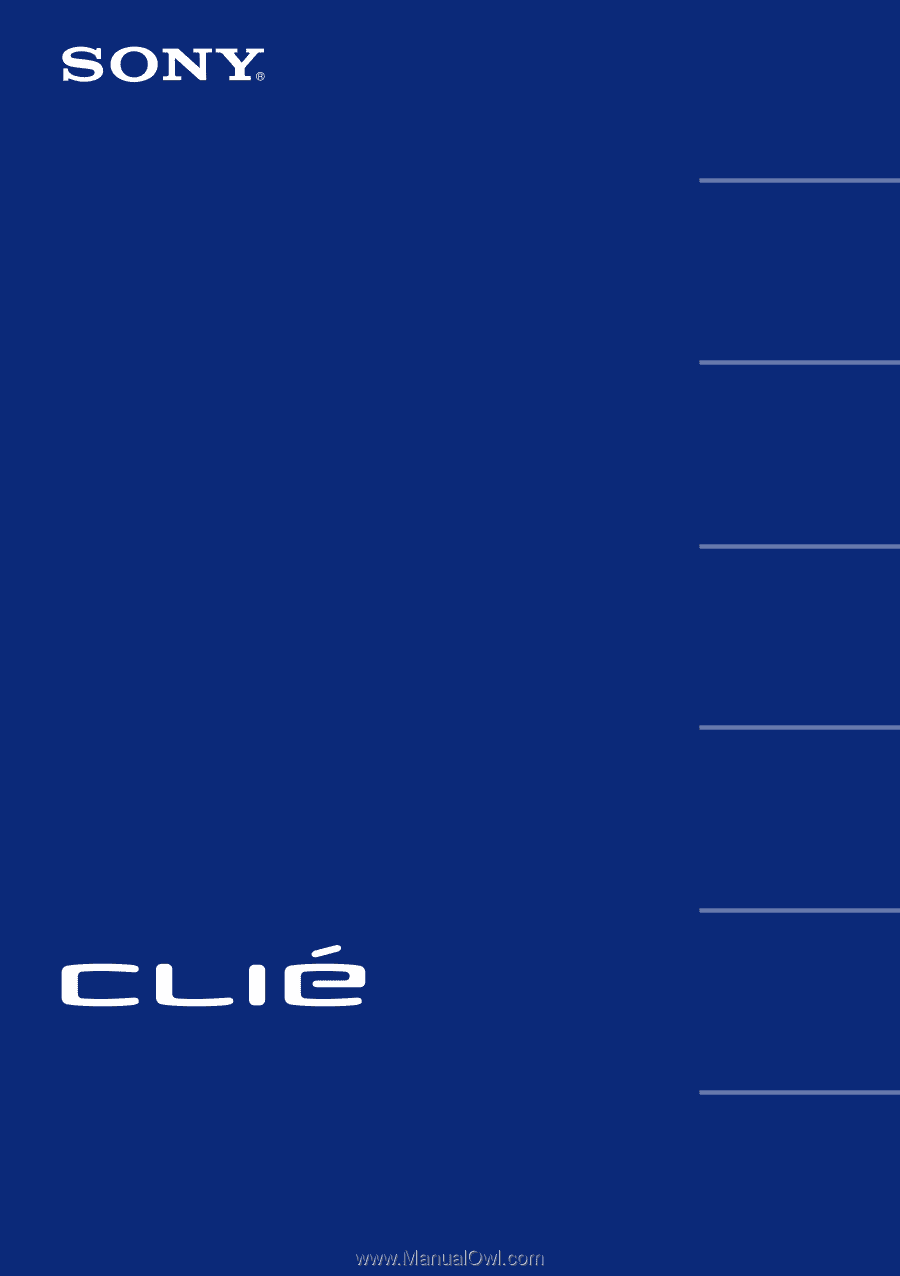
© 2002 Sony Corporation
Operating
Instructions
Chapter 1
Chapter 2
Chapter 3
Chapter 4
Chapter 5
Chapter 6
Personal Entertainment Organizer
PEG-NR70V/U
PEG-NR70/U
Basic operations of your
Sony CLIÉ Handheld
Using basic applications
Exchanging and updating
data using a HotSync
®
operation
Communicating using
your Sony CLIÉ Handheld
Customizing your Sony
CLIÉ Handheld
(Preferences)
Additional information