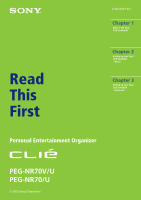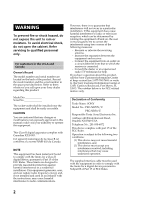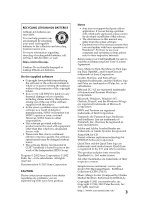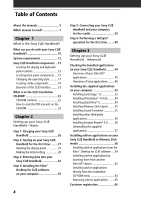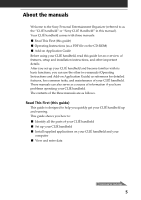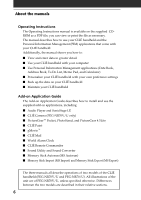Sony PEG-NR70 Read This First Operating Instructions
Sony PEG-NR70 - Personal Entertainment Organizer Manual
 |
UPC - 027242603004
View all Sony PEG-NR70 manuals
Add to My Manuals
Save this manual to your list of manuals |
Sony PEG-NR70 manual content summary:
- Sony PEG-NR70 | Read This First Operating Instructions - Page 1
Read This First 4-662-642-11(1) Chapter 1 What is the Sony CLIÉ Handheld? Chapter 2 Setting up your Sony CLIÉ Handheld - Basics Chapter 3 Setting up your Sony CLIÉ Handheld - Advanced Personal Entertainment Organizer PEG-NR70V/U PEG-NR70/U © 2002 Sony Corporation - Sony PEG-NR70 | Read This First Operating Instructions - Page 2
shock, do not open the cabinet. Refer servicing to qualified personnel only. For customers in the expressly approved in this manual could void your authority in accordance with the instructions, may cause harmful Name: SONY Model No.: PEG-NR70V/U PEG-NR70/U Responsible Party: Sony Electronics Inc - Sony PEG-NR70 | Read This First Operating Instructions - Page 3
of Windows®. For how to use your computer and operating system, please refer to their respective manuals. Before using your CLIÉ handheld, be sure to read the accompanying End-User's License Agreement. Sony, Memory Stick, the Memory Stick logo, Jog Dial, OpenMG, and PictureGear are trademarks of - Sony PEG-NR70 | Read This First Operating Instructions - Page 4
manuals on the CD-ROM 23 Chapter 2 Setting up your Sony CLIÉ Handheld - Basics Step 1: Charging your Sony CLIÉ Handheld 26 Step 2: Turning on your Sony CLIÉ Handheld on your Sony CLIÉ Handheld or Memory Stick media 58 Installing add-on applications from the Palm™ Desktop for CLIÉ software .... 59 - Sony PEG-NR70 | Read This First Operating Instructions - Page 5
to as the "CLIÉ handheld" or "Sony CLIÉ Handheld" in this manual). Your CLIÉ handheld comes with three manuals: I Read This First (this guide) I Operating Instructions (as a PDF file on the CD-ROM) I Add-on Application Guide Before using your CLIÉ handheld, read this guide for an overview of - Sony PEG-NR70 | Read This First Operating Instructions - Page 6
Commander I Sound Utility and Sound Converter I Memory Stick Autorun (MS Autorun) I Memory Stick Import (MS Import) and Memory Stick Export (MS Export) The three manuals all describe operations of two models of the CLIÉ handheld (PEG-NR70V/U and PEG-NR70/U). All illustrations of the unit are of - Sony PEG-NR70 | Read This First Operating Instructions - Page 7
with your CLIÉ handheld. (PEG-NR70V/U only) View images on your CLIÉ handheld. Draw on image files on your CLIÉ handheld. Watch movies on your CLIÉ handheld. Read: Operating Instructions Chapter 2 Using basic applications Operating Instructions Chapter 3 Exchanging and updating data using a HotSync - Sony PEG-NR70 | Read This First Operating Instructions - Page 8
your favorite sound files (Sound Utility/Sound Converter) Add-on Application Guide Chapter 10 Setting the Memory Stick automatic start function (Memory Stick Autorun) Add-on Application Guide Chapter 11 Copying data to the Memory Stick media in your CLIÉ handheld (Memory Stick Import/Export) 8 - Sony PEG-NR70 | Read This First Operating Instructions - Page 9
of the Installation CD-ROM. Contents What can you do with your Sony CLIÉ Handheld 10 System requirements 12 Sony CLIÉ Handheld components 13 Locating the display and keyboard panel controls 13 Locating back Installation CD-ROM 22 CD-ROM contents 22 How to read the PDF manuals on the CD-ROM 23 - Sony PEG-NR70 | Read This First Operating Instructions - Page 10
users from viewing your data. I Exchange data with your computer, other Sony CLIÉ handhelds, digital cameras, and other portable devices with Sony's Memory Stick™ media. Beyond the basic features, your CLIÉ handheld offers many entertaining and unique convieniences. For example, you can: I Take - Sony PEG-NR70 | Read This First Operating Instructions - Page 11
Chapter 1 What is the Sony CLIÉ Handheld? I Create a slideshow of images, including transition effects, applications on your CLIÉ handheld, you can retrieve specific information such as news, weather, or restaurant guides and display them on your CLIÉ handheld. Web clipping applications require - Sony PEG-NR70 | Read This First Operating Instructions - Page 12
System requirements To install and operate the Palm™ Desktop software on your computer, your computer system must meet the I One available USB connector Notes • To install the Palm Desktop for CLIÉ software on Windows® 2000 Professional or Windows® XP , log on as "Administrator." • Macintosh computers - Sony PEG-NR70 | Read This First Operating Instructions - Page 13
in the Add-on Applications Guide. 5 Jog Dial™ Navigator Used to select and run applications or items. Depending on the application you use, specific functions are assigned to the navigator. For details, see "Using the Jog Dial™ navigator" in the Operating Instructions manual. Continued on next - Sony PEG-NR70 | Read This First Operating Instructions - Page 14
Sony CLIÉ Handheld components 6 BACK Button Deselects an item or cancels the operation. Depending on the application you use, returning to the previous screen or other specific functions are assigned to this button. 7 HOLD Switch Protects your CLIÉ handheld from accidental tapping on the screen or - Sony PEG-NR70 | Read This First Operating Instructions - Page 15
the Sony CLIÉ Handheld? qs Scroll Button Displays text and other information that extends beyond the area of the screen. Stylus Used to tap icons and buttons on the screen or to write characters on the Graffiti writing area. For details, see "Using the stylus" in the Operating Instructions manual - Sony PEG-NR70 | Read This First Operating Instructions - Page 16
details, see "Beaming between your Sony CLIÉ Handheld and another Palm OS® PDA" in the Operating Instructions manual. - remotely control devices with the CLIÉ Remote Commander application. For details, see Chapter 8 in the Add-on Application Guide. 3 Memory Stick Access Indicator Lights in orange - Sony PEG-NR70 | Read This First Operating Instructions - Page 17
screen-guarding "carrying style." Turned style Carrying style Opened style When using the CLIÉ handheld, set it to either the "opened style" (to enter data with the hardware keyboard) or the "turned style" (to enter data with the stylus), whichever you prefer. In this and other supplied manuals - Sony PEG-NR70 | Read This First Operating Instructions - Page 18
cradle, keep the stylus here. 2 Interface Connector Connect your CLIÉ handheld here. 3 HotSync® Button Synchronizes data in your CLIÉ handheld with the data saved on your computer. For details, see "Exchanging and updating data using a HotSync® operation" in the Operating Instructions manual. 4 USB - Sony PEG-NR70 | Read This First Operating Instructions - Page 19
. Tapping the icon shows the battery's remaining charge by percentage and the amount of unused memory available in your CLIÉ handheld. 2 Graffiti Writing Area This area is for hand writing input with the Graffiti alphabet. When you use the software keyboard, the keyboard display will replace - Sony PEG-NR70 | Read This First Operating Instructions - Page 20
screen of your CLIÉ handheld. Note If the digitizer preferences are not set correctly, you cannot adjust the brightness level properly. For details, see "Adjusting the screen" in the Operating Instructions manual Find screen. : Appears when a Memory Stick media is inserted. : Displays the battery's - Sony PEG-NR70 | Read This First Operating Instructions - Page 21
. Tip i icon Note on display resolutions Your CLIÉ handheld uses a Sony original technology to provide a 320×480 dot high-resolution display. When you start an application supporting the high-resolution, the screen switches automatically to the high-resolution mode. When you start an application - Sony PEG-NR70 | Read This First Operating Instructions - Page 22
5Lite - QuickTime® 5 - Memory Stick™ Export - Sound Converter - CLIÉ Mail Conduit - Documents to Go The following PC application has a separate installer package: - Adobe Acrobat Reader® 5.0 I Palm OS applications You can install the following Palm OS® applications on your CLIÉ handheld: - CLIÉ Mail - Sony PEG-NR70 | Read This First Operating Instructions - Page 23
Chapter 1 What is the Sony CLIÉ Handheld? I Manuals The following manuals are available as PDF files on the CD-ROM: - Read This First (this guide) - Operating Instructions - Add-on Application Guide Tip You can view the manuals by clicking Manuals in the installation launcher window that appears - Sony PEG-NR70 | Read This First Operating Instructions - Page 24
24 - Sony PEG-NR70 | Read This First Operating Instructions - Page 25
panel 27 Making the initial setting 28 Step 3: Entering data into your Sony CLIÉ Handheld 32 Step 4: Installing the Palm™ Desktop for CLIÉ software on your computer 35 Step 5: Connecting your Sony CLIÉ Handheld and your computer via the cradle 39 Step 6: Performing a HotSync® operation for - Sony PEG-NR70 | Read This First Operating Instructions - Page 26
Sony CLIÉ Handheld Note Before you use your CLIÉ handheld for the first time, make sure to charge it. First connect the supplied cradle to an AC power source in advance. Charging will start as soon as you place your CLIÉ handheld on the cradle. The battery icon on the screen changes to the battery - Sony PEG-NR70 | Read This First Operating Instructions - Page 27
Chapter 2 Setting up your Sony CLIÉ Handheld - Basics Step 2: Turning on your Sony CLIÉ Handheld for the first time Opening the display panel To operate on your CLIÉ handheld, set your CLIÉ handheld to the "opened style" or the "turned style." Here, the steps guide you to the "turned style." 1 Open - Sony PEG-NR70 | Read This First Operating Instructions - Page 28
Sony CLIÉ Handheld for the first time Making the initial setting The first time you turn on your CLIÉ handheld, setup instructions appear on the screen. Follow the on-screen instructions point of the stylus for tapping or making strokes on the handheld screen. Never use a real pen, pencil, or - Sony PEG-NR70 | Read This First Operating Instructions - Page 29
2 Setting up your Sony CLIÉ Handheld - Basics 3 Press lightly on the screen with the stylus. This action is called "tapping." The digitizer calibration screen appears. Calibration aligns the internal circuitry of the handheld with its touch-sensitive screen so your CLIÉ handheld can detect the task - Sony PEG-NR70 | Read This First Operating Instructions - Page 30
Step 2: Turning on your Sony CLIÉ Handheld for the first time 5 Following the on-screen instruction, tap the center of the displayed mark. Note If the digitizer is not configured correctly, the scroll bar may not operate properly, "tapping" may not work as expected, or other problems may occur. If - Sony PEG-NR70 | Read This First Operating Instructions - Page 31
Chapter 2 Setting up your Sony CLIÉ Handheld - Basics 9 Tap the Set Time box. The Set Time screen appears. 10 Tap the arrow v or V to set the hour to the current time. 11 Tap each number of the minute, and then tap the - Sony PEG-NR70 | Read This First Operating Instructions - Page 32
Sony CLIÉ Handheld There are five ways to enter data into your CLIÉ handheld: - Using the hardware keyboard - Using Graffiti® writing - Using the software keyboard (replaces the Graffiti writing area) - Using the on-screen Operating Instructions manual. Graffiti writing Your CLIÉ handheld includes - Sony PEG-NR70 | Read This First Operating Instructions - Page 33
software keyboard to enter data. To swich to the software keyboard, tap the software keyboard icon on the Graffiti writing area. Chapter 2 Setting up your Sony CLIÉ Handheld - Basics Tap here to switch between the software software keyboard" in the Operating Instructions manual. On-screen keyboard - Sony PEG-NR70 | Read This First Operating Instructions - Page 34
Step 3: Entering data into your Sony CLIÉ Handheld Computer keyboard If you have a lot of data to enter or prefer to use the computer keyboard, you can use the Palm™ Desktop for CLIÉ software or any supported PIM (Personal Information Management) applications to enter information. You can then - Sony PEG-NR70 | Read This First Operating Instructions - Page 35
Palm Desktop software" on page 38. • The Palm Desktop for CLIÉ software supplied with this CLIÉ handheld (PEG-NR70V/U, PEG-NR70/U) does not support the Expense of your old CLIÉ handheld into the new one, see "Using data of another Sony CLIÉ Handheld" in the Operating Instructions manual. 1 Exit all - Sony PEG-NR70 | Read This First Operating Instructions - Page 36
is displayed. 4 Click Next. The Palm Desktop for CLIÉ 4.0.1 software installation begins. Follow the on-screen instructions until the following dialog box appears. 5 Select the software you will use to synchronize your CLIÉ handheld with your computer. If you select "Synchronize with Palm Desktop - Sony PEG-NR70 | Read This First Operating Instructions - Page 37
you wish to synchronize PEG-S300 or PEG-N710C with your CLIÉ handheld (PEG-NR70V/U, PEG-NR70/U), follow the steps below: 1 Select Custom for the setup type, and click Next. 2 On the select components screen, make sure that USB Switcher is selected. 3 Follow the on-screen instructions until setup is - Sony PEG-NR70 | Read This First Operating Instructions - Page 38
Palm™ Desktop for CLIÉ software on your computer 11 Fill in the customer registration following the instructions shown on the screen. You must have Internet access for the online customer registration. You can take advantage of Sony's commitment to quality customer support and nine-month extension - Sony PEG-NR70 | Read This First Operating Instructions - Page 39
2 Setting up your Sony CLIÉ Handheld - Basics Step 5: Connecting your Sony CLIÉ Handheld and your computer via the cradle The cradle that comes with your CLIÉ handheld enables you to synchronize the information on your CLIÉ handheld with the Palm™ Desktop for CLIÉ software on your computer using - Sony PEG-NR70 | Read This First Operating Instructions - Page 40
details, see "Exchanging and updating data using a HotSync® operation" in the Operating Instructions manual. When performing a HotSync® operation for the first time, you must enter your user information both into your CLIÉ handheld and into the Palm Desktop for CLIÉ software. After the user name is - Sony PEG-NR70 | Read This First Operating Instructions - Page 41
click Start, point to Programs (All Programs in Windows® XP), Sony Handheld, and then click HotSync Manager. Then click the HotSync button on your CLIÉ handheld to start the HotSync operation. 4 To open the Palm™ Desktop for CLIÉ software, double- click the Palm Desktop for CLIÉ icon on the Windows - Sony PEG-NR70 | Read This First Operating Instructions - Page 42
- Sony PEG-NR70 | Read This First Operating Instructions - Page 43
Reader® 5.0 56 Uninstalling the supplied applications 57 Installing add-on applications on your Sony CLIÉ Handheld or Memory Stick media 58 Installing add-on applications from the Palm™ Desktop for CLIÉ software 59 Installing add-on applications by beaming them from another Palm OS® device 62 - Sony PEG-NR70 | Read This First Operating Instructions - Page 44
bundled applications on your Sony CLIÉ Handheld After you make your CLIÉ handheld ready for use, start the Application Launcher to display all the available applications on your CLIÉ handheld. To open an application from the Application Launcher screen 1 Tap the on-screen Home icon. The Application - Sony PEG-NR70 | Read This First Operating Instructions - Page 45
Sony CLIÉ Handheld - Advanced Overview of basic Palm OS® applications Your CLIÉ handheld • Enter a description of your appointments and assign them specific dates and times. • Display a chart of your enables you to keep names, addresses, phone numbers, and other information about your personal - Sony PEG-NR70 | Read This First Operating Instructions - Page 46
Checking the bundled applications on your Sony CLIÉ Handheld • Define which phone number appears in the Address your CLIÉ handheld. • Drag and drop memos into popular computer applications like the Microsoft® Word software when you synchronize using the Palm™ Desktop for CLIÉ software and HotSync - Sony PEG-NR70 | Read This First Operating Instructions - Page 47
Chapter 3 Setting up your Sony CLIÉ Handheld - Advanced Calc (Calculator) Calculator enables you to perform addition, subtraction, multiplication, division, and calculate square roots. In Calculator, you can do the following: • Perform basic - Sony PEG-NR70 | Read This First Operating Instructions - Page 48
handheld also contains original Sony applications. This section describes them. Note The applications provided with this CLIE handheld (PEG-NR70V software using the cradle. CLIÉ Camera (PEG-NR70V/U only) CLIÉ Camera is used to capture and record still images on your CLIÉ handheld and Memory Stick - Sony PEG-NR70 | Read This First Operating Instructions - Page 49
image to your Address Book entry. • Save DCF images in PGP format on your CLIÉ handheld, or convert PGP format images to DCF format and saving it on an inserted Memory Stick media. • Select full-screen images to be displayed from the original image or its thumbnail image. PhotoStand The PhotoStand - Sony PEG-NR70 | Read This First Operating Instructions - Page 50
Sony CLIÉ Handheld gMovie The gMovie application is used to play a movie clip created using the PictureGear 4.5Lite software. In the gMovie application, you can do the following: • Play a movie file copied from your computer to your CLIÉ handheld. • Play a movie file directly from Memory Stick - Sony PEG-NR70 | Read This First Operating Instructions - Page 51
your Sony CLIÉ Handheld - Advanced • Automatically start game software or other applications stored in Memory Stick media. • Display specified data immediately by automatically starting the associated application stored in Memory Stick media or your CLIÉ handheld. MS Import The Memory Stick Import - Sony PEG-NR70 | Read This First Operating Instructions - Page 52
Checking the bundled applications on your Sony CLIÉ Handheld World Alarm Clock The World Alarm Clock application is software to use your CLIÉ handheld as a world clock. You need to install the World Alarm Clock application from the Installation CDROM to your CLIÉ handheld. In the World Alarm Clock - Sony PEG-NR70 | Read This First Operating Instructions - Page 53
É utilities window is displayed. 3 Click Install CLIÉ Audio Software. The Audio Software installation window is displayed. 4 Click SonicStage LE. The SonicStage LE software installation starts. Follow the on-screen instructions. 5 After the installation is complete, click Restart. The installation - Sony PEG-NR70 | Read This First Operating Instructions - Page 54
starts. Follow the on-screen instructions to complete the installation. Installing QuickTime® 5 The QuickTime 5 software allows you to view QuickTime movies and is required for PictureGear Lite software to convert QuickTime movies for use on your CLIÉ handheld. 1 Insert the Installation CD - Sony PEG-NR70 | Read This First Operating Instructions - Page 55
Utilities. The CLIÉ Utilities window is displayed. 3 Click Install Memory Stick Export. The software installation starts. Follow the on-screen instructions to complete the installation. Installing Sound Converter The Sound Converter software allows you to convert "WAVE format" or "Standard MIDI File - Sony PEG-NR70 | Read This First Operating Instructions - Page 56
your CLIÉ handheld at the next HotSync® operation. For details, see "Installing add-on applications from the Palm™ Desktop for CLIÉ software" on page 59 Follow the on-screen instructions to complete the installation. Installing Acrobat Reader® 5.0 The Acrobat Reader 5.0 software allows you to view - Sony PEG-NR70 | Read This First Operating Instructions - Page 57
Chapter 3 Setting up your Sony CLIÉ Handheld - Advanced Uninstalling the supplied applications In the . The confirmation dialog box is displayed. 5 Click OK to remove the software. Follow the on-screen instructions to remove the application from your computer's hard disk. Tip Some applications - Sony PEG-NR70 | Read This First Operating Instructions - Page 58
, such as games and other software that run on the Palm OS®. For information on the latest third-party applications, see the Sony official CLIÉ Web site (http://www.sony.com/clie/). Notes • Add-on applications reside in the RAM memory of your CLIÉ handheld. Performing a hard reset deletes all the - Sony PEG-NR70 | Read This First Operating Instructions - Page 59
for CLIÉ software This section describes how to install add-on applications on your CLIÉ handheld or to the Memory Stick media using the Install Tool during a HotSync® operation. 1 Copy or download the application you want to install into the Add-on folder in the Sony CLIÉ Handheld folder on your - Sony PEG-NR70 | Read This First Operating Instructions - Page 60
Installing add-on applications on your Sony CLIÉ Handheld or Memory Stick media 4 From the User drop-down list, select a user name to use. 5 Click Add. The Open File dialog box appears. The supplied add-on applications - Sony PEG-NR70 | Read This First Operating Instructions - Page 61
data cannot be started through normal process. If the application you installed in the Memory Stick media fail to start, copy the data again, this time to your CLIÉ handheld. For details, see "Copying data in Memory Stick media to your CLIÉ handheld" in the Operating Instructions manual. 61 - Sony PEG-NR70 | Read This First Operating Instructions - Page 62
beam applications that are either installed in your CLIÉ handheld or stored in inserted Memory Stick media. The IR port is located at the top of your CLIÉ handheld, behind the small dark shield. IR port 1 Tap the Home icon. The Application Launcher screen appears. 2 Tap the Menu icon. The menu is - Sony PEG-NR70 | Read This First Operating Instructions - Page 63
Chapter 3 Setting up your Sony CLIÉ Handheld - Advanced 5 Tap the application you want to transfer. Note 10 to 20 centimeters) apart, and the path between the two handhelds must be clear of obstacles. Beaming distance to other Palm OS PDA devices may be different. 8 Wait for the Beam dialog box to - Sony PEG-NR70 | Read This First Operating Instructions - Page 64
your Sony CLIÉ Handheld or Memory Stick media Installing add-on applications directly from the Installation CD-ROM menu You can also install applications directly from the supplied Installation CD-ROM menu to your CLIÉ handheld. You do not have to start the Palm Desktop for CLIÉ software. 1 Insert - Sony PEG-NR70 | Read This First Operating Instructions - Page 65
Chapter 3 Setting up your Sony CLIÉ Handheld - Advanced Removing add-on applications If the memory of your CLIÉ handheld or Memory Stick media is full, or you decide that an add-on application is no longer needed, you can remove it from your CLIÉ handheld or the Memory Stick media. Note You can - Sony PEG-NR70 | Read This First Operating Instructions - Page 66
Sony CLIÉ Registration. The Sony CLIÉ Handheld Registration screen appears. 2 Click Start your registration process. Your computer connects to the Internet, and the user registration Web page at the following URL is displayed: http://www.sony.com/clie/register/ 3 Follow the on-screen instructions - Sony PEG-NR70 | Read This First Operating Instructions - Page 67
Chapter 3 Setting up your Sony CLIÉ Handheld - Advanced 6 7 - Sony PEG-NR70 | Read This First Operating Instructions - Page 68
For the latest support information, check our official Sony CLIÉ Web site http://www.sony.com/clie/
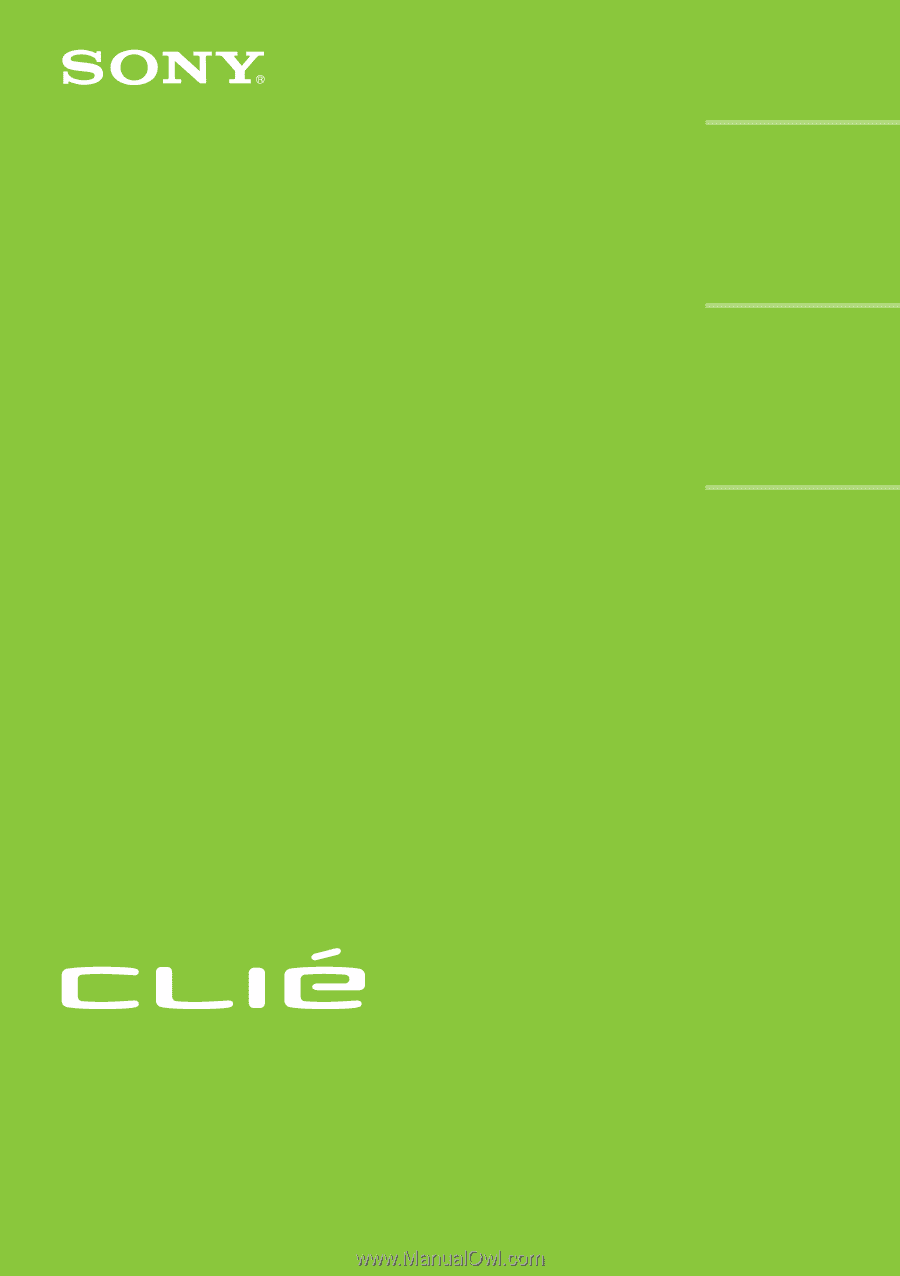
© 2002 Sony Corporation
PEG-NR70V/U
PEG-NR70/U
Read
This
First
Personal Entertainment Organizer
Chapter 1
Chapter 2
Chapter 3
4-662-642-
11
(1)
What is the Sony
CLIÉ Handheld?
Setting up your Sony
CLIÉ Handheld
– Basics
Setting up your Sony
CLIÉ Handheld
– Advanced