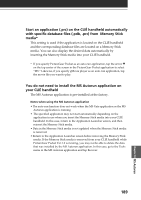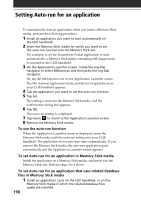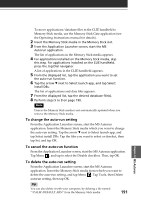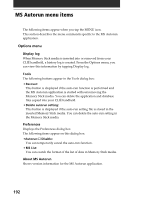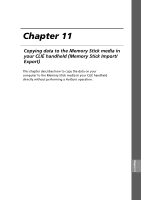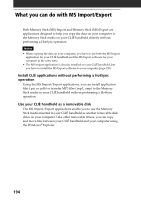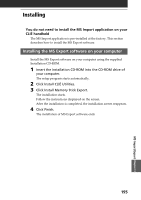Sony PEG-NR70V Add-on Application Guide - Page 190
Setting Auto-run for an application, files in Memory Stick media
 |
UPC - 027242603011
View all Sony PEG-NR70V manuals
Add to My Manuals
Save this manual to your list of manuals |
Page 190 highlights
Setting Auto-run for an application To automatically start an application when you insert a Memory Stick media, perform the following procedure. 1 Install an application you want to start automatically on the CLIÉ handheld. 2 Insert the Memory Stick media for which you want to set the auto-run function into the Memory Stick slot. For example, to set the PictureGear Pocket application to start automatically, a Memory Stick media containing still images must be inserted to the CLIÉ handheld. 3 On the Application Launcher screen, rotate the Jog Dial navigator to select MSAutorun and then press the Jog Dial navigator. Or, tap the MSAutorun icon on the Application Launcher screen. The MS Autorun application starts, and the list of applications in your CLIÉ handheld appears. 4 Tap the application you want to set the auto-run function. 5 Tap Set. The setting is stored in the Memory Stick media, and the confirmation dialog box appears. 6 Tap OK. The auto-run setting is completed. 7 Tap Home to return to the Application Launcher screen. 8 Remove the Memory Stick media. To use the auto-run function When the Application Launcher screen is displayed, insert the Memory Stick media with the auto-run setting into your CLIÉ handheld. The application set for auto-run starts automatically. If you remove the Memory Stick media, the auto-run application quits automatically and the Application Launcher screen appears. To set Auto-run for an application in Memory Stick media Install the application on a Memory Stick media, and insert it in the Memory Stick slot. Perform steps 3 to 8 above. To set Auto-run for an application that uses related database files in Memory Stick media 1 Install an application (.prc) on the CLIÉ handheld, or on the Memory Stick media in which the related database files (.pdb) are installed. 190