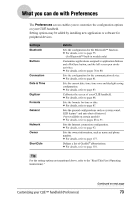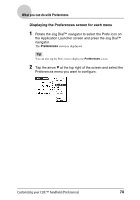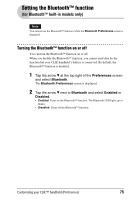Sony PEG-NX73V CLIE Handbook - Page 78
Assigning applications to application buttons, To start the original applications
 |
View all Sony PEG-NX73V manuals
Add to My Manuals
Save this manual to your list of manuals |
Page 78 highlights
Assigning applications to application buttons You can assign your favorite applications to the application buttons on the front panel of your CLIÉ handheld. For example, you can assign the Date Book button to start Calculator. The position of the application buttons varies depending on your model. b For details, refer to "CLIÉ™ handheld components" in the "Read This First (Operating Instructions)." 1 Tap the arrow V at the top right of the Preferences screen and select Buttons. The Buttons Preferences screen is displayed. The screen may vary depending on your model. 2 Tap the arrow V next to the icon and select the application you want to assign. The application button is changed. To start the original applications If you assign another application to a button, you can still start the original application from the Application Launcher screen. To reset to default settings Tap Default in step 2. All application buttons are reset to their factory settings. Customizing your CLIÉ™ handheld (Preferences) 78