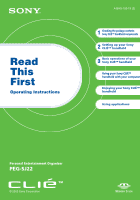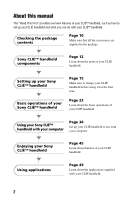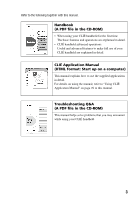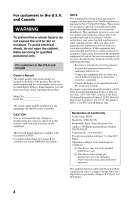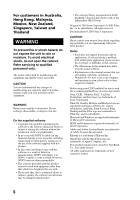Sony PEG-SJ22 Read This First Operating Instructions
Sony PEG-SJ22 - Personal Entertainment Organizer Manual
 |
View all Sony PEG-SJ22 manuals
Add to My Manuals
Save this manual to your list of manuals |
Sony PEG-SJ22 manual content summary:
- Sony PEG-SJ22 | Read This First Operating Instructions - Page 1
contents Sony CLIÉ™ handheld components 2 Setting up your Sony CLIÉ™ handheld 3 Basic operations of your Sony CLIÉ™ handheld Using your Sony CLIÉ™ handheld with your computer Enjoying your Sony CLIÉ™ handheld Using applications Personal Entertainment Organizer PEG-SJ22 © 2003 Sony Corporation - Sony PEG-SJ22 | Read This First Operating Instructions - Page 2
About this manual This "Read This First" provides overview features of your CLIÉ™ handheld, such as how to set up your CLIÉ handheld and what you can do with your CLIÉ™ handheld. Checking the package contents Page 10 Make sure that all the accessories are supplied in the package. Sony CLIÉ™ - Sony PEG-SJ22 | Read This First Operating Instructions - Page 3
explains how to use the supplied applications in detail. For details on using the manual, refer to "Using CLIÉ Application Manual" on page 49 in this manual. Troubleshooting Q&A (A PDF file in the CD-ROM) This manual helps solve problems that you may encounter while using your CLIÉ handheld. 3 - Sony PEG-SJ22 | Read This First Operating Instructions - Page 4
shock, do not open the cabinet. Refer servicing to qualified personnel only. For customers in the accordance with the instructions, may cause harmful Trade Name: SONY Model No.: PEG-SJ22/U Responsible Party: Sony Electronics Inc. undesired operation. The supplied interface cable must be used with the - Sony PEG-SJ22 | Read This First Operating Instructions - Page 5
you are familiar with basic operations of Windows®. For how to use your computer and operating system, please refer to their respective manuals. Before using your CLIÉ handheld, be sure to read the accompanying End-User's License Agreement. Sony, CLIÉ, "Memory Stick," Jog Dial, PictureGear and their - Sony PEG-SJ22 | Read This First Operating Instructions - Page 6
you are familiar with basic operations of Windows®. For how to use your computer and operating system, please refer to their respective manuals. Before using your CLIÉ handheld, be sure to read the accompanying End-User's License Agreement. Sony, CLIÉ, "Memory Stick," Jog Dial, PictureGear and their - Sony PEG-SJ22 | Read This First Operating Instructions - Page 7
recyclable. You can help preserve our environment by returning your used rechargeable batteries to the collection and recycling location nearest you. For more information regarding recycling of rechargeable batteries, call toll free 1-800-822-8837, or visit the website (http://www.rbrc.org/). When - Sony PEG-SJ22 | Read This First Operating Instructions - Page 8
Launcher screen . . . . 33 Starting applications 35 Entering data 37 Using your Sony CLIÉ™ handheld with your computer 38 Installing the Palm™ Desktop for CLIÉ software in your computer 38 Connecting your Sony CLIÉ™ handheld and your computer via the USB cable 41 Setting the user name - Sony PEG-SJ22 | Read This First Operating Instructions - Page 9
Notes on this manual • Screen pictures in this manual may be different from the actual displays in the supplied software. • Contents of this manual are written for users with basic operating skills of Windows®. For details about computer operations, refer to the manual of the computer. About display - Sony PEG-SJ22 | Read This First Operating Instructions - Page 10
Checking the package contents Check the accessories in the package first. CLIÉ handheld (1) AC power adapter (1 : including AC cord) USB cable (1) Protective soft cover (1)* Plug adapter (1) Stylus (1)* Installation CD-ROM (1) * These are stored in your CLIÉ handheld at the factory. 10 - Sony PEG-SJ22 | Read This First Operating Instructions - Page 11
Guide (1) Safety & Regulations Guide (1) Limited Warranty Statement (1) Graffiti card (1) End User License Agreement (1) Other printed materials Make sure that the package contains all of the listed accessories. If any item is missing, contact the Sony Customer Information Service Center or a Sony - Sony PEG-SJ22 | Read This First Operating Instructions - Page 12
Sony CLIÉ™ handheld components This chapter introduces the each part of your CLIÉ handheld. Front panel A Jog Dial™ navigator (page 25) B BACK Button (page 27) C LED (page 27) D Screen (page 33) E Graffiti® Writing Area (page 33) F Application Buttons (page 36) G Scroll Button (page 28) 12 - Sony PEG-SJ22 | Read This First Operating Instructions - Page 13
Sony CLIÉ™ handheld components Back panel A Stylus (page 23) B POWER Button (page 26) C "Memory Stick" Slot (page 28) D "Memory Stick" LED (page 29) E IR port (page 28) F Hand strap holder (page 11) G RESET Button (page 30) H Interface Connector (page 15, 41) Continued on next page 13 - Sony PEG-SJ22 | Read This First Operating Instructions - Page 14
Removing the protective soft cover from your CLIÉ handheld Slide A down (1), then remove the protective soft cover (2). Attaching the protective soft cover to your CLIÉ handheld Pull A outward (1) and place the tabs into the holes of your CLIÉ handheld (2). Then slide A up until it locks into place - Sony PEG-SJ22 | Read This First Operating Instructions - Page 15
É handheld before using it for the first time. Step 1: Charging your Sony CLIÉ™ handheld 2 3 1 1 Connect the AC power adapter to the LED indicator of your CLIÉ handheld turns on and the icon is displayed on the screen. It takes about four hours for your CLIÉ handheld to be fully charged for - Sony PEG-SJ22 | Read This First Operating Instructions - Page 16
Tip Subsequent charges will require less time if you charge your CLIÉ handheld frequently. Note If the battery of your CLIÉ handheld is fully discharged, all data stored on the memory in your CLIÉ handheld will be lost. How to remove the plug adapter Remove by pressing the plug adapter on both sides - Sony PEG-SJ22 | Read This First Operating Instructions - Page 17
Sony CLIÉ™ handheld The first time you turn on your CLIÉ handheld, you are required to make initial settings. Follow the on-screen instructions For details, refer to "Troubleshooting Q&A." • If you cannot turn on your CLIÉ handheld even after charging it, perform a soft reset (page 30). 2 Take out - Sony PEG-SJ22 | Read This First Operating Instructions - Page 18
the on- screen instruction. Also tap the center of the following displayed targets in the lower right corner and the center of the screen. Note If the digitizer is not configured correctly, the scroll bar may not operate properly, "tapping" may not work as expected, or other problems may occur - Sony PEG-SJ22 | Read This First Operating Instructions - Page 19
Time box. The Set Time dialog box is displayed. Tip You can reconfigure the date and time settings in the Preferences screen. b For details, refer to "Customizing your Sony CLIÉ™ handheld: Setting the Date & Time preferences" in "Handbook." 6 Tap the arrow v or V to set the hour to the current time - Sony PEG-SJ22 | Read This First Operating Instructions - Page 20
10 Tap the arrow b or B next to the year to select the current year. 11 Tap the current month, then tap the current date. The Setup screen is displayed. 12 Tap the Time Zone box. The Set Time Zone screen is displayed. 13 Tap a region to set the time zone, then tap OK. 20 - Sony PEG-SJ22 | Read This First Operating Instructions - Page 21
Setting up your Sony CLIÉ™ handheld 14 Tap the arrow V next to Daylight Saving and select ON or OFF. 15 Tap Next. 16 Tap Next. The Enter Data screen is displayed. 17 Tap Done. Continued on next page 21 - Sony PEG-SJ22 | Read This First Operating Instructions - Page 22
The initial settings are complete, and the Application Launcher screen is displayed. Initial settings are complete. 22 - Sony PEG-SJ22 | Read This First Operating Instructions - Page 23
CLIÉ™ handheld Basic operations of your Sony CLIÉ™ handheld This chapter explains how to start applications, enter data and perform other basic it back in the holder after use. Tapping The action of pressing lightly on the screen with the stylus is called "tapping." Continued on next page 23 - Sony PEG-SJ22 | Read This First Operating Instructions - Page 24
Dragging Just as you can drag the mouse to select (and drag) text or move objects on your computer, you can use the stylus to drag an item on the screen of your CLIÉ handheld. Press the stylus lightly on the item, and move it along the screen surface. 24 - Sony PEG-SJ22 | Read This First Operating Instructions - Page 25
Dial™ navigator operations. * The World Alarm Clock icon, PhotoStand icon and CLIE Paint icon do not have the mark, but support the Jog Dial™ navigator operations. b For details, refer to "Customizing your Sony CLIÉ™ handheld: Setting the JogAssist function" in "Handbook." Rotating the Jog - Sony PEG-SJ22 | Read This First Operating Instructions - Page 26
CLIÉ handheld POWER Button Press the POWER button. Your CLIÉ handheld turns on and the last screen you viewed is displayed. Tip When you turn on your CLIÉ handheld for the first time, the Welcome screen is displayed (page 17). Turning off your CLIÉ handheld Press the POWER button again. Tip You - Sony PEG-SJ22 | Read This First Operating Instructions - Page 27
Sony CLIÉ™ handheld LED The LED indicator shows the status of your CLIÉ handheld by its color. LED Lights orange Blinks orange The status of your CLIÉ handheld The battery the previous screen are assigned. Tip Press the BACK button repeatedly to switch to the Application Launcher screen. b For - Sony PEG-SJ22 | Read This First Operating Instructions - Page 28
É Application Manual" installed in your computer. IR port You can exchange data between your CLIÉ handheld and another CLIÉ handheld or Palm OS® PDA via beaming. b For details, refer to "Beaming" in "Handbook." "Memory Stick" Slot Insert "Memory Stick" media into this slot. The "Memory Stick" LED - Sony PEG-SJ22 | Read This First Operating Instructions - Page 29
operations of your Sony CLIÉ™ handheld Note Insert "Memory Stick" media in the right direction. If "Memory Stick" media is forcibly inserted in the wrong direction, the "Memory Stick" slot may be damaged. Removing "Memory Stick" media b Push "Memory Stick" media in Take "Memory Stick" media out - Sony PEG-SJ22 | Read This First Operating Instructions - Page 30
restarting, the system displays "palm powered," "CLIÉ" and "SONY" followed by the Preferences screen for setting the time and date. Notes • Do not press the RESET button again until the Preferences screen is displayed. • Always press the RESET button with the stylus pin, as malfunction may occur if - Sony PEG-SJ22 | Read This First Operating Instructions - Page 31
É handheld will be erased. • Perform a hard reset only if a soft reset does not solve your problem. However, you can restore data on your CLIÉ handheld if you have backed up data to your computer or "Memory Stick" media. b For details, refer to "Backing up your Sony CLIÉ™ handheld data" in "Handbook - Sony PEG-SJ22 | Read This First Operating Instructions - Page 32
CLIÉ handheld. After restarting, the system displays "palm powered," "CLIÉ" and "SONY" followed by the Welcome screen. Refer to "Performing the initial settings of your Sony CLIÉ™ handheld" on page 17. After a hard reset, only the current date and time are retained. Formats, Preferences and other - Sony PEG-SJ22 | Read This First Operating Instructions - Page 33
your Sony CLIÉ™ handheld A Battery Remain Icon (page 34) B Home Icon When you tap this icon, the Application Launcher (List of applications) screen and downward. G Calculator (page 57) When you tap this icon, the on-screen calculator will be displayed. H Find Icon When you tap this icon, the Find - Sony PEG-SJ22 | Read This First Operating Instructions - Page 34
, the screen may not be displayed properly. Battery Remain Icon This icon indicates the remaining battery power of your CLIÉ handheld. When you tap the icon, it displays the remaining battery power of your CLIÉ handheld as a percentage, and free memory space in your CLIÉ handheld or "Memory Stick - Sony PEG-SJ22 | Read This First Operating Instructions - Page 35
navigator to select an application icon on the Application Launcher screen and press the Jog Dial™ navigator. Tip You can also tap an application icon on the Application Launcher screen to start the application. b For details, refer to "Sony CLIÉ™ handheld basic operations: Starting and quitting an - Sony PEG-SJ22 | Read This First Operating Instructions - Page 36
desired application to each application button. b For details, refer to "Customizing your Sony CLIÉ™ handheld: Assigning applications to the application buttons" in "Handbook." Quitting an application application. b For details, refer to the "CLIÉ Application Manual" installed in your computer. 36 - Sony PEG-SJ22 | Read This First Operating Instructions - Page 37
that it is much faster than using the on-screen keyboard. b For details on using Graffiti® writing, refer to "Entering data on your Sony CLIÉ™ handheld: Using Graffiti® writing to enter the HotSync® operation using the Palm™ Desktop for CLIÉ software. b For details, refer to the Help menu of the Palm - Sony PEG-SJ22 | Read This First Operating Instructions - Page 38
Using your Sony CLIÉ™ handheld with your computer Follow the steps below before using your CLIÉ handheld with your computer. 1 Installing the Palm™ Desktop for CLIÉ software in your computer 2 Connecting your CLIÉ handheld and your computer via the USB cable 3 Setting the user name Step 1: - Sony PEG-SJ22 | Read This First Operating Instructions - Page 39
® Office Shortcut Bar. 2 Insert the supplied CD-ROM into the CD-ROM drive of your computer. The Installation Launcher screen is displayed. 3 Click Install for the Palm™ Desktop for CLIÉ software. The setup program starts and the InstallShield Wizard window is displayed. 4 Click Next. The Select - Sony PEG-SJ22 | Read This First Operating Instructions - Page 40
11 Click Install. The Palm™ Desktop for CLIÉ software installation starts. 12 Click Finish. Installing the Palm™ Desktop for CLIÉ software in your computer is completed. 40 - Sony PEG-SJ22 | Read This First Operating Instructions - Page 41
Step 2: Connecting your Sony CLIÉ™ handheld and your computer via the USB cable You can exchange data between your CLIÉ handheld and your computer via the USB cable after installing the Palm™ Desktop for CLIÉ software. About the USB cable The supplied USB cable has two connectors. Connect the "A" - Sony PEG-SJ22 | Read This First Operating Instructions - Page 42
3 Tap the icon. The HotSync® operation starts and the installation for the necessary software starts automatically. 4 When the New User dialog box is displayed on your computer screen, enter your user name. Enter a user name that you prefer. Note When you have already used another CLIÉ handheld - Sony PEG-SJ22 | Read This First Operating Instructions - Page 43
In this example, connect your CLIÉ handheld to your computer and synchronize data with the Palm™ Desktop for CLIÉ software data on your computer using Date Book. 1 Turn on your computer and start the Windows® operating system. 2 Refer to the procedures on page 45 and enter data in Date Book - Sony PEG-SJ22 | Read This First Operating Instructions - Page 44
® operation is complete, the following screen is displayed. 6 Double-click [Palm Desktop for CLIÉ] icon on the Windows desktop. Or click Start, select Programs (All Programs in Windows XP), Sony handheld and click Palm Desktop for CLIÉ. The Palm™ Desktop for CLIÉ software starts. 7 Click the Date - Sony PEG-SJ22 | Read This First Operating Instructions - Page 45
Enjoying your Sony CLIÉ™ handheld Managing schedules (Date Book) Entering new schedules 1 Press the button to start Date Book. 2 Tap end time. 3 Tap to determine the settings. 4 Tap to select the hour. 5 Tap to select the minute(s). Enjoying your Sony CLIÉ™ handheld Continued on next page 45 - Sony PEG-SJ22 | Read This First Operating Instructions - Page 46
3 Enter your schedule. Deleting schedules 1 Tap a schedule you want to delete and tap the Menu icon from the Date Book list screen. 2 Tap Delete Event from the Record menu. The Delete Event dialog box is displayed. 3 Tap OK. 46 - Sony PEG-SJ22 | Read This First Operating Instructions - Page 47
Enjoying your Sony CLIÉ™ handheld Managing addresses and telephone numbers (Address Book) Entering a new address 1 Press the button to start Address Book. 2 Tap New and enter the details. Tip You can scroll the screen by tapping the arrow v or V at the bottom right. Deleting an address entry 1 Tap - Sony PEG-SJ22 | Read This First Operating Instructions - Page 48
your computer You can synchronize Date Book and Address Book managed by the Palm™ Desktop for CLIÉ software in your computer to the CLIÉ handheld. b For details on connecting with the Palm™ Desktop for CLIÉ software, refer to "Exchanging and updating data using the HotSync® operation" (page 43). 48 - Sony PEG-SJ22 | Read This First Operating Instructions - Page 49
applications, refer to "Installing the Palm™ Desktop for CLIÉ software in your computer" on page 38 to install the Palm™ Desktop for CLIÉ software. "CLIÉ Application Manual" will be installed at the same time. • "CLIÉ Application Manual" requires Microsoft Internet Explorer Version 5.0 or later - Sony PEG-SJ22 | Read This First Operating Instructions - Page 50
the CLIÉ info icon on the Windows desktop. The CLIÉ info window is displayed. 2 Select the manual by following the on-screen instructions. Tips • To close CLIÉ Application Manual, click the icon in the upper right corner of the CLIÉ Application Manual window. • You can minimize the CLIÉ Application - Sony PEG-SJ22 | Read This First Operating Instructions - Page 51
, install the Palm™ Desktop for CLIÉ software in your computer with the supplied Installation CD-ROM and connect your CLIÉ handheld to your computer. Note The add-on applications are designed to operate on PEG-SJ22 only. Compatibilities with other CLIÉ handhelds or Palm OS PDAs are not guaranteed - Sony PEG-SJ22 | Read This First Operating Instructions - Page 52
You can manage and display image files saved on your CLIÉ handheld or "Memory Stick" media with this application. Preparation for use Installed b For details, refer to the "CLIÉ Application Manual" installed in your computer. Displaying image files automatically Application to be used PhotoStand - Sony PEG-SJ22 | Read This First Operating Instructions - Page 53
image files and movie files into the format of your CLIÉ handheld with this software. Preparation for use Must be installed Installation CD-ROM Menu "CLIÉ Image" b For details, refer to the "CLIÉ Application Manual" installed in your computer. Viewing high resolution image files and movie files - Sony PEG-SJ22 | Read This First Operating Instructions - Page 54
files on your computer into the format of your CLIÉ handheld with this software. Preparation for use Must be installed Installation CD-ROM Menu "CLIÉ Image" b For details, refer to the "CLIÉ Application Manual" installed in your computer. Managing addresses and telephone numbers Application to be - Sony PEG-SJ22 | Read This First Operating Instructions - Page 55
schedules and events, such as meetings or business trips with this application. Preparation for use Installed b For details, refer to the "CLIÉ Application Manual" installed in your computer. Managing tasks and things to do Application to be used To Do List CLIÉ handheld Summary You can display - Sony PEG-SJ22 | Read This First Operating Instructions - Page 56
Manual" installed in your computer. Handwriting on image files Application to be used CLIE Paint CLIÉ handheld Summary You can write with the stylus on image files saved on your CLIÉ handheld or "Memory Stick" media by hand with this application. You can also enjoy painting on a blank canvas screen - Sony PEG-SJ22 | Read This First Operating Instructions - Page 57
to be used CLIE Mail CLIÉ handheld Summary You can send and receive e-mail messages on your CLIÉ handheld with this application. Preparation for use Must be installed Installation CD-ROM Menu "CLIÉ Desktop" - "CLIÉ Add-ons" b For details, refer to the "CLIÉ Application Manual" installed in your - Sony PEG-SJ22 | Read This First Operating Instructions - Page 58
clock. Preparation for use Installed b For details, refer to the "CLIÉ Application Manual" installed in your computer. Exchanging data between your CLIÉ handheld and "Memory Stick" media Application to be used Memory Stick Gate CLIÉ handheld Summary You can exchange data between your CLIÉ handheld - Sony PEG-SJ22 | Read This First Operating Instructions - Page 59
® operation with this application. Preparation for use Requires "Memory Stick" media Memory Stick Import Installed Memory Stick Export Must be installed Installation CD-ROM Menu "CLIÉ Utilities" b For details, refer to the "CLIÉ Application Manual" installed in your computer. 59 Using applications - Sony PEG-SJ22 | Read This First Operating Instructions - Page 60
pdb format Summary You can start a specified application automatically when "Memory Stick" media is inserted into your CLIÉ handheld with this application. Preparation for use Installed Requires "Memory Stick" media b For details, refer to the "CLIÉ Application Manual" installed in your computer. 60 - Sony PEG-SJ22 | Read This First Operating Instructions - Page 61
encountering problems Making a backup is recommended We recommend that you back up your data in case of any unexpected trouble. Backing up your data will ensure that it can be restored on your CLIÉ handheld even if you have to perform a hard reset. Making a backup using Memory Stick Backup You - Sony PEG-SJ22 | Read This First Operating Instructions - Page 62
. Step 1 Refer to "Troubleshooting Q&A" or manuals for each application • Refer to "Troubleshooting Q&A." • Double-click the CLIÉ Info icon and select Manuals on your computer and read the details about the applications. Step 2 Refer to the Sony CLIÉ handheld Support website Double-click the CLI - Sony PEG-SJ22 | Read This First Operating Instructions - Page 63
and Customer Registration ■ For customer support information Refer to "Support Information for CLIÉ handheld and Applications." ■ For online customer registration (only for customers in the U.S.A. and Canada) Refer to "Support Information for CLIÉ handheld and Applications." 63 Troubleshooting - Sony PEG-SJ22 | Read This First Operating Instructions - Page 64
tap on the screen. Do not use a real pen, pencil or other sharp object on the screen. • Do not CLIÉ handheld may be damaged. • Your CLIÉ handheld screen is made of glass. Do not drop or submit on the screen when the stylus becomes dirty, as it may cause a damage on the screen. Clean the stylus with - Sony PEG-SJ22 | Read This First Operating Instructions - Page 65
• Do not charge the battery in any other way than specified in this manual. • Do not throw the battery into fire, short-circuit it battery of your CLIÉ handheld is fully discharged, all data stored on the memory in your CLIÉ handheld will be lost. About the battery life • With a fully-charged battery - Sony PEG-SJ22 | Read This First Operating Instructions - Page 66
screen, and operations for "Memory Stick" media or backlight adjustment become unavailable. If this occurs, perform the HotSync® operation to make a backup of all the data on your CLIÉ handheld to your computer. Then charge your CLIÉ handheld using the USB cable replace batteries. When the Battery - Sony PEG-SJ22 | Read This First Operating Instructions - Page 67
33 MHz Memory 16 MB (SDRAM) User memory range: approx. 15 MB External input/output Interface connector IrDA (1.2) "Memory Stick" slot dedicated connector) (The supplied AC cord is for AC 120 V) Battery: Lithium-ion battery (internal) Battery life Operating PIMs: 12 days (when PIMs, such as Date Book - Sony PEG-SJ22 | Read This First Operating Instructions - Page 68
is required on a computer to use the Palm™ Desktop for CLIÉ software and software stored in the supplied CD-ROM. • OS: Microsoft® Windows® 98 Second Edition, Windows® Millennium Edition, Windows® 2000 Professional, Windows® XP Home Edition, Windows® XP Professional • CPU: Pentium® 133MHz or more - Sony PEG-SJ22 | Read This First Operating Instructions - Page 69
screen 33 Applications Installing 51 Quitting 36 Starting 35 Using CLIÉ Application Manual . . . . . 49 D Date Book 45, 55 Dragging 24 E Enjoying your Sony Stylus 23 Battery 65 Battery Remain Icon 34 Brightness Adjustment Icon 34 C Calculator 57 Charging 15 CLIE Mail 57 CLIE Paint 56 - Sony PEG-SJ22 | Read This First Operating Instructions - Page 70
"Memory Stick" media . . . 29 P PhotoStand 52 PictureGear 4.6 Lite 53 PictureGear Pocket 52 POWER Button 26 Protective soft cover 14 T Tapping 18, 23 Time zone 20 To Do List 55 Turning on 17, 26 U USB cable 41 Using applications 49 W World Alarm Clock 58 R Restarting 30 Hard reset - Sony PEG-SJ22 | Read This First Operating Instructions - Page 71
For the latest information on support and accessories, check our official Sony CLIÉ website For customers in the U.S.A. and Canada http://www.sony.com/clie/ For customers in Australia, Hong Kong, Malaysia, Mexico, New Zealand, Singapore, Taiwan and Thailand http://vaio-online.sony.com/clie/

A-BHX-100-
11
(2)
Personal Entertainment Organizer
PEG-SJ22
© 2003 Sony Corporation
Read
This
First
Operating Instructions
Checking the package contents
Sony CLIÉ™ handheld components
Setting up your Sony
CLIÉ™ handheld
Basic operations of your
Sony CLIÉ™ handheld
Using your Sony CLIÉ™
handheld with your computer
1
2
3
Enjoying your Sony CLIÉ™
handheld
Using applications