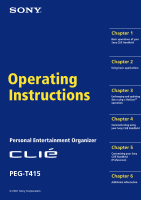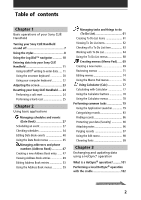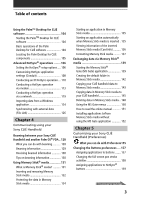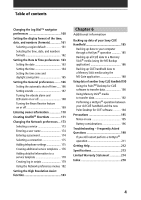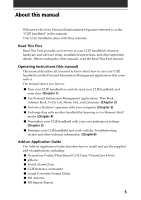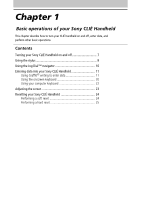Sony PEG-T415 Operating Instructions (primary manual)
Sony PEG-T415 - Personal Entertainment Organizer Manual
 |
View all Sony PEG-T415 manuals
Add to My Manuals
Save this manual to your list of manuals |
Sony PEG-T415 manual content summary:
- Sony PEG-T415 | Operating Instructions (primary manual) - Page 1
Handheld Operating Instructions Personal Entertainment Organizer PEG-T415 © 2001 Sony Corporation Chapter 2 Using basic applications Chapter 3 Exchanging and updating data using a HotSync® operation Chapter 4 Communicating using your Sony CLIÉ Handheld Chapter 5 Customizing your Sony CLIÉ Handheld - Sony PEG-T415 | Operating Instructions (primary manual) - Page 2
Sony CLIÉ Handheld Turning your Sony CLIÉ Handheld on and off 7 Using the stylus 8 Using the Jog Dial™ navigator 10 Entering data into your Sony CLIÉ Handheld Resetting your Sony CLIÉ Handheld ..... 24 Creating a new memo 69 Reviewing memos 71 Editing memos 74 and updating data using a - Sony PEG-T415 | Operating Instructions (primary manual) - Page 3
Link 126 Chapter 4 Communicating using your Sony CLIÉ Handheld Beaming between your Sony CLIÉ Handheld and another Palm OS® PDA .. 128 What you can do with beaming 128 Beaming information 129 Receiving beamed information 130 Tips on beaming information 130 Using Memory Stick® media 131 What is - Sony PEG-T415 | Operating Instructions (primary manual) - Page 4
transfer data 190 Using Memory Stick® media to transfer data 192 Performing a HotSync® operation between your old CLIÉ handheld and the new Palm Desktop for CLIÉ software .......... 194 Precautions 195 Notes on use 195 Battery considerations 196 Troubleshooting - Frequently Asked Questions 198 - Sony PEG-T415 | Operating Instructions (primary manual) - Page 5
manual Welcome to the Sony Personal Entertainment Organizer (referred to as the "CLIÉ handheld" in this manual). Your CLIÉ handheld comes with three manuals: Read This First Read This First provides an overview of your CLIÉ handheld's features, hardware and software setup, installation instructions - Sony PEG-T415 | Operating Instructions (primary manual) - Page 6
on and off, enter data, and perform other basic operations. Contents Turning your Sony CLIÉ Handheld on and off 7 Using the stylus 8 Using the Jog Dial™ navigator 10 Entering data into your Sony CLIÉ Handheld 11 Using Graffiti® writing to enter data 11 Using the onscreen keyboard 20 Using - Sony PEG-T415 | Operating Instructions (primary manual) - Page 7
Turning your Sony CLIÉ Handheld on and off Turning on your CLIÉ handheld Press the POWER button. Your CLIÉ handheld is turned on, and the last screen you viewed is displayed. BACK button Press the POWER button. When you turn on your CLIÉ handheld for the first time, the Setup screen appears. Tip - Sony PEG-T415 | Operating Instructions (primary manual) - Page 8
When you enter characters on the onscreen keyboard of your CLIÉ handheld, open an application, or select an item, press lightly on the desired button or icon with the stylus. Press lightly (tap) on the screen This action is called "tapping." Chapter1 Basic operations of your Sony CLIÉ Handheld 8 - Sony PEG-T415 | Operating Instructions (primary manual) - Page 9
can also use the stylus to drag an item on the screen of your CLIÉ handheld. Press the stylus lightly on the item and move it along the screen surface. of the writing area to the top of the screen displays the Graffiti® Help on the screen. You can assign the full-screen dragging to another activity. See - Sony PEG-T415 | Operating Instructions (primary manual) - Page 10
the instructions for each application. Rotating while holding down the Jog Dial navigator Some applications support operations executed by rotating and pressing the Jog Dial navigator. For details, refer to the instructions for each application. Chapter1 Basic operations of your Sony CLIÉ Handheld - Sony PEG-T415 | Operating Instructions (primary manual) - Page 11
Entering data into your Sony CLIÉ Handheld Using Graffiti® writing to enter data This section describes the procedures for creating letters, numbers, punctuation, separate the two areas. Write letters here Write numbers here Chapter1 Basic operations of your Sony CLIÉ Handheld Division marks 11 - Sony PEG-T415 | Operating Instructions (primary manual) - Page 12
Entering data into your Sony CLIÉ Handheld Writing Graffiti letters 1 Tap where you want your text to go. That is all there is to it. When you lift the stylus from the screen, your CLIÉ handheld recognizes your stroke immediately and prints the letter at the insertion point on the screen. As soon as - Sony PEG-T415 | Operating Instructions (primary manual) - Page 13
Graffiti writing area. • Press firmly. To display the Graffiti onscreen help Drag the stylus from the bottom of the writing area to the top of the screen. Graffiti Help opens a series of screens that show the complete Graffiti character set. Chapter1 Basic operations of your Sony CLIÉ Handheld 13 - Sony PEG-T415 | Operating Instructions (primary manual) - Page 14
Entering data into your Sony CLIÉ Handheld Writing Graffiti alphabet Write Graffiti letters corresponding to the letters of the alphabet . A B C D E F G H I J K L M Space Carriage Return N O P Q R S T U V W X Y Z BackSpace Period Tap twice Chapter1 Basic operations of your Sony CLIÉ Handheld 14 - Sony PEG-T415 | Operating Instructions (primary manual) - Page 15
Entering data into your Sony CLIÉ Handheld To write capital letters Shift to caps and then you can make capital letters with the same stroke on the right-hand side (numbers side) of the Graffiti writing area. 0 5 1 6 2 7 3 8 4 9 Chapter1 Basic operations of your Sony CLIÉ Handheld 15 - Sony PEG-T415 | Operating Instructions (primary manual) - Page 16
Entering data into your Sony CLIÉ Handheld Writing punctuation marks Make a single tap on the Graffiti writing area to activate Punctuation square bracket (]) Right square bracket (-) Swung dash (\) Grave accent (;) Semicolon (:) Colon Tab Chapter1 Basic operations of your Sony CLIÉ Handheld 16 - Sony PEG-T415 | Operating Instructions (primary manual) - Page 17
Entering data into your Sony CLIÉ Handheld Writing symbols and extended characters Make a Symbol Shift stroke on the Graffiti double quotation (") Right double quotation (§) Section (º) Degree + ± x ÷ = (¢) Cent (¥) Yen (£) Pound ( ) Euro Chapter1 Basic operations of your Sony CLIÉ Handheld 17 - Sony PEG-T415 | Operating Instructions (primary manual) - Page 18
Entering data into your Sony CLIÉ Handheld Writing accented characters and non-English characters To create accented characters, draw the stroke normally used to these non-English characters on the left side of the Graffiti writing area. Chapter1 Basic operations of your Sony CLIÉ Handheld 18 - Sony PEG-T415 | Operating Instructions (primary manual) - Page 19
Entering data into your Sony CLIÉ handheld Using Navigation strokes In addition to character symbols, Graffiti writing includes special strokes that you can use to ts Date/time stamps dts Meeting me Breakfast br Lunch lu Dinner di Chapter1 Basic operations of your Sony CLIÉ Handheld 19 - Sony PEG-T415 | Operating Instructions (primary manual) - Page 20
Entering data into your Sony CLIÉ Handheld Using the onscreen keyboard You can open the onscreen keyboard any time you need to enter text or numbers into your CLIÉ handheld. Note that you cannot enter Graffiti characters while using the onscreen keyboard. To use the onscreen keyboard: 1 Open any - Sony PEG-T415 | Operating Instructions (primary manual) - Page 21
Entering data into your Sony CLIÉ Handheld Tab Caps lock Alphabetic Backspace Carriage return Caps shift Tap here to display alphabetic keyboard Numeric finish, tap Done to close the onscreen keyboard and place the text in the record. Chapter1 Basic operations of your Sony CLIÉ Handheld 21 - Sony PEG-T415 | Operating Instructions (primary manual) - Page 22
Entering data into your Sony CLIÉ Handheld Using your computer keyboard If you have a lot of data to enter, or prefer to use the computer keyboard, you can use the Palm™ Desktop for CLIÉ software or any other supported personal information manager (PIM), such as Microsoft Outlook®, to enter - Sony PEG-T415 | Operating Instructions (primary manual) - Page 23
to the lighting conditions or temperature of the environment where you use your CLIÉ handheld. Turning the backlight off and on Press and hold down the POWER button for , see "Turning on your Sony CLIÉ Handheld for the first time" in the Read This First manual. Chapter1 Basic operations of your - Sony PEG-T415 | Operating Instructions (primary manual) - Page 24
memory or other reasons. In this case, you need to perform a reset to get your CLIÉ handheld running again. Performing a soft reset A soft reset tells your CLIÉ handheld É handheld. The system shuts down and then restarts. After restarting, the system displays "palm powered," "CLIÉ," and "SONY," - Sony PEG-T415 | Operating Instructions (primary manual) - Page 25
reset only if a soft reset does not solve your problem. You can restore your CLIÉ handheld data if you save a back-up on your computer or Memory Stick media. For details on how to save a back-up, see "Backing up data of your Sony CLIÉ handheld" on page 185. 1 Hold down the POWER button on - Sony PEG-T415 | Operating Instructions (primary manual) - Page 26
Chapter 2 Using basic applications This chapter describes how to perform tasks that are specific to the basic applications of your CLIÉ handheld: Date Book, Address Book, To Do List, Memo Pad, and Calculator. Contents Managing schedules and events (Date Book 27 Managing addresses and phone numbers - Sony PEG-T415 | Operating Instructions (primary manual) - Page 27
Managing schedules and events (Date Book) Date Book lets you quickly and easily schedule appointments or any activity associated with a date, or a date and time. A record in Date Book is called an "event." Scheduling an event Scheduling an event for the current date 1 Press the Date Book button on - Sony PEG-T415 | Operating Instructions (primary manual) - Page 28
Managing schedules and events (Date Book) 3 Enter a description of the event. You can enter a description or a note of up to 255 characters in length. 4 If the event is one hour long, skip to step 7. If the event is longer or shorter than one hour, tap the time of the event to open the Set Time - Sony PEG-T415 | Operating Instructions (primary manual) - Page 29
Managing schedules and events (Date Book) Tip You can open the Set Time dialog box (to select a start time) by writing a number on the number side of the Graffiti writing area and making sure no event is selected. To schedule an untimed event In step 5, tap No Time. A new untimed event is displayed - Sony PEG-T415 | Operating Instructions (primary manual) - Page 30
Managing schedules and events (Date Book) Tip You can also use the scroll button on the front panel to move forward or backward one day or one month at a time. To schedule an untimed event In step 3, tap New and then tap No Time. Then follow the steps for "Scheduling an event for the current date." - Sony PEG-T415 | Operating Instructions (primary manual) - Page 31
Managing schedules and events (Date Book) 4 Tap the Repeat box. The Change Repeat dialog box appears. 5 Tap Day, Week, Month, or Year to set how often the event repeats. For a continuous event, tap Day. 6 Enter a number that corresponds to how often you want the event to repeat on the Every line. - Sony PEG-T415 | Operating Instructions (primary manual) - Page 32
Managing schedules and events (Date Book) • When you tap Month: On the Repeat by line, tap Day to repeat the event on the specified day of the same week each month, or tap Date to repeat the event on the specified date each month. 7 To specify an end date for the repeating or continuous event, tap - Sony PEG-T415 | Operating Instructions (primary manual) - Page 33
(e.g., daily to weekly) of a repeating event, past occurrences (prior to the day on which you change the setting) are not changed, and your CLIÉ handheld creates a new repeating event. • If you change the date of an occurrence of a repeating event (e.g., from January 14 to January 15) and apply the - Sony PEG-T415 | Operating Instructions (primary manual) - Page 34
Managing schedules and events (Date Book) Checking schedules Displaying the Day view You can display and check the events for a specific day. 1 Press the Date Book button on the front panel. Date Book starts. Today's schedule is displayed. 2 Rotate the Jog Dial™ navigator to display the events for - Sony PEG-T415 | Operating Instructions (primary manual) - Page 35
Week view Week view displays a calendar of your events for an entire week. This view lets you quickly review your appointments and available time slots. In addition, the graphical display helps you spot overlaps and conflicts in your schedule. 1 Press the Date Book button on the front panel. Date - Sony PEG-T415 | Operating Instructions (primary manual) - Page 36
Managing schedules and events (Date Book) To view the detail of an event Tap each time bar to view the detail of that event. To spot event conflicts An event conflict (time overlap) appears in the Week view as overlapping time bars and in the Day view as overlapping brackets to the left of the - Sony PEG-T415 | Operating Instructions (primary manual) - Page 37
. 3 Rotate the Jog Dial navigator to select the day that you want to review. To select the next day, rotate the Jog Dial navigator. 4 Press the month. • Use the scroll buttons on the front panel of your CLIÉ handheld to move between months. Press the scroll button upwards to display the previous - Sony PEG-T415 | Operating Instructions (primary manual) - Page 38
Agenda view screen appears. Today's schedule and To Do List is displayed. 3 Rotate the Jog Dial navigator to select the day that you want to review. To select the next day, rotate the Jog Dial navigator. Tips • Tap any appointment while in Agenda view to display the Day view of the - Sony PEG-T415 | Operating Instructions (primary manual) - Page 39
Managing schedules and events (Date Book) Changing Date and Time view Tap and hold the date in the title bar of Date Book. The current time appears. b When you release the stylus, the menu bar appears. If you want to avoid displaying the menu when releasing the stylus, drag the stylus away from the - Sony PEG-T415 | Operating Instructions (primary manual) - Page 40
Managing schedules and events (Date Book) Editing Date Book events Changing a date or time for an event 1 On the Date Book screen, tap the event you want to edit. 2 Tap Details. The Event Details dialog box appears. 3 • To change the time, tap the Time box and select a new time. The Set Time dialog - Sony PEG-T415 | Operating Instructions (primary manual) - Page 41
Managing schedules and events (Date Book) Changing a timed event to an untimed event 1 On the Date Book screen, tap the event you want to edit. 2 Tap Details. 3 Tap the Time box. The Set Time screen appears. 4 Tap No Time and then tap OK. The Event Details screen appears. 5 Tap OK. The untimed event - Sony PEG-T415 | Operating Instructions (primary manual) - Page 42
you set an alarm, an alarm icon appears to the far right of the event with the alarm. Tip You can also set your CLIÉ handheld to vibrate, or flash its LED for an event instead of, or in addition to, an audible alarm. For details, see "Turning the vibrate alarm - Sony PEG-T415 | Operating Instructions (primary manual) - Page 43
the night of February 3. The reminder remains onscreen until you turn on your handheld and tap OK to erase it. Making an event private You can hide records that you mark as private. If you define a password for your CLIÉ handheld, you must enter it to display private records. 1 On the Date Book - Sony PEG-T415 | Operating Instructions (primary manual) - Page 44
. To cancel deletion, tap Cancel. Tip If you select the "Save archive copy on PC" check box, the deleted event will be saved onto the Palm™ Desktop for CLIÉ software on your computer during the next HotSync® operation. Chapter2 Using Basic applications 44 - Sony PEG-T415 | Operating Instructions (primary manual) - Page 45
that were formed before the specified date. Use this function to save memory space. Notes • A reoccurring event will not be deleted. • By default, the events that you purge will be saved in the Palm Desktop for CLIÉ software on your computer at the next HotSync® operation. To delete the events - Sony PEG-T415 | Operating Instructions (primary manual) - Page 46
the tone of the alarm. If you import a tone of your choice to your CLIÉ handheld using the Sound Converter software, they will appear here in the menu for Alarm Sound. For details, see the Add-on Application Guide. • Remind Me: Defines how many times the alarm sounds. The choices are Once, Twice - Sony PEG-T415 | Operating Instructions (primary manual) - Page 47
Managing addresses and phone numbers (Address Book) Address Book lets you keep names, addresses, telephone numbers, and other information about your personal or business contacts. An item in Address Book is called an "entry." Creating a new Address Book entry 1 Press the Address Book button on the - Sony PEG-T415 | Operating Instructions (primary manual) - Page 48
is displayed again. Tip You can also use the Palm™ Desktop for CLIÉ software to create entries on your computer and then download them to your CLIÉ handheld with your next HotSync® operation. See "Performing a local HotSync® operation with the cradle" on page 102 for details. Chapter2 Using Basic - Sony PEG-T415 | Operating Instructions (primary manual) - Page 49
Managing addresses and phone numbers (Address Book) Viewing Address Book entries 1 Press the Address Book button on the front panel. The Address screen is displayed, listing your current entries. 2 Rotate the Jog Dial™ navigator to select the address entry you want to view. If the desired address - Sony PEG-T415 | Operating Instructions (primary manual) - Page 50
Managing addresses and phone numbers (Address Book) Viewing addresses by category Press the Jog Dial navigator when the address list is displayed but none of the listed entries are selected. Each time you press the Jog Dial navigator, the display toggles through all the available categories. To - Sony PEG-T415 | Operating Instructions (primary manual) - Page 51
Managing addresses and phone numbers (Address Book) Sorting the address entries in the list You can sort the address entries in your desired order: listing by last and then first name, or listing by company and then last name. The address entries will be displayed in the selected order when you - Sony PEG-T415 | Operating Instructions (primary manual) - Page 52
Managing addresses and phone numbers (Address Book) Looking up an address entry The Look Up feature helps you to quickly scroll to any of your address entries. 1 On the Address Book list screen, enter the first letter of the entry you want - Sony PEG-T415 | Operating Instructions (primary manual) - Page 53
an address entry. To paste an image, you must first ready an image on your CLIÉ handheld with the PictureGear™ Pocket application. For details, see "Viewing image files (Picture Gear Pocket)" in the Add-on Application Guide. 1 Tap the address entry in the address list to which you want to paste an - Sony PEG-T415 | Operating Instructions (primary manual) - Page 54
screen is displayed again. A camera icon is attached to the entry that has the pasted image. A camera icon Note If you use the Palm Desktop for CLIÉ software to change the category of the address entry that has a pasted image, the image will no longer be associated with the address entry after - Sony PEG-T415 | Operating Instructions (primary manual) - Page 55
Managing addresses and phone numbers (Address Book) Modifying an address entry You can modify part of the address entry. 1 On the Address Book list screen, tap the entry you want to modify. The Address View screen of the selected entry appears. 2 Tap Edit. The Address Edit screen appears. 3 Tap the - Sony PEG-T415 | Operating Instructions (primary manual) - Page 56
Managing addresses and phone numbers (Address Book) Duplicating an address entry You can copy existing address entries you have created. This feature is useful when you use the address of one person or edit part of the address for another person. 1 On the Address Book list screen, tap the entry you - Sony PEG-T415 | Operating Instructions (primary manual) - Page 57
. To cancel deletion, tap Cancel. Tip If you select the "Save archive copy on PC" check box, the deleted data will be saved onto the Palm Desktop for CLIÉ software on your computer during the next HotSync® operation. Chapter2 Using Basic applications 57 - Sony PEG-T415 | Operating Instructions (primary manual) - Page 58
Managing addresses and phone numbers (Address Book) Changing the address entry details You can change the type of information that appears in the address list screen, categorize an entry, and hide an entry for security reasons. You can also delete entries. 1 On the Address Book list screen, tap the - Sony PEG-T415 | Operating Instructions (primary manual) - Page 59
default, the entry that you delete will be saved onto the Palm Desktop for CLIÉ software on your computer during the next HotSync® operation. To delete Beam Business Card Sends the current business card to another CLIÉ handheld via the infrared communications port. Tip You can also send a business - Sony PEG-T415 | Operating Instructions (primary manual) - Page 60
Managing addresses and phone numbers (Address Book) Options menus Font Preferences Rename Custom Fields Security About Address Book You can select a desired font in the Select Font dialog box . Remember last category: Determines how Address Book appears when you return to it from another - Sony PEG-T415 | Operating Instructions (primary manual) - Page 61
Managing tasks and things to do (To Do List) A To Do List is a reminder of some task you have to complete. A record in To Do List is called an "item." Creating To Do List items 1 Press the To Do List button on the front panel. To Do List opens and displays the category of items you last viewed. Note - Sony PEG-T415 | Operating Instructions (primary manual) - Page 62
Managing tasks and things to do (To Do List) Viewing To Do List items You can check the items you recorded in To Do List. 1 Press the To Do List button on the front panel. The To Do screen appears. 2 Rotate the Jog Dial™ navigator to select the To Do List item that contains the note you want to view - Sony PEG-T415 | Operating Instructions (primary manual) - Page 63
Managing tasks and things to do (To Do List) Checking off a To Do List item You can check off a To Do List item to remind you that you've completed it. You can set To Do List to record the date that you completed the To Do item, and you can choose to show or hide completed items. For details, see " - Sony PEG-T415 | Operating Instructions (primary manual) - Page 64
Managing tasks and things to do (To Do List) Working with To Do List Setting the priority of an item The priority setting for items lets you arrange the tasks in your To Do List according to their importance or urgency. The default setting for To Do List is to arrange items by priority and due date, - Sony PEG-T415 | Operating Instructions (primary manual) - Page 65
Managing tasks and things to do (To Do List) Setting the due date for an item You can associate a due date with any To Do List item. You can also sort the items that appear in the list based on their due date. 1 On the To Do List screen, tap the text of the item whose due date you want to set. 2 Tap - Sony PEG-T415 | Operating Instructions (primary manual) - Page 66
. To cancel deletion, tap Cancel. Tip If you check the "Save archive copy on PC" check box, the deleted item will be saved onto the Palm Desktop for CLIÉ software on your computer during the next HotSync® operation. Chapter2 Using basic applications 66 - Sony PEG-T415 | Operating Instructions (primary manual) - Page 67
Managing tasks and things to do (To Do List) Changing the appearance of To Do List The To Do Preferences dialog box enables you to change the appearance of To Do List. 1 On the To Do List screen, tap Show. The To Do Preferences dialog box appears. 2 Change the To Do Preferences settings. You can - Sony PEG-T415 | Operating Instructions (primary manual) - Page 68
completed items from To Do List. Run this command to save memory if you find too many recorded To Do items in your CLIÉ handheld. Note By default, the items that you purge will be saved onto the Palm Desktop for CLIÉ software on your computer during the next HotSync® operation. To delete the - Sony PEG-T415 | Operating Instructions (primary manual) - Page 69
can use Memo Pad to create brief memos on your CLIÉ handheld. You can also display TXT or CSV (Comma Separated Value) 4,000 characters. The number of memos you can store is limited only by the memory available on your CLIÉ handheld. 1 Press the Memo Pad button on the front panel. Memo Pad starts up - Sony PEG-T415 | Operating Instructions (primary manual) - Page 70
Creating memos (Memo Pad) 3 Enter the text you want to appear in the memo. To move down to a new line, tap the Enter key when using the onscreen keyboard or write when using Graffiti® writing. 4 Tap Done or press the BACK button when you finish. The first line of the memo is displayed. Tips • You - Sony PEG-T415 | Operating Instructions (primary manual) - Page 71
The first line of a memo appears in the Memo List. This makes it easy to locate and review your memos. 1 Press the Memo Pad button on the front panel. Memo Pad starts and the Memo List is displayed. 2 Rotate the Jog Dial™ navigator - Sony PEG-T415 | Operating Instructions (primary manual) - Page 72
Creating memos (Memo Pad) Viewing memos by category Press the Jog Dial navigator when the memo list is displayed but no memo is selected. Each time you press the Jog Dial navigator, the display toggles through all the available categories. Selecting the desired category from the categories list Tap - Sony PEG-T415 | Operating Instructions (primary manual) - Page 73
. • Alphabetic: Sorts the memos in numerical and then alphabetical order. 5 Tap OK. To sort the memos manually In step 4, select Manual to activate manual sorting. Tap the memo you want to move in the Memo screen and drag it into the desired location. The memo is placed where you - Sony PEG-T415 | Operating Instructions (primary manual) - Page 74
. To cancel deletion, tap Cancel. Tip If you select the "Save archive copy on PC" check box, the deleted memo will be saved onto the Palm Desktop for CLIÉ software on your computer during the next HotSync® operation. Chapter2 Using basic applications 74 - Sony PEG-T415 | Operating Instructions (primary manual) - Page 75
the desired category for the memo. Making a memo private You can hide a memo that you mark as private. If you define a password for your CLIÉ handheld, you must enter it to display private records. 1 On the Memo Pad screen, tap the memo you want to mark as private. 2 Tap Details. The - Sony PEG-T415 | Operating Instructions (primary manual) - Page 76
all the memos in the currently selected category to another CLIÉ handheld via the infrared communications port. Creates a new memo. Deletes By default, the memos that you delete will be saved onto the Palm Desktop for CLIÉ software on your computer during the next HotSync® operation. To delete the - Sony PEG-T415 | Operating Instructions (primary manual) - Page 77
Using Calculator (Calc) Calculating with Calculator 1 Perform either of the following to start the Calculator: • Tap the Calculator icon. • Rotate the Jog Dial™ navigator to select Calc and then press the Jog Dial navigator. • Tap the Calc icon on the Application Launcher screen. The Calculator - Sony PEG-T415 | Operating Instructions (primary manual) - Page 78
buttons Calculator has several buttons to help you perform calculations. CE Clears the merely places the value into memory until it is recalled. MR Recalls the stored value from memory and inserts it in the Pad into Calculator. You can review the last series of calculations. Shows the - Sony PEG-T415 | Operating Instructions (primary manual) - Page 79
applications, the Application Launcher screen displays the current time, battery level, and the application category. Selecting applications To open an want to open. If you have many applications installed on your CLIÉ handheld, tap the scroll bar to see all the available applications. • Rotate - Sony PEG-T415 | Operating Instructions (primary manual) - Page 80
Performing common tasks Categorizing applications The category feature enables you to manage the number of application icons that appear in the Application Launcher screen. You can assign an application to a category and then display a single category or all your applications. To categorize an - Sony PEG-T415 | Operating Instructions (primary manual) - Page 81
Performing common tasks Note If you have a Memory Stick® media inserted in your CLIÉ handheld, a Card icon appears at the bottom of the drop-down categories list. For details on how to use the Memory Stick media, see page 135. Changing the Application Launcher display By default, the Application - Sony PEG-T415 | Operating Instructions (primary manual) - Page 82
Performing common tasks To open the Application Launcher screen to the last-opened category or the last-used application 1 Tap the Home 2 Tap the Menu icon. icon. The menu is displayed. 3 Tap Options, and then tap Preferences. The Preferences screen is displayed. 4 Tap the Remember Last - Sony PEG-T415 | Operating Instructions (primary manual) - Page 83
can remain unfiled or it can be assigned to a category at any time. System-defined and user-defined categories By default, your CLIÉ handheld includes system-defined categories, such as All and Unfiled, and user-defined categories, such as Business and Personal. You cannot modify the system-defined - Sony PEG-T415 | Operating Instructions (primary manual) - Page 84
Performing common tasks Moving a record into a category 1 Tap the record that you want to categorize. 2 Address Book only: Tap Edit. The Address Edit screen appears. 3 Tap Details. 4 Tap the arrow V next to Category to display the list of available categories. 5 Tap the desired category for the item - Sony PEG-T415 | Operating Instructions (primary manual) - Page 85
Performing common tasks Defining a new category 1 Tap the arrow V at the upper right corner of the screen. A list of available categories appears. 2 Tap Edit Categories. The Edit Categories screen is displayed. 3 Tap New. The Edit Categories dialog box is displayed. 4 Enter a new category name and - Sony PEG-T415 | Operating Instructions (primary manual) - Page 86
Performing common tasks Finding records Your CLIÉ handheld lets you find information by entering text in the Find option dialog box or searching for a phone number using the Phone Lookup option. These two - Sony PEG-T415 | Operating Instructions (primary manual) - Page 87
4 Tap the text in the find result list that you want to review. The application associated with the data automatically starts to display the data. . Note The Find option is not case sensitive; searching for "sony" also finds "Sony." Tip Select text in an application before tapping the Find icon - Sony PEG-T415 | Operating Instructions (primary manual) - Page 88
Performing common tasks Using the Phone Lookup option The Phone Lookup option lets you find a telephone number from the Address list screen and lets you add the information that appears in this list to a record. For example, you can add a telephone number from the Address list to an entry in Memo - Sony PEG-T415 | Operating Instructions (primary manual) - Page 89
Performing common tasks 5 Tap Add. The Phone Lookup closes and the name and phone number are added to the record you displayed in step 1. To activate Phone Lookup with Graffiti® Write the Graffiti® Command stroke to activate Phone Lookup. Phone Lookup using text Drag and highlight text and then - Sony PEG-T415 | Operating Instructions (primary manual) - Page 90
the password to view the private records. Assigning a password You can assign a password to protect your private records and to lock your CLIÉ handheld. 1 Rotate the Jog Dial navigator to select Security and then press the Jog Dial navigator. Or tap the Security icon on the Application Launcher - Sony PEG-T415 | Operating Instructions (primary manual) - Page 91
the same password again to verify it and then tap OK. Your password is assigned. In Password, "-Assigned-" is displayed. To lock your CLIÉ handheld with this password, see page 93. Changing or deleting a password 1 Rotate the Jog Dial navigator to select Security and press the Jog Dial navigator - Sony PEG-T415 | Operating Instructions (primary manual) - Page 92
Performing common tasks 4 • To change the password, enter a new password and then tap OK. • To delete the password, tap Unassign. If you forget your password If you forget your password, you can delete it. Note, however, that deleting a forgotten password also deletes all entries and records marked - Sony PEG-T415 | Operating Instructions (primary manual) - Page 93
data at the next HotSync® operation. 1 Perform a HotSync operation to synchronize the data between your CLIÉ handheld and your computer. See "Chapter 3: Exchanging and updating data using a HotSync® operation" for more information. 2 Assign a password and a hint to remember it. Follow the - Sony PEG-T415 | Operating Instructions (primary manual) - Page 94
Tap Never. The Password screen appears. 3 Enter your password, and then tap OK. The Lock Handheld screen appears. 4 Tap your choice from the list. • Never: Your CLIÉ handheld will not lock automatically. To lock it manually, you must tap Lock & Turn Off in the Security screen. • On power off: Your - Sony PEG-T415 | Operating Instructions (primary manual) - Page 95
Performing common tasks Making records private In all basic applications, you can make individual records private. Private records remain visible and accessible, until you select the Security setting to hide all private records. To mask or hide private records You can mask or hide your private - Sony PEG-T415 | Operating Instructions (primary manual) - Page 96
icon appears at the right side of any item that has a note. Note icon Tip To display the note, tap the note icon. You can review or edit the note. To delete the note, tap Delete and then tap Yes. Chapter2 Using basic applications 96 - Sony PEG-T415 | Operating Instructions (primary manual) - Page 97
outdated records of Date Book or To Do List take up memory on your CLIÉ handheld, it's a good idea to remove them by using Purge Tap OK. If you chose to save a copy of the purged records, your CLIÉ handheld transfers them to an archive file on your computer the next time you perform a HotSync® - Sony PEG-T415 | Operating Instructions (primary manual) - Page 98
Menu icon and then select Edit. Undo Cut Copy Paste Select All Keyboard Graffiti Help Reverses the action of the last edit command. For example, if you used . Removes the selected text and stores it temporarily in the memory of your CLIÉ handheld. You can paste the text you cut into another area - Sony PEG-T415 | Operating Instructions (primary manual) - Page 99
Performing common tasks Choosing fonts In all basic applications, you can change the font style to make the text easier to read. You can choose a different font style for each application. 1 Open an application. 2 Tap the Menu icon. The menu is displayed. 3 Tap Options, and then tap Font. 4 Tap the - Sony PEG-T415 | Operating Instructions (primary manual) - Page 100
Performing a local HotSync® operation with the cradle .......... 102 Using the Palm™ Desktop for CLIÉ software 104 Starting the PalmTM Desktop for CLIÉ software 104 Basic operations of the Palm Desktop for CLIÉ software ..... 104 Locating the Palm Desktop for CLIÉ components 105 Advanced HotSync - Sony PEG-T415 | Operating Instructions (primary manual) - Page 101
CLIÉ handheld and your computer. The Palm Desktop for CLIÉ software can manage the data of multiple CLIÉ handhelds independently. 2 Back up the data stored on your CLIÉ handheld onto add-on applications onto your CLIÉ handheld. Chapter3 Exchanging and updating data using a HotSync® operation 101 - Sony PEG-T415 | Operating Instructions (primary manual) - Page 102
is complete, a message showing the HotSync completion is displayed on your CLIÉ handheld. Note Do not remove your CLIÉ handheld from the cradle until the HotSync operation is complete. Otherwise, the Palm Desktop for CLIÉ software may not quit normally. If the HotSync operation does not start Make - Sony PEG-T415 | Operating Instructions (primary manual) - Page 103
Performing a local HotSync® operation with the cradle If a message stating that the selected COM port is not available is displayed Follow the procedures below. If the same message appears again, uninstall the Palm Desktop for CLIÉ software and then re-install it. 1 Click the HotSync icon in the - Sony PEG-T415 | Operating Instructions (primary manual) - Page 104
Windows XP), Sony Handheld, and then click Palm Desktop for CLIÉ. The Palm Desktop for CLIÉ software starts. To quit the Palm Desktop for CLIÉ software Click the the Palm Desktop online help. To display the online help, click Help and then Palm Desktop Help. Chapter3 Exchanging and updating data - Sony PEG-T415 | Operating Instructions (primary manual) - Page 105
Using the Palm™ Desktop for CLIÉ software Locating the Palm Desktop for CLIÉ components 1 List pane Displays the records in the current Desktop displayed here is the same as that displayed on your CLIÉ handheld's Details screen. Chapter3 Exchanging and updating data using a HotSync® operation 105 - Sony PEG-T415 | Operating Instructions (primary manual) - Page 106
only when the Palm Desktop is running: Starts the HotSync Manager when you start the Palm Desktop for CLIÉ software. • Manual: Starts the HotSync Manager only when you select HotSync Manager from the Windows Start menu. Continued on next page Chapter3 Exchanging and updating data using a HotSync - Sony PEG-T415 | Operating Instructions (primary manual) - Page 107
settings and then adjust the options as needed. See "Conducting a HotSync® operation via a network" on page 119 for more information. 5 Click OK. Chapter3 Exchanging and updating data using a HotSync® operation 107 - Sony PEG-T415 | Operating Instructions (primary manual) - Page 108
your CLIÉ handheld and the Palm Desktop for CLIÉ software. In general, on either your CLIÉ handheld or the Palm Desktop for CLIÉ software, or to avoid synchronizing Palm Desktop for CLIÉ software. The Custom dialog box appears. 2 Select the appropriate user name you are using on your CLIÉ handheld - Sony PEG-T415 | Operating Instructions (primary manual) - Page 109
on an ongoing basis, check the Set as default box. • To restore the default settings, click Default in the Custom dialog box. Chapter3 Exchanging and updating data using a HotSync® operation 109 - Sony PEG-T415 | Operating Instructions (primary manual) - Page 110
use the IR (infrared) port of your CLIÉ handheld to perform an IR HotSync® operation with a supporting the IrDA standards. • The infrared port of your computer is enabled for Windows use. To enable the IR port with Windows, see the manual of the computer you are using or the Windows online help - Sony PEG-T415 | Operating Instructions (primary manual) - Page 111
problems. 4 Tap OK. Your computer is ready to perform an IR HotSync operation. Note When performing a local HotSync operation with the cradle after icon and then select IR to a PC/Handheld from the drop-down list. 4 Point the IR port of your CLIÉ handheld directly at the IR port of the receiving - Sony PEG-T415 | Operating Instructions (primary manual) - Page 112
centimeters) apart, and the path between your CLIÉ handheld and the computer must be clear of obstacles. 5 operation is complete. To restore the local HotSync settings 1 Connect the cradle to your computer. 2 Click the HotSync icon in the Windows task and updating data using a HotSync® operation 112 - Sony PEG-T415 | Operating Instructions (primary manual) - Page 113
Your CLIÉ handheld away from your PC A HotSync operation with the PC at home Notes • The first HotSync operation must be local, using the cradle. After that computer. • The Palm Desktop for CLIÉ software is properly configured for use with the modem. Chapter3 Exchanging and updating data using a - Sony PEG-T415 | Operating Instructions (primary manual) - Page 114
your computer is ready to receive a call from your CLIÉ handheld. 1 Verify the following, to prepare your computer for a modem or telephony software, are running on the COM port. • The computer is disconnected from all online services. This helps to avoid updating data using a HotSync® operation 114 - Sony PEG-T415 | Operating Instructions (primary manual) - Page 115
downward if you experience problems. This setting allows the Palm Desktop for CLIÉ software and your CLIÉ handheld to find and use manual and enter a setup string if recommended by the manufacturer. 6 Click OK. Preparing your CLIÉ handheld Follow the procedures below to prepare your CLIÉ handheld - Sony PEG-T415 | Operating Instructions (primary manual) - Page 116
equals a two second pause. 2 If the phone line you are using for your CLIÉ handheld has Call Waiting, select the "Disable call waiting" check box to avoid an interruption during the modem displayed again. Continued on next page Chapter3 Exchanging and updating data using a HotSync® operation 116 - Sony PEG-T415 | Operating Instructions (primary manual) - Page 117
modem HotSync operation The Conduit Setup dialog box on your CLIÉ handheld enables you to define which files and/or applications synchronize during a files. Note Applications that do not have a database (such as games) do not synchronize, even if you select the item in the Conduit Setup dialog - Sony PEG-T415 | Operating Instructions (primary manual) - Page 118
Performing a HotSync operation via modem After you prepare your computer and your CLIÉ handheld, and then select your Conduit Setup options, you are ready to perform a modem message showing that the HotSync operation is complete. Chapter3 Exchanging and updating data using a HotSync® operation 118 - Sony PEG-T415 | Operating Instructions (primary manual) - Page 119
) or by using a cradle that is connected to any computer support TCP/IP. • You have a remote access account. Everything you need to connect to your company's dial-in server (network modem) is included in the Palm Desktop for CLIÉ software and your CLIÉ handheld updating data using a HotSync® operation 119 - Sony PEG-T415 | Operating Instructions (primary manual) - Page 120
on the front panel of the cradle. The HotSync operation starts. This HotSync operation records the network information about your computer onto your CLIÉ handheld. 6 Check if your computer's the Menu icon. Continued on next page Chapter3 Exchanging and updating data using a HotSync® operation 120 - Sony PEG-T415 | Operating Instructions (primary manual) - Page 121
is displayed. Note See "Changing the Network preferences" on page 173 for information on creating a network connection. 7 Tap the arrow V next to Service and then select a service from the drop-down list. Continued on next page Chapter3 Exchanging and updating data using a HotSync® operation 121 - Sony PEG-T415 | Operating Instructions (primary manual) - Page 122
modem HotSync operation " on page 117. 11 Perform a HotSync operation via modem. Follow the instructions in "Performing a HotSync operation via modem" on page 118. When connecting to the network displayed. Continued on next page Chapter3 Exchanging and updating data using a HotSync® operation 122 - Sony PEG-T415 | Operating Instructions (primary manual) - Page 123
the Options menu. Follow the instructions in "To select the conduits for a modem HotSync operation " on page 117. 8 Perform a local HotSync operation. Follow the instructions in "Performing a local HotSync operation with the cradle" on page 102. Chapter3 Exchanging and updating data using a HotSync - Sony PEG-T415 | Operating Instructions (primary manual) - Page 124
can only be used with the Palm Desktop for CLIÉ software. Use the archive file formats to share information with other people who use a Palm OS® platform handheld or to create a copy of your Palm Desktop for CLIÉ software information. Chapter3 Exchanging and updating data using a HotSync® operation - Sony PEG-T415 | Operating Instructions (primary manual) - Page 125
HotSync® operations Importing data 1 Start the Palm Desktop for CLIÉ software. 2 Click the application into which you CLIÉ handheld, perform a HotSync operation. See the Palm Desktop for CLIÉ online Help for more information on importing and exporting data. Chapter3 Exchanging and updating data - Sony PEG-T415 | Operating Instructions (primary manual) - Page 126
stores the data in a separate category on your Palm Desktop for CLIÉ software and your CLIÉ handheld. You can set the File Link feature to : • Comma-delimited (*.csv) • Palm Desktop for CLIÉ software's Memo Pad archive (*.mpa) • Palm Desktop for CLIÉ software's Address Book archive (*.aba) • Text - Sony PEG-T415 | Operating Instructions (primary manual) - Page 127
Stick media, and how to use the MS Gate application for managing the data in Memory Stick media. Contents Beaming between your Sony CLIÉ Handheld and another Palm OS® PDA 128 What you can do with beaming 128 Beaming information 129 Receiving beamed information 130 Tips on beaming information - Sony PEG-T415 | Operating Instructions (primary manual) - Page 128
Sony CLIÉ Handheld and another Palm OS® PDA What you can do with beaming Your CLIÉ handheld is equipped with an IR (infrared) port that you can use to beam information to another Palm OS® PDA business card. • An application installed in RAM memory. Note Some applications are protected and cannot be - Sony PEG-T415 | Operating Instructions (primary manual) - Page 129
Beaming between your Sony CLIÉ Handheld and another Palm OS® PDA Beaming information You can beam a record, business card, or category of records between your CLIÉ handheld and another Palm OS PDA. 1 Locate the record, business card, or category you want to beam. 2 Tap the Menu icon. 3 Tap one of - Sony PEG-T415 | Operating Instructions (primary manual) - Page 130
Beaming between your Sony CLIÉ Handheld and another Palm OS® PDA Receiving beamed information 1 Turn on your CLIÉ handheld. 2 Point the IR port directly at the IR port of the other Palm OS PDA handheld transmitting the data. The Beam dialog box is displayed. Beaming data starts. You can select the - Sony PEG-T415 | Operating Instructions (primary manual) - Page 131
Memory Stick media with this CLIÉ handheld (PEG-T415). Note, however, that your CLIÉ handheld does not support the "MagicGate" copyright protection technology. You can use a MagicGate Memory Stick media with your CLIÉ handheld as a standard Memory such as Memory Stick Walkman®, or a Sony VAIO - Sony PEG-T415 | Operating Instructions (primary manual) - Page 132
data from Memory Stick media. Push Memory Stick media gently into the slot and then release it so that Memory Stick media pops out. Then pull it out from your CLIÉ handheld. b Push Memory Stick media in. Pull Memory Stick media out. Chapter4 Communicating using your Sony CLIÉ Handheld 132 - Sony PEG-T415 | Operating Instructions (primary manual) - Page 133
that has been formatted by another application, a message prompting you to format it is displayed. To use Memory Stick media in your CLIÉ handheld, follow the instructions to format it. Note, however, that all stored data will be erased. Chapter4 Communicating using your Sony CLIÉ Handheld 133 - Sony PEG-T415 | Operating Instructions (primary manual) - Page 134
read the data in the Memory Stick media. Select the write protect position when you do not want to overwrite or delete the data in the inserted Memory Stick media. Back side Write Enable Write Protect LOCK Position Position LOCK LOCK Chapter4 Communicating using your Sony CLIÉ Handheld 134 - Sony PEG-T415 | Operating Instructions (primary manual) - Page 135
, some Sony application may not start. For details, see page 153. Starting an application automatically when Memory Stick media is inserted The Memory Stick Autorun (MS Autorun) allows you to start a specified application automatically when Memory Stick media is inserted into your CLIÉ handheld. You - Sony PEG-T415 | Operating Instructions (primary manual) - Page 136
memory space) of the Memory Stick media inserted into your CLIÉ handheld. You can also give a name to each Memory Stick media, which comes in handy when you have more than one Memory Stick Card dialog box appears. Chapter4 Communicating using your Sony CLIÉ Handheld Continued on next page 136 - Sony PEG-T415 | Operating Instructions (primary manual) - Page 137
as soon as you buy it. Follow the procedures below if you need to format your Memory Stick media again: 1 Rotate the Jog Dial™ navigator to select MS Gate and press the message appears. 4 Tap OK. Formatting starts. Chapter4 Communicating using your Sony CLIÉ Handheld Continued on next page 137 - Sony PEG-T415 | Operating Instructions (primary manual) - Page 138
formatted by the computer. • If you remove or insert Memory Stick media during initialization, your Memory Stick media is not recognized by your computer. In this case, remove Memory Stick media, reinsert it, and then start formatting again. Chapter4 Communicating using your Sony CLIÉ Handheld 138 - Sony PEG-T415 | Operating Instructions (primary manual) - Page 139
handheld Once you create the default folder, the "PALM/PROGRAMS/ MSFILES" folder is displayed even when Internal is selected. Tap this icon to switch the view between your CLIÉ handheld and Memory to switch the view between your CLIÉ handheld and Memory Stick media. Tap this icon to display or - Sony PEG-T415 | Operating Instructions (primary manual) - Page 140
Stick media The following icons with explanations are displayed only when you view the contents of Memory Stick media. For the other icons, see "When displaying the contents of your CLIÉ handheld" (page 139). : Tap this icon to display upper the folder. : Tap this icon to display the contents of - Sony PEG-T415 | Operating Instructions (primary manual) - Page 141
Memory Stick® media Notes on moving or copying data using the MS Gate application In some cases when you move or copy a specific file using the MS Gate application, a CLIÉ application may not function properly. Sony is not liable for any trouble information of your CLIÉ handheld. If this file is - Sony PEG-T415 | Operating Instructions (primary manual) - Page 142
starts, and the data in your CLIÉ handheld is listed. 4 Tap the Menu icon. The Menu screen appears. 5 Tap Create Default Folder in the Tools menu. The default folder ("/PALM/PROGRAMS/MSFILES") is created in the Memory Stick media. Chapter4 Communicating using your Sony CLIÉ Handheld 142 - Sony PEG-T415 | Operating Instructions (primary manual) - Page 143
handheld to Memory Stick media. Notes • Since data copying consumes a lot of power, you cannot use Memory Stick media when your CLIÉ handheld is short of battery starts. The data in your CLIÉ handheld is listed. 4 Tap to select the data you want to copy to Memory Stick media. Tip You can select - Sony PEG-T415 | Operating Instructions (primary manual) - Page 144
in step 4 is copied to the default folder ("/PALM/ PROGRAMS/MSFILES") in Memory Stick media. To copy all the data at once Tap handheld is deleted after saved on Memory Stick media. Note When low battery error message is displayed while you are copying or moving data in your CLIÉ handheld to Memory - Sony PEG-T415 | Operating Instructions (primary manual) - Page 145
the upper right corner to select MS from the drop-down list. You can also select MS by tapping . The data in the default folder ("/PALM/PROGRAMS/MSFILES") in Memory Stick media is listed. Chapter4 Communicating using your Sony CLIÉ Handheld Continued on next page 145 - Sony PEG-T415 | Operating Instructions (primary manual) - Page 146
Memory Stick® media 5 Tap to select the data you want to copy to your CLIÉ handheld. 6 Tap COPY. The Copy File dialog box is displayed. 7 Tap OK. The data selected in step 5 is copied to your CLIÉ handheld under the "PALM/PROGRAMS" or "PALM/ Launcher" Sony CLIÉ Handheld Continued on next page 146 - Sony PEG-T415 | Operating Instructions (primary manual) - Page 147
copied from Memory Stick media to your CLIÉ handheld will not be backed up during the next HotSync® operation. • A read-only file cannot be deleted. If you attempt to move a read-only file, it will be copied onto your CLIÉ handheld instead. Chapter4 Communicating using your Sony CLIÉ Handheld 147 - Sony PEG-T415 | Operating Instructions (primary manual) - Page 148
can also select MS by tapping . The data in the "/PALM/PROGRAMS/MSFILES" folder of Memory Stick media is listed. 5 Tap to select the data that you want to delete. 6 Tap DELETE. The Delete File dialog box is displayed. Chapter4 Communicating using your Sony CLIÉ Handheld Continued on next page 148 - Sony PEG-T415 | Operating Instructions (primary manual) - Page 149
Tap OK. The data selected in step 5 is deleted from Memory Stick media. To delete all data at once Tap Select All in can specify a folder to be deleted. You can only select a folder under the "PALM/PROGRAMS" or "PALM/ Launcher" folder. The other folders cannot be selected. Note You cannot delete a - Sony PEG-T415 | Operating Instructions (primary manual) - Page 150
to exchange data between your CLIÉ handheld and Memory Stick media. Tools menus The menu handheld or Memory Stick media. The Copy File screen appears. Delete Deletes the selected data from your CLIÉ handheld or Memory the default folder ("/PALM/PROGRAMS/ MSFILES") in Memory Stick media. Change - Sony PEG-T415 | Operating Instructions (primary manual) - Page 151
data via Memory Stick® media How to read the online manual Detailed information on the MS Gate application is provided in the online manual on the supplied CD-ROM. To see the online manual, the Adobe Acrobat Reader® software must be installed on your computer. 1 Insert the Installation CD-ROM into - Sony PEG-T415 | Operating Instructions (primary manual) - Page 152
CLIÉ handheld's memory space, you can simply tap to select the application in step 1. (Note, that such applications can only be used while the Memory Stick media containing the application is inserted in the CLIÉ handheld). Continued on next page Chapter4 Communicating using your Sony CLIÉ Handheld - Sony PEG-T415 | Operating Instructions (primary manual) - Page 153
Observe the following when starting applications that were installed to/ from a Memory Stick media not by using the MS Gate application, but by using cannot start the installed file data, move the file data to the CLIÉ handheld using the MS Gate application, or delete the files. If you do not use - Sony PEG-T415 | Operating Instructions (primary manual) - Page 154
5 Customizing your Sony CLIÉ Handheld (Preferences) This chapter describes how to customize your CLIÉ handheld by changing the Preferences 175 Adding telephone settings 175 Creating additional service templates 176 Adding detailed information to a service template 178 Creating log in scripts 179 - Sony PEG-T415 | Operating Instructions (primary manual) - Page 155
É Handheld for the first time" in the Read This First manual. • Formats Set the region default and the formats for dates, times, calendar, and numbers. • General Set the auto shut-off interval, the "Stay on in Cradle" feature, system sound, alarm sound, alarm vibrate feature, alarm LED feature, game - Sony PEG-T415 | Operating Instructions (primary manual) - Page 156
the upper right corner of the screen and then select the Preferences screen you want to view from the drop-down list. Chapter5 Customizing your Sony CLIÉ Handheld (Preferences) 156 - Sony PEG-T415 | Operating Instructions (primary manual) - Page 157
screen enables you to assign different applications to the buttons on the front panel of your CLIÉ handheld. For example, you can assign the To Do List button to start Date Book. Application buttons are reset to their factory settings. Chapter5 Customizing your Sony CLIÉ Handheld (Preferences) 157 - Sony PEG-T415 | Operating Instructions (primary manual) - Page 158
activates the Graffiti® Help. Drag the stylus from handheld. To lock your CLIÉ handheld, assign a password. When locked, you need to enter the password to use your CLIÉ handheld. • Beam Data: Beams the current record to another Palm OS® PDA. 4 Tap OK. Chapter5 Customizing your Sony CLIÉ Handheld - Sony PEG-T415 | Operating Instructions (primary manual) - Page 159
Preferences screen also enables you to assign different applications to the HotSync® buttons on the cradle and the modem. 1 Tap Buttons from the drop-down list on the Preferences screen. application by pressing the HotSync button. Chapter5 Customizing your Sony CLIÉ Handheld (Preferences) 159 - Sony PEG-T415 | Operating Instructions (primary manual) - Page 160
navigator operations (JogAssist feature). You can also change the BACK button function so your CLIÉ handheld turns on or off when the BACK button is pressed/kept pressed. Notes • The functions menu by keeping the BACK button pressed. Chapter5 Customizing your Sony CLIÉ Handheld (Preferences) 160 - Sony PEG-T415 | Operating Instructions (primary manual) - Page 161
Preferences screen. The Formats Preferences screen is displayed. 2 Tap the arrow V next to "Preset to" and then select a region name. 3 Tap OK. Chapter5 Customizing your Sony CLIÉ Handheld (Preferences) 161 - Sony PEG-T415 | Operating Instructions (primary manual) - Page 162
to be Sunday or Monday. This setting controls the Day, Week, Month, and Agenda views in Date Book and all other aspects of your CLIÉ handheld that display a calendar. 4 Tap the arrow V next to Numbers and then select formats for the decimal point and thousands separator. Chapter5 Customizing your - Sony PEG-T415 | Operating Instructions (primary manual) - Page 163
to set the date, time, time zone, and the on/off of daylight savings for your CLIÉ handheld. After you set the local date and time of your home base, you can change the displayed time 4 Tap the current month. 5 Tap the current date. Chapter5 Customizing your Sony CLIÉ Handheld (Preferences) 163 - Sony PEG-T415 | Operating Instructions (primary manual) - Page 164
the hour. 4 Tap the minute box and then tap the arrow V or v to set the minute. 5 Tap AM or PM. 6 Tap OK. Chapter5 Customizing your Sony CLIÉ Handheld (Preferences) 164 - Sony PEG-T415 | Operating Instructions (primary manual) - Page 165
Preferences screen. The Date & Time Preferences screen is displayed. 2 Tap the arrow V next to Daylight saving. 3 Tap and select On or Off. Chapter5 Customizing your Sony CLIÉ Handheld (Preferences) 165 - Sony PEG-T415 | Operating Instructions (primary manual) - Page 166
. This feature helps conserve battery power in case you forget to turn off your CLIÉ handheld. If you find that your CLIÉ handheld shuts itself off to leave your CLIÉ handheld turned on while it is connected to the cradle, make sure that the check box next to "Stay on in Cradle" is selected. To turn - Sony PEG-T415 | Operating Instructions (primary manual) - Page 167
from the drop-down list. 4 Tap the arrow V next to Game Sound and then select the desired sound level or Off from the drop-down list. The Game Sound setting works only with the games that are programmed to respond to this setting. Chapter5 Customizing your Sony CLIÉ Handheld (Preferences) 167 - Sony PEG-T415 | Operating Instructions (primary manual) - Page 168
off and turn on the Alarm Vibrate or Alarm LED, you can make use of the CLIÉ handheld's alarm feature without disturbing other people around you. 1 Tap General from the drop-down list on feature • Off: Disables the Alarm LED feature Chapter5 Customizing your Sony CLIÉ Handheld (Preferences) 168 - Sony PEG-T415 | Operating Instructions (primary manual) - Page 169
off the Beam Receive feature to prohibit anyone from beaming information to your CLIÉ handheld, and to slightly save in battery power. 1 Tap General from the drop-down list on the Preferences screen. Disables the Beam Receive feature. Chapter5 Customizing your Sony CLIÉ Handheld (Preferences) 169 - Sony PEG-T415 | Operating Instructions (primary manual) - Page 170
any other information that you want to associate with your CLIÉ handheld. If you use the Security application to lock your CLIÉ handheld with a password, the information that you enter in the Owner application) and then tap OK. Chapter5 Customizing your Sony CLIÉ Handheld (Preferences) 170 - Sony PEG-T415 | Operating Instructions (primary manual) - Page 171
the ShortCut Text area and then enter the text that you want to appear when you write the ShortCut characters. 5 Tap OK. Chapter5 Customizing your Sony CLIÉ Handheld (Preferences) 171 - Sony PEG-T415 | Operating Instructions (primary manual) - Page 172
the ShortCut you want to delete in the ShortCuts list and then tap Delete. The confirmation dialog box is displayed. 2 Tap Yes. Chapter5 Customizing your Sony CLIÉ Handheld (Preferences) 172 - Sony PEG-T415 | Operating Instructions (primary manual) - Page 173
, save, and reuse. 1 Tap Network from the drop-down list on the Preferences screen. The Network Preferences screen is displayed. 2 Tap the arrow V next to Service and then select the predefined service template you want to use. Chapter5 Customizing your Sony CLIÉ Handheld (Preferences) 173 - Sony PEG-T415 | Operating Instructions (primary manual) - Page 174
User Name setting identifies the name you use when you log into your Internet Service Provider or your dial-in server. 1 On the Network Preferences screen, tap . 3 Tap OK. The Password field updates to display the word "-Assigned-." Chapter5 Customizing your Sony CLIÉ Handheld (Preferences) 174 - Sony PEG-T415 | Operating Instructions (primary manual) - Page 175
Waiting, and give special instructions for using a calling card. Note The Phone Setup dialog box works correctly for AT&T and Sprint long-distance services. However, because MCI works equals a two second pause. Chapter5 Customizing your Sony CLIÉ Handheld (Preferences) Continued on next page 175 - Sony PEG-T415 | Operating Instructions (primary manual) - Page 176
settings. To add a new service template 1 On the Network Preferences screen, tap the Menu icon. 2 Tap New from the Service menu. An Untitled service template is added to the drop-down list for the Service field. Chapter5 Customizing your Sony CLIÉ Handheld (Preferences) Continued on next page - Sony PEG-T415 | Operating Instructions (primary manual) - Page 177
V next to Service and then select the predefined service template you want to delete. 2 Tap the Menu icon. 3 Tap Delete from the Service menu. The Delete Service dialog box is displayed. 4 Tap OK. The selected service template is deleted. Chapter5 Customizing your Sony CLIÉ Handheld (Preferences - Sony PEG-T415 | Operating Instructions (primary manual) - Page 178
service template, you may need to provide additional information to your ISP or dial-in server. You use the Details dialog box to add additional information to a selected service template. To select a connection type 1 On the Network Preferences screen, tap the service Service CLIÉ handheld (or - Sony PEG-T415 | Operating Instructions (primary manual) - Page 179
log in script. For more information, see page 181. 1 On the Network Preferences screen, tap the service field. 2 Tap Details. The Details screen is displayed. 3 Tap Script. The Log in Script screen is displayed. Chapter5 Customizing your Sony CLIÉ Handheld (Preferences) Continued on next page 179 - Sony PEG-T415 | Operating Instructions (primary manual) - Page 180
one. The Password command is usually followed by a Send CR command. • Delay: Tells your CLIÉ handheld to wait a specific number of seconds before executing the next command in the login script. • Get IP is complete. 6 Tap OK. 7 Tap OK. Chapter5 Customizing your Sony CLIÉ Handheld (Preferences) 180 - Sony PEG-T415 | Operating Instructions (primary manual) - Page 181
character. Examples: • \^ : Includes a caret as part of the string • \< : Includes a < as part of the string • \\ : Includes a backslash as part of the string Chapter5 Customizing your Sony CLIÉ Handheld (Preferences) 181 - Sony PEG-T415 | Operating Instructions (primary manual) - Page 182
that occurs between your modem and your dial-in server during the log in procedure. The information in the Network Log can help your ISP or your System Administrator pinpoint where the log in procedure communication fails and why. Chapter5 Customizing your Sony CLIÉ Handheld (Preferences) 182 - Sony PEG-T415 | Operating Instructions (primary manual) - Page 183
function enables the high resolution display of an application that does not support the high resolution mode. 1 Tap HiRes from the drop-down list game). • Display is divided into two, characters are distorted, or other operational irregularities occur. Chapter5 Customizing your Sony CLIÉ Handheld - Sony PEG-T415 | Operating Instructions (primary manual) - Page 184
to transfer data 190 Using Memory Stick® media to transfer data 192 Performing a HotSync® operation between your old CLIÉ handheld and the new Palm Desktop for CLIÉ software 194 Precautions 195 Notes on use 195 Battery considerations 196 Troubleshooting - Frequently Asked Questions 198 If - Sony PEG-T415 | Operating Instructions (primary manual) - Page 185
Backing up data of your Sony CLIÉ Handheld You can save a back-up copy of your CLIÉ handheld by performing either of the following three methods: • Backing up data to your computer through HotSync® operation • Backing up all data to a Memory Stick® media using the MS Backup application • Backing up - Sony PEG-T415 | Operating Instructions (primary manual) - Page 186
Backing up data of your Sony CLIÉ Handheld Backing up all CLIÉ data to a Memory Stick® media (using the MS Backup application) With the MS Backup application, you can back-up all the following CLIÉ handheld application and data to a Memory Stick media with a single tap. To separately back-up - Sony PEG-T415 | Operating Instructions (primary manual) - Page 187
Backing up data of your Sony CLIÉ Handheld 5 Tap OK. The Backup Progress screen appears, and general information of the backup (its date, size, and number of contents) appears in the list. Note Do not make any changes to the directory tree on the Memory Stick after taking a backup. If you do, you - Sony PEG-T415 | Operating Instructions (primary manual) - Page 188
Backing up data of your Sony CLIÉ Handheld Backing up CLIÉ handheld data to a Memory Stick media using the MS Gate application The MS Gate application allows you to save a back-up of the following data of your CLIÉ handheld to Memory Stick media. (The file name after the colon is the name displayed - Sony PEG-T415 | Operating Instructions (primary manual) - Page 189
Sony CLIÉ Handheld Restoring back-up data and applications to your CLIÉ handheld Note When you restore (copy) back-up data and applications to your CLIÉ handheld, the data currently saved in your CLIÉ handheld É handheld. For details, see "Copying data in Memory Stick media to your CLIÉ handheld" on - Sony PEG-T415 | Operating Instructions (primary manual) - Page 190
Install add-on applications using the same procedures as the previous CLIÉ handheld. Some third-party applications may operate only on your old CLIÉ handheld. Using the PalmTM Desktop for CLIÉ software to transfer data For the Palm OS® basic applications data such as Address Book, Memo Pad, To Do - Sony PEG-T415 | Operating Instructions (primary manual) - Page 191
enter a different user name from that of your old CLIÉ handheld. If you enter the identical user name, the Palm Desktop for CLIÉ software may not be able to recognize the difference between your CLIÉ handhelds and the data of both handhelds may be mixed up or deleted. • If you copy UnsavedPreference - Sony PEG-T415 | Operating Instructions (primary manual) - Page 192
Using data of another Sony CLIÉ Handheld Using Memory Stick® media to transfer data You can use Memory Stick media to transfer data of your old CLIÉ handheld to your new CLIÉ handheld. Notes • Use Memory Stick media that has sufficient free memory space. • Make sure that the write protect tab on - Sony PEG-T415 | Operating Instructions (primary manual) - Page 193
Using data of another Sony CLIÉ Handheld 5 Tap OK. The data selected in step 3 is copied onto Memory Stick media. 6 Remove the Memory Stick media from your other CLIÉ handheld and insert it into your new CLIÉ handheld. 7 Rotate the Jog Dial navigator to select MS Gate and then press the Jog Dial - Sony PEG-T415 | Operating Instructions (primary manual) - Page 194
CLIÉ handheld before this model (PEG-T415), you can perform a HotSync operation between that CLIÉ handheld (PEG-S300, PEGS320, PEG-N710C, PEG-N610C) and the Palm Desktop for CLIÉ software supplied to this model. After setting up your CLIÉ handheld as indicated in the Read This First manual, perform - Sony PEG-T415 | Operating Instructions (primary manual) - Page 195
- high humidity - excessive dust • The rubber feet of the cradle may lose their adhesion as they become dirty. If this occurs, wipe the feet with a moistened soft cloth to restore their adhesion. On cleaning Clean your CLIÉ handheld with a soft, dry cloth. Chapter6 Additional information 195 - Sony PEG-T415 | Operating Instructions (primary manual) - Page 196
on the conditions and environment where you use your CLIÉ handheld. • If the battery in your CLIÉ handheld is fully discharged, all data stored on the SDRAM (memory) is lost. In such a case, performing a HotSync® operation once the battery is recharged can restore information saved on your computer - Sony PEG-T415 | Operating Instructions (primary manual) - Page 197
cradle. This helps prevent accidental data loss. • If your CLIÉ handheld does not turn on when you press the POWER button, charge your CLIÉ handheld immediately. • The remaining battery indicator does not always reflect the actual battery amount. The battery is designed to provide years of service - Sony PEG-T415 | Operating Instructions (primary manual) - Page 198
CLIÉ handheld. If the problem persists, review the following list of frequently asked questions for possible solutions, before you contact Sony Customer Information Service Center. Note Thousands of third-party add-on applications are available for the Palm OS® platform. Sony does not support third - Sony PEG-T415 | Operating Instructions (primary manual) - Page 199
reset. See "Resetting your Sony CLIÉ Handheld" (page 24). I cannot use the Jog Dial navigator. , Check that the JogAssist feature is activated. See "Changing the Jog Dial™ navigator preferences" (page 160). An error message is displayed repeatedly. , Follow the instructions of the message. Chapter6 - Sony PEG-T415 | Operating Instructions (primary manual) - Page 200
Troubleshooting - Frequently Asked Questions Tapping and writing problems When I tap the buttons or screen icons, my CLIÉ handheld activates the wrong feature. , Calibrate the screen. See "What you can do with Preferences" (page 155). When I tap the Menu icon, nothing happens. , Not all - Sony PEG-T415 | Operating Instructions (primary manual) - Page 201
Memo Preferences setting. Make sure that Sort by is set to Manual. , If you choose to view your memos alphabetically on the Palm™ Desktop for CLIÉ software and then perform a HotSync® operation, the memos on your CLIÉ handheld still appear in the order defined in the Memo Preferences setting, since - Sony PEG-T415 | Operating Instructions (primary manual) - Page 202
Troubleshooting - Frequently Asked Questions I created Palm Desktop for CLIÉ software to change the category of the Address Book entry, you may not be able to locate the pasted image on your CLIÉ handheld. Change the category on your CLIÉ handheld. I cannot start applications installed in the Memory - Sony PEG-T415 | Operating Instructions (primary manual) - Page 203
Troubleshooting - Frequently Asked Questions HotSync® operation problems I cannot perform a HotSync® operation. What should I Lite is installed. See "Step 4: Installing the Palm Desktop for CLIÉ software on your computer" in the Read This First manual for details. I cannot launch the HotSync Manager - Sony PEG-T415 | Operating Instructions (primary manual) - Page 204
Troubleshooting menu or the Palm Desktop for CLIÉ software menu. , Check that the cradle is properly connected battery warning. Check the battery power of your CLIÉ handheld. Recharge the battery if necessary. , If you have problems using a specific speed, select Prefs, Connection, IR to a PC/Handheld - Sony PEG-T415 | Operating Instructions (primary manual) - Page 205
Troubleshooting - Frequently Asked Questions My CLIÉ handheld appears to freeze when I place it near my computer. , Move your CLIÉ handheld away from the computer's infrared port. , Make sure that you turn the Beam Receive function off. My CLIÉ handheld displays the message "Waiting for sender" when - Sony PEG-T415 | Operating Instructions (primary manual) - Page 206
Troubleshooting - Frequently Asked Questions When I tap the HotSync button on the cradle, nothing happens on the Palm Desktop for CLIÉ software and my CLIÉ handheld times out. , Check the Palm Desktop for CLIÉ software HotSync Setup options to confirm that you have the correct settings for local - Sony PEG-T415 | Operating Instructions (primary manual) - Page 207
Troubleshooting - Frequently Asked Questions Connection problems I have trouble establishing a network connection to my ISP or dial-in server. , Check the Expanded Service Beaming problems I cannot beam data to another Palm OS PDA. , Confirm that your CLIÉ handheld and the other Palm OS PDA are - Sony PEG-T415 | Operating Instructions (primary manual) - Page 208
Book data. , You cannot beam images to a Palm OS PDA other than a Sony CLIÉ handheld. Recharging problems When I place my CLIÉ handheld on the cradle, it does not recharge. Confirm that: , Your CLIÉ handheld is well seated in the cradle. , Your cradle is plugged into an AC power adapter. , You - Sony PEG-T415 | Operating Instructions (primary manual) - Page 209
Troubleshooting - Frequently Asked Questions Password problems I forgot the password, and my CLIÉ handheld is not locked. , You can use Security to delete the password, but your CLIÉ handheld deletes all records marked as private. To back up all data including private records, perform a HotSync - Sony PEG-T415 | Operating Instructions (primary manual) - Page 210
Troubleshooting - Frequently Asked Questions Memory Stick® media problems I cannot copy/move data from Memory Stick® media to my CLIÉ handheld. , Your CLIÉ handheld requires a memory space of at least approximately 1.1 times the data size that you are copying/moving. I inserted Memory Stick media, - Sony PEG-T415 | Operating Instructions (primary manual) - Page 211
in the troubleshooting list and the HotSync® operation problem persists, review the following. You cannot perform a HotSync operation before you install the Palm Desktop for CLIÉ software on your computer If you perform a HotSync operation before you install the CLIÉ drivers, other drivers may be - Sony PEG-T415 | Operating Instructions (primary manual) - Page 212
http://www.sony.com/peg/support/ Provides the latest information on your CLIÉ handheld. On this Web site, you will find: • Frequently Asked Questions (FAQs) • Online Operating Instructions • Installation information • Software updates • Online knowledge base I The Sony e-mail support service answers - Sony PEG-T415 | Operating Instructions (primary manual) - Page 213
OS Palm OS ver. 4.1 CPU Dragonball VZ 33MHz Memory 8 MB (SDRAM) 4 MB (Flash memory) User memory range: approx. 7 MB External input/output Interface connector IrDA (1.2) Memory Battery: Lithium ion battery (built-in) Battery life 15 days* (based on an average of 30 minutes use per day) * ) The battery - Sony PEG-T415 | Operating Instructions (primary manual) - Page 214
days of the purchase date. To register with Sony, register online at http://www.sony.com/peg/ support for United States sales (excluding territories) or at no charge, or pay the associated labor charges to a SONY authorized service facility. The ninety (90) day warranty period is extendible only to - Sony PEG-T415 | Operating Instructions (primary manual) - Page 215
or support for hardware or software usage and it does not cover any software products whether or not contained in the Product. SONY excludes serviced, to backup all data stored in its memory. It is likely that the contents of the memory will be lost or reformatted in the course of service and SONY - Sony PEG-T415 | Operating Instructions (primary manual) - Page 216
, software, features, parts, options, alterations, and attachments not warranted by SONY prior to sending the Product to SONY for service. SONY is the Product in conjunction with accessories, products or ancillary or peripheral equipment, or where it is determined by SONY that there is no fault - Sony PEG-T415 | Operating Instructions (primary manual) - Page 217
, online knowledge base, frequently asked questions, and free updates via the Internet: http://www.sony.com/peg/support/. For Product information, service assistance, resolution of a service problem, or technical assistance, call: l-877-760-SONY (7669) in the United States (excluding territories) or - Sony PEG-T415 | Operating Instructions (primary manual) - Page 218
By MS Gate (to Memory Stick media) .... 188 Backlight Adjusting the contrast 23 Turning on and off 23 Battery considerations Tips and notes 196 Troubleshooting 208 Chapter6 Additional information Battery life 196 Beam Receive feature 169 Beaming Between two handhelds 128 Receiving data 130 - Sony PEG-T415 | Operating Instructions (primary manual) - Page 219
Lookup 88 Formats 161 Formatting Memory Stick media ........ 137 Full-screen dragging 9, 13, 158 G Getting Help 212 Graffiti® writing Accented 119 Overview 101 Selecting Conduit 108 Setting setup options 106 Troubleshooting 203 Via cradle (Local HotSync 102 Via IR port 110 Via modem - Sony PEG-T415 | Operating Instructions (primary manual) - Page 220
Starting an application 135 Troubleshooting 210 Types 131 Viewing media information 136 MS Backup application Backing up all CLIÉ data to Memory Stick media 186 MS Gate application Copying CLIÉ data to Memory Stick media 143 Copying Memory Stick data to CLIÉ handheld 145 Deleting data 148 - Sony PEG-T415 | Operating Instructions (primary manual) - Page 221
O Onscreen keyboard 20 Owner information 170 P Palm Desktop for CLIÉ Basic operations 104 Locating screen components 105 Starting 104 Password Deleting a password 91 Entering a password 90, 94, 174 Locking your CLIÉ handheld 93 Troubleshooting 209 Phone Lookup 88 PIM (Personal Information - Sony PEG-T415 | Operating Instructions (primary manual) - Page 222
media 192 Using Palm Desktop for CLI 190 Troubleshooting Applications 201 Beaming 207 Connection 207 HotSync operations 203 Memory Stick media 210 Operations 198 Password 209 Recharging 208 Tapping and writing 200 Turning your CLIÉ handheld on and off ... 7 U USB driver 211 User name - Sony PEG-T415 | Operating Instructions (primary manual) - Page 223
For the latest support information, check our official Sony CLIÉ Web site http://www.sony.com/clie/
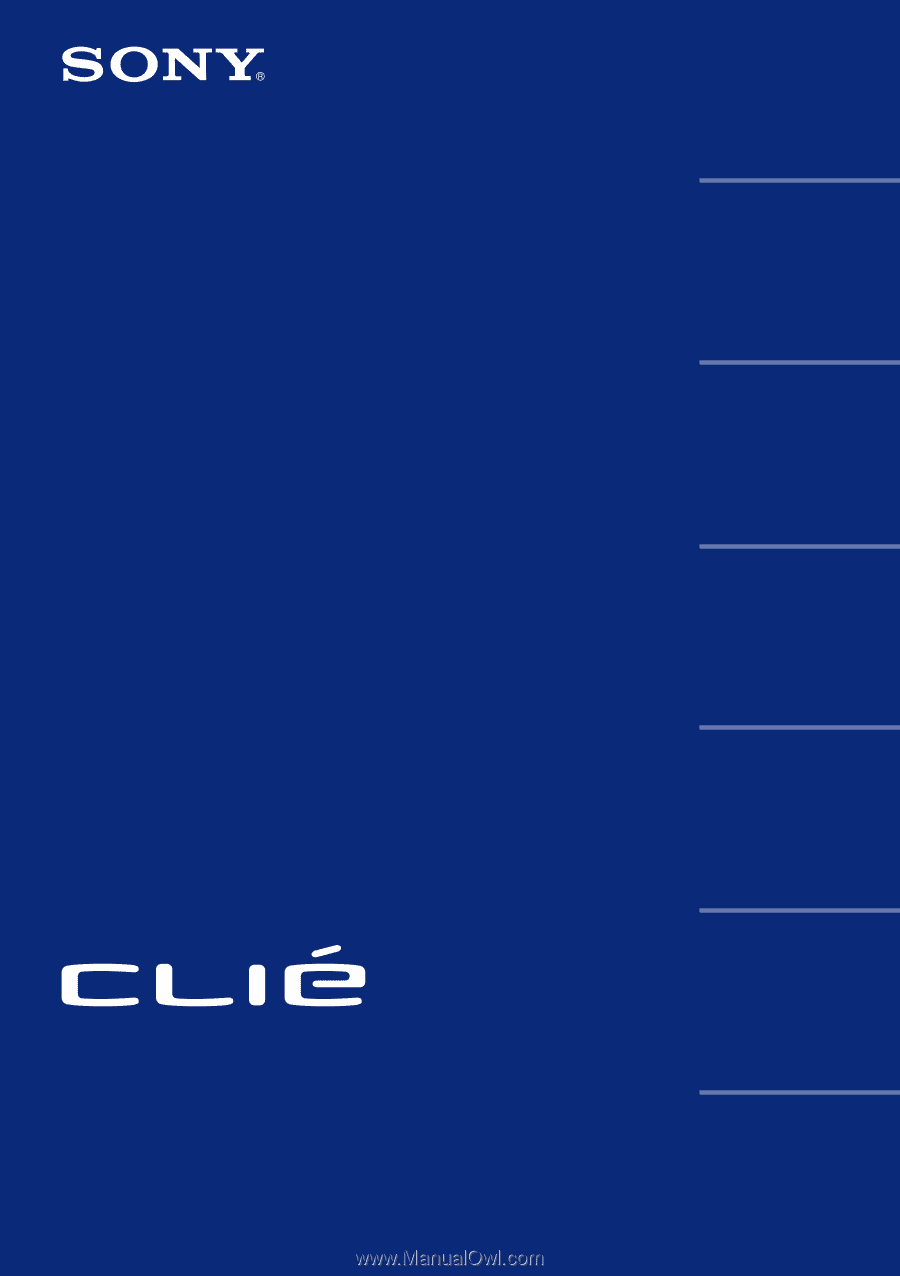
© 2001 Sony Corporation
Operating
Instructions
Chapter 1
Chapter 2
Chapter 3
Chapter 4
Chapter 5
Chapter 6
Personal Entertainment Organizer
PEG-T415
Basic operations of your
Sony CLIÉ Handheld
Using basic applications
Exchanging and updating
data using a HotSync
®
operation
Communicating using
your Sony CLIÉ Handheld
Customizing your Sony
CLIÉ Handheld
(Preferences)
Additional information