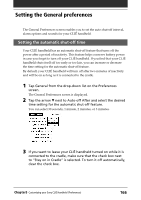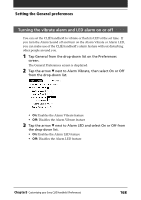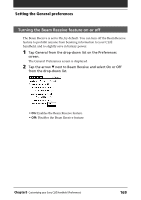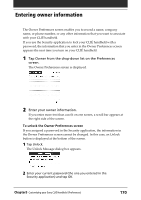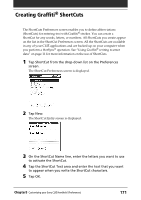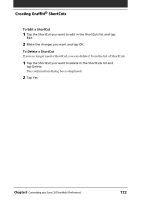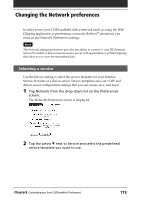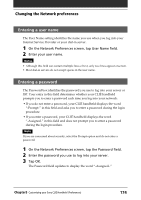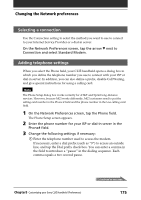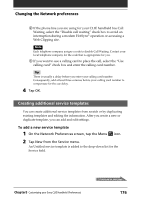Sony PEG-T615C Operating Instructions (primary manual) - Page 171
Creating Graffiti® ShortCuts
 |
UPC - 027242598119
View all Sony PEG-T615C manuals
Add to My Manuals
Save this manual to your list of manuals |
Page 171 highlights
Creating Graffiti® ShortCuts The ShortCuts Preferences screen enables you to define abbreviations (ShortCuts) for entering text with Graffiti® strokes. You can create a ShortCut for any words, letters, or numbers. All ShortCuts you create appear on the list in the ShortCut Preferences screen. All the ShortCuts are available in any of your CLIÉ applications and are backed up on your computer when you perform a HotSync® operation. See "Using Graffiti® writing to enter data" on page 11 for more information on the use of ShortCuts. 1 Tap ShortCut from the drop-down list on the Preferences screen. The ShortCut Preferences screen is displayed. 2 Tap New. The ShortCut Entry screen is displayed. 3 On the ShortCut Name line, enter the letters you want to use to activate the ShortCut. 4 Tap the ShortCut Text area and enter the text that you want to appear when you write the ShortCut characters. 5 Tap OK. Chapter5 Customizing your Sony CLIÉ Handheld (Preferences) 171