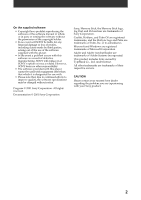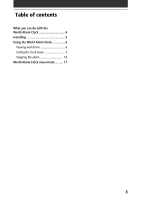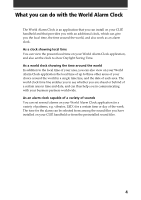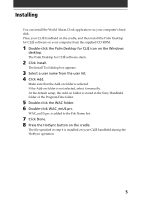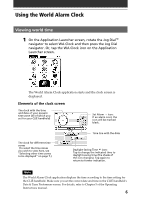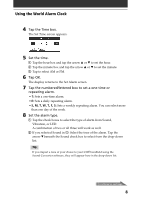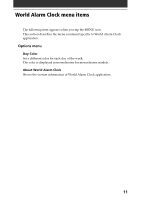Sony PEG-T615C World Alarm Clock v1.0 Operating Instructions - Page 6
Using the World Alarm Clock, Viewing world time
 |
UPC - 027242598119
View all Sony PEG-T615C manuals
Add to My Manuals
Save this manual to your list of manuals |
Page 6 highlights
Using the World Alarm Clock Viewing world time 1 On the Application Launcher screen, rotate the Jog Dial™ navigator to select WA Clock and then press the Jog Dial navigator. Or, tap the WA Clock icon on the Application Launcher screen. The World Alarm Clock application starts and the clock screen is displayed. Elements of the clock screen The clock with the time and date of your present time zone (all of which you set for your CLIÉ handheld) Set Alarm icon: If an alarm is set, the icon will be marked black. The clock for different time zones (To select the time zones you wish to view here, see "Selecting other time zones to be displayed" on page 7.) Time line with the date Daylight Saving Time icon: Tap to change the indicated time to daylight saving time (the shade of the icon changes). Tap again to return to former indication. Note The World Alarm Clock application displays the time according to the time setting for the CLIÉ handheld. Make sure you set the correct date and time in the CLIÉ handheld's Date & Time Preferences screen. For details, refer to Chapter 5 of the Operating Instructions manual. 6